Bing Chat AI Error Code E010007: 3 Ways to Fix It
Check your browser settings and reset if need be
4 min. read
Updated on
Read our disclosure page to find out how can you help Windows Report sustain the editorial team. Read more
Key notes
- Bing chat AI is a new entrant in the market and a first of its kind, but it is already throwing out errors.
- This is expected of any new technology, so here are some easy fixes for the Bing chat AI error code E010007.

Bing chat AI has been instrumental in helping users generate answers to questions they’d usually spend hours on end researching. However, the chat AI has been plagued by the error code E010007 when they try to generate answers.
AI is still fairly new in the market, but it has already surpassed over 100 million users per day. With the numbers steadily rising, the server may be overloaded occasionally, hence throwing some errors. Let’s take a closer look at what this error means.
Is Bing AI available?
Yes. Bing AI is available and has been for a while. It is available on all Microsoft Edge browser devices, including Windows PCs, phones, and tablets. Initially, it was only limited to Edge, but users can now access Bing AI on other browsers.
The chatbot does the research for you as you input in queries and will respond with human-like answers.
How can I fix the Bing chat AI error code E010007?
A few preliminary checks before any main solutions include:
- Ensure your Internet is working and at optimal speeds.
- Refresh your browser and try again.
- Switch to an incognito or private tab/window on your browser and try again.
- Try another browser like Opera to ascertain that your browser is not plagued by bugs.
- Wait a few moments and try again. The server may be overloaded and needs a moment to get back up.
1. Update your browser
- Since Bing chat AI is a Microsoft product, it uses Microsoft Edge browser, so we shall follow the steps to update the browser.
- Launch your Edge browser and click on the three ellipses at the top right corner.
- Select Settings.
- Click on About Microsoft Edge and check whether there are any updates available.
If you’re using other browsers, the steps may slightly differ, but you get a view of how the general steps should go.
It is important to check for updates as the chatbot is regularly updated regularly. This will ensure that your browser always meets the requirements for running the Bing chat AI.
2. Clear browser cache and cookies
- Launch your Edge browser and click on the three ellipses at the top right corner.
- Select Settings.
- Click on Cookies and site permissions on the left pane, then select Manage and delete cookies and site data option on the right pane.
- Next, click on See all cookies and site data.
- Now click on Remove all.
Your cache build-up may be preventing Bing chat AI from displaying properly, especially if it has gotten corrupt.
3. Disable your firewall temporarily
- Hit the Windows key, type Windows Security in the search bar, and click Open.
- Click on Firewall & network protection, then select Public network.
- Locate Microsoft Defender Firewall and toggle the off button.
Sometimes, firewalls and antivirus programs block certain sites if flagged as a risk to your system. Disabling will allow you to see if the Bing chat AI has been blocked.
If none of the above methods resolve the Bing chat AI error code E010007, we recommend that you contact Bing support. The chat is still fairly new, and they may not be aware of such errors.
By providing feedback, you allow the Bing team to examine their internal controls and develop bug fixes for the overall improvement of the AI assistant.
The early phases of any new technology are usually a hit or a miss, so you can expect many new changes and improvements with the Bing Chat AI.
Other reported errors with the AI assistant include the daily chat limit message or sometimes the chat history disappears but we have already covered how to bypass these issues.
Those on Claude may also encounter the internal server error but it is right up our alley so check out how to resolve it.
On to more exciting news, have you had a chance to preview Bing AI’s rival Bard? The newly launched AI assistant could give Bing a run for its money, and we have the scoop on our in-depth comparison of Bing AI vs Bard AI.
That’s it for this error, but be sure to leave us a comment below for any additional thoughts on this topic.
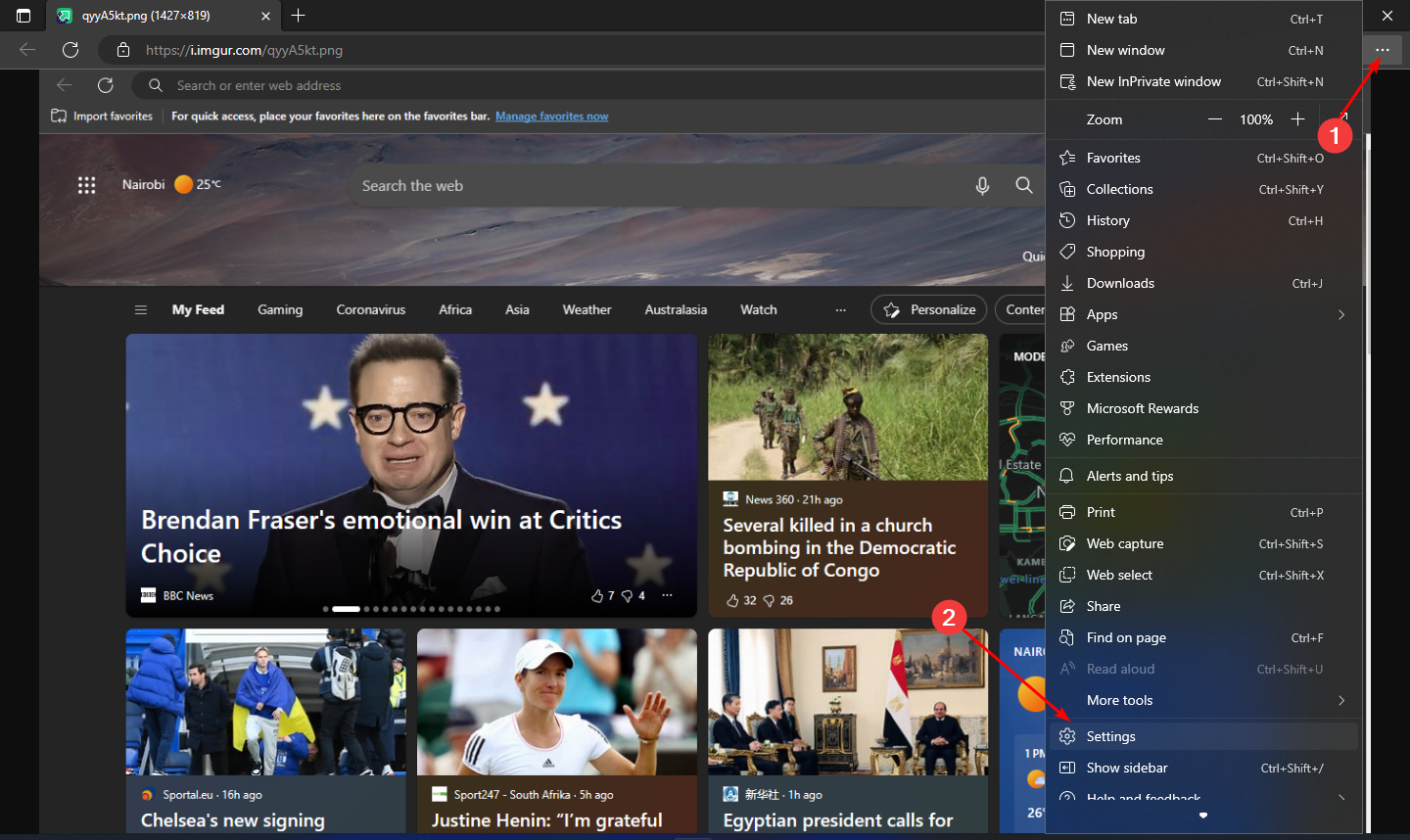


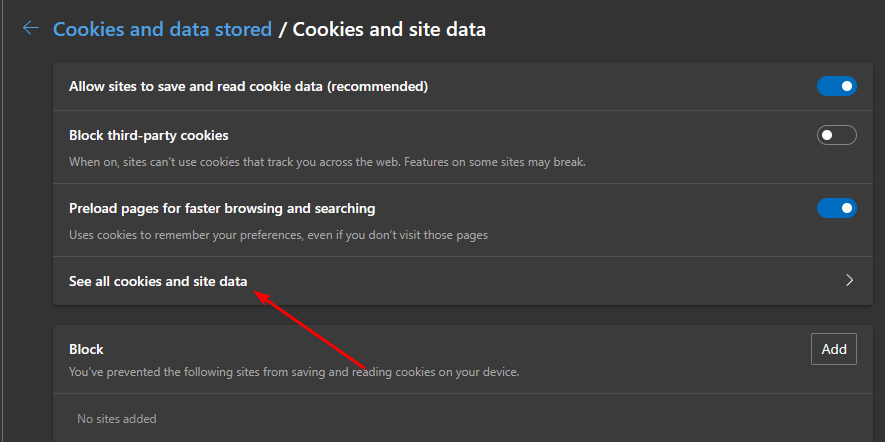
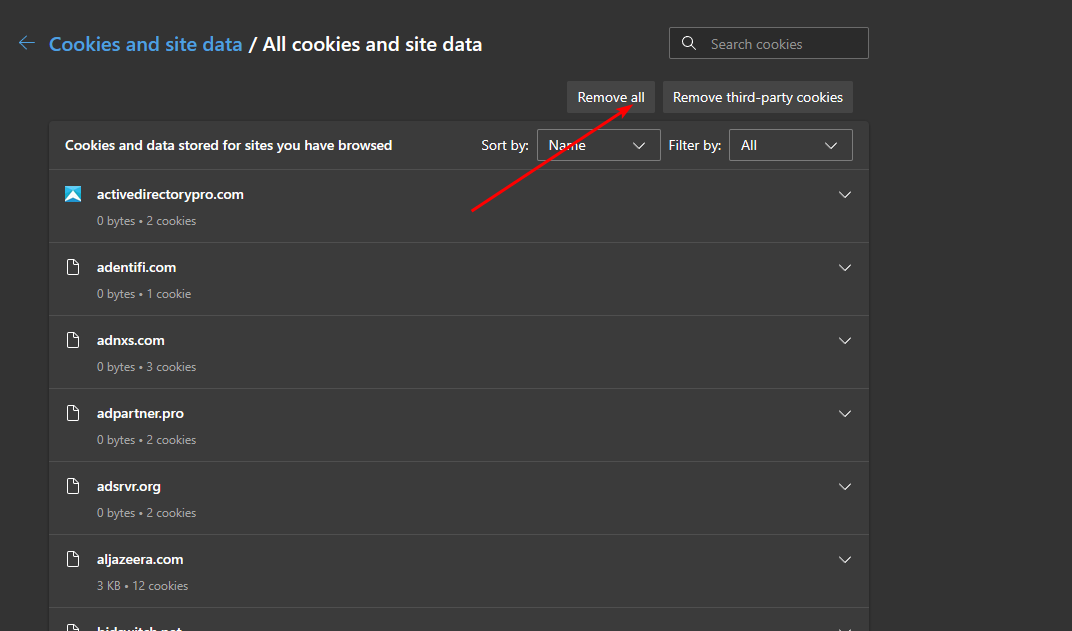

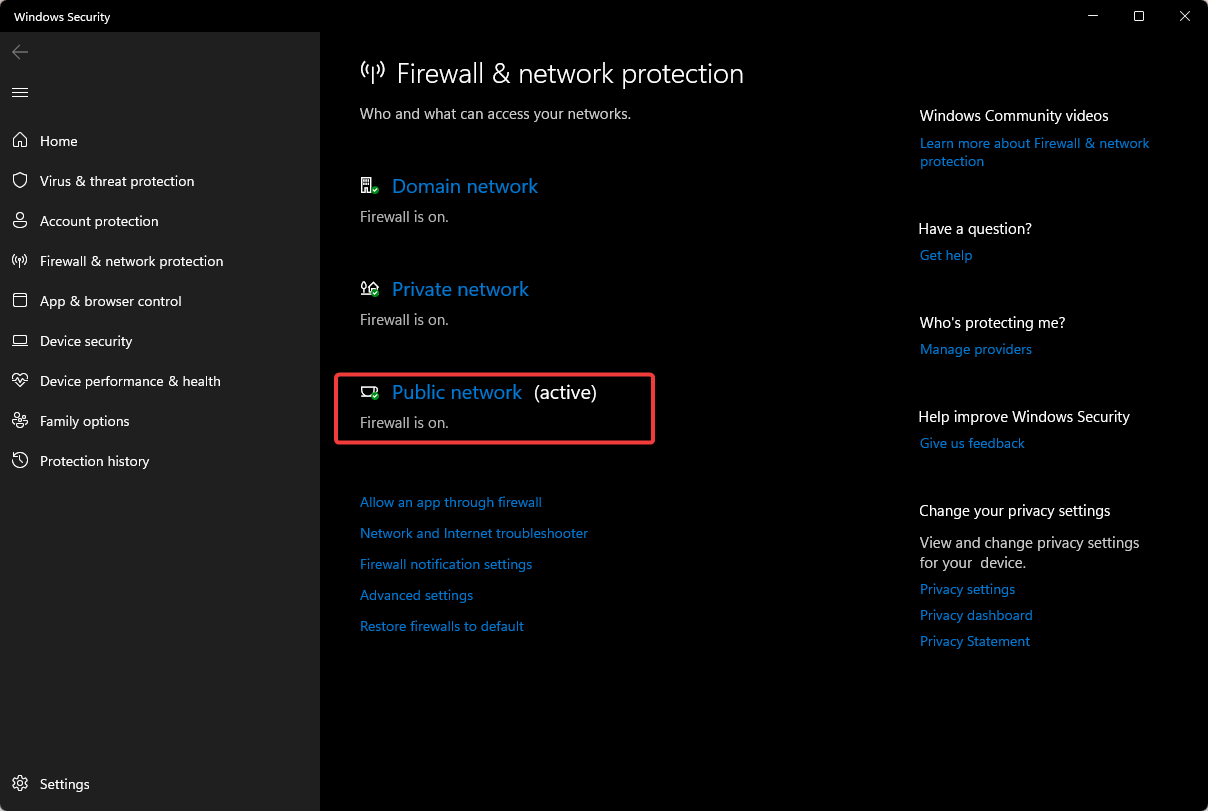







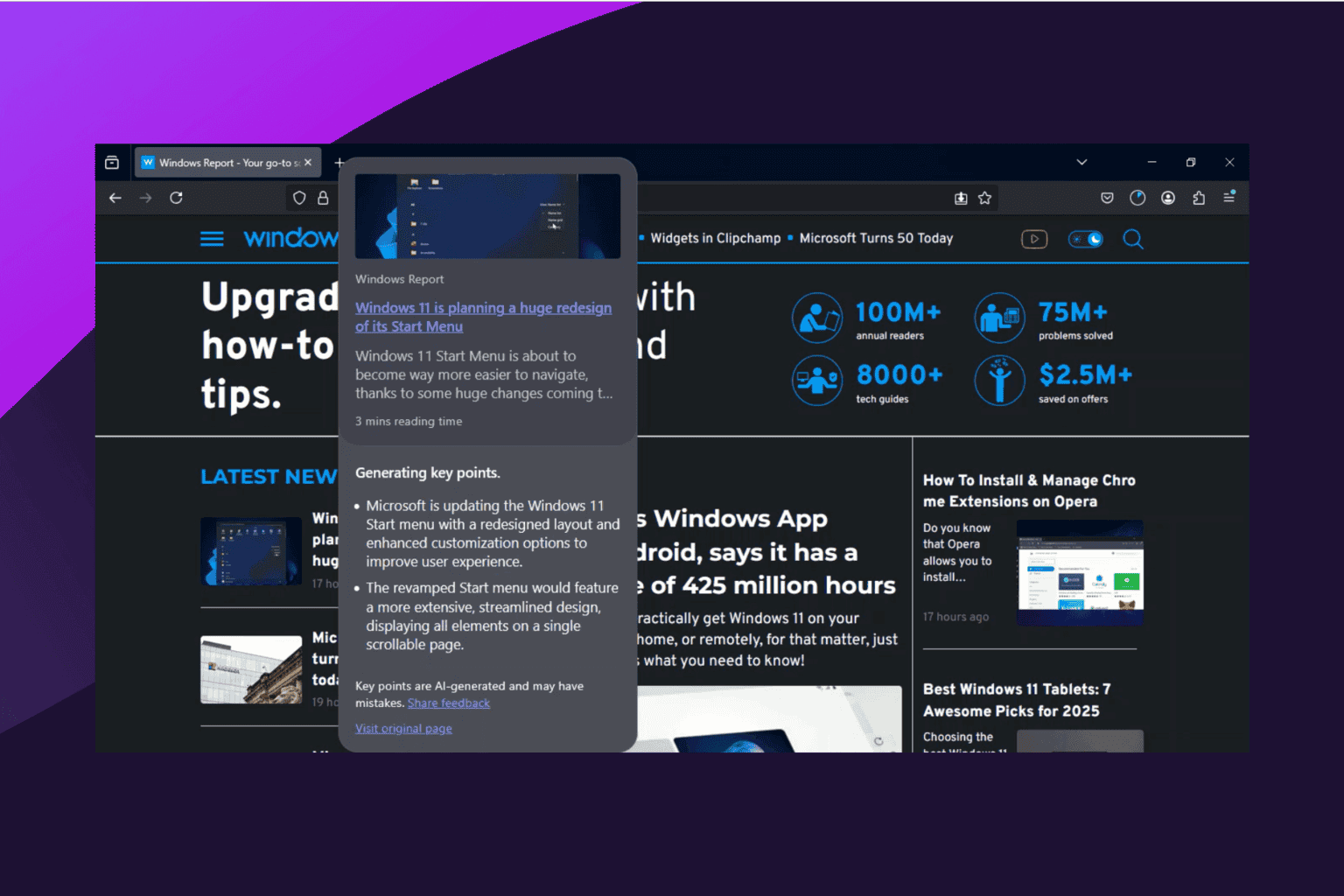
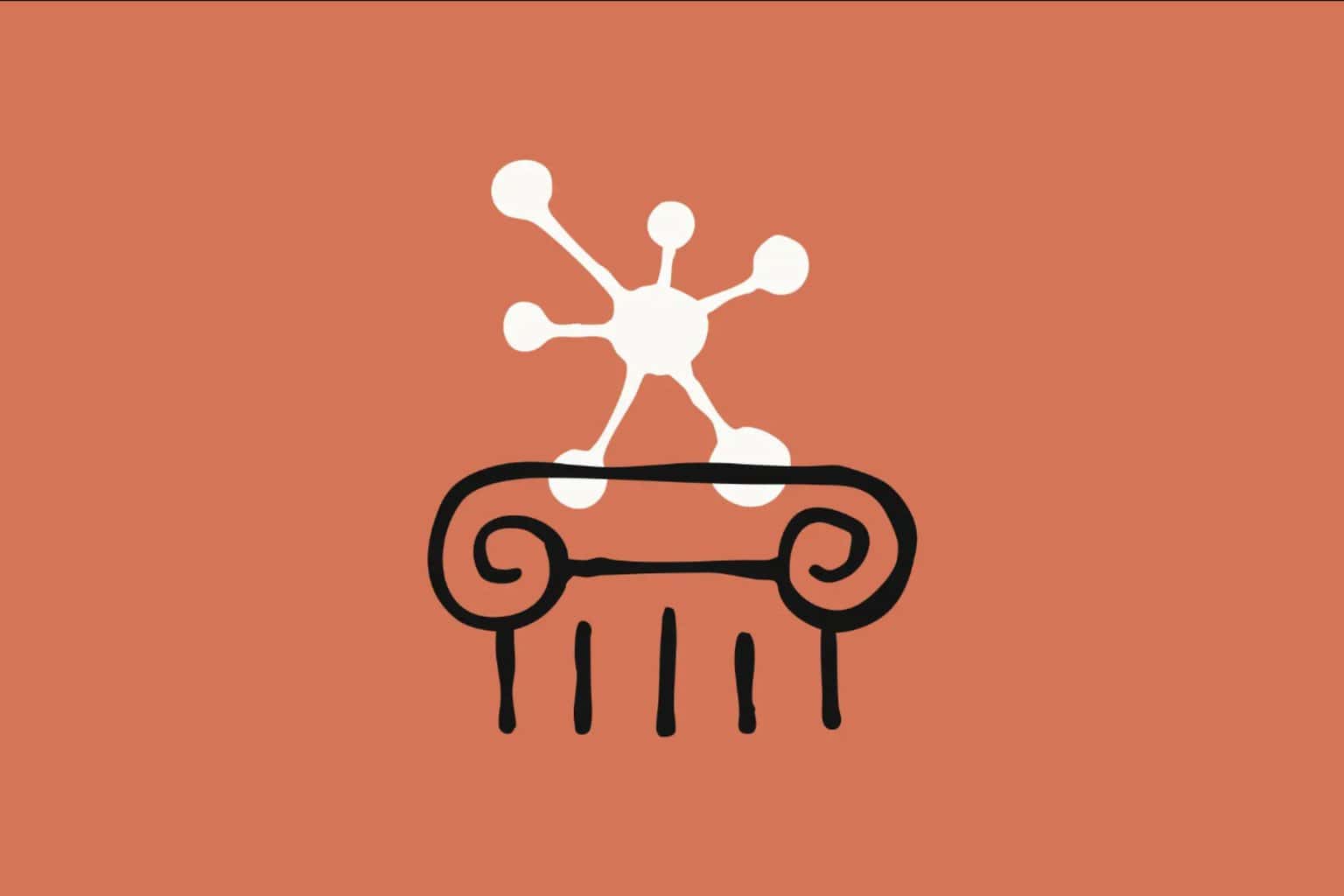
User forum
0 messages