Bink2w32.dll is Missing? How to Get it Back
Verifying the installation usually fixes this issue
2 min. read
Published on
Read our disclosure page to find out how can you help Windows Report sustain the editorial team. Read more
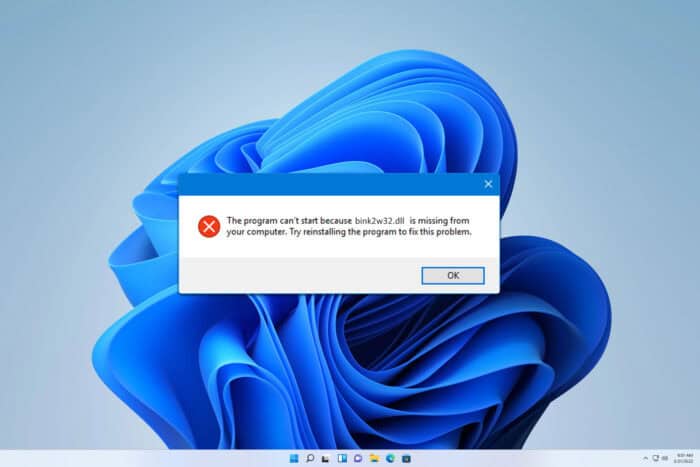
Some users reported issues with bink2w32.dll while trying to launch certain games. This can be a problem since you won’t be able to run your game, but there are ways to fix this problem.
What does bink2w32.dll do?
This file is associated with the Bink Video codec, and if the file is missing, you won’t be able to decode and play any videos that are encoded using this codec.
What can I do if bink2w32.dll is missing?
Before we try anything else, try running the game that is giving you this error from the Steam Launcher and check if that helps.
1. Verify the integrity of the game cache
- Open Steam and go to your Library.
- Right-click the game that is giving you this error and choose Properties.
- Next, go to the Installed Files tab and click on Verify integrity of game files.
- Wait for the process to finish.
If the problem appears with a non-Steam game, try reinstalling it.
2. Copy the missing file
- Look for bink2w32.dll on your PC. Other games might have it in their installation directory.
- If not, check with your friends and ask them to share this file with you.
- Once you find the file, copy it to the game’s installation directory.
You can also bink2w32.dll download, but not all online sources are safe and reliable, so if you choose to download the file online, ensure that it’s from a reliable source.
Bink2w32.dll usually appears if the installation is corrupted, or if you got the game from an unofficial source, so in most cases, it’s best to reinstall the game entirely.
While this article covers a 32-bit version of the file, we have another one that shows you what to do if bink2w64.dll is not found, so don’t miss it.
This isn’t the only error you can encounter, and many reported that binkw32.dll is missing. The same can happen with binkw64.dll, and we have covered what to do if binkw64.dll is missing on your PC.
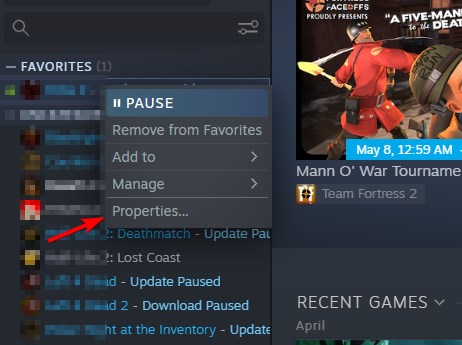
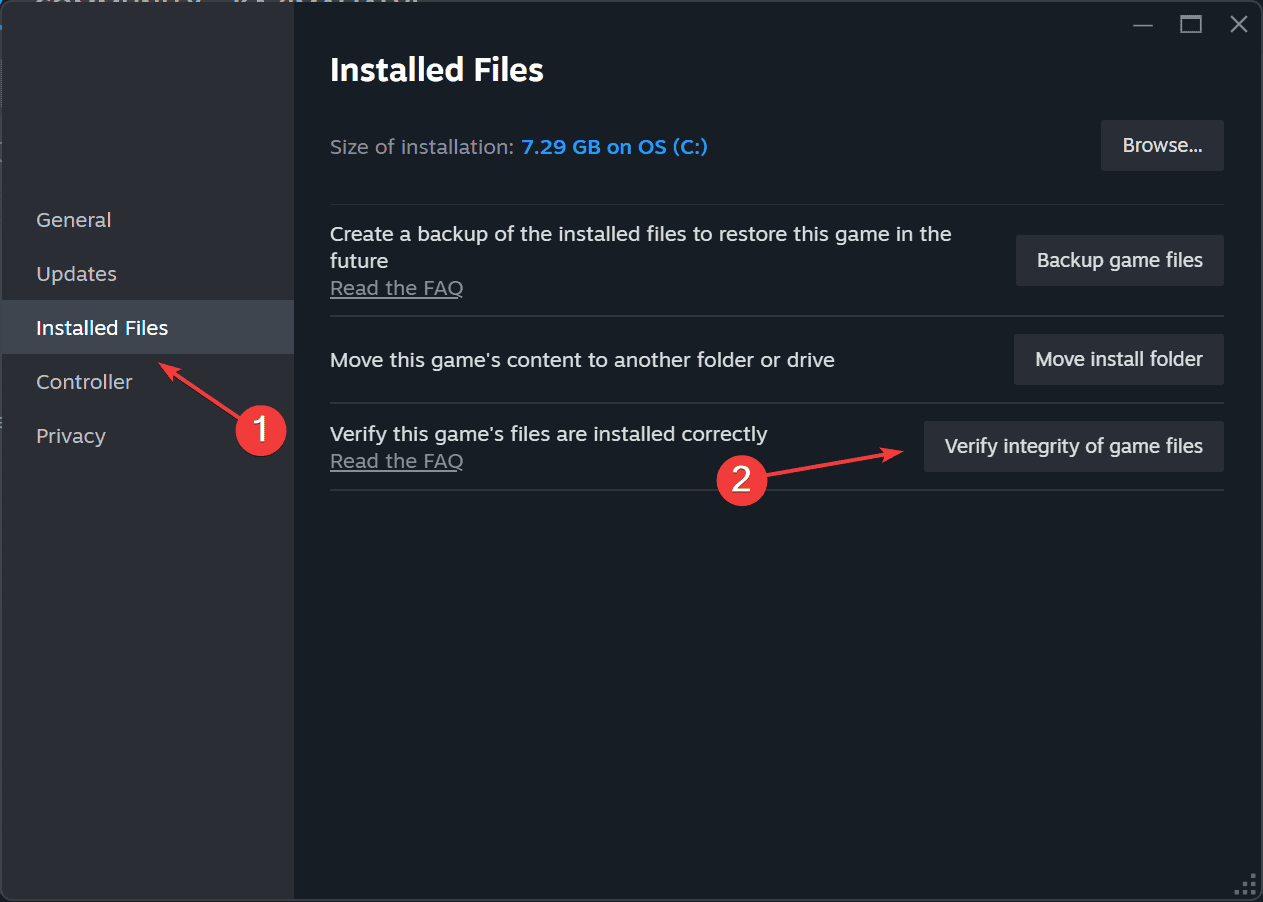








User forum
0 messages