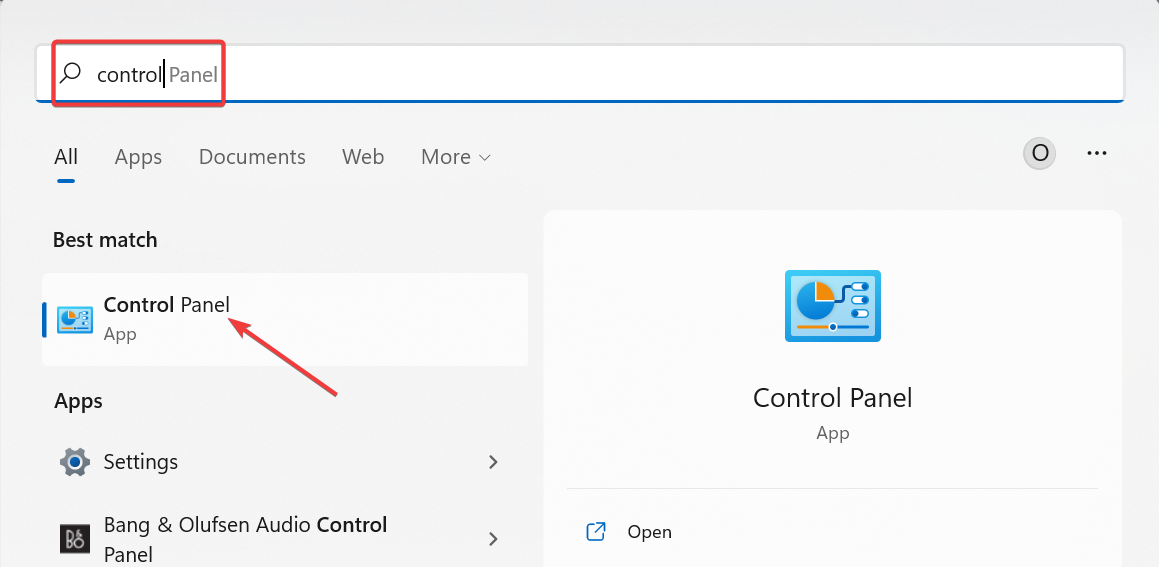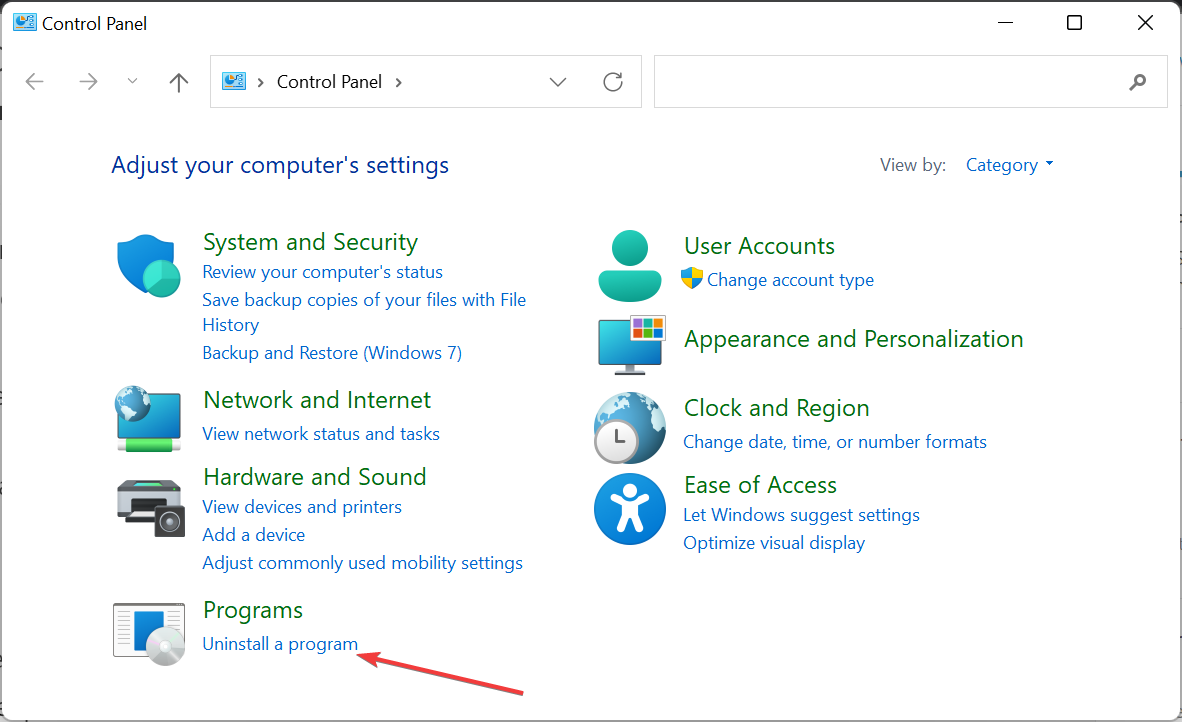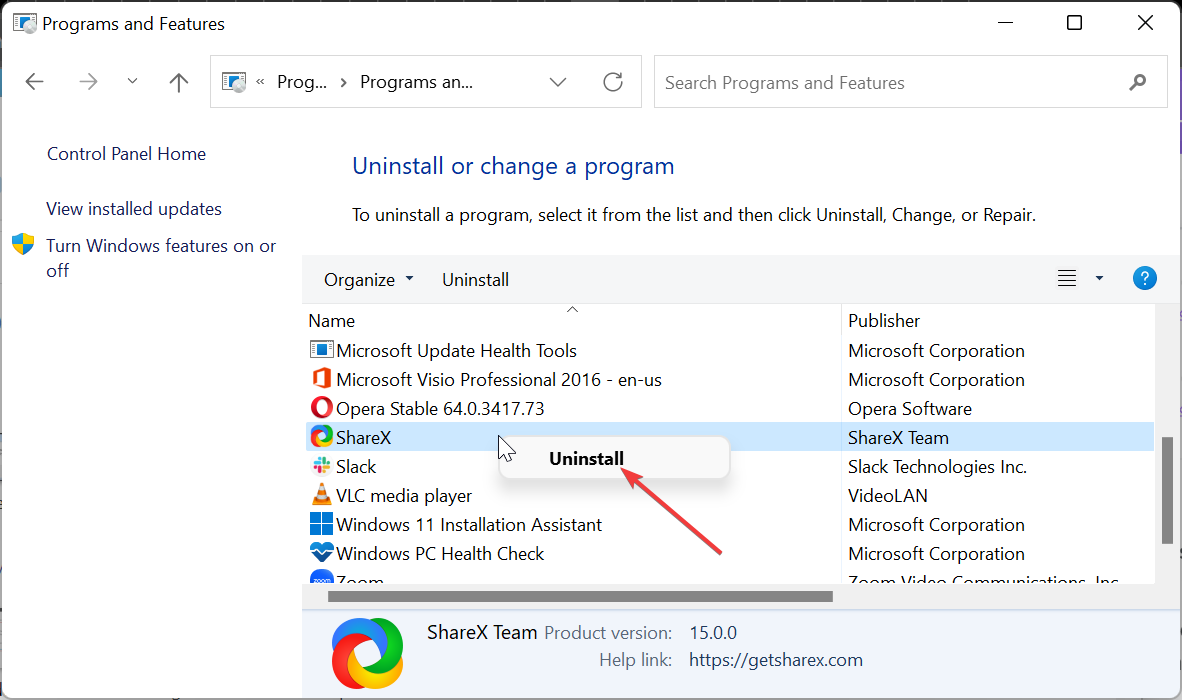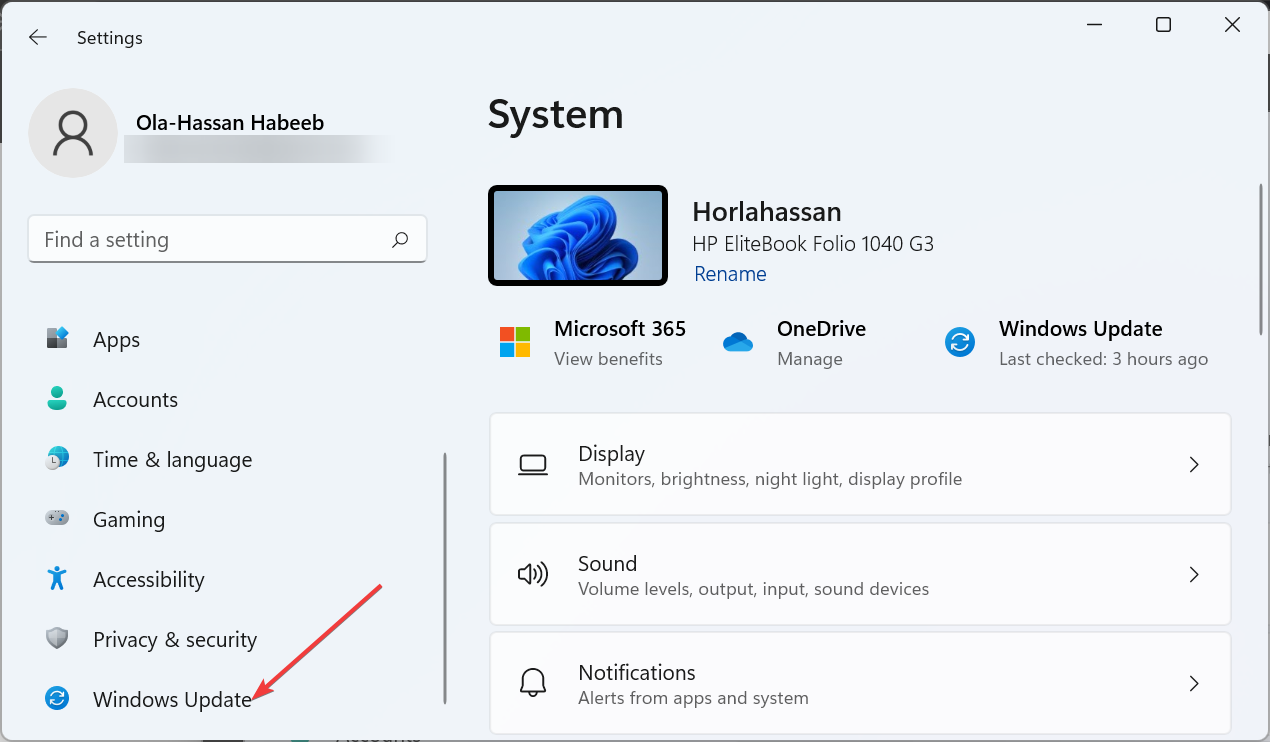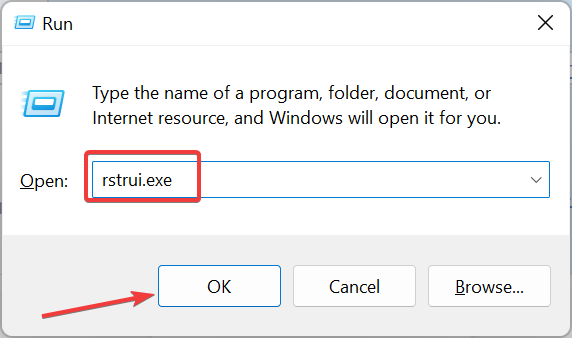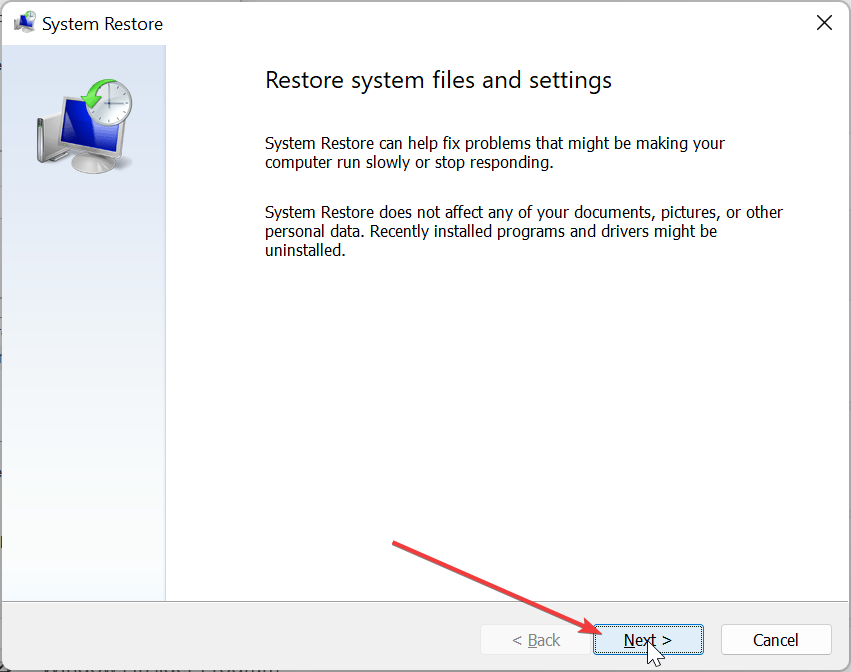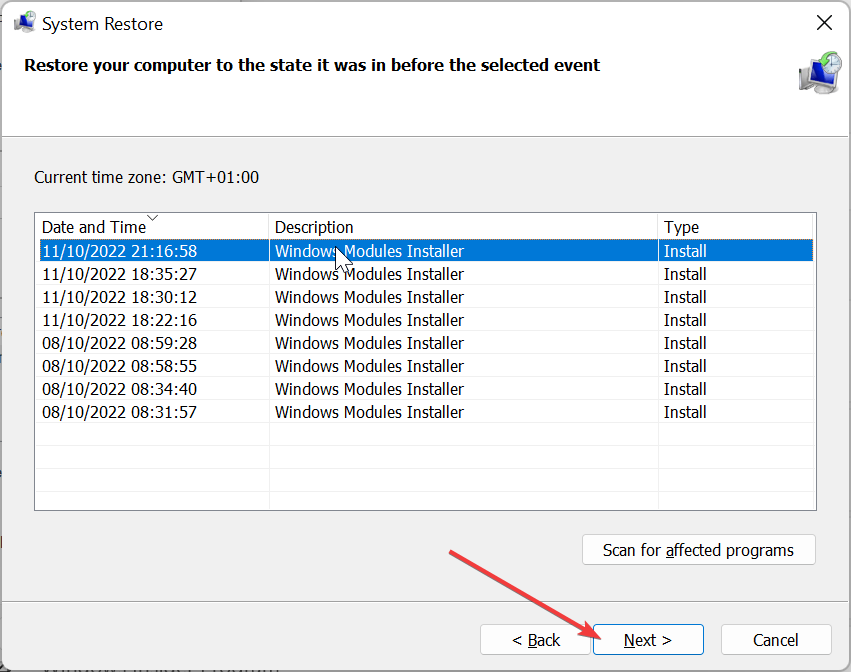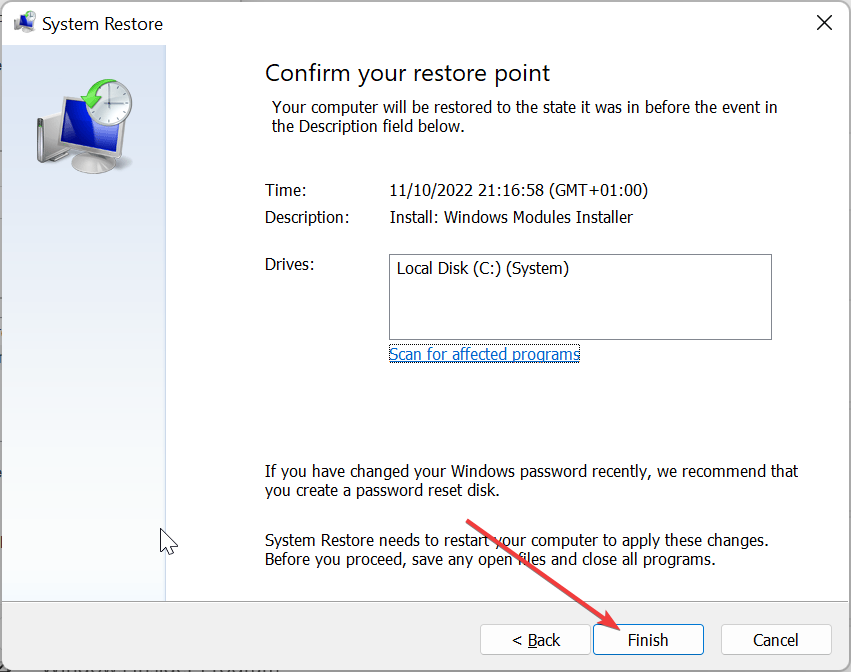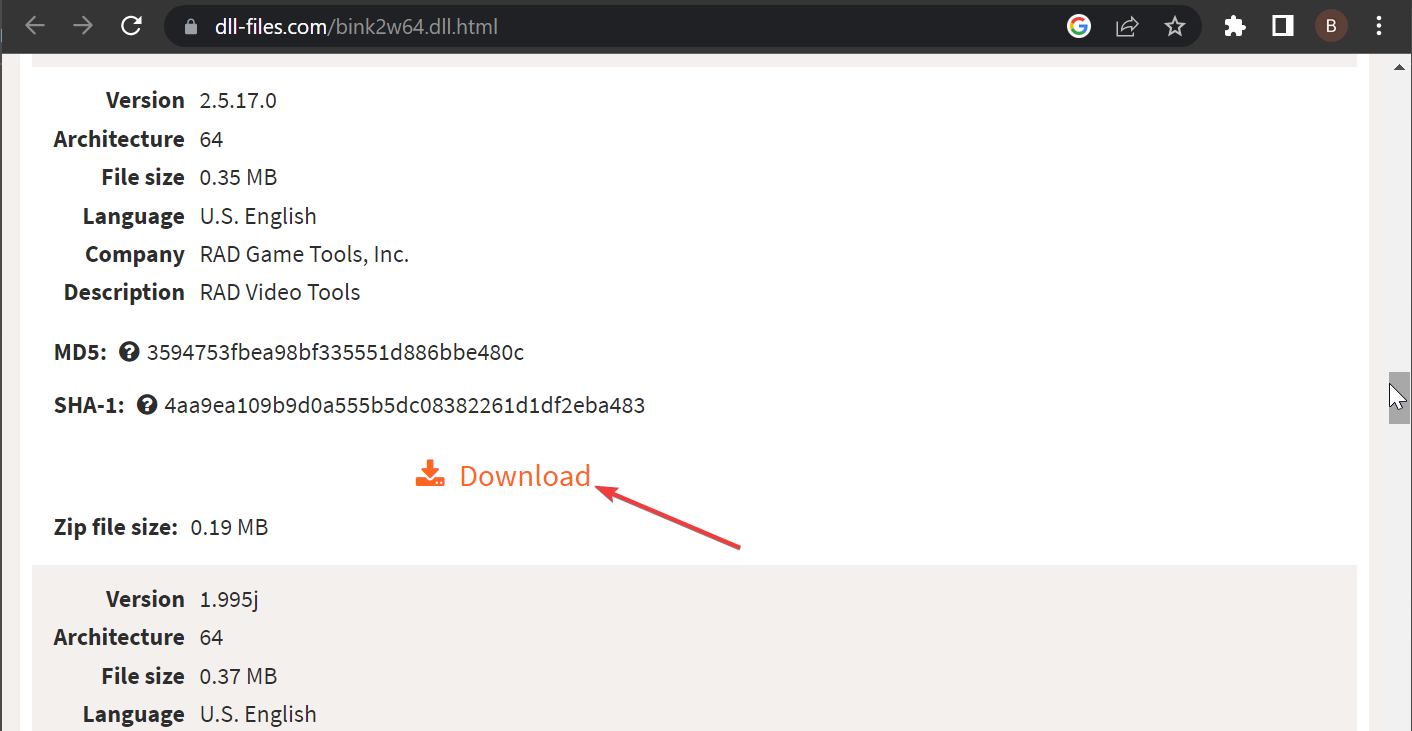Bink2w64.dll Was Not Found: How to Fix It
Performing a system restore is a quick way to fix this
4 min. read
Updated on
Read our disclosure page to find out how can you help Windows Report sustain the editorial team Read more
Key notes
- The bink2w64 not found issue can be due to an outdated operating system or faulty app.
- You can solve this problem quickly and effectively by using a dedicated DLL fixer.
- Another excellent solution is to perform a system restore.
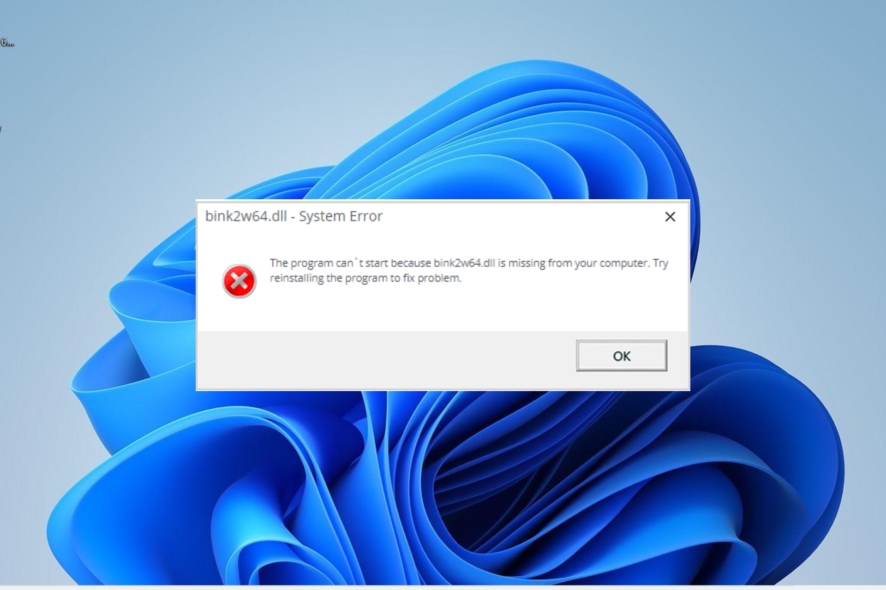
Bink2w64.dll is one of the top video codecs for games, developed by RAD Game Tools. It is required for running some top games like Watch Dogs and The Evil Within.
Hence, you wouldn’t want the DLL file to be missing on your PC. However, if you are getting an error that bink2w64 is not found for some reason, this guide will show how to get it back.
What does bink2w64 DLL do?
The bink2w64.dll file is closely associated with the RAD Video Tools. This DLL file helps in the effective operation of RAD Video Tools-based applications.
As you would guess, the list of apps dependent on it includes some sophisticated games and apps. Hence, if the DLL file is somehow missing or not found, some software might not be able to access certain API functionalities.
How do I fix the bink2w64.dll not found issue?
1. Use a dedicated DLL fixer
Bink2w64.dll is a third-party DLL file installed by the software that requires it on your PC. Hence, you are likely to face issues with compatibility.
Amongst the available options for rectifying this, the recommended one is to use a dedicated DLL repair tool. This is because this tool can eliminate any compatibility issues between your PC and any third-party DLL file.
2. Reinstall the faulty app
- Press the Windows key + S, type control, and select Control Panel.
- Click the Uninstall a program link under the Programs section.
- Next, right-click the faulty app and select the Uninstall option.
- Finally, you need to go to the official website to reinstall the program or use the original installation disk.
The bink2w64.dll was not found error message can sometimes be due to issues with the app giving the error. To fix this quickly, you must reinstall the app from official sources.
3. Update your PC
- Press the Windows key + I to open the Settings app and select Windows Update in the left pane.
- Now, click the Check for updates button.
- Finally, download and install all available updates, including the optional ones and restart your PC.
An outdated operating system can sometimes be the cause of the bink2w64.dll was not found issue. Updating your PC to the latest version should eliminate the error message without fuss.
4. Perform a system restore
- Press the Windows key + R, type rstrui.exe, and click the OK button.
- Click the Next button on the page that pops up.
- Now, select a restore point before you started experiencing the issue and click Next.
- Finally, click Finish and follow the onscreen instructions to complete the process.
In some cases, the bink2w64.dll issue can appear because of some changes made to your PC intentionally or by another software. You need to perform a system restore to a point when everything is working well to fix this.
5. Download from a third-party website
- Go to a reliable third-party website like DLL files.com.
- Click the Download option.
- Next, unzip the downloaded file and move the bink2w64.dll file to the path below instead:
C:\Windows\SysWOW64 - Finally, restart your PC.
The last but certainly not the least fix on our list is to download the bink2w64.dll file from a third-party website. While this is not recommended, it is still an effective option.
If you still can’t fix the issue by pasting the DLL file in your system folder, you can paste it into the game or app folder as specified in the error message.
With this, we can conclude this detailed guide on how to fix the bink2w64.dll not found issue. Hopefully, you are able to resolve the issue before exhausting the solutions on our list.
Are DLL files are missing on your Windows 10 PC? Check our detailed guide to restore them quickly.
Feel free to let us know the solution that helped you solve the problem in the comments below.