Solved: Bitdefender Failed to Download Product Files
Remove antivirus conflicts for a successful download
3 min. read
Published on
Read our disclosure page to find out how can you help Windows Report sustain the editorial team. Read more
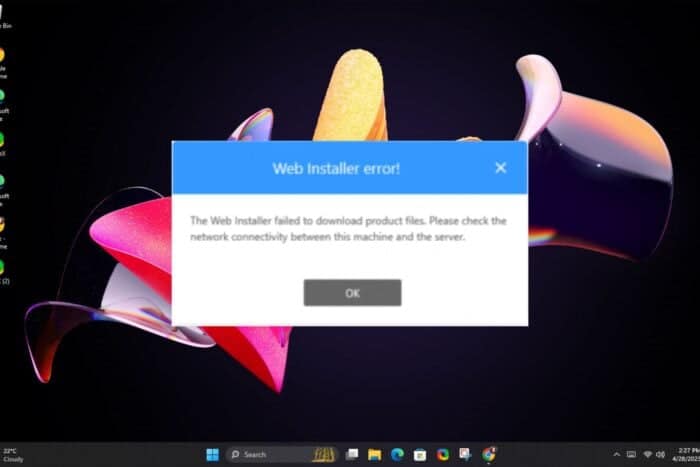
If the Bitdefender installer displays a failed to download product files error message, your device’s protection may be compromised.
Bitdefender is one of the greatest antiviruses out there but it can only be so good when it has successfully been installed. Failure to download product files could be due to an interruption in the network connection, or the files are corrupt.

Secure your devices with award-winning cybersecurity technology.

Maximize your PC's security and performance with top-notch digital threat detection.

Keep secure with groundbreaking AI detection and prevention technology.

Browse the web securely for up to 3 devices across Windows, Mac, iOS or Android systems.

Best security tool for intense browsing activity.
How do I download Bitdefender failed product files?
1. Verify the update server settings
- Navigate to your browser and log in to GravityZone Control Center.
- Go to Configuration > Update > Components > Settings.
- Verify the Packages Address. It should be either of the two:
download.bitdefender.com/SMB/Hydra/releaseorhttps://download.bitdefender.com/SMB/Hydra/release
- Click Save then try to download Bitdefender again.
The Bitdefender auto update setting may keep going off and interfere with the download of the product files so if this is the case, see our article on how to stop this anomaly.
2. Turn off the Windows Defender real-time protection
- Type Windows Security in the Search bar, and click on the relevant search result.
- Click on Virus and Threat Protection.
- Scroll down, and click on Manage Settings under Virus and Threat protection.
- Finally, turn off Real-time protection.
Windows Defender is Microsoft’s built-in security program with real-time protection. As you install programs, it checks its files and since Bitdefender is another antivirus, it may identify the product files as false positives and quarantine them.
Turning off real time protection will resolve the conflict and allow seamless installation. Just remember to turn it on again as soon as the download process is complete to maintain your system’s security.
3. Unblock Bitdefender installer
- Make sure you have the latest version of Bitdefender installer downloaded.
- Right-click on the Bitdefender installation file and select Properties.
- Click on the Unblock button under the Advanced button in the bottom right corner.
- Lastly, click Apply and OK to save the changes.
- Now run the Bitdefender installer again and check whether the product files download still fails.
4. Repair the Bitdefender Client
- Exit Bitdefender if running.
- Press Windows Key + R to open Run, type control panel, and press hit Enter.
- Now, go to Programs, then Programs and Features.
- Select Bitdefender from the programs list and click on the Uninstall button.
- Follow the on-screen instructions and select Repair.
- Finally, relaunch Bitdefender and try to install the pending update.
To prevent such issues in future, ensure you’re downloading Bitdefender from the official source or a verified and trusted retailer. Also ensure your internet connection is fast and stable to prevent interruptions.
And if your network is deemed unsafe by Bitdefender, we know just what to do. For efficient usage of system resources, control Bitdefender’s high CPU usage to keep other system operations running smoothly.
That brings us to the end but do let us know if you have any other tips you’d like to share in the comment box below.
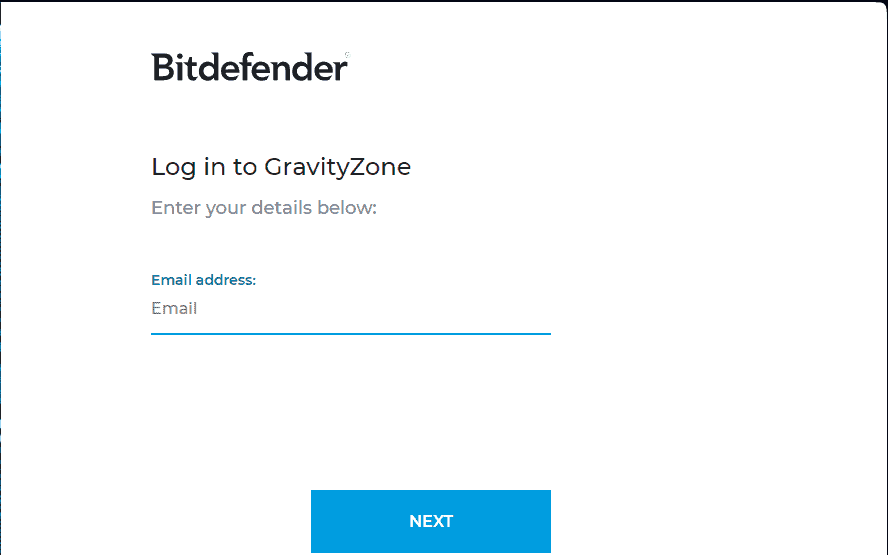
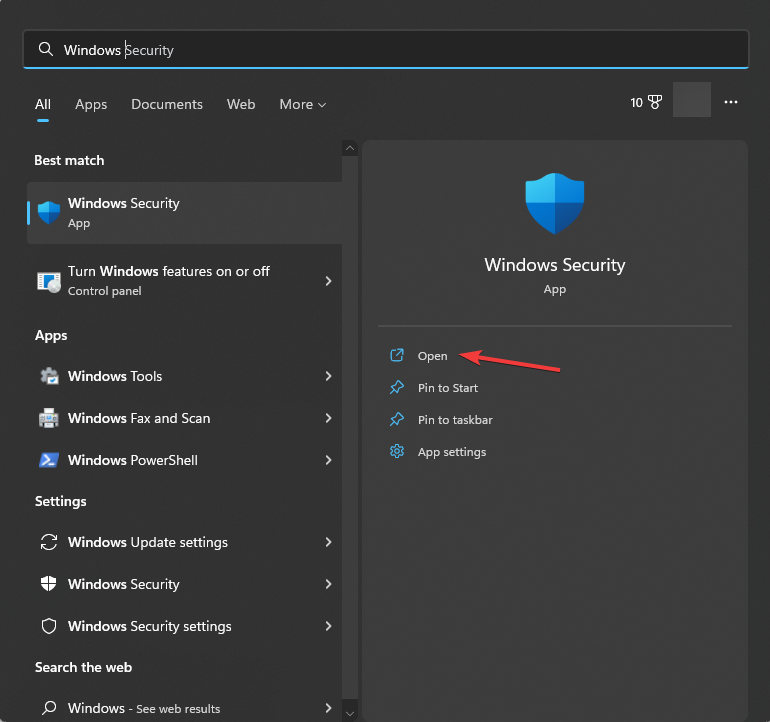
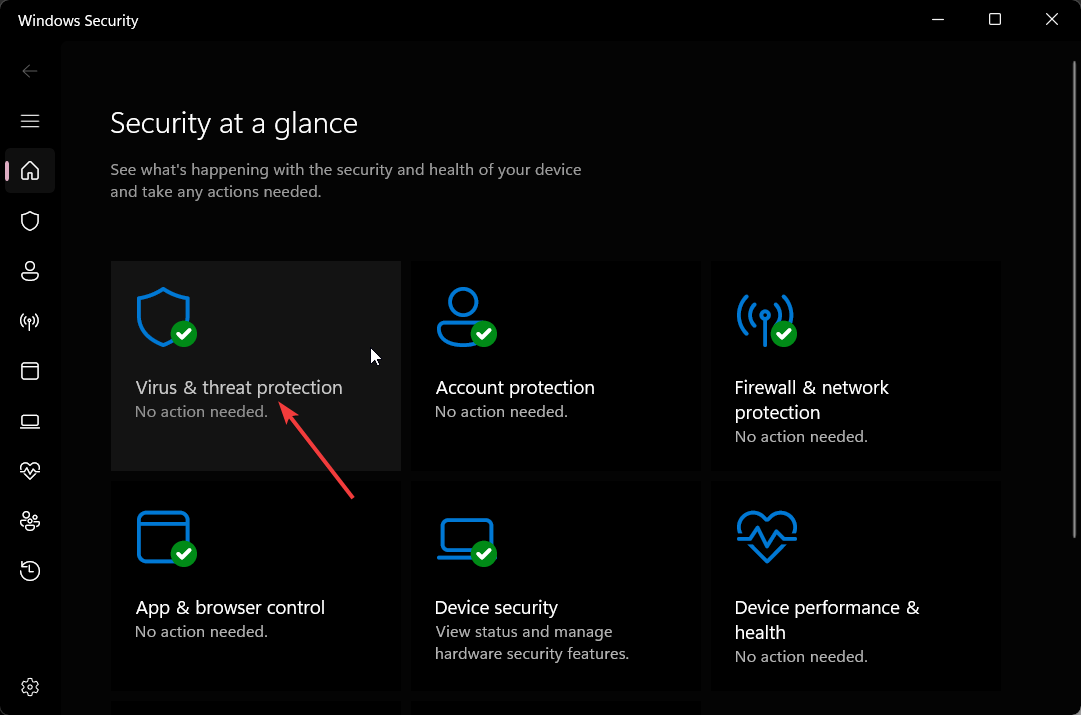
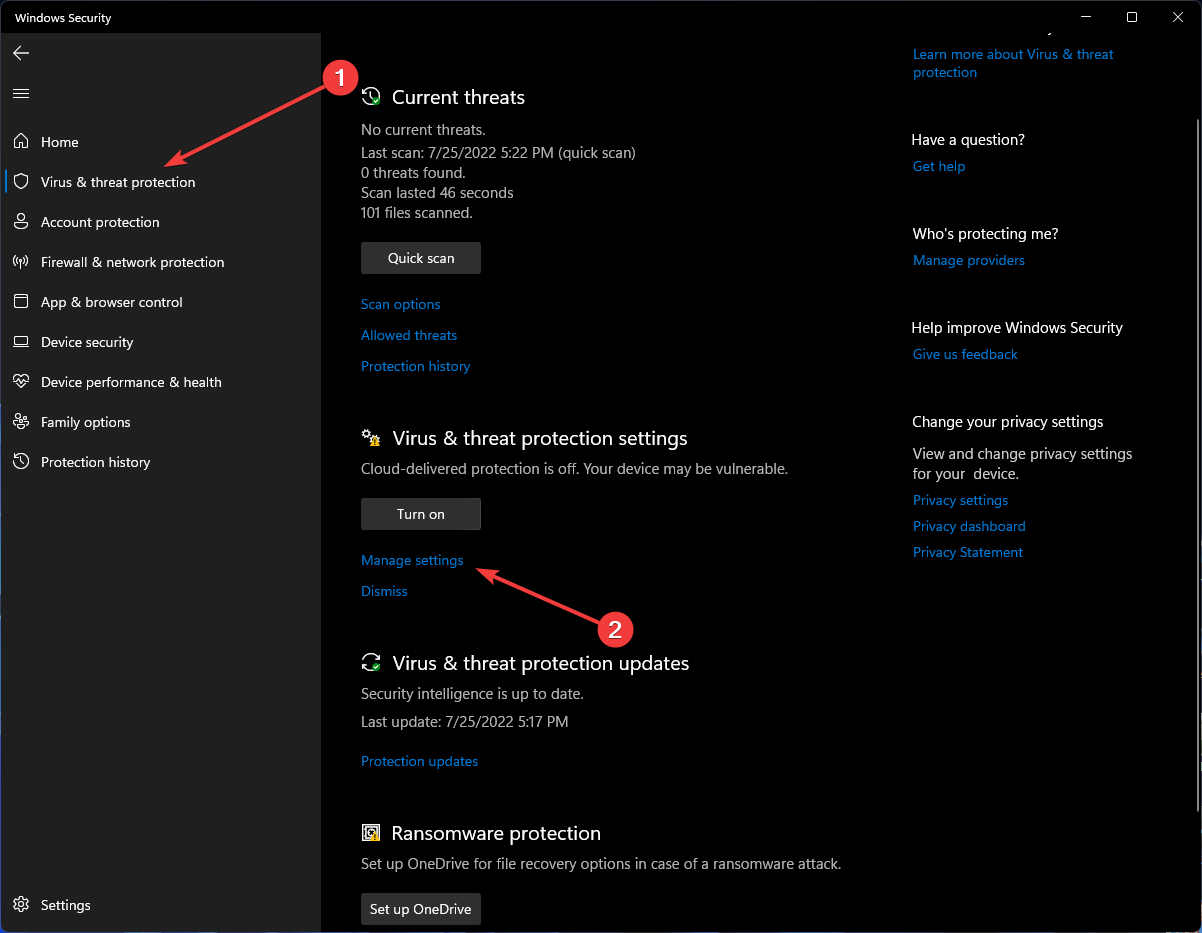
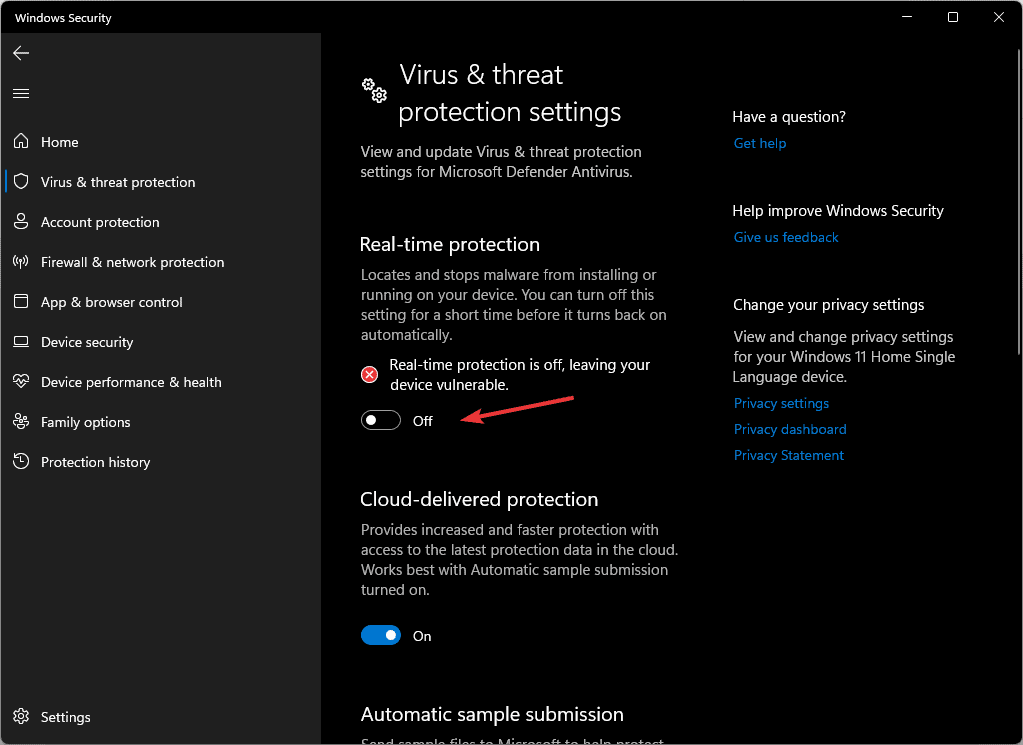
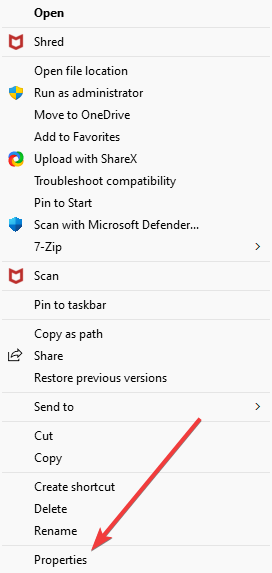
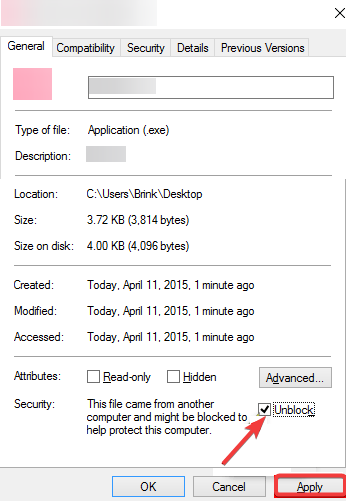
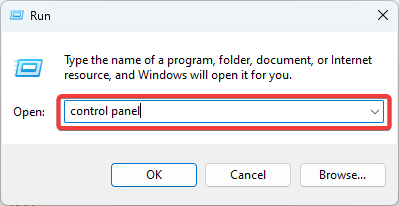
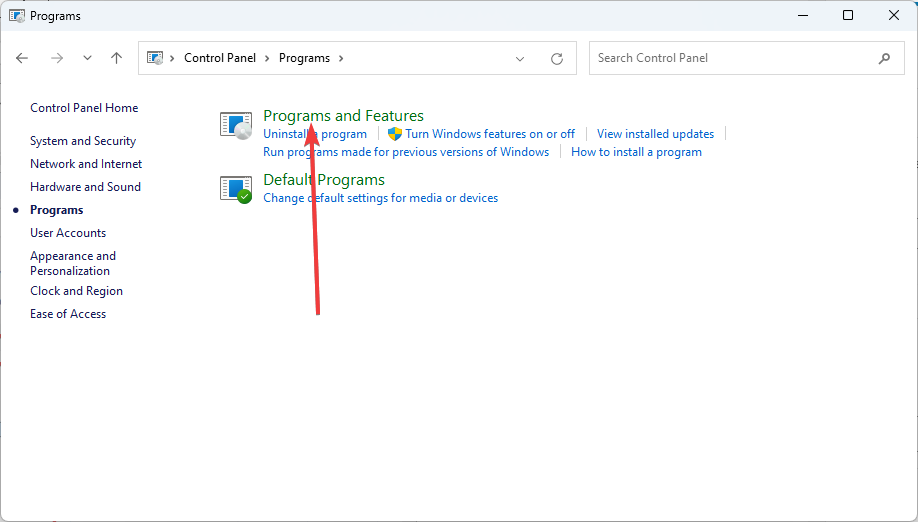



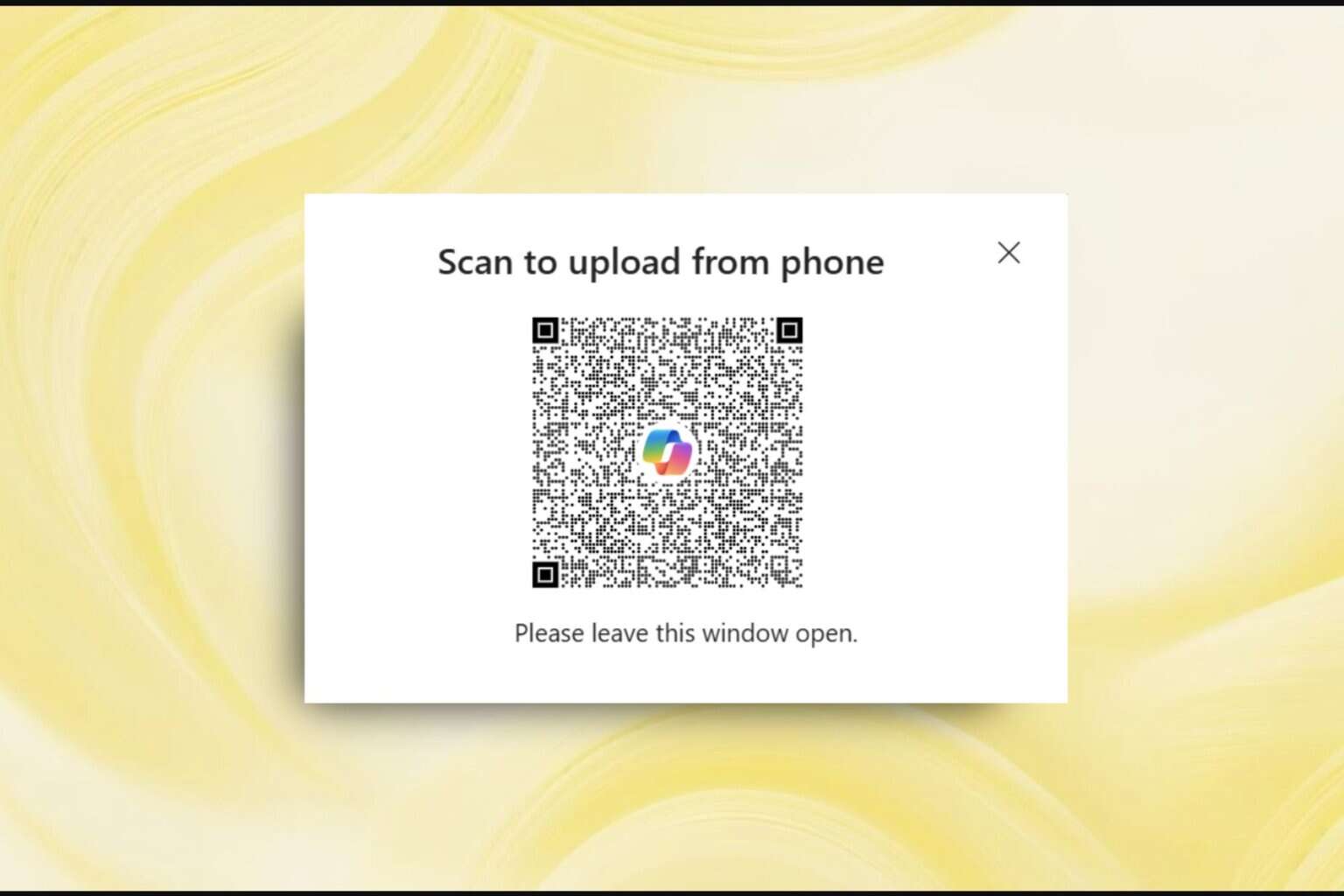


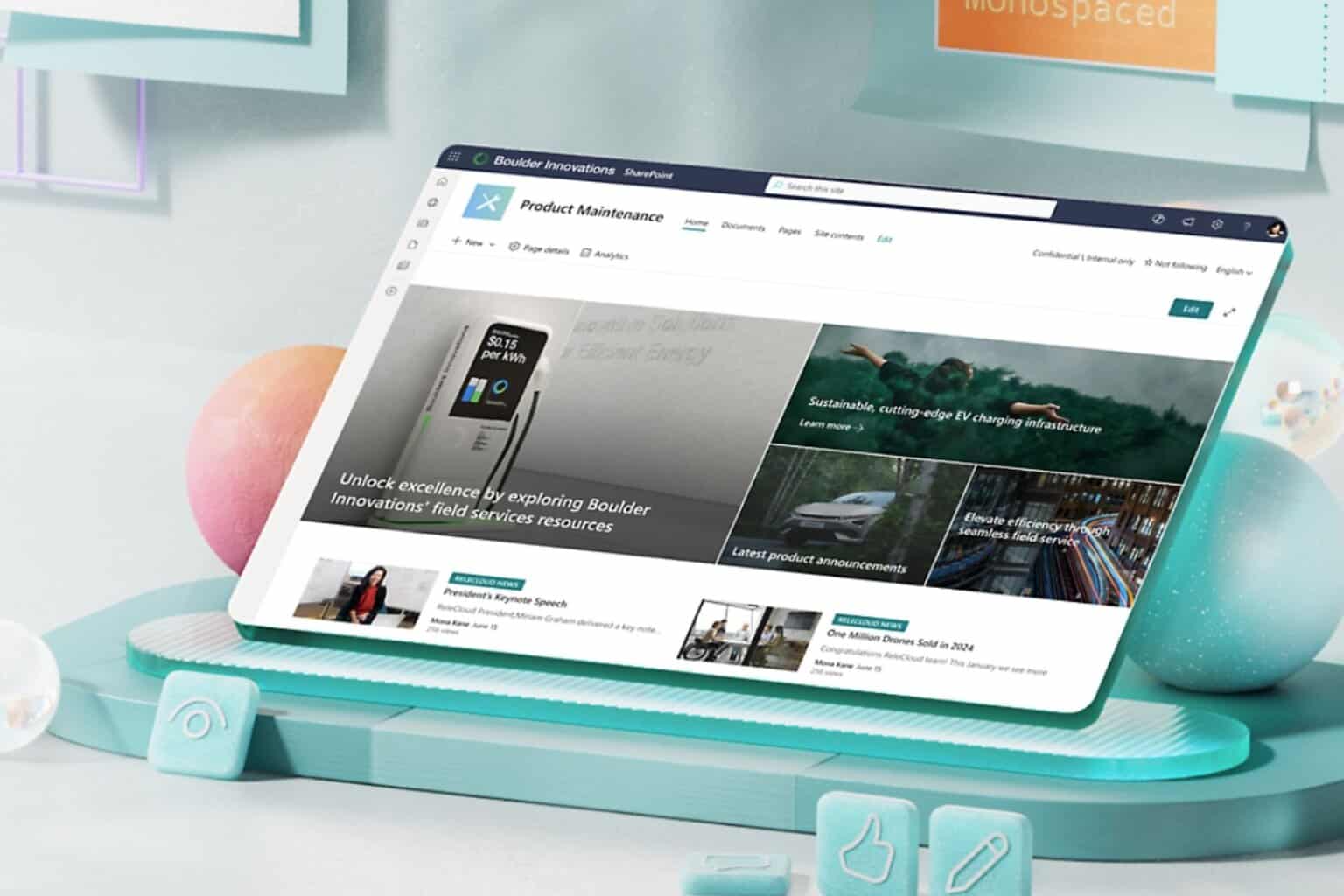

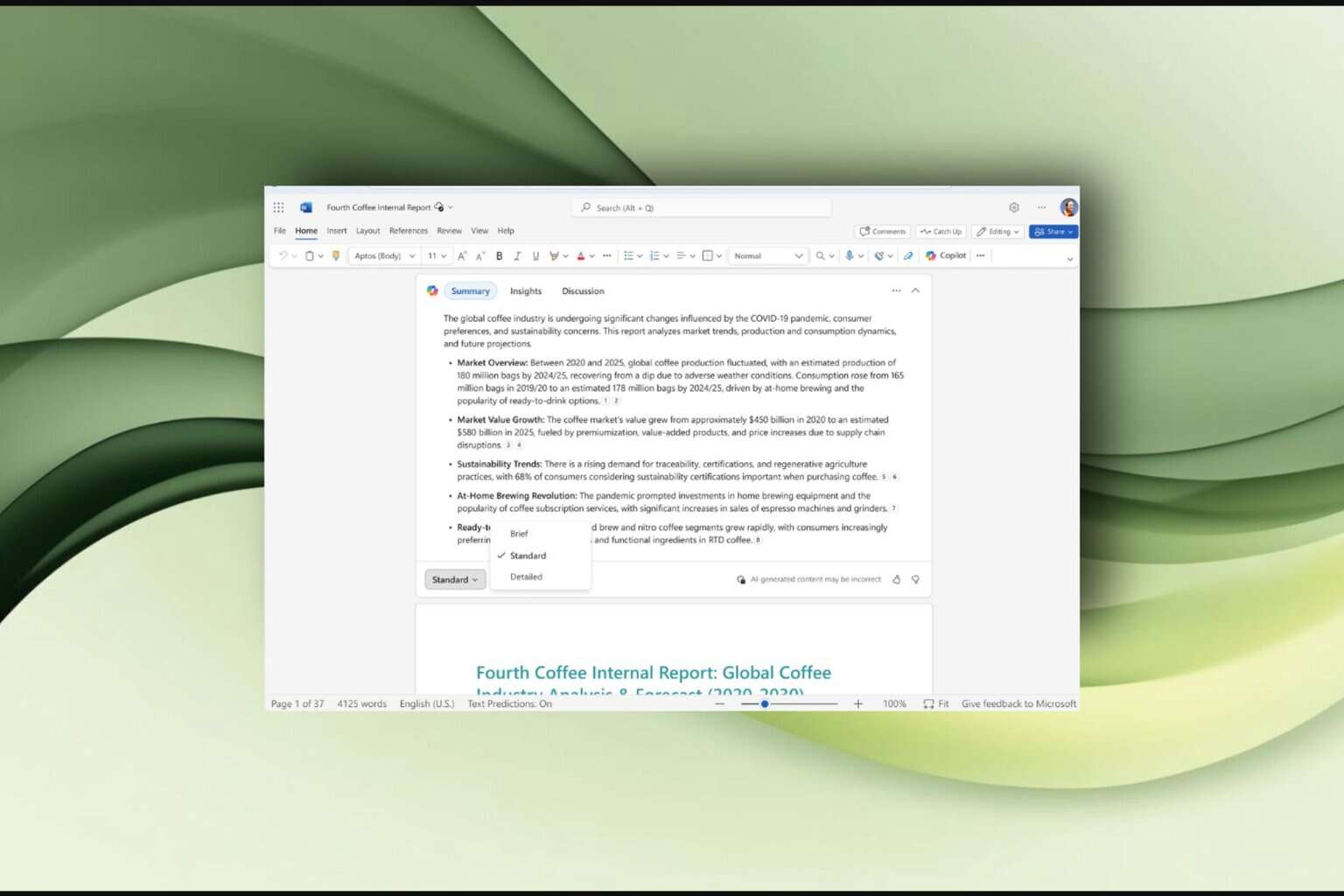

User forum
0 messages