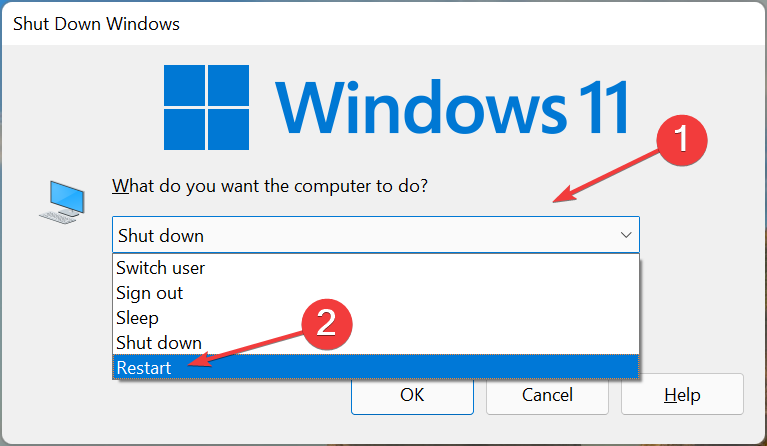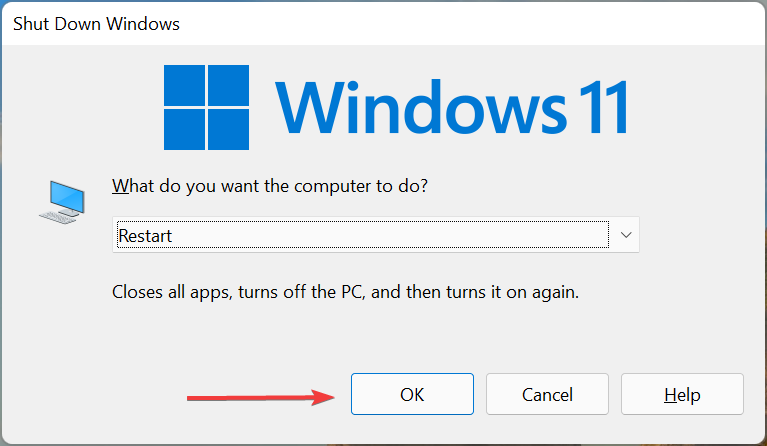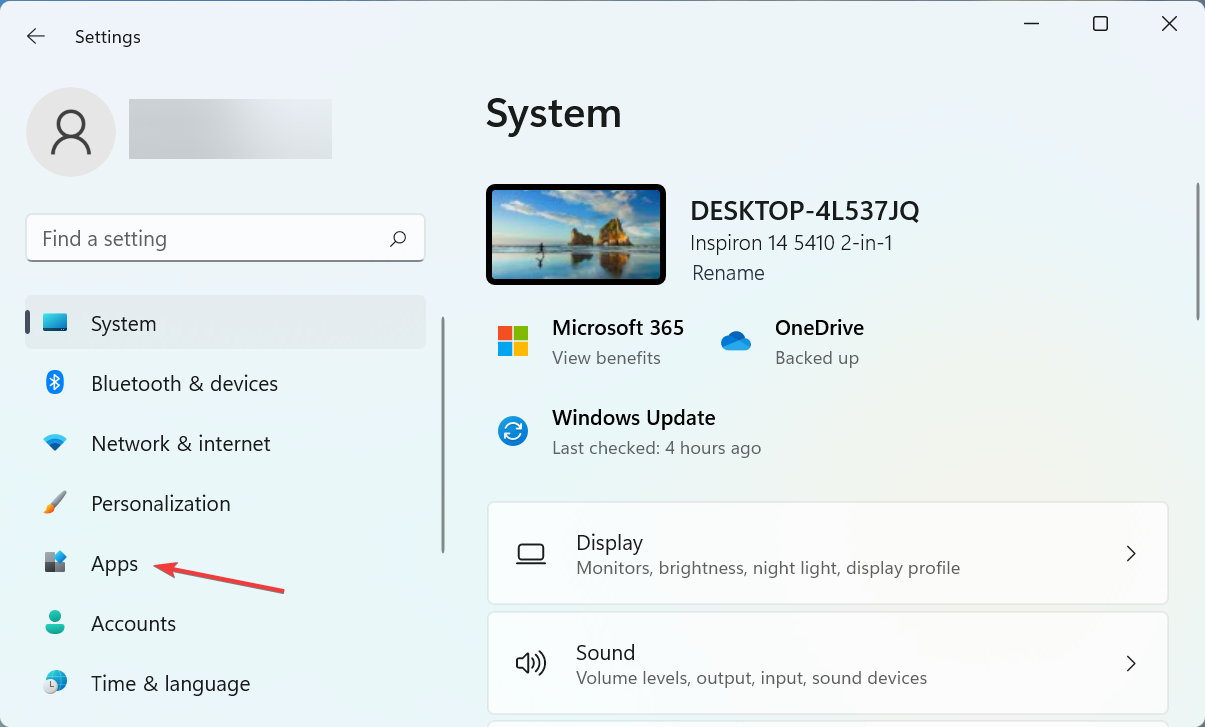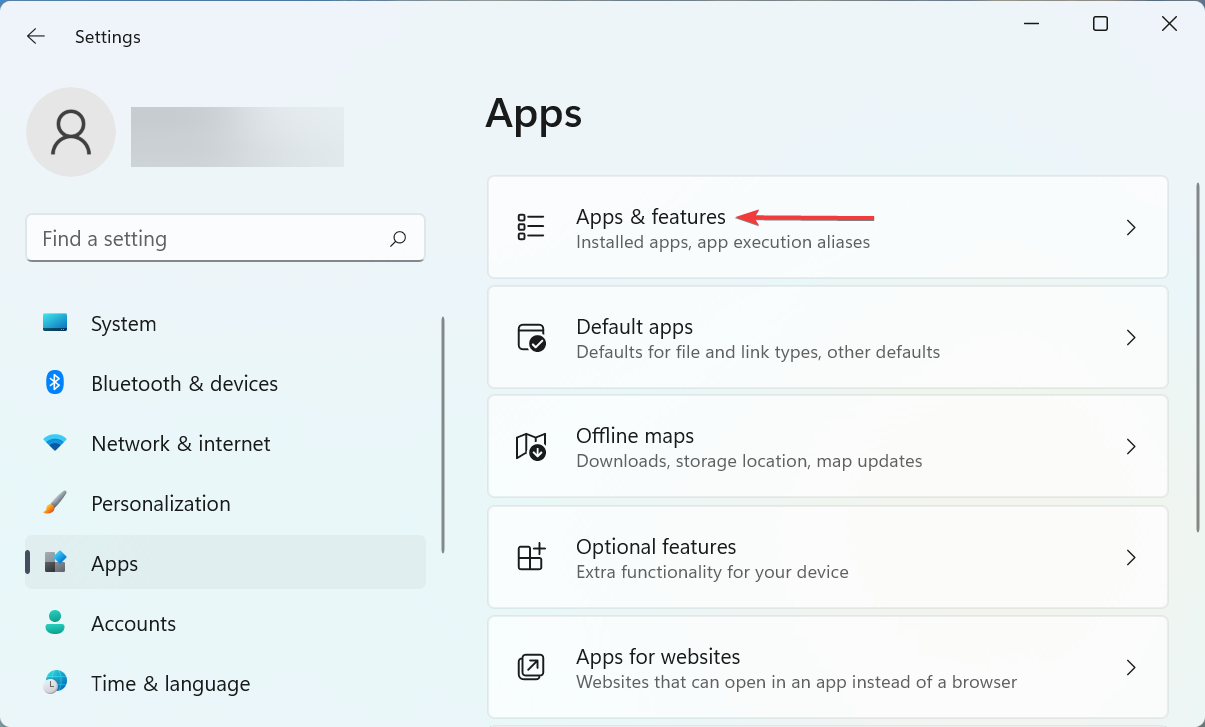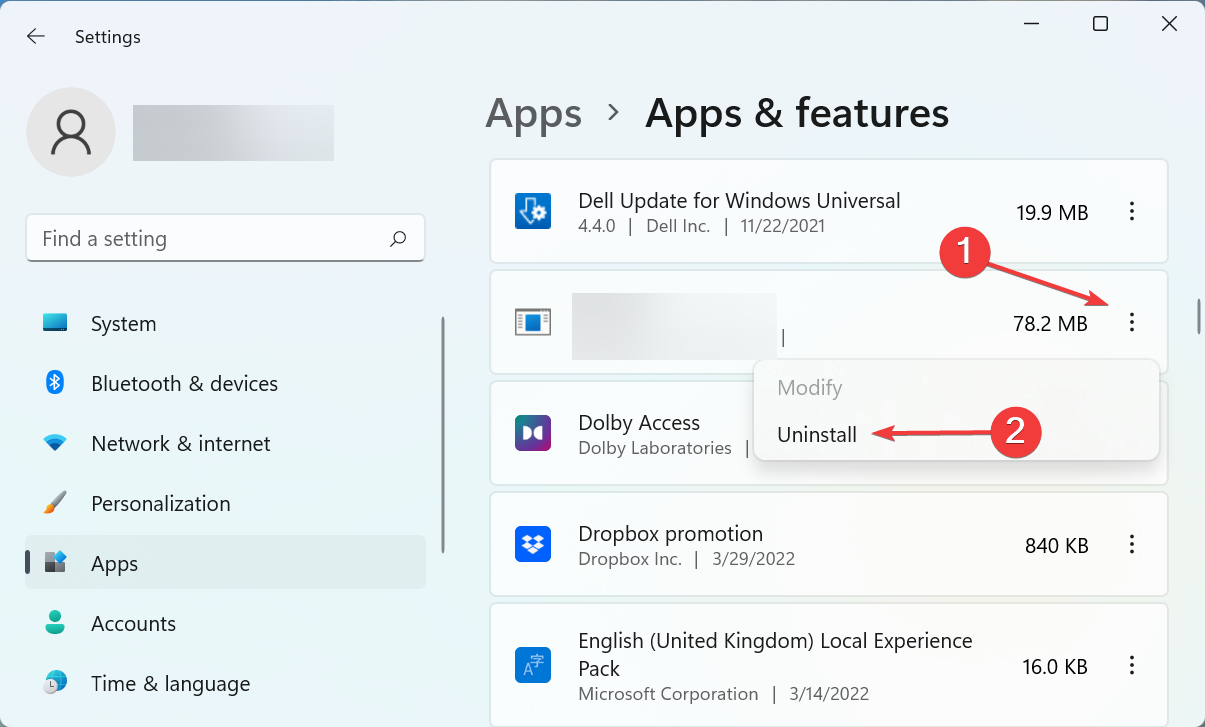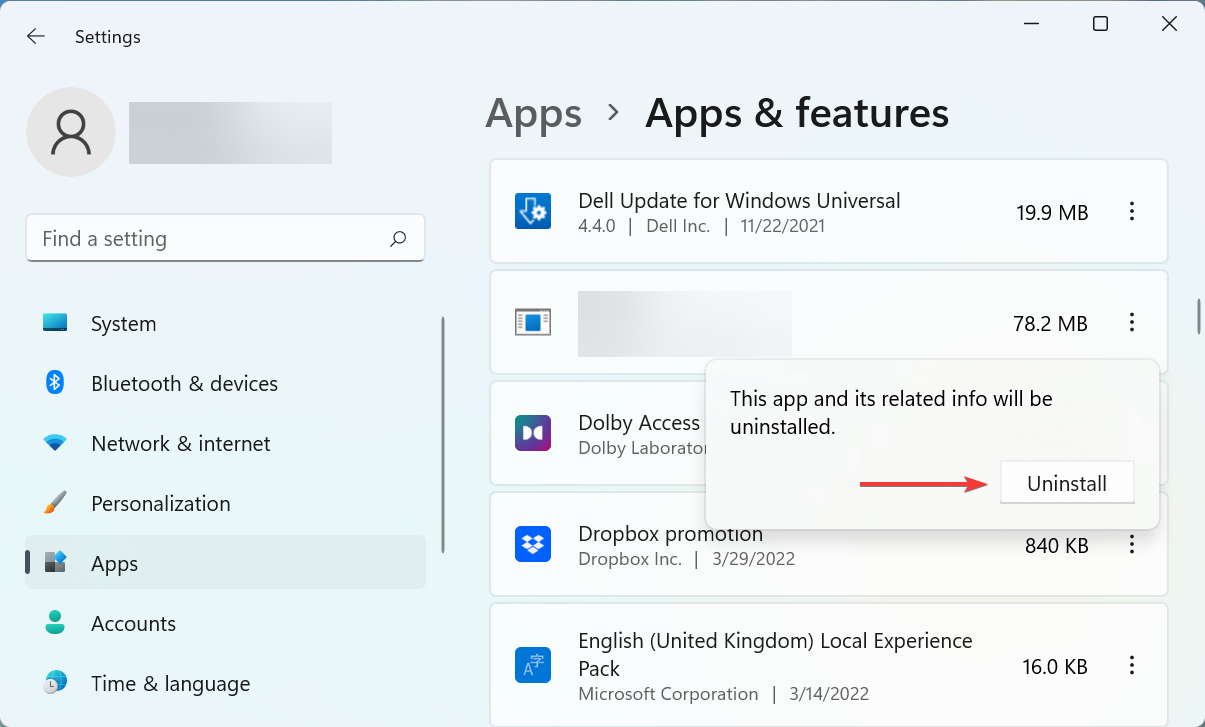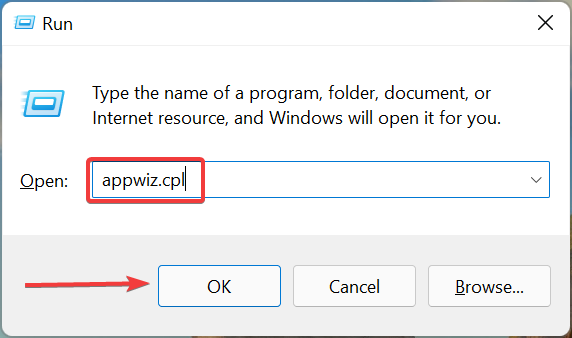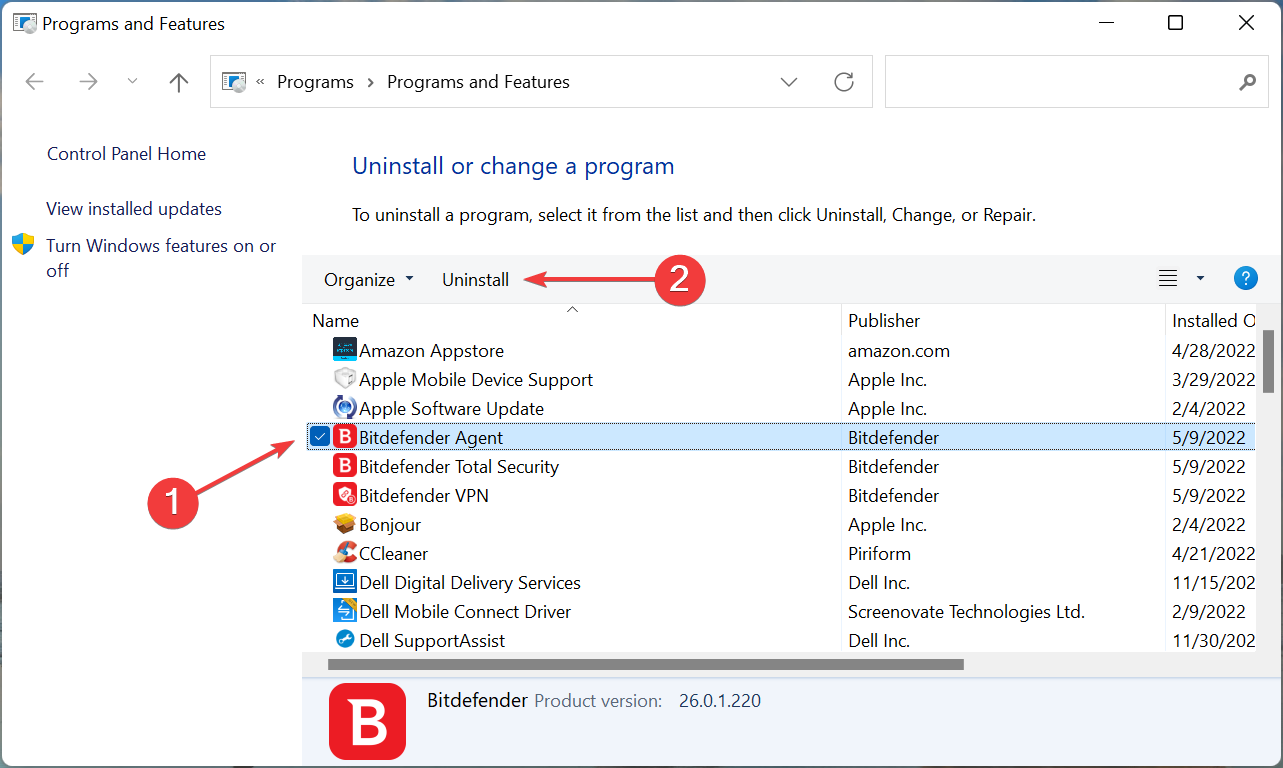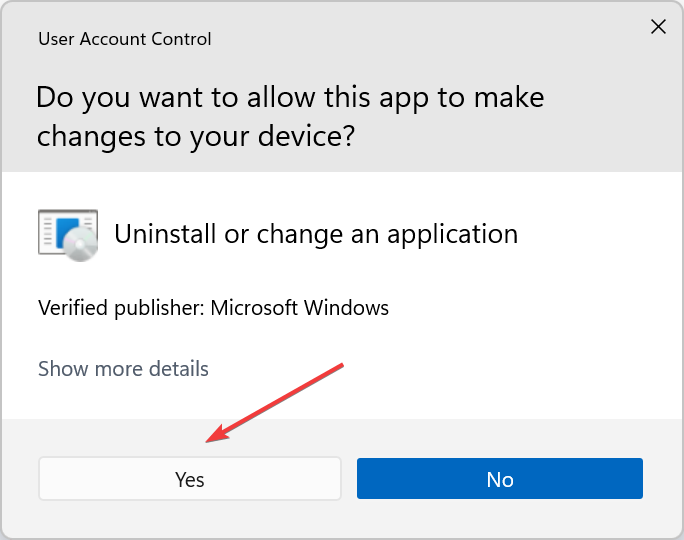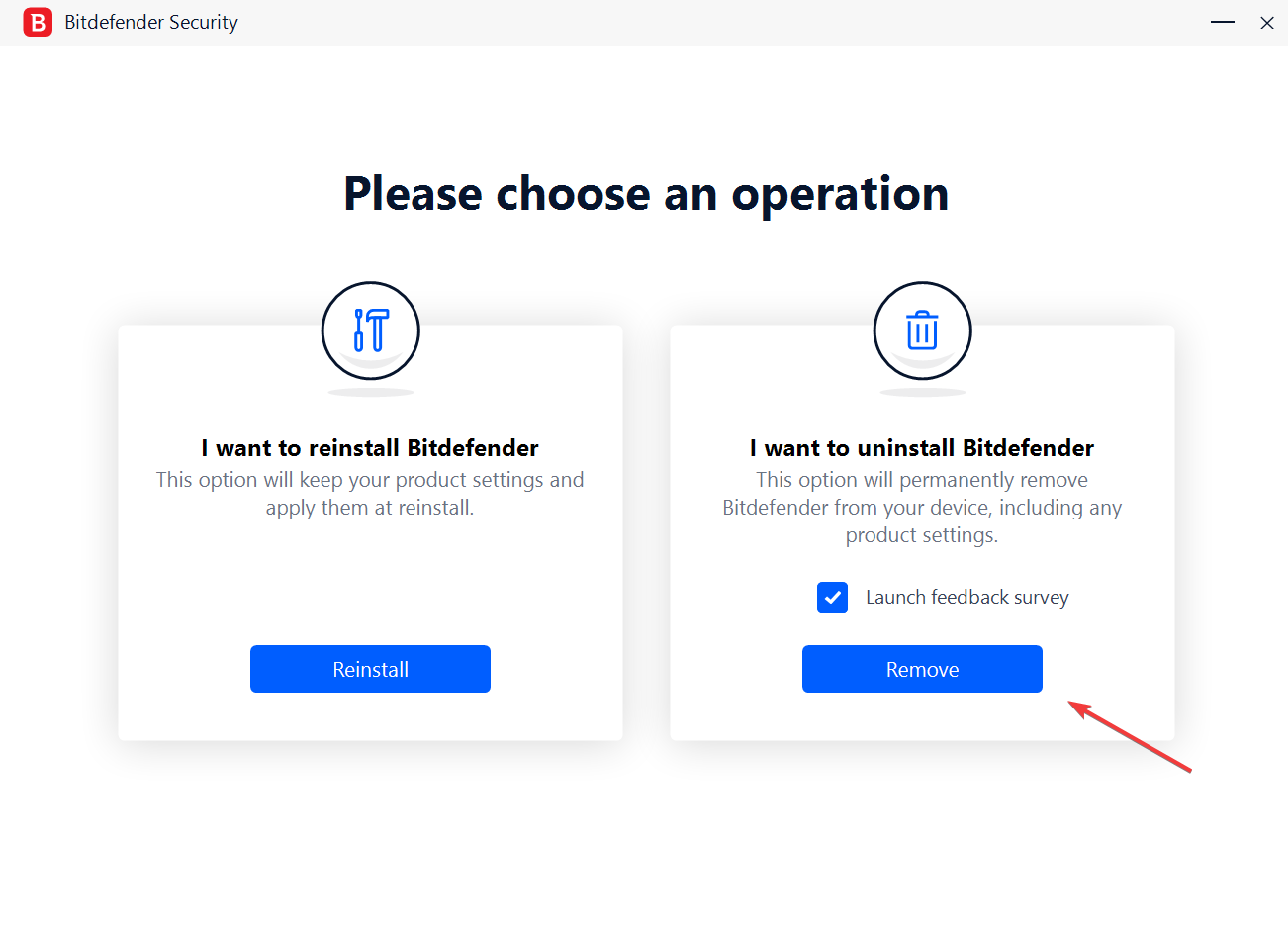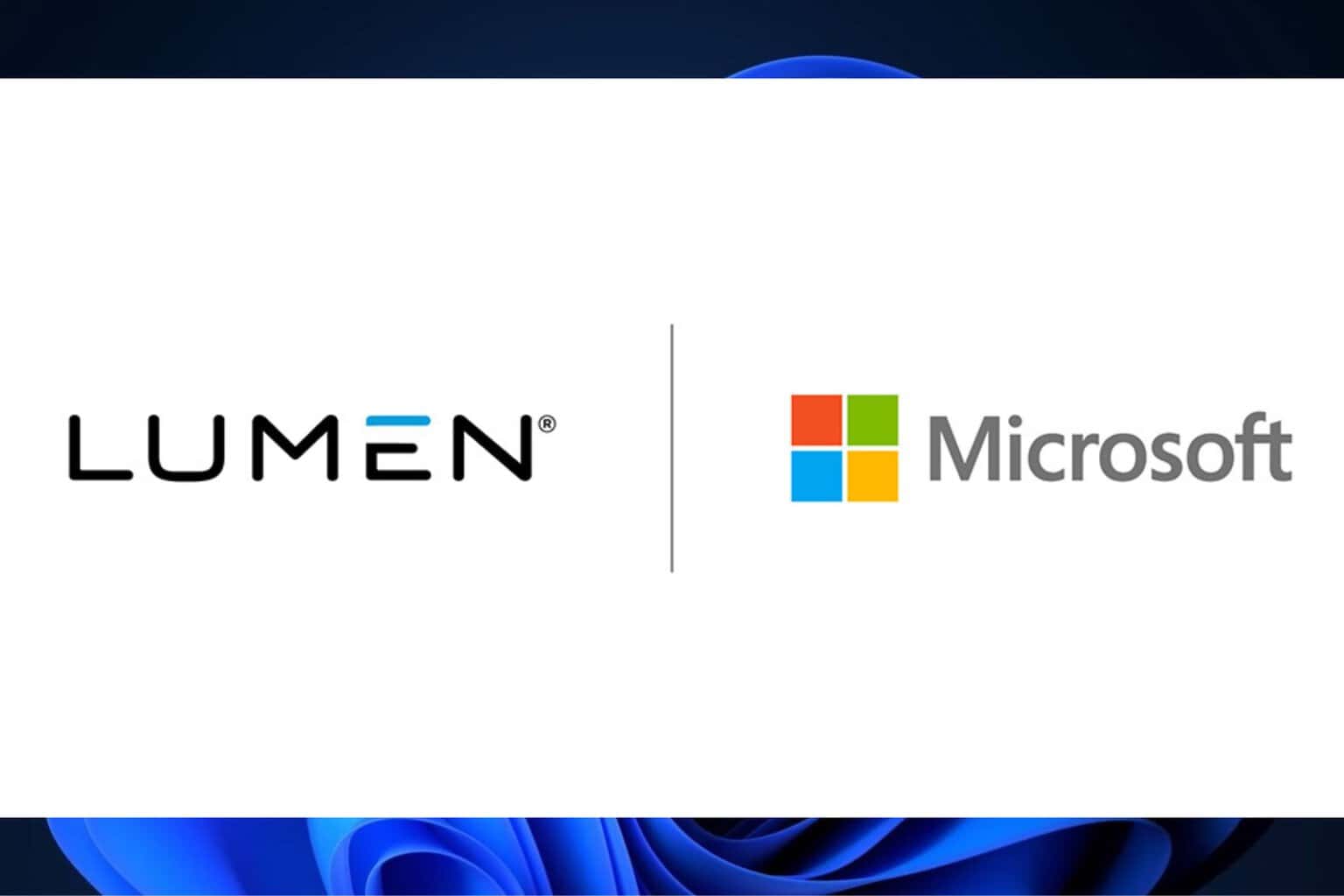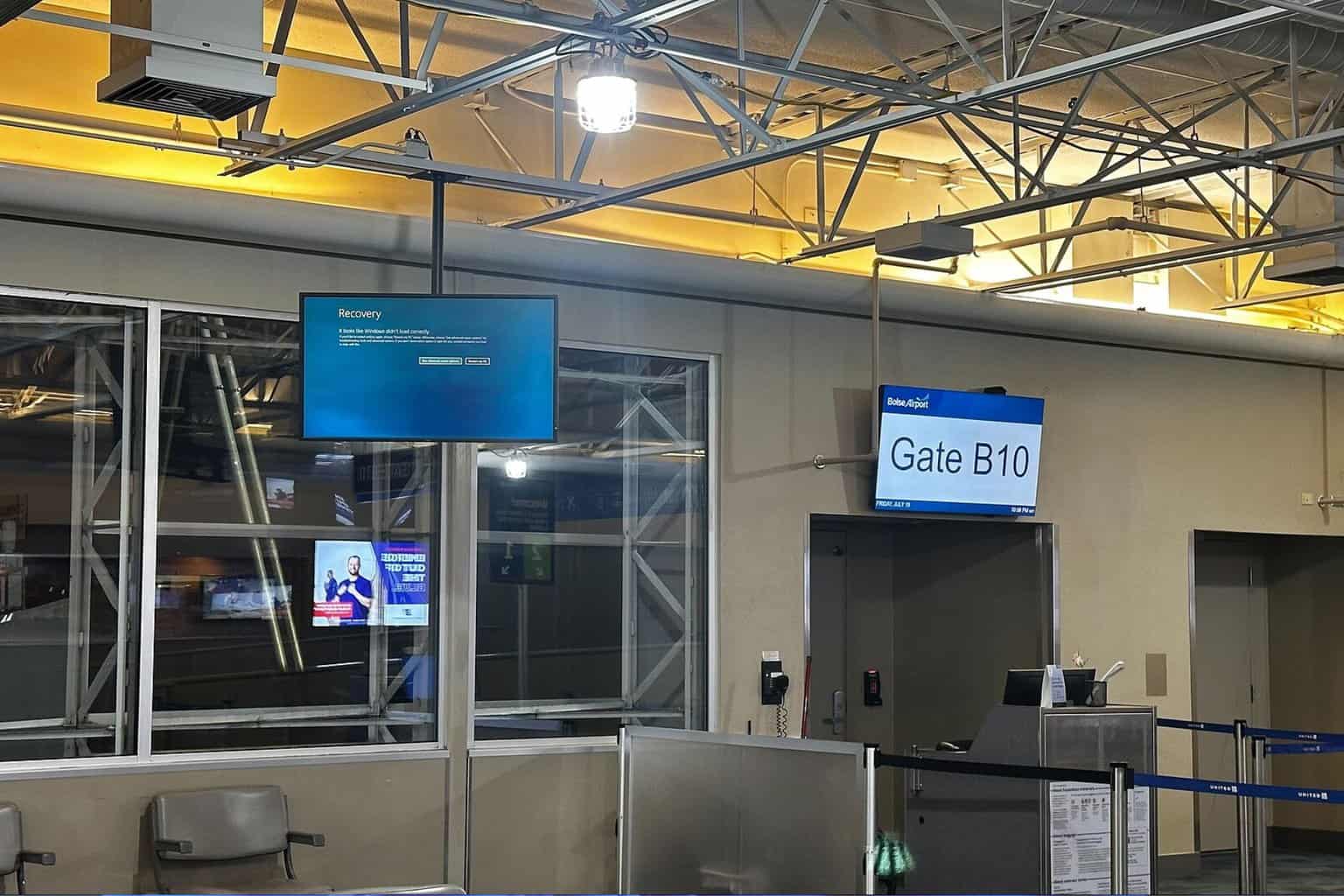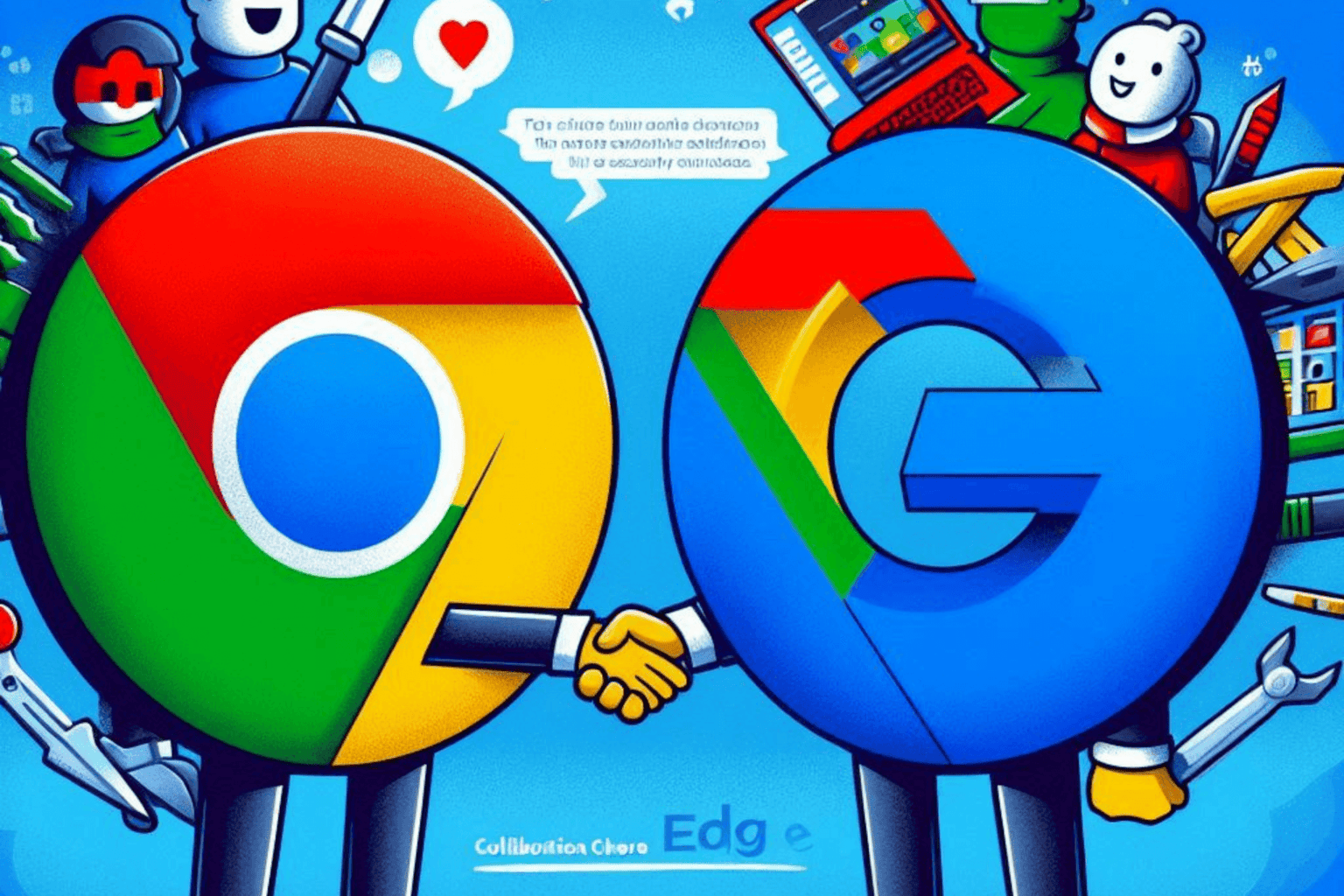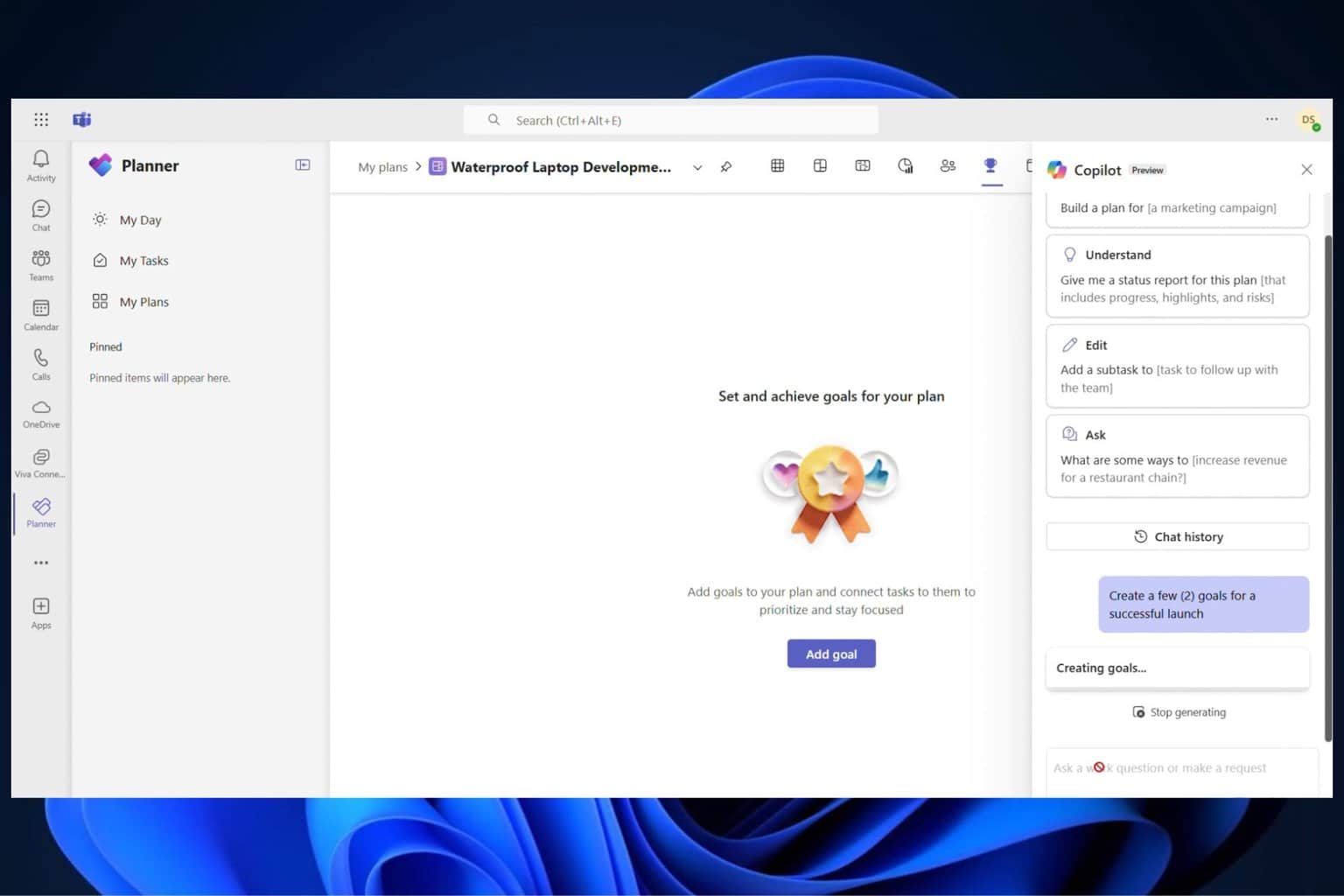Bitdefender Services Not Responding? 4 Ways to Fix it
4 min. read
Updated on
Read our disclosure page to find out how can you help Windows Report sustain the editorial team Read more
Key notes
- The Bitdefender services are not responding issue is accompanied by a greyed out icon in the system tray, along with the software interface becoming inaccessible.
- It's generally due to incompatibility, or the presence of conflicting applications.
- To fix the issue, check if your PC meets the minimum requirements for Bitdefender, amongst other methods here.
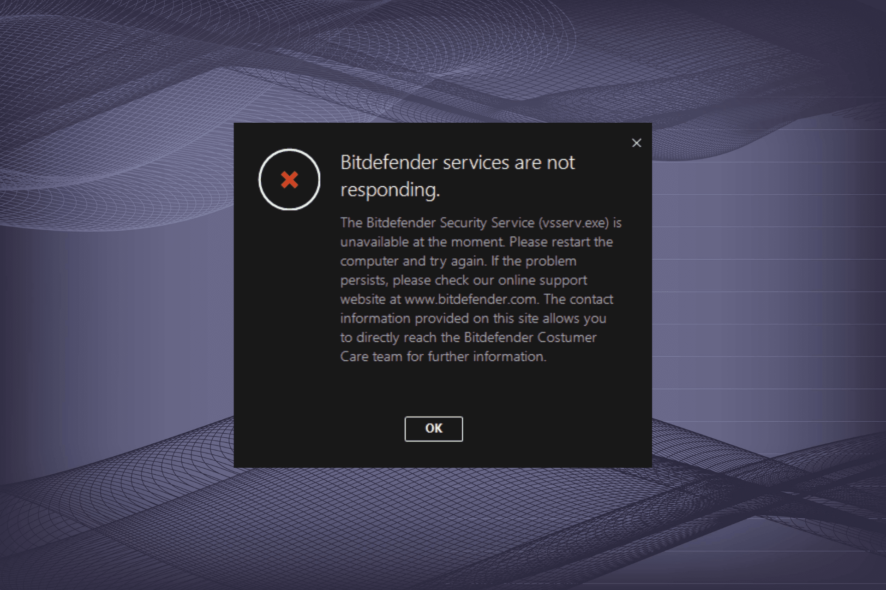
Bitdefender is one of the best antimalware software that helps keeps the system secure and is relatively prone to errors. However, several users have reported that its icon in the system tray reads Bitdefender services are not responding.
Also, in this case, the icon would be greyed out and you wouldn’t be able to open the Bitdefender interface. This leaves your computer unprotected and makes it all the more important to identify the underlying cause and eliminate it.
So, read the following sections to find out all about the Bitdefender services are not responding problem and the most effective fixes for it.
Why is Bitdefender not working?
There are various issues that could affect the functioning of Bitdefender, however, three of them are primarily found to lead to the Bitdefender services are not responding issue.
First, if your PC does not meet the minimum requirements for the antivirus software, it could lead to this problem. Another reason behind it is the presence of other antiviruses on the computer, thus leading to a conflict between them and Bitdefender.
The third reason why you might be encountering the issue is due to problems with the current version of Bitdefender or if the installation did not go through successfully.
In the next section, we have listed the solution for each of these problems, and once you are done executing these, the Bitdefender services are not responding issue should be fixed.
What do I do if the Bitdefender services are not responding?
1. Make sure the minimum requirements for Bitdefender are met
First, check the system specifications and verify that they meet the minimum requirements for Bitdefender because it’s often incompatibility that leads to issues, and may cause the software to malfunction. The requirements are as follows:
- OS: Windows 11, Windows 10, Windows 8.1, Windows 8, Windows 7
- Architecture: 64-bit and 32-bit
- Processor: Minimum Intel Core 2 Duo or equivalent CPU
- Memory: 2GB RAM or higher
- Storage: Minimum 2.5 GB of free space
If your computer meets these requirements, the methods listed below would help eliminate the Bitdefender services are not responding issue. However, even if your PC doesn’t meet these, you can still try the methods, in case they work.
2. Restart the computer
- Press Alt + F4 to launch the Shut Down Windows box, click on the dropdown menu, and select Restart.
- Now, click on OK to restart the computer.
When you encounter the Bitdefender services are not responding issue, the software would itself recommend you to restart the computer. Thus, that should be your primary approach. If the issue persists after a restart, head to the next method.
3. Uninstall other third-party antiviruses
- Press Windows + I to launch Settings, and select Apps from the tabs listed in the navigation pane on the left.
- Click on Apps & features on right.
- Locate the third-party antivirus, click on the ellipsis next to it, and select Uninstall from the flyout menu.
- Again, click Uninstall in the confirmation prompt that appears.
- Similarly, remove the other antiviruses, if any, installed on the computer.
You can also use an application like CCleaner, which displays a list of your installed programs and allows you to instantly eliminate files with ease.
Once you have uninstalled all the other antiviruses, restart the computer for the change to come into effect and check if the Bitdefender services are not responding issue is fixed.
4. Reinstall Bitdefender
- Press Windows + R to launch the Run command dialog box, enter appwiz.cpl in the text field, and either click OK or hit Enter to launch the Programs and Features window.
- Now, locate all the Bitdefender entries, select them individually, and click on Uninstall.
- Click Yes in the UAC (User Account Control) prompt that pops up.
- Now, click on the Remove button under I want to uninstall Bitdefender, and wait for the process to complete.
- Once done with the uninstallation, again download Bitdefender on the computer and go through with the installation like you did the last time.
If there was an issue with the installation initially, you may come across a bunch of errors with the software including Bitdefender services are not responding. Here, the best option is to remove the program and then reinstall it.
These are the ways you can get Bitdefender up and running on your system in no time. The methods listed here would also work if you encounter the Bitdefender services are not responding issue in Windows 10 or Windows 7.
Also, find out what to do if you receive an unsafe Wi-Fi network notification from Bitdefender. Besides, if you are looking for another software, check the best antivirus for Windows 11.
If you have any other queries or know of a method that’s not listed here, drop a comment in the section below.