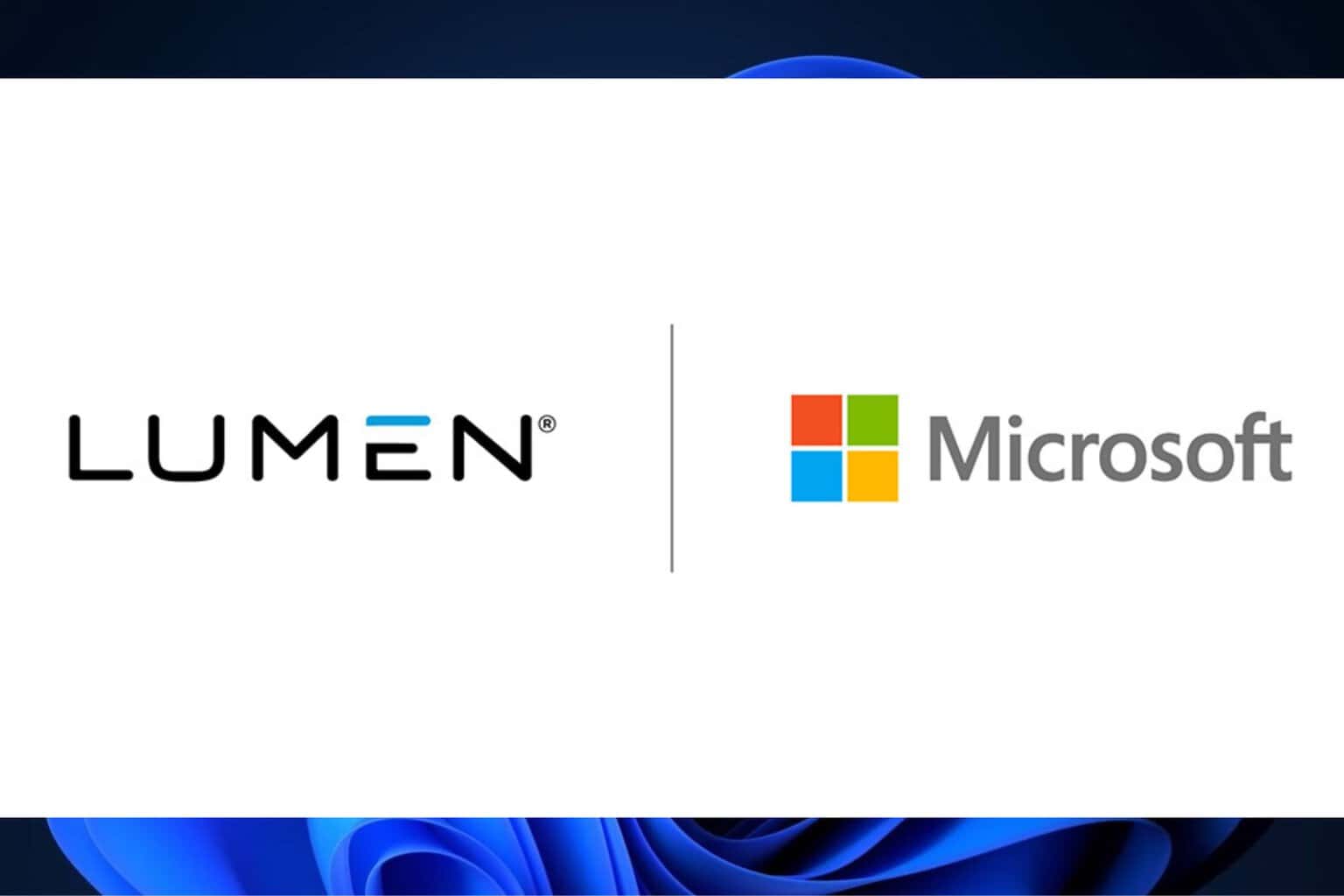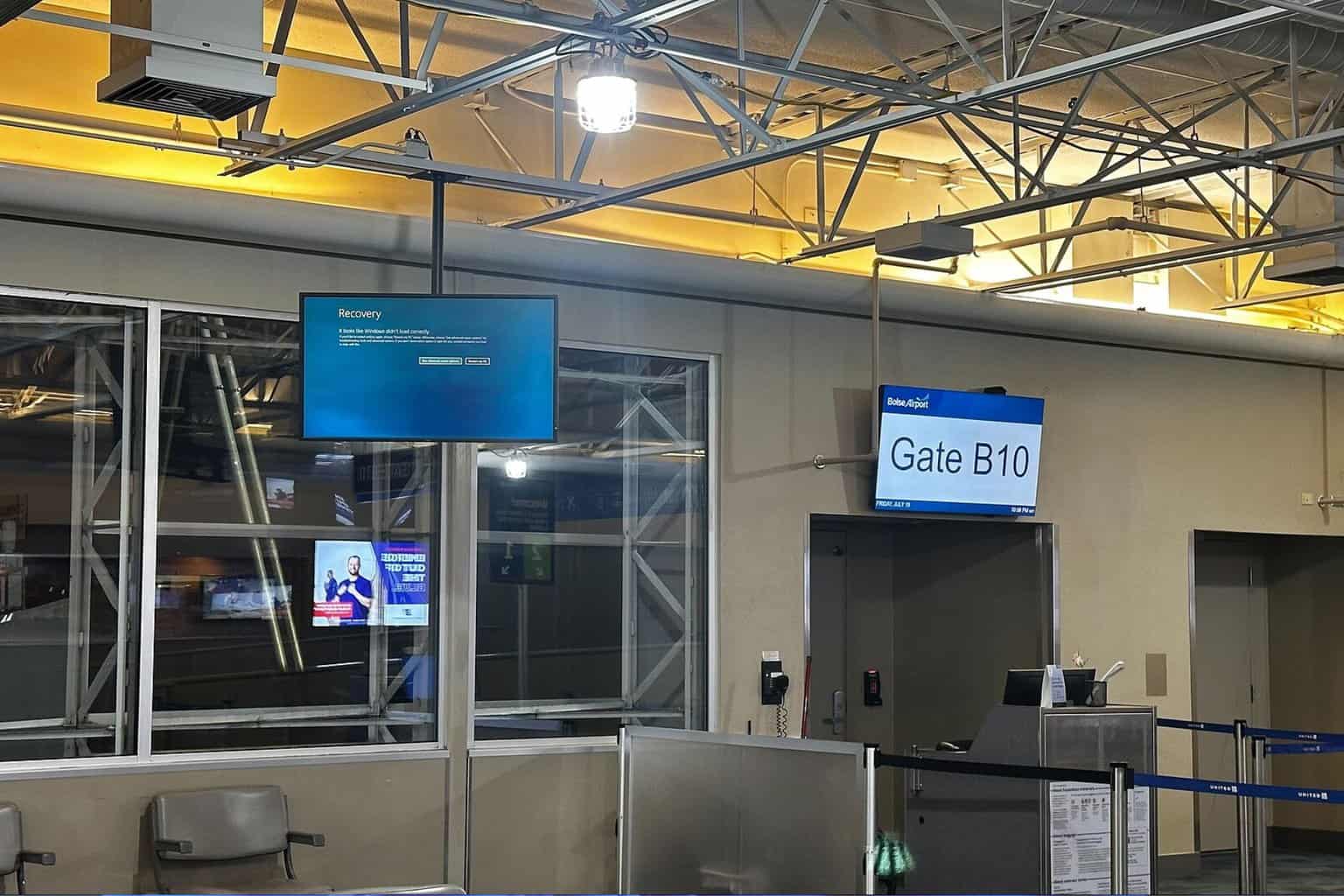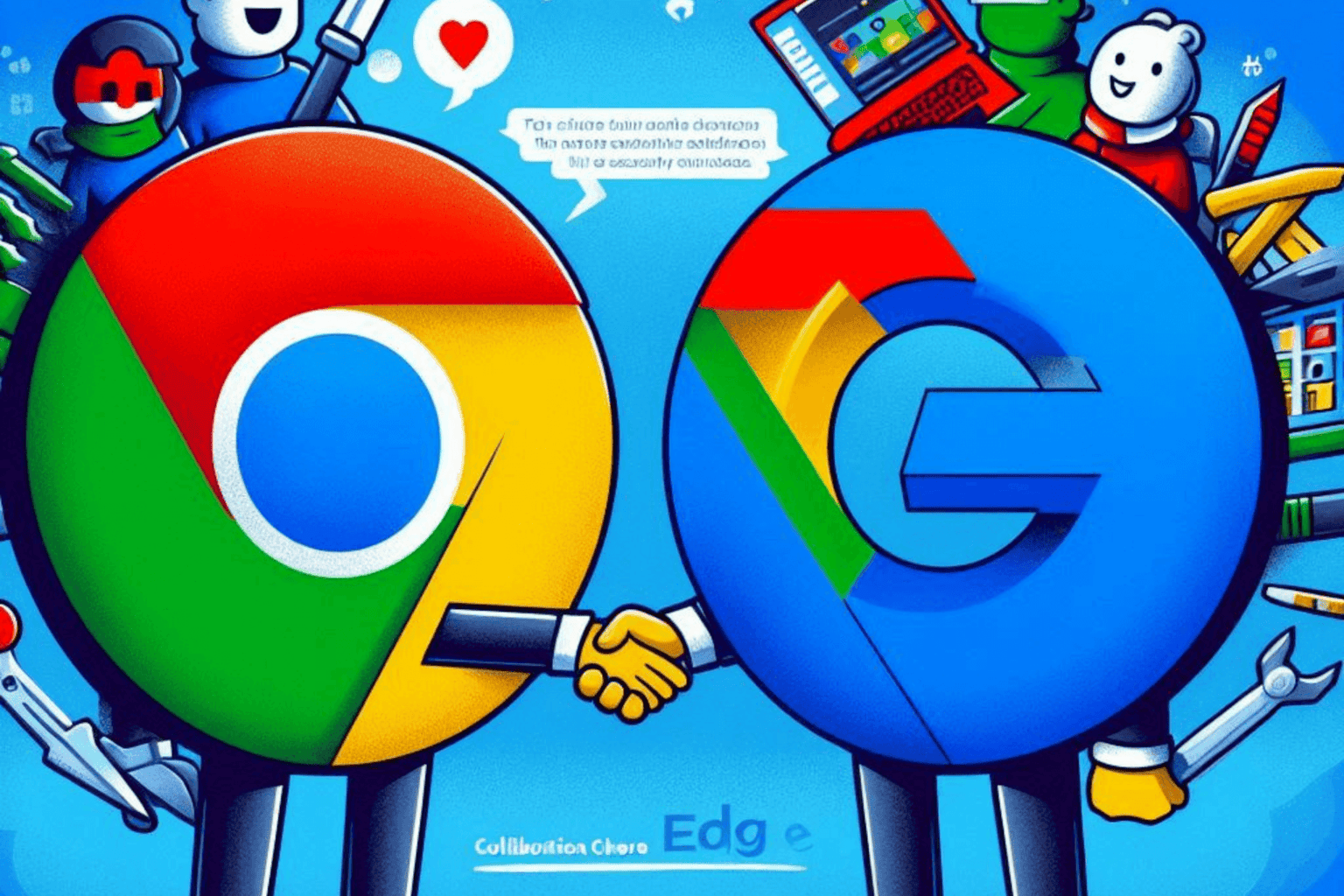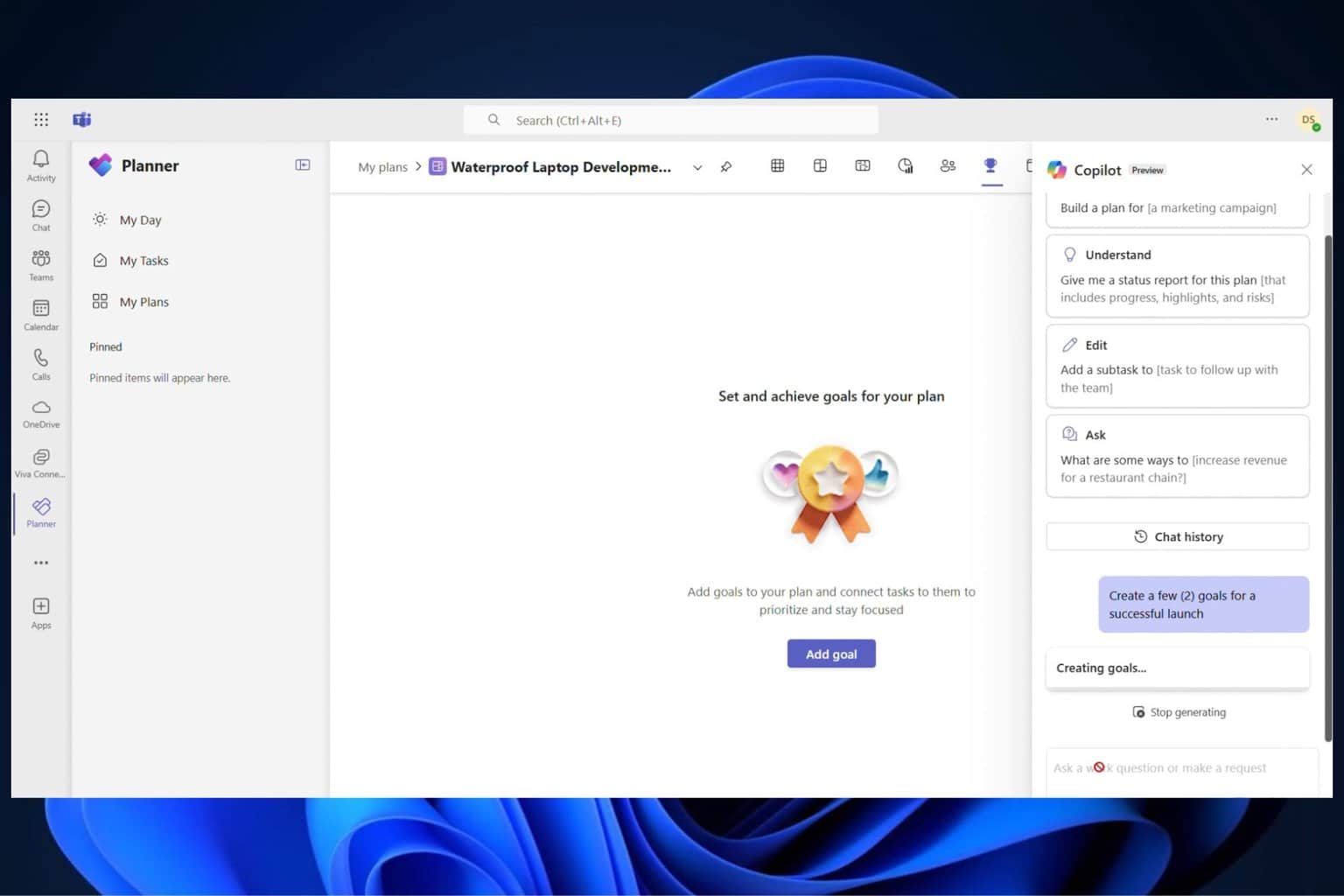This PowerShell script blocks Windows 10's bloatware and telemetry features
2 min. read
Updated on
Read our disclosure page to find out how can you help Windows Report sustain the editorial team Read more

Ever since Microsoft released the first Windows 10 version, users have been criticizing the company for adding a bunch of unnecessary bloatware and suspicious telemetry and privacy features.
However, removing Windows 10 bloatware is not an easy task, especially if you’re not a tech-savvy user. Fortunately, there are quite a few specialized programs out there that help you get rid of unwanted Windows 10 content.
All you need to do is download and install the respective software, run it and wait until it completes the scan and bloatware removing process.
The only downside to using some of these bloatware removing tools is that they tend to specialize. This means that you will only be able to remove particular types of bloatware.
We recently came across an interesting PowerShell script that allows you to block the majority of default bloatware and telemetry features running on Windows 10.
Here are some of the key features that this script disables:
- Telemetry, Wi-Fi Sense, Smart Screen, app suggestions, background apps
- Lock Screen Spotlight, location tracking, map updates, feedback, advertising ID, Cortana, error reporting
- AutoLogger, DiagTrack, WAPPush, Admin Shares, SMB1, NetDevicesAutoInst, Firewall, Defender, Defender Cloud,
- Update driver, update restart,Home Groups, shared experiences, remote assistance, remote desktop, autoplay, autorun, Sleep button, Action Center, Lock Screen, shutdown from Lock Screen, Task Manager details,
- File delete confirmation, Taskbar search box, People icon, tray icons, sync notifications, and more.
At the same time, this script hides a series of documents from PC or Explorer, including: desktop files, documents, downloads, music, pictures, videos, and more.
The script also adds a series of app tweaks to the table that allow you to uninstall various apps and features, such as: OneDrive, Windows Store, Xbox features, Adobe Flash, HyperV, and other such options.
Before you run this PowerShell script, you may want to read it in order to understand what exactly it does.
You can get the script from GitHub.
RELATED STORIES TO CHECK OUT: