How to Fix the Call of Duty: Bo6 Dev Error 10493
3 min. read
Updated on
Read our disclosure page to find out how can you help Windows Report sustain the editorial team. Read more

The dev error 10493 that appears on your screen when you’re playing Call of Duty Black Ops 6 is usually triggered by corrupt game files. The game will load for a while before throwing you back to the opening screen.
You can restart the game or check for updates since beta games tend to have frequent updates critical to the game.
How do I fix Bo6 dev error 10493
1. Clear reserved data
- Press the Windows key, type steam or in the search box, and click Open.
- Go to Library, right-click the game, then select Manage game and addons from the context menu.
- On the left side of the screen, scroll down to Saved data and click on it then select Reserved space.
- Next, click on clear reserved space and you’ll be prompted to confirm the deletion of this game save data.
Once you relaunch Black Ops, the game fails will be recreated so if they were corrupt, deleting the reserved space data will simply refresh your data and ensure your game is more stable.
2. Run Black Ops as an Administrator
- Locate the folder where Black Ops is installed.
- Right-click on the executable and click on Properties.
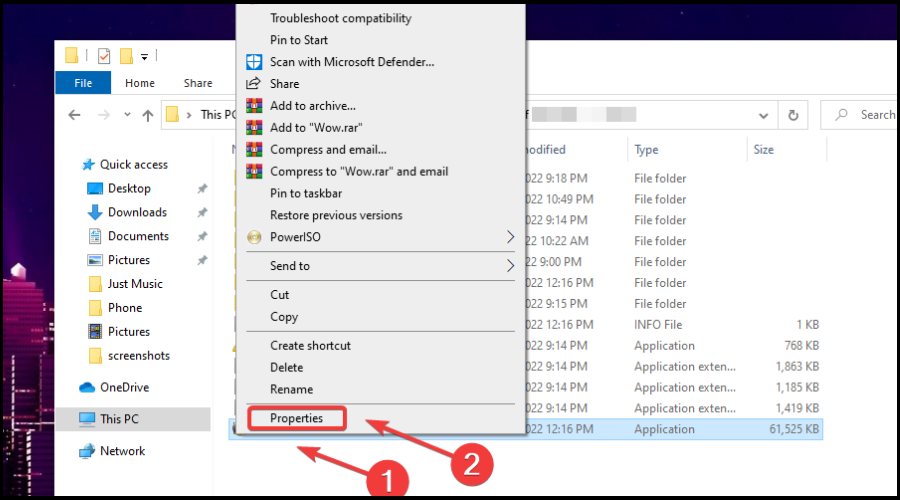
- Select the Compatibility tab and check the Run this program as administrator box.
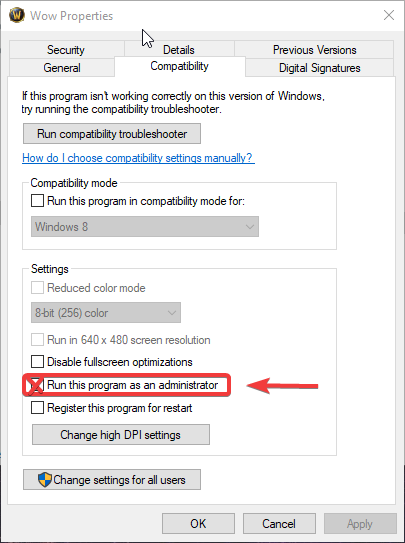
- Run Black Ops 6 and see if the dev error 10493 persists.
3. Verify game files
3.1 Steam
- Press the Windows key, type steam or in the search box, and click Open.
- Go to Library, right-click the game, then select Properties from the context menu.
- From the left pane, click Installed files, then click Verify Integrity of Game Files.
- The scan will start, and all the missing or damaged game files will be replaced with healthy files.
3.2 Battlenet
- Press the Windows key, type battlenet in the search box, and click Open.
- Go to the Games tab, select Call of Duty, and click the Settings button located next to the Play button.
- Now choose Scan and Repair.
- Click Begin scan and wait for the process to complete. This scan will repair the damaged game files, and it may take some time.
4. Disable your antivirus temporarily
- Hit the Start menu icon, type Windows Security in the search bar and click Open.
- Click on Firewall & network protection, then select Public network.
- Locate Microsoft Defender Firewall and toggle the off button.
Other solutions worth trying include updating your graphics drivers or switching to the dedicated GPU if available. Also, disabling any overclocking software and trying another internet connection may yield positive results.
While we can vouch for solution one as being your best bet, it doesn’t guarantee that it will work for you. After all, BO6 is still in the Open Beta phase so a lot of these bugs and problems are common and should be expected.
Still, feel free to visit the Activision support page and contact them to fix the BO6 dev error 10493. For other errors such as the bo6 error code 0x3 or BO6 error code 0x1 feel free to visit our guides for more solutions.
We’d also like to caution you against using GamePass shared accounts otherwise you may run into the BO6 error code 2901. In our latest guide, we wrote about the Puget Lakes error, so check it out for more information.
That’s a wrap from us but we welcome any other solutions you may have that worked out for you. Drop us a line below.
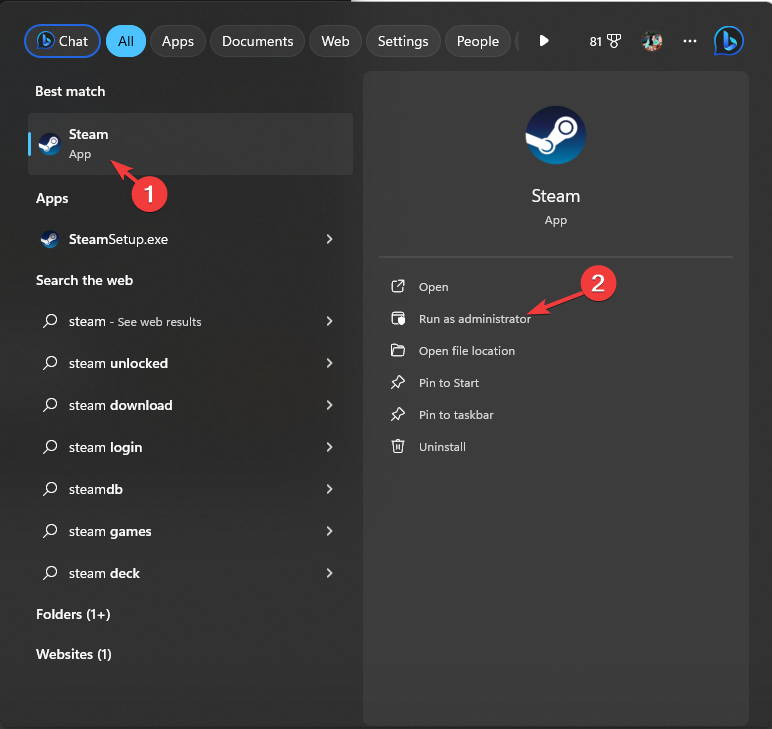



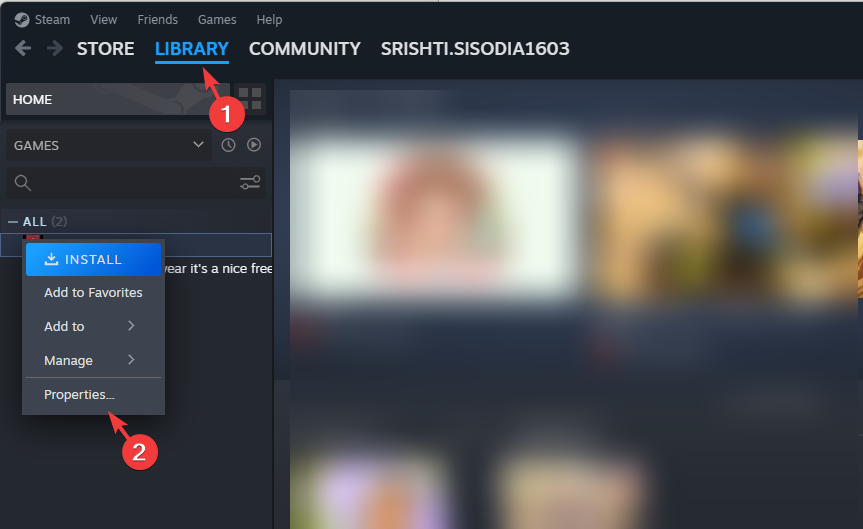
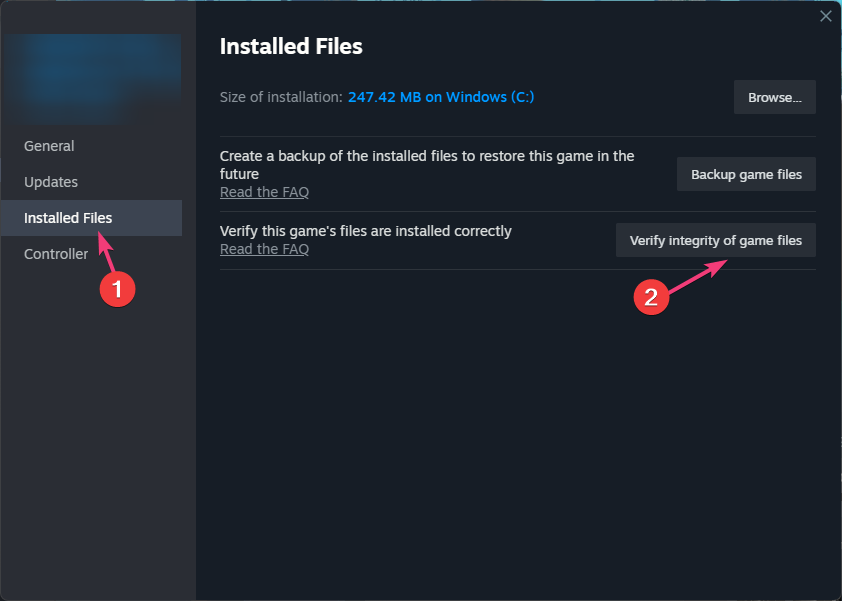
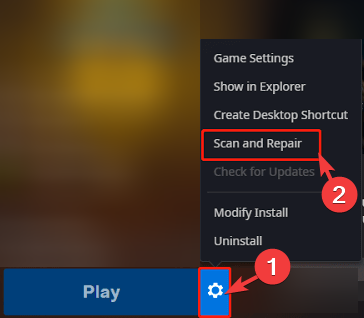

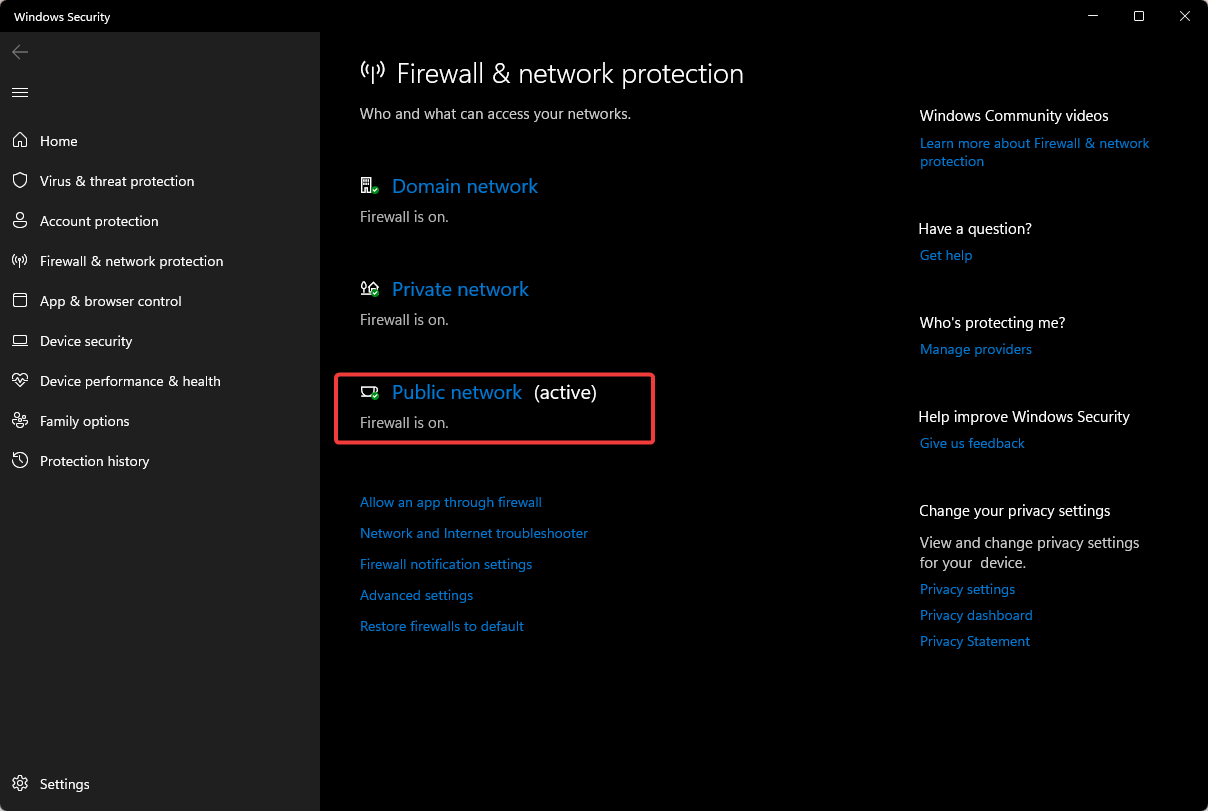








User forum
0 messages