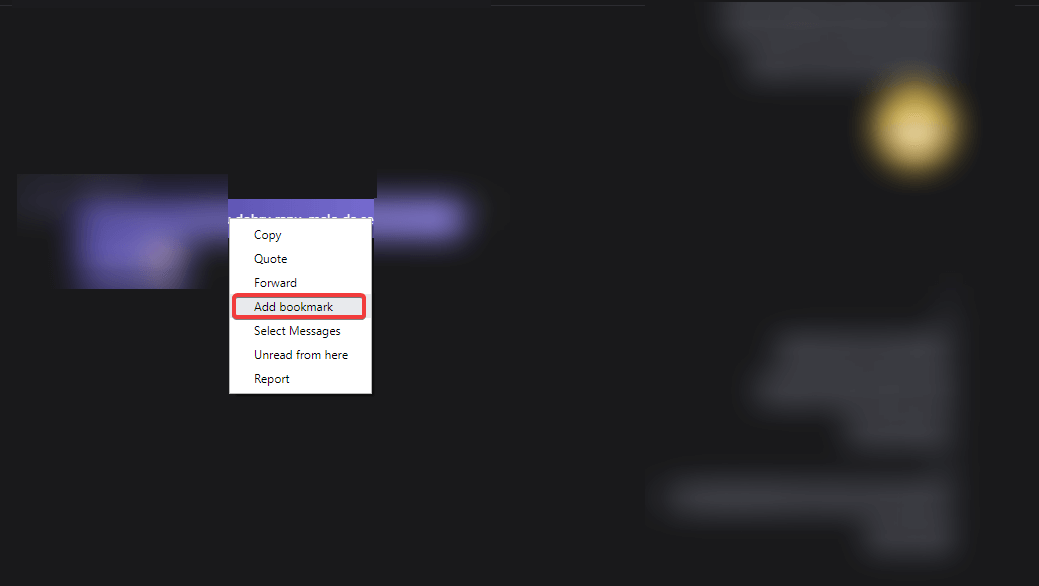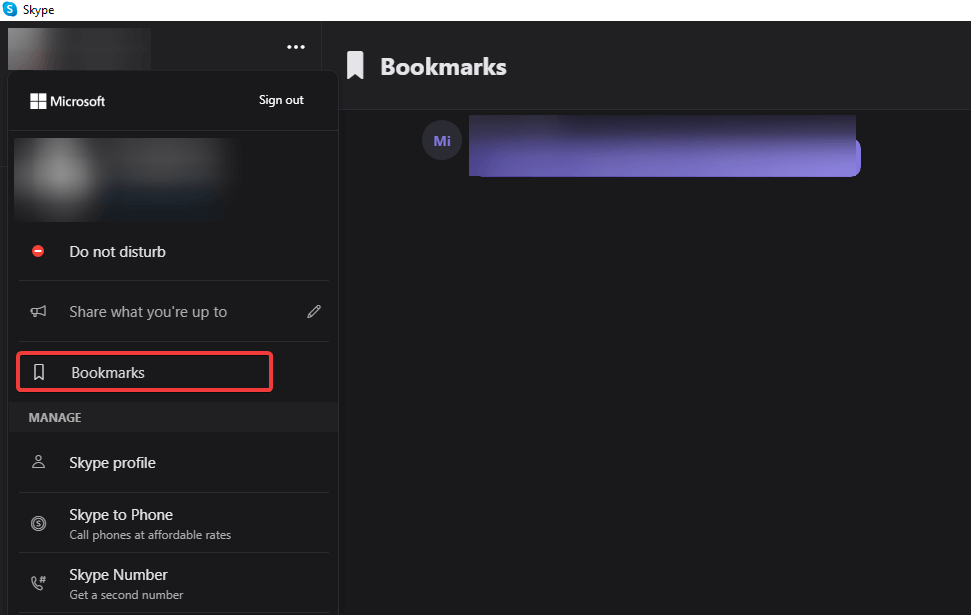Skype Bookmarks: Bookmark your messages with ease
2 min. read
Updated on
Read our disclosure page to find out how can you help Windows Report sustain the editorial team Read more
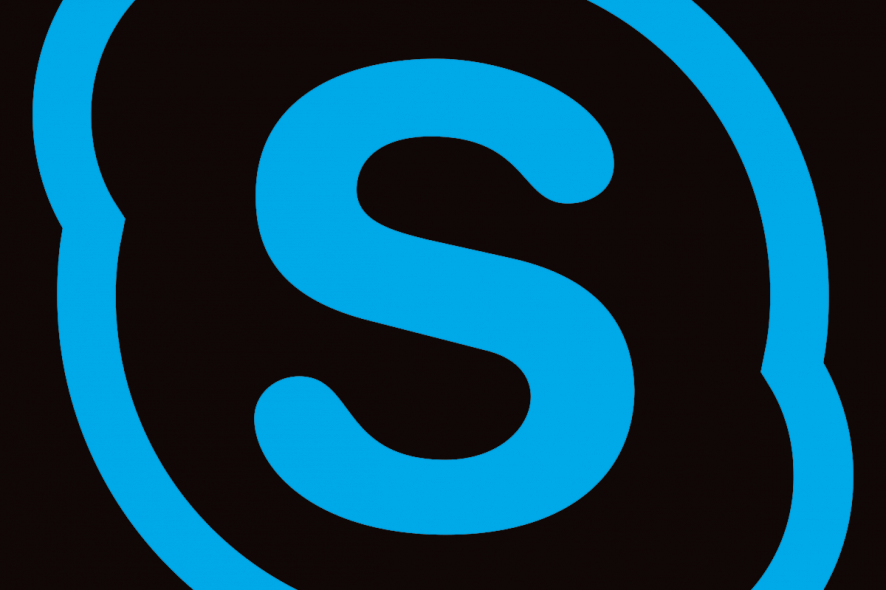
Even though Microsoft forcibly pushed Skype for Windows onto the unsatisfied users, there are certainly some good things going for Skype 8. One of those is Skype Bookmarks. As the name itself says, you can set a bookmark on any message in any conversation. This is simple and yet quite useful if you have a lengthy conversation with thousands of exchanged messages.
With it, you can always get to a certain point. Today, we’ll show you how to bookmark messages on Skype with ease.
How to bookmark messages in Skype
Bookmarking messages on Skype is rather simple. What you need to do is right-click on the message you want to bookmark and select Add bookmark. Yes, as simple as that. This can help you a ton if there’s definitely something you need to remember or get back to after some time.
Here’s the procedure:
- Open Skype.
- Select the conversation with the message you want to bookmark.
- Right-click on the message (or on the 3-dot menu) and choose to Add bookmark.
Now, the question is where you can find your bookmarks. It’s quite simple. Just click on your account image at the top left corner and select bookmarks from the drop-down menu.
Once there, you can navigate to the exact spot in the conversation from where the bookmark was taken, obviously. You can also forward the message as well.
It’s no surprise that this feature can come in handy in a variety of scenarios. You can use the Bookmark section as notes to remind yourself about the conversation and get back to the said conversation for some more context. More than welcome addition from Microsoft to Skype, to be perfectly honest.
If you want to learn more about Skype novelties and get over the fact that arguably better Skype (classic version) is no more, check out this article. Hopefully, this was an informative read and you can add Skype bookmarks without any issues by following our instructions.
RELATED STORIES YOU SHOULD CHECK OUT: