Fix: Browser Does Not Recognize any of the Video Formats
3 min. read
Updated on
Read our disclosure page to find out how can you help Windows Report sustain the editorial team. Read more
Key notes
- With users all over the world, YouTube is one of the most popular video-sharing websites.
- Some of the streaming errors seem to be related to the browser you are using, so switching to a new one is recommended.
- Bookmark our Web & Cloud Hub and stay updated with the latest fixes and articles.
- In our Web Browser Hub you can read more articles and guides about the browser.

Your browser does not currently recognize any of the video formats available is a frequent YouTube error message.
Numerous Chrome, Vivaldi, and Firefox users have stated on forums that, the error message appears when they try to play YouTube videos.
It’s a little surprising that the above browsers don’t always play YouTube videos for some users as those are browsers that support most HTML5 video codecs.
If your browser is having a hard time playing YouTube videos due to video formats not being recognized?
Start by turning off the Switch to Flash Player feature and disabling any YouTube HTML5 Player extensions. That should resolve the problem in most cases, but if it doesn’t, you will need to reset your browser to default values or switch to a more reliable browser.
Learn more about how to follow through with these solutions below.
What can I do if my browser won’t recognize video formats?
- Use another browser
- Turn off the switch to flash player
- Reset the Browser
- Check the media.mediasource.enabled setting
1. Use another browser
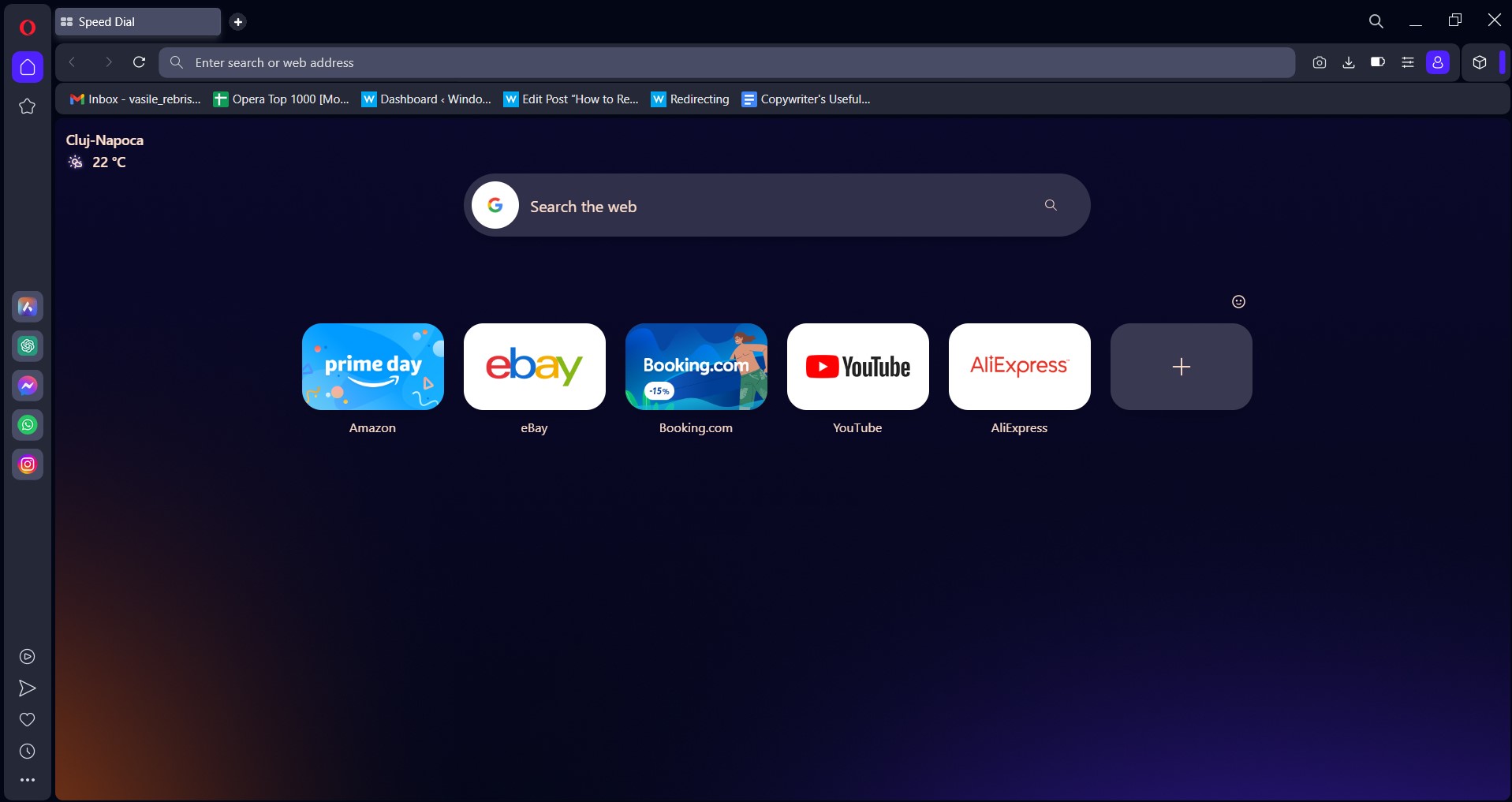
How about a browser that doesn’t have issues with YouTube streaming? Opera One is a worthy alternative to all mainstream browsers for a variety of reasons.
Based on the Chromium project, Opera One has great privacy-oriented features and it takes fewer system resources than Google’s flagship browser and protects your online identity at all times.
Even though it supports Google Web Store extensions, those are not a necessity. The built-in Add-blocker and VPN are all you need in order to prevent trackers and cookies from grabbing your information.
In regards to video streaming, it works seamlessly on all platforms you can think of, starting with YouTube and Twitch.
But, don’t take our word for it, check it out and see for yourself. Plus, it comes with built-in AI, VPN and Ad blocker.

Opera One
Watch high-resolution YouTube videos with less connection issues.2. Turn off the switch to Flash Player
- Open Chrome’s primary menu.
- Click More tools and select Extensions.
- Next, enter Switch to Flash Player in the search box.
- Toggle the Switch to Flash Player extension off.
- Enter Disable YouTube HTML5 Player in the search box to locate that extension.
- Toggle that extension off, or click its Remove button.
- Restart Chrome.
3. Reset the Browser
- Enter Chrome://settings in the browser’s URL bar.
- Press the Enter key.
- Scroll down the Settings tab to click Advanced.
- Scroll down to the Restore settings to their original defaults option.
- Click the Restore settings to their original defaults option.
- Select the Reset settings option.
4. Check the media.mediasource.enabled setting
- Enter about:config in the <span id="urn:enhancement-64d17675-03f1-dc12-c88c-bd759c57f0f3" class="textannotation”>URL bar.
- <span id="urn:enhancement-64d17675-03f1-dc12-c88c-bd759c57f0f3" class="textannotation”>Press the Enter.
- Enter media.mediasource.enabled in the about:config’s pages search box.
- Double-click media.mediasource.enabled to set to True.
- Restart the browser after enabling Media Source Extensions.
That’s how users can resolve the Your browser does not currently recognize any of the video formats available YouTube error.
As the error is usually appearing due to extensions, turning off all browsers extensions and add-ons is the most probable fix.
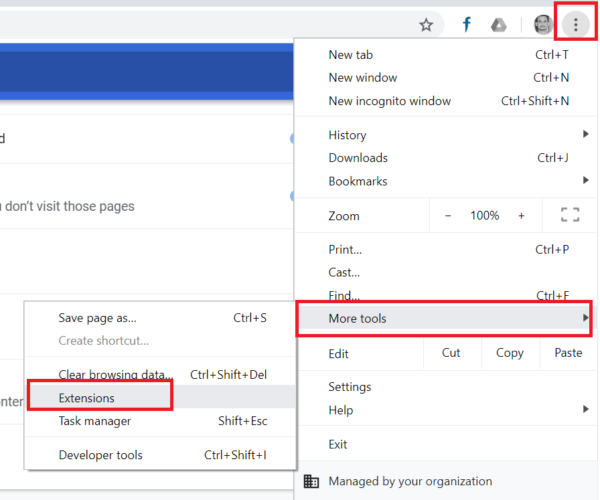
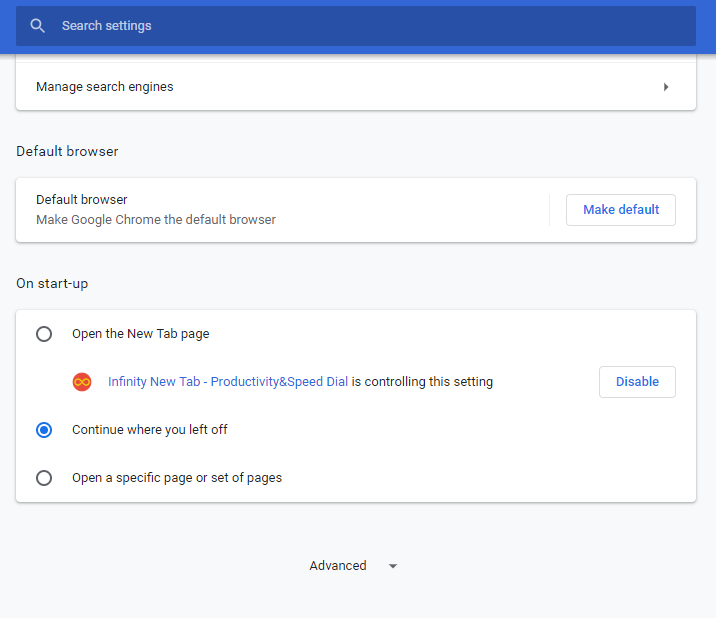
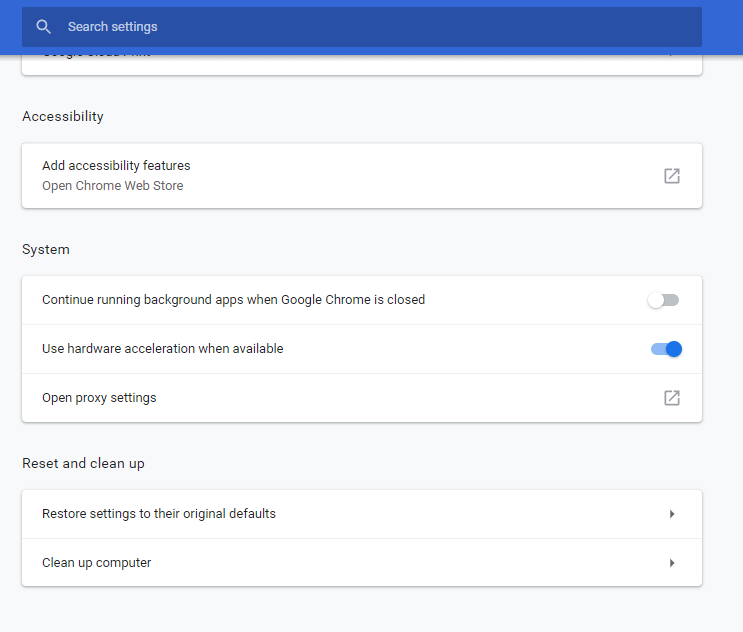
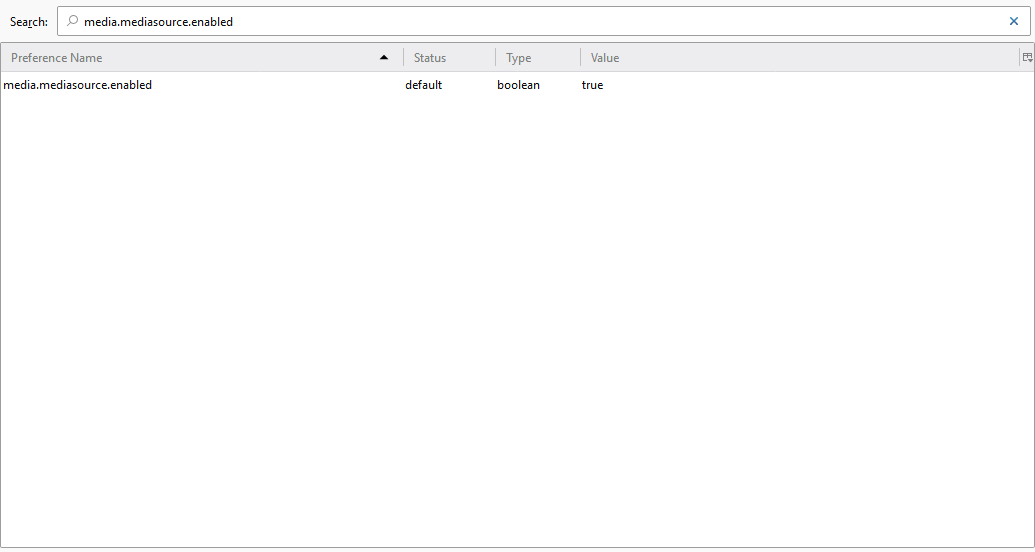
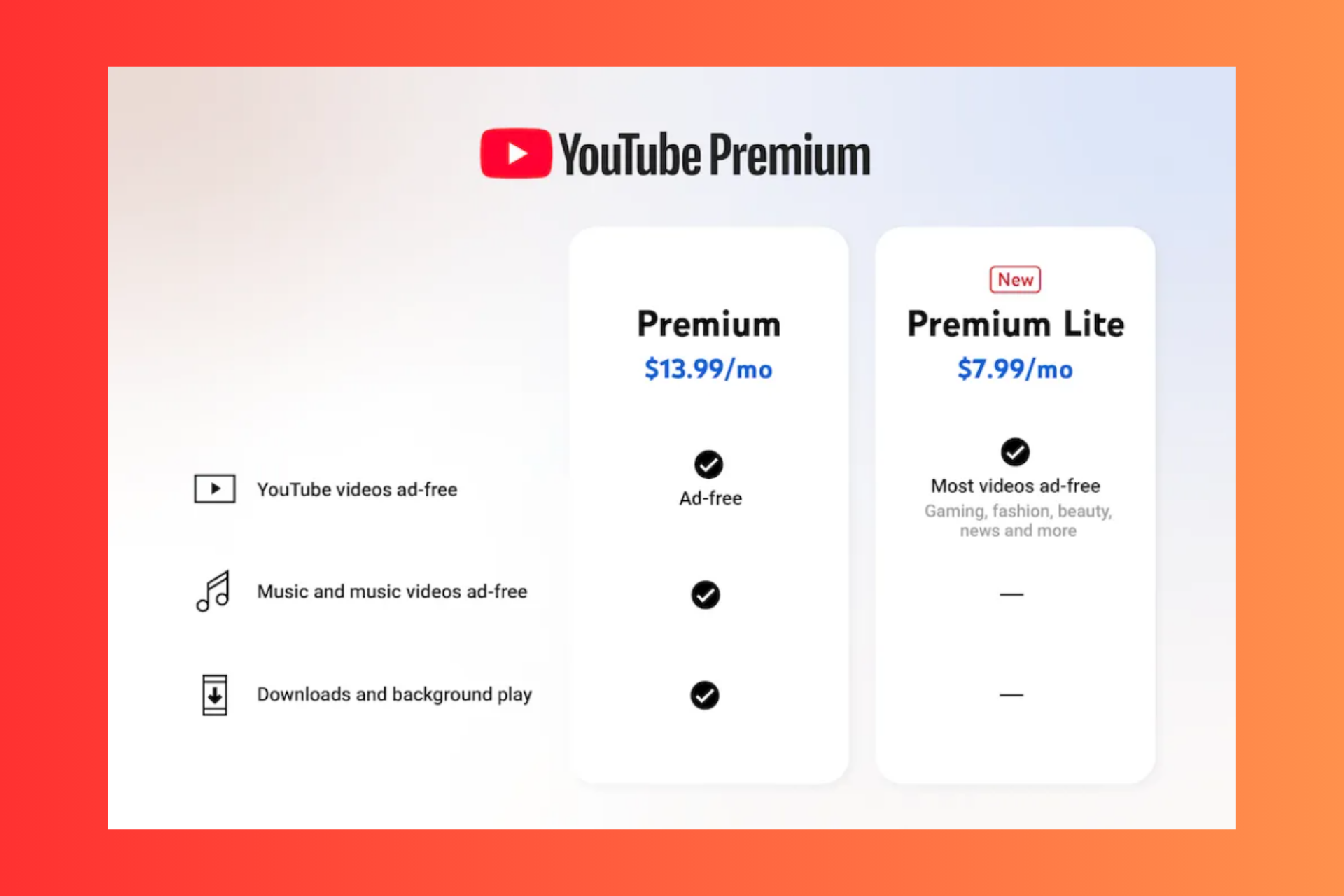



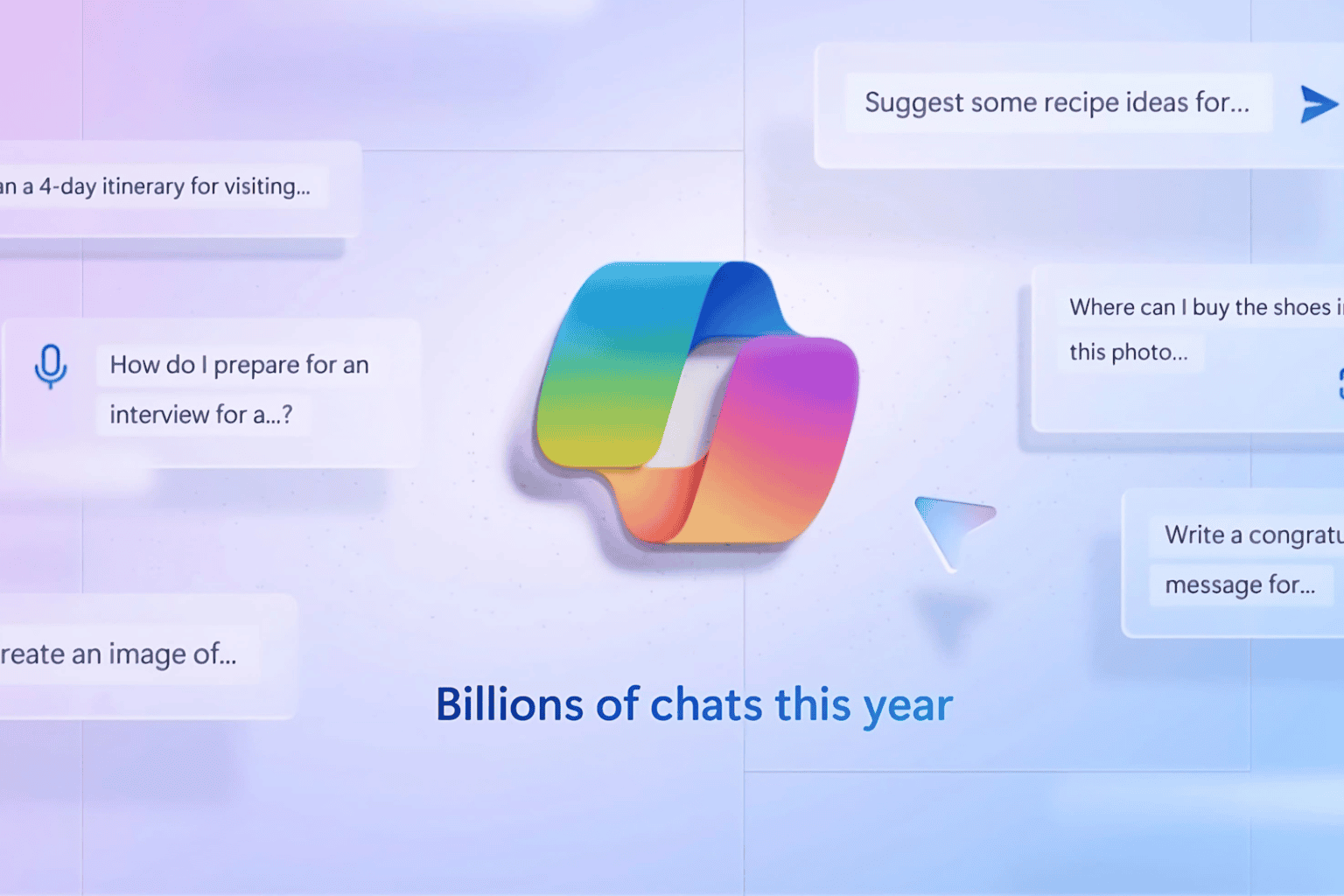


User forum
0 messages