Browser FTP Not Working? 3 Easy Fixes to Apply Now
4 min. read
Updated on
Read our disclosure page to find out how can you help Windows Report sustain the editorial team. Read more
Key notes
- The file transfer protocol is an outdated way of sharing and most browsers no more offer support for it.
- Because this protocol is not very secure we recommend using SFTP, FTPS, or HTTPS in its place.
- The most reliable alternative to browser FTP is a dedicated FTP client installed on your computer.
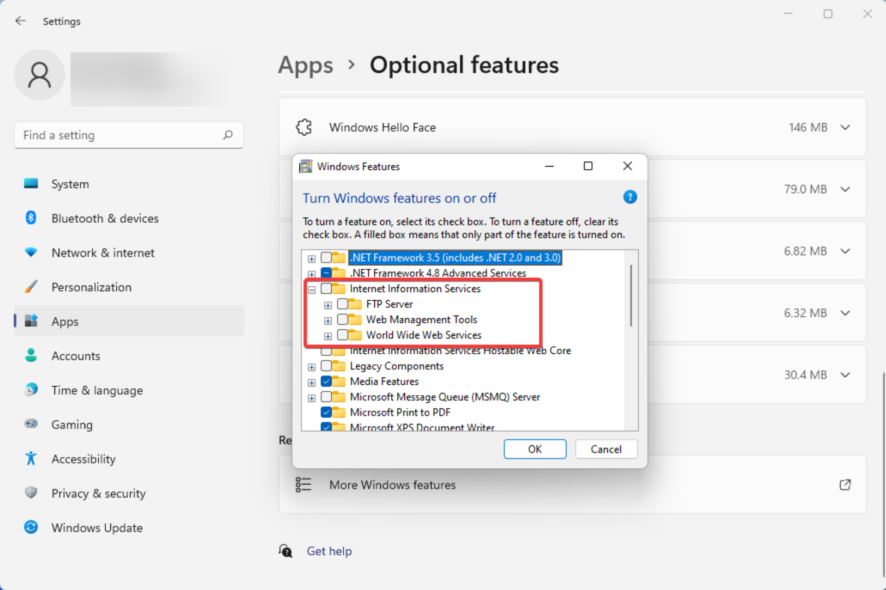
You have stumbled on this guide because your browser FTP is not working. File Transfer Protocol (FTP) is one of the earliest standard network protocols we still use to build bridges between two devices so they may share data.
The technology dates back to the early days of the Internet. When you merely wish to download or see the files hosted on an open FTP server, the FTP connection through a web browser approach is often employed.
Note that you can easily avoid FTP issues using automated FTP software.
Do browsers still support FTP?
The file-sharing protocol is one of the earliest internet protocols. It is only expected that after years, technology would have evolved. As a result, many browsers will no longer support FTP.
Using FTP, credentials like usernames and passwords may be sent in plain text, posing a security risk.
Why does FTP not work in Chrome?
Like many major browsers, Chrome no longer supports the file-sharing protocol. So off the box, unless you do some settings tweaks, you would not be able to use FTP on the Chrome browser. Instead, safer options like SFTP, FTPS, and HTTPS are adopted by browsers.
Why is FTP not working in Firefox?
In 2021, Firefox followed the example of many browsers and cut off support for FTP. This means by default, you will not be able to use the protocol.
Note that browser FTP is not working in Edge as well.
What can I do if browser FTP is not working?
1. Download and use an FTP client
Download any popular FTP client and use it in the place of a browser.
Many individuals have benefited from utilizing FTP clients like FileZilla throughout the years. Here are a few benefits of this transfer technique:
- Multiple files and folders may be transferred with it
- If a connection is lost, you may continue a transfer
- Items can be queued up to be downloaded or uploaded
- Transfers may be pre-scheduled
- No size restriction applies to single transfers like in browsers, where you can only transfer up to 2 GB; it has command-line capabilities for scriptinp
2. Enable FTP on your computer
2.1. How to enable FTP on Windows 11
- Click on the Start menu and select the Settings app.
- Select Apps from the left pane and click on Optional features on the right pane.
- Scroll to the bottom and select the More Windows features option.
- Expand the Internet Information Services option, tick the FTP Server, Web Management Tools, and World Wide Web Services checkboxes, then click the bottom OK button.
- Finally, restart your system, and you should have FTP working on Windows 11.
This should be an alternative for problems of browser FTP not working in Windows 11. In the past, you could enable FTP on Chrome using the experimental flags. Now that feature has been done away with, and the enable-FTP flag is not found in Chrome anymore.
2.2. How to enable FTP on Windows 10
- Right-click on the Windows Start menu and select the Control Panel option.
- Choose the Programs and Features option.
- On the left pane, click on Turn Windows features on or off.
- Expand the Internet Information Services option, tick the FTP Server, Web Management Tools, and World Wide Web Services checkboxes, then click the bottom OK button.
- Restart your PC.
You should try this for problems with the browser FTP not working on Windows 10.
2.3. How to enable FTP on Mac
- Navigate the Apple menu and then System Preferences.
- Click the Sharing menu, then tick the checkbox for FTP Access on the Services tab.
- Restart the computer. If Safari FTP URLs are disabled, you may be able to reaccess them.
You should try this alternative for cases of browser FTP not working on Mac.
3. Use a different transfer protocol
Since FTP is phased out, you should consider using a different browser transfer protocol if you do not use a dedicated FTP client.
HTTPS or SFTP are two options that you may try.
How do I access my FTP through my browser?
- Launch the web browser.
- In the URL locator, type the FTP Server’s IP address or hostname followed by a colon and the FTPs listening port number. It should look something like this:
ftp://ftp.example.com:524245 - Hit Enter.
- If prompted, input the user name and password for the account, and you should have access.
We highly recommend you opt for better file transfer protocols. By enabling it on your operating system, as we have shown above, you can use other services that support the protocol. Additionally, note that you can fix any errors of the Windows 10/11 FTP client not working in a few steps.
However, with browsers discarding this functionality, it is a sign that you should not be using FTP.
And please, let us know if this article was helpful in the comments section.
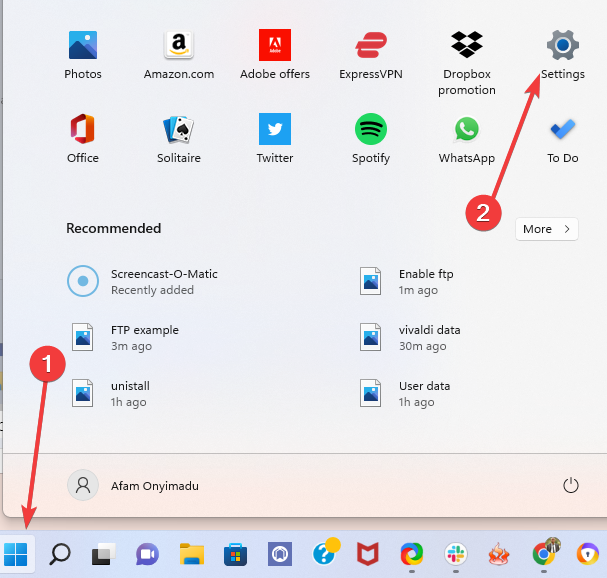
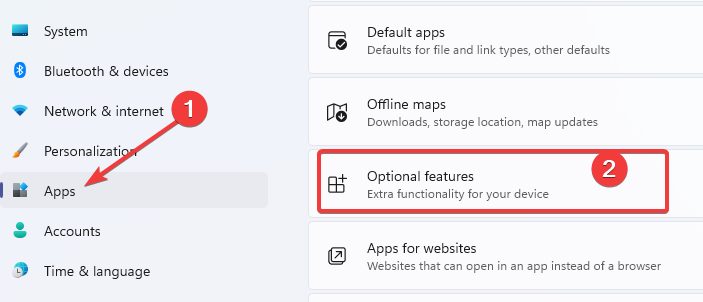
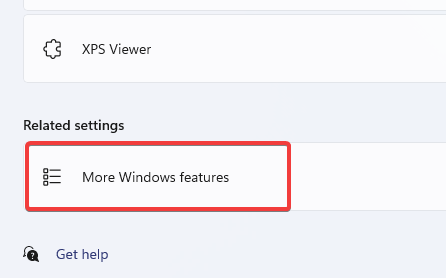
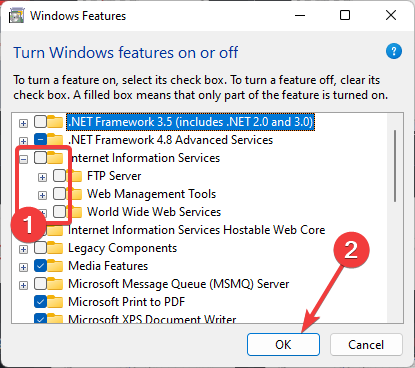
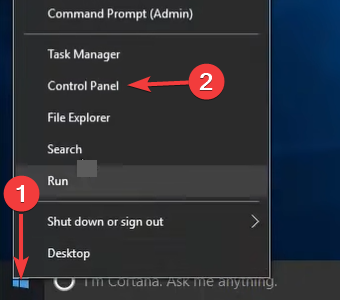

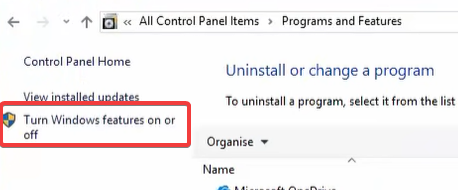
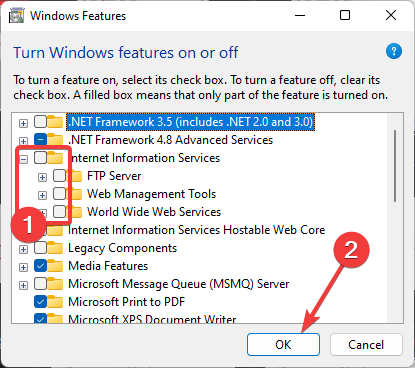
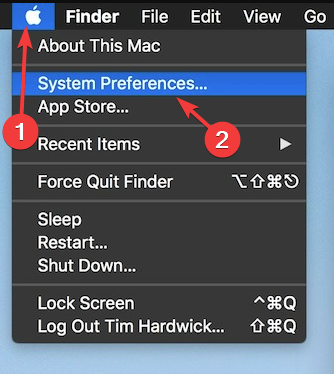
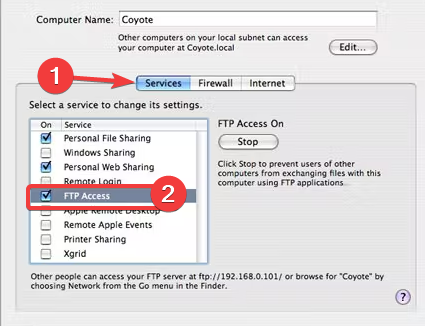









User forum
0 messages