Browser Keeps Refreshing? 3 Ways to Stop it
Check if your F5 key isn't stuck to fix constantly refreshing page.
2 min. read
Updated on
Read our disclosure page to find out how can you help Windows Report sustain the editorial team Read more
Key notes
- If the browser keeps reloading or refreshing the page, make sure to check the F5 key.
- Certain features can sometimes cause tabs to keep refreshing in your browser.

We surf the Internet through our browsers, and sometimes issues can appear. Speaking of which, many reported that their browser keeps refreshing.
This can cause various issues, such as Chrome not loading pages, among many others, so it’s important to fix this issue.
In today’s guide, we’re going to show you the best methods that you can use to fix this issue, so be sure to give them a try.
Why do my browser tabs keep refreshing?
- A stuck F5 key can make your tabs refresh automatically.
- Certain features such as tab discarding can force the tabs to refresh.
How do I stop my browser from refreshing?
1. Check if F5 key works properly
- Locate F5 on your keyboard.
- Check if it works properly.
- Make sure that it’s not stuck.
If a website keeps refreshing itself, it’s possible that the refresh key is stuck on your keyboard.
2. Check the RAM management
- Input this into URL:
chrome://flags/#automatic-tab-discarding - Disable Automatic Tab Discarding.
- Save changes.
Once this feature is disabled, you should stop auto refresh in Chrome.
3. Run SFC scan
- Open the Windows search bar and select Command Prompt.
- Type the following command:
sfc /scannow - Wait until the process is complete. It doesn’t take long.
- Check to see if this solved the issue. If not, restart your computer.
So, it is important to keep your computer clean (inside and out) if you want your browser to run smoothly.
If the solutions didn’t work, maybe the problem is more serious, such as a malware infection, so scan your PC with anti-malware software.
Did you find our solutions helpful? Let us know in the comments section below.
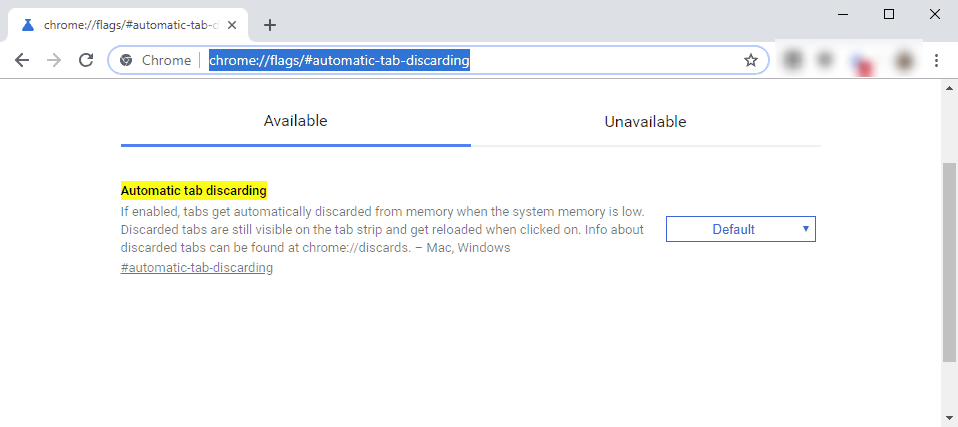
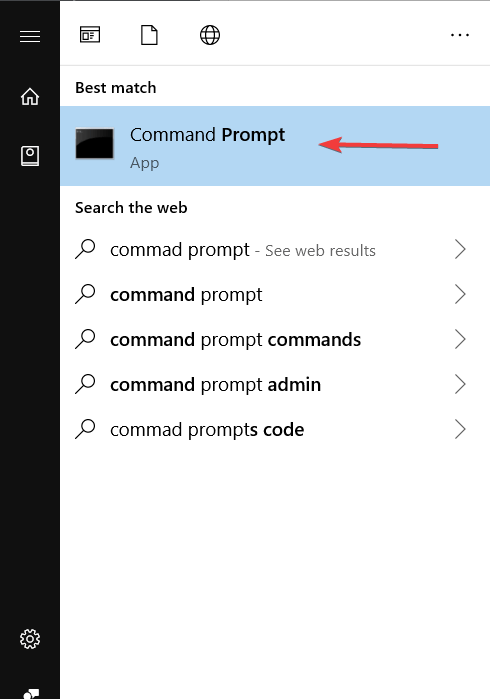



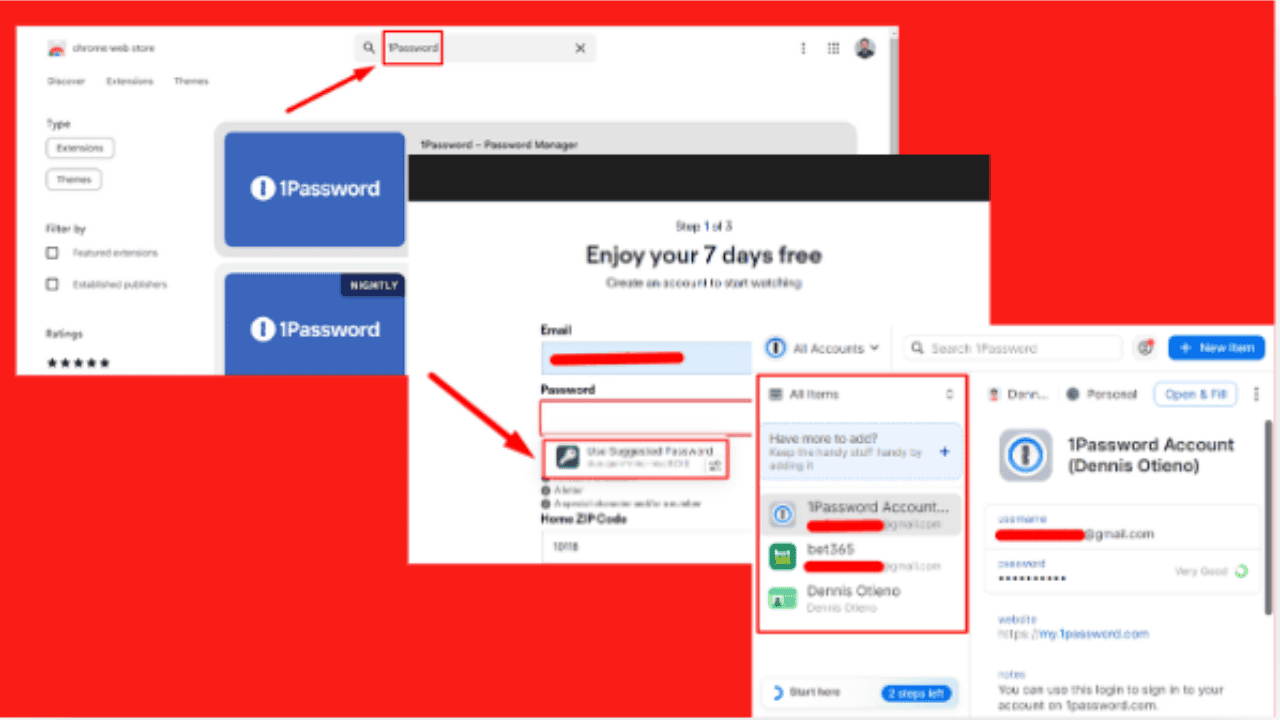
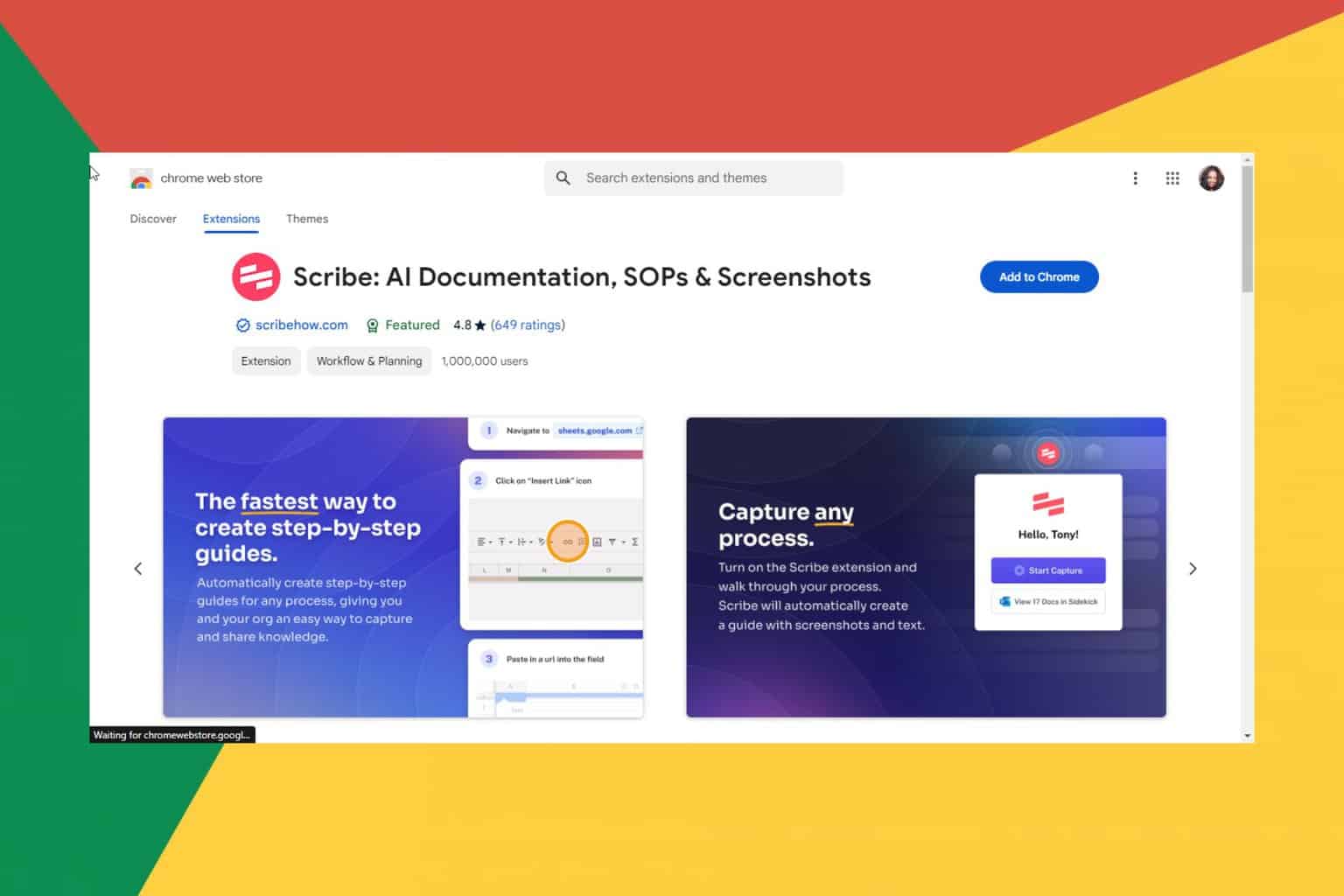
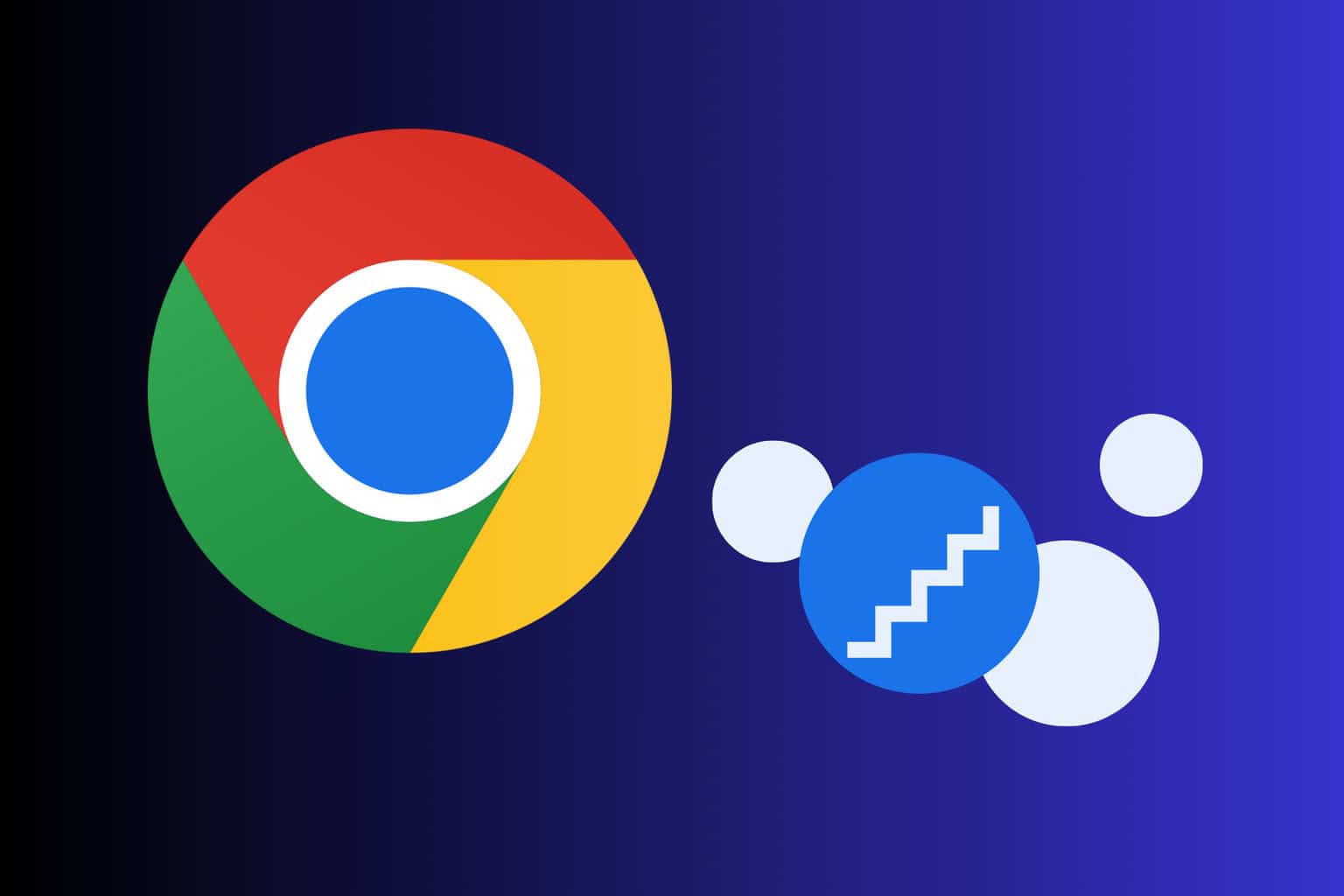

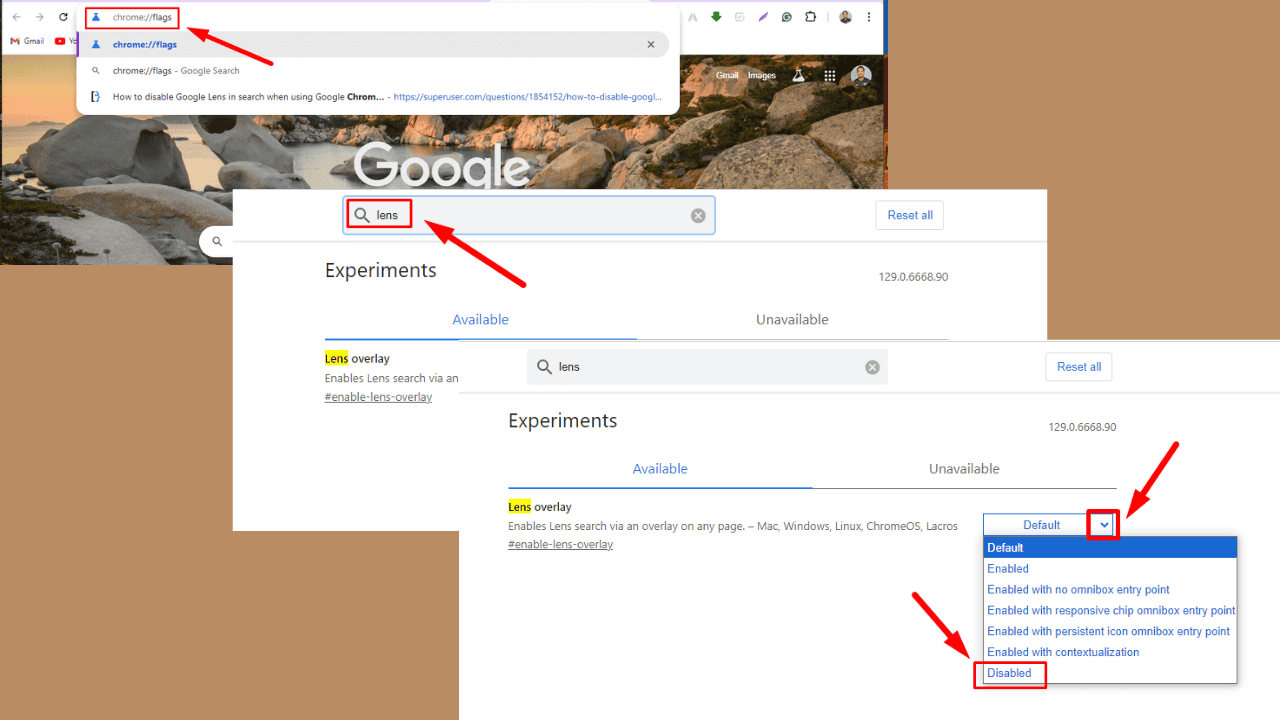
User forum
0 messages