3 Ways to Fix Your Browser When It’s Not Supported by Slack
3 min. read
Updated on
Read our disclosure page to find out how can you help Windows Report sustain the editorial team. Read more
Key notes
- Slack should work perfectly on Edge, Safari, Chrome, and Firefox browsers.
- If your Slack browser is not updated you may get errors using the tool.
- As a last resort, you can always use the Slack app on your desktop or mobile devices.
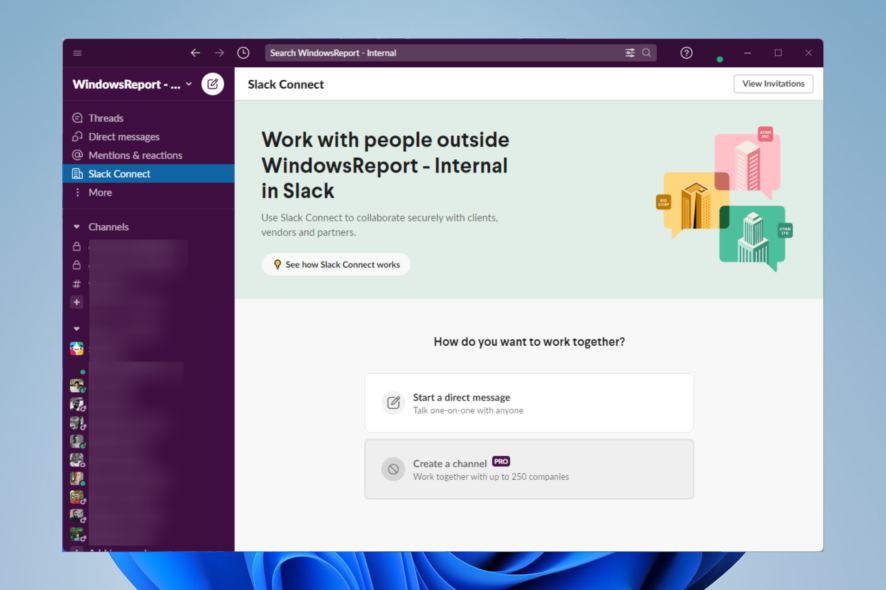
Slack is the instant messaging app of the corporate world. We could say it is WhatsApp for the office, and we can not overstate its importance for work life.
The service has a very thought-out desktop application that seems to be the go-to for many Slack users. It also has a nicely designed mobile version for Androids and iOS.
However, if you are working with an older PC, you may want to save on memory. In such cases, you would rather use the web-based Slack.
Sadly you may have issues with your browser not being supported by Slack. In this article, we show you the best workarounds.
Note that you can get more efficient on the service if you learn how to integrate Microsoft Teams and Slack.
What browsers does Slack work on?
To use Slack efficiently, these are the minimum browser requirements:
| Browser | Browser Version |
| Chrome | Version 90 and above |
| Safari | Version 14.1 and above |
| Microsoft Edge | Version 90 and above |
| Firefox | Version 88 and above |
Why is my browser not supported for Slack?
We have just shown you the minimum requirements for Slack browsers. If your browser does below these, it will not work. Also, if you use a browser different from the ones mentioned, Slack will not be supported.
How do I open Slack in the browser, not the app?
- Log into your Slack account on your browser.
- When prompted to open in App, click Cancel.
- Select the option to use Slack in your browser.
What can I do if Slack says that my browser is unsupported?
1. Use a different browser
As we have discussed, Slack will not work on every browser. If you use a browser other than Microsoft Edge, Firefox, Chrome, and Safari, the chances are that you will get a Slack browser not working error.
In this case, you need to switch to a supported browser, and Slack will run smoothly.
2. Update your browser
2.1 How to Update Chrome
- Click the three dots on your browser’s top right and select Settings.
- Select About Chrome on the left pane.
- If there are any available updates, you will get an Update button.
2.2 How to Update Firefox
- Click on the three horizontal lines at the top right and select the Help option.
- Click on About Firefox.
- If there is a pending update, you have an option to Update Firefox. Click on it, then restart the browser when prompted.
The procedure to update your browser will be very similar in other browsers, with slight UI differences.
3. Use Slack in the application
- Download Slack.
- Click on the downloaded file and follow the prompts to install.
- You will be directed to sign into a workplace on your browser, sign in, and you can start using Slack.
If you have Slack issues in your browser, these three fixes should be your best options. However, it would help if you double-check that you do not have the wrong email or password. Even though this will not result in the browser not being supported for Slack, it will mean you can’t use the service.
Let us know if these fixes have been able to work for you in the comments.
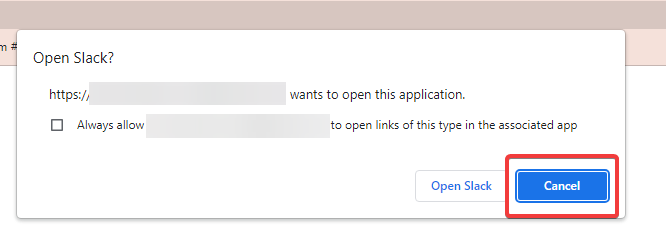
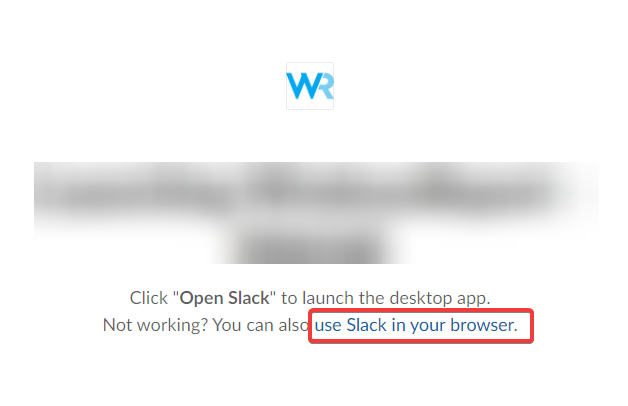
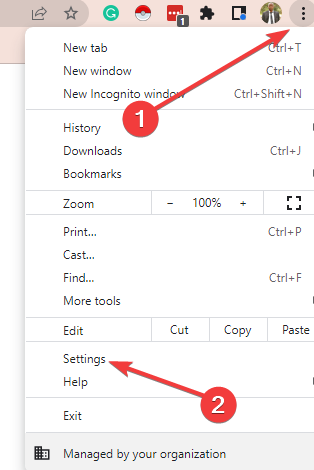

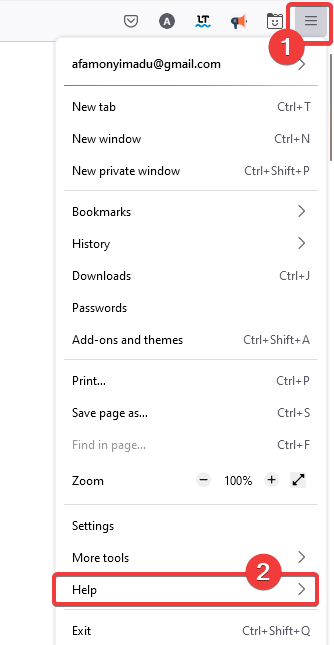
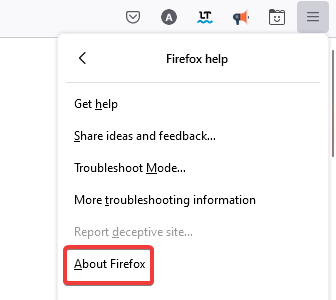
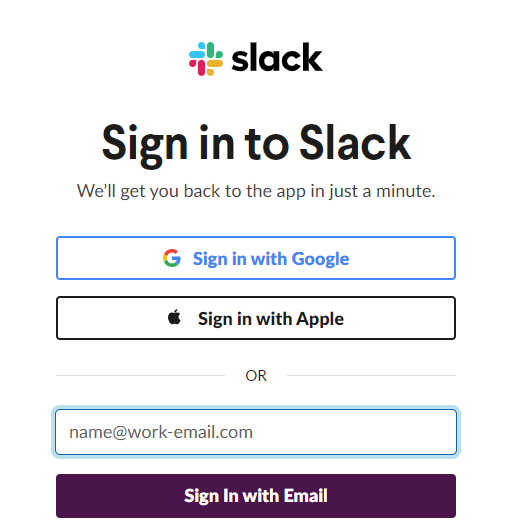








User forum
2 messages