Why Does Yahoo Keep Opening In Chrome? How to Stop It
Scanning the PC for viruses helps to prevent browser hijacking
5 min. read
Updated on

Sometimes Yahoo search acts like a browser hijacker and forces itself as the default search engine in Chrome. In this piece, we’ll explain why it happens and how to fix it.
This usually happens when malware infects your computer or when a program or browser extension changes your default search engine without your knowledge.
More details about common causes, below. But first, let’s fix it:
How do I stop Yahoo from hijacking my browser?
1. Launch Google Chrome on your PC.
2. Paste the following path in the address bar:
chrome://settings/searchEngines3. Hit Enter to open the Settings menu.
4. Now, click on the ellipsis next to Yahoo, and select Delete from the menu.
5. A confirmation prompt will appear. Select Delete again.
6. Relaunch the browser and check if Yahoo keeps replacing Google as the search engine.
1. How to get rid of Yahoo search using Settings
The easiest method to get rid of Yahoo search from your Chrome browser is to manually remove it from your Search Engines Settings.
Through Settings, you can configure which engines you want to set as default and which to delete.
2. Run a malware scan to remove Yahoo Search from Chrome
This problem may be caused by the Search.yahoo.com redirect virus or the Yahoo redirect virus for short.
It is a browser hijacker that will change the search engine to Yahoo Search every time you look for a keyword in the address bar.
We recommend you install an antivirus for reliable security against hijackers.
For this task, ESET HOME Security Essential is an excellent choice. This is a robust security solution, it comes with a deeper and more comprehensive scan feature compared to the Windows default software.

Plus, with this tool, you will also have access to more advanced features, like real-time scanning, a powerful firewall, a ransomware shield, and many more.

ESET HOME Security Essential
Protect your computer and stay safe while browsing the internet with this complete security solution.3. Reset Chrome
- If Yahoo keeps replacing Google, paste the following path in Chrome’s address bar and hit Enter:
chrome://settings/reset - Then click the Restore settings to their original defaults option.
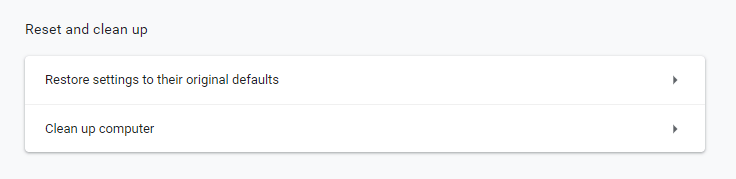
- Click the Reset settings button to confirm.
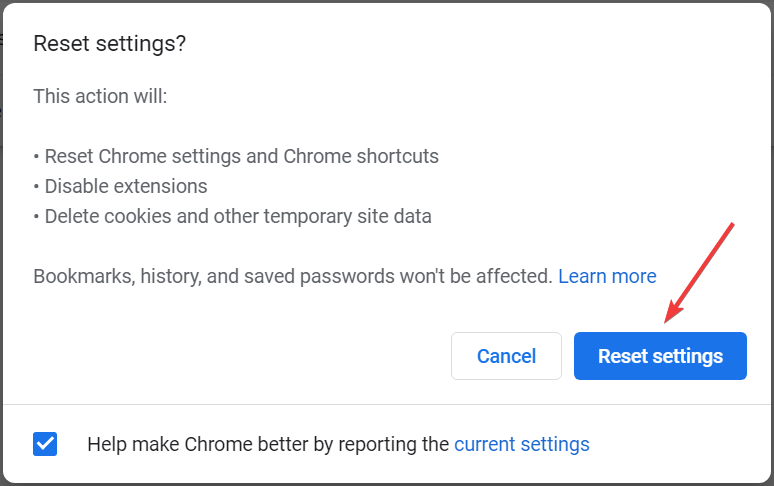
Some users have confirmed that turning extensions off fixes browsers that redirect to Yahoo search. Users can manually turn off their installed extensions.
However, resetting browsers will either disable or uninstall all extensions and restore their original settings. Therefore, that’s probably a better way to fix browser search redirects.
4. Uninstall recently added programs
- Press Windows + R to launch Run, enter appwiz.cpl, and click OK.
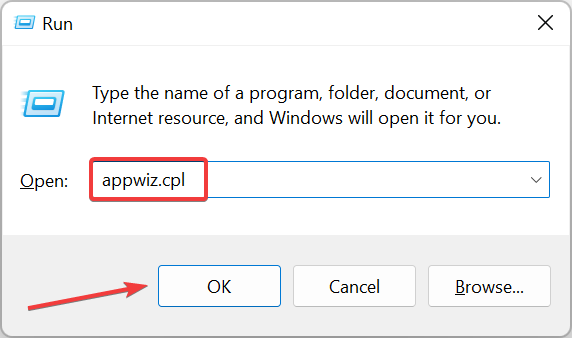
- Select Search Provided by Yahoo, and press the Uninstall/Change button.
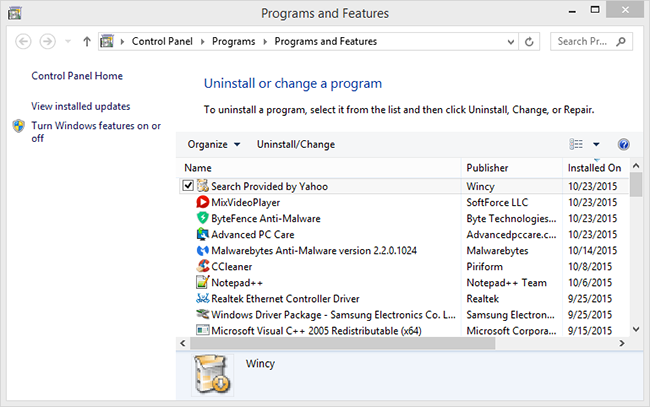
- Click Yes to provide further confirmation.
- If the uninstaller window doesn’t include Search Provided by Yahoo, look through the programs to check if there’s anything that looks a little dodgy.
- If so, uninstall the dodgy software as it might be a browser hijacker.
Once done, the problem should be resolved, and Yahoo would no more become the search engine. Also, you may use an effective uninstaller tool to completely remove the software causing the trouble since these delete all associated files.
One user also suggested checking if you have the Google Legacy Browser Support installed and then removing it. That will also solve the problem, so try it out.
How to get rid of Yahoo Search on Mac?
- Open the browser, choose Safari, then select Preferences.
- Go to the General tab and check the Homepage field.
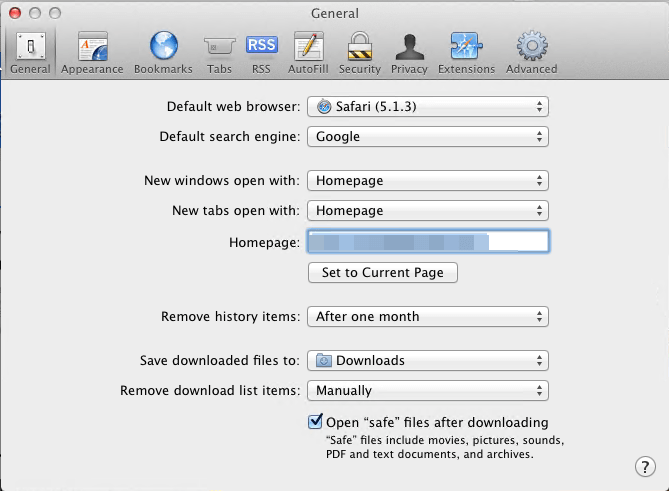
- If the homepage has been altered, change it and save the changes.
- You can also reset the browser by navigating to the Safari menu and selecting Reset Safari.
- Select all the available options and click on Reset.
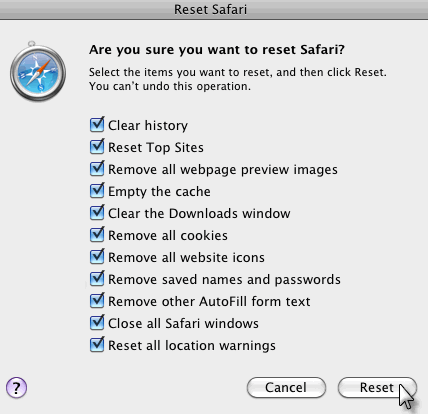
This solution applies to Safari, the default Mac browser but if you’re using a different browser, you may change the homepage by following similar steps.
Why does Yahoo keep opening in Chrome?
If you haven’t set Yahoo search, your computer is likely infected with malware that’s changing the default search engine. It could be a program or an extension installed on the browser.
Generally, the malware doesn’t cause much harm but changing the default search engine every time can be frustrating. Also, the malware might collect critical data, which would invade privacy.
So, it’s best that you get rid of the malware and Yahoo Search using the methods listed in the next section.
What are the common iterations of Yahoo Search replacing Google?
Many of our readers are asking some questions about Yahoo Search replacing Google Search in Windows 10, 11, and Mac on their browsers.
So, don’t worry, we have answers and solutions in our guide if you are having one of these issues:
- Why is Yahoo my default search engine? – You have probably installed a program that performed this change but one of the solutions below will fix this problem
- How do I stop Yahoo from hijacking my browser? – In this case, scan and clean your computer and then change the settings; they will stick for good this time
- Why does Yahoo keep opening in Google? – Malware issues and browser hijackers listed within Windows’ uninstaller may cause this
- Why is Yahoo my default browser? – Some software that you installed might have made these changes, you can revert the settings and get things back to normal
- How to get rid of Yahoo Search on Firefox? – Similarly to Chrome, open Preferences, go to Search, and there you can select a Default Search Engine
Wrapping up
If you were wondering how to get rid of Yahoo Search in Chrome The resolutions above will probably eliminate most Yahoo hijackers from your browser.
Then users can browse with the default search engines they originally selected. Also, find out how to remove Bing from Chrome.
If the above solutions helped or if you have any other suggestions we should add to our article, please comment below.





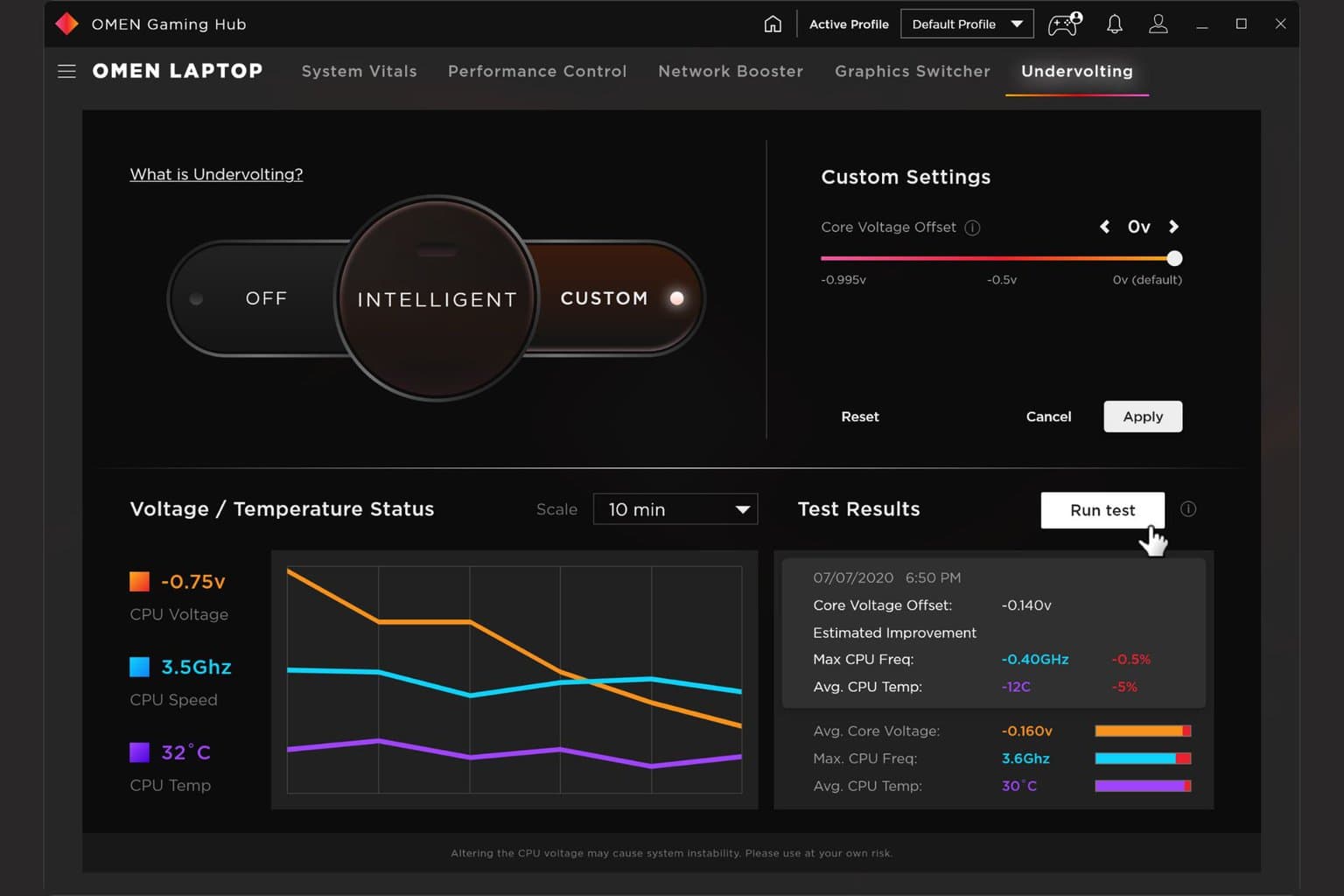
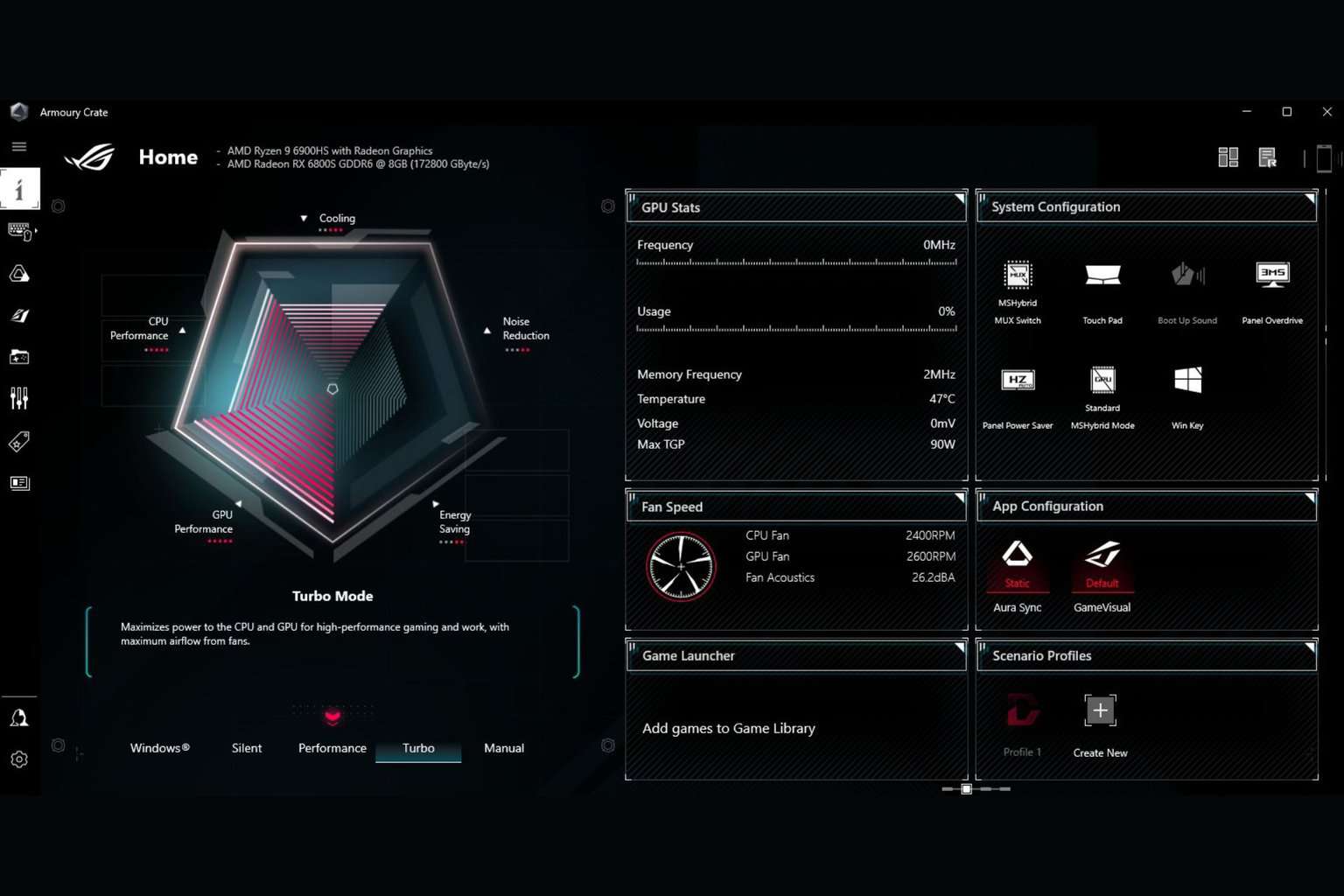
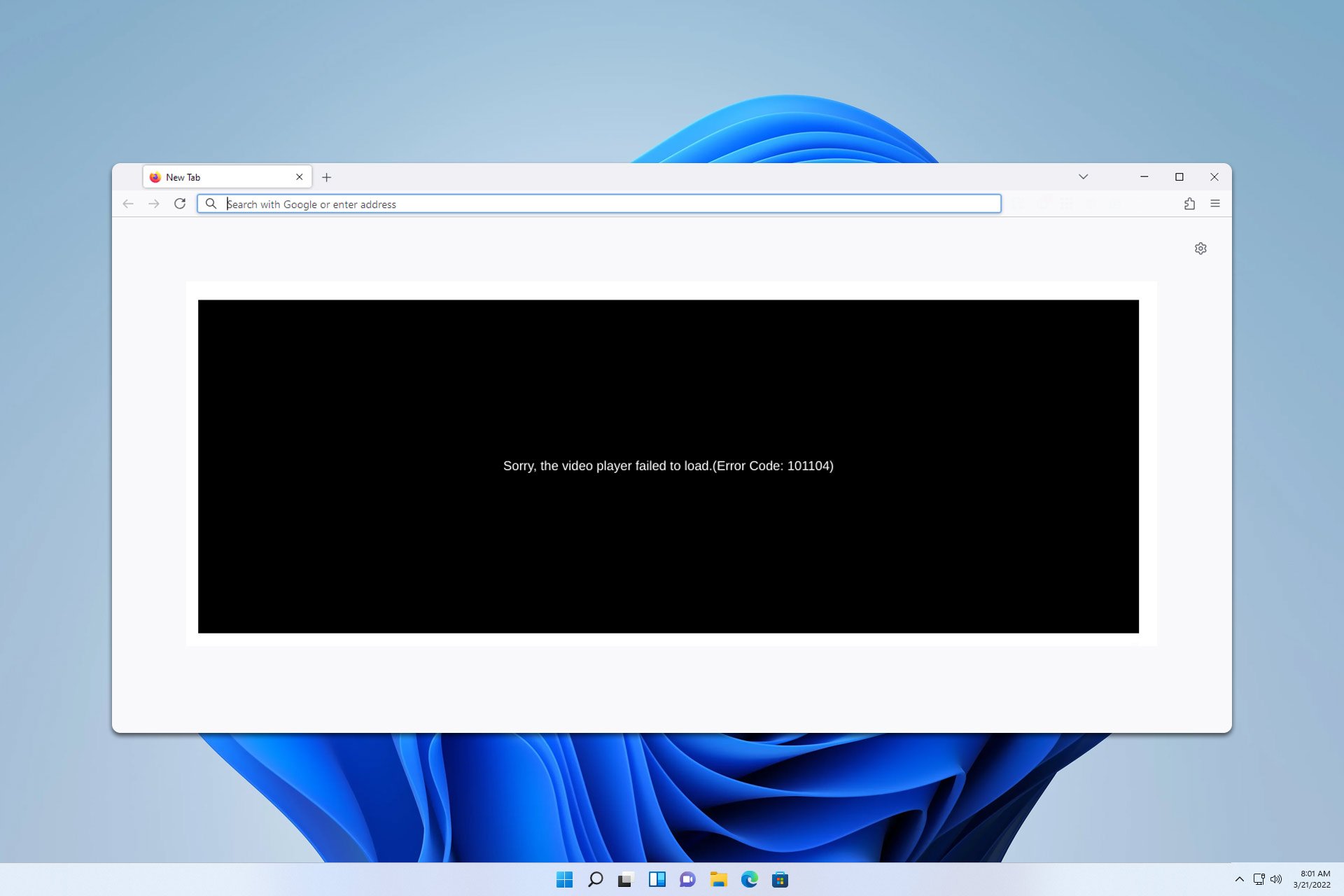
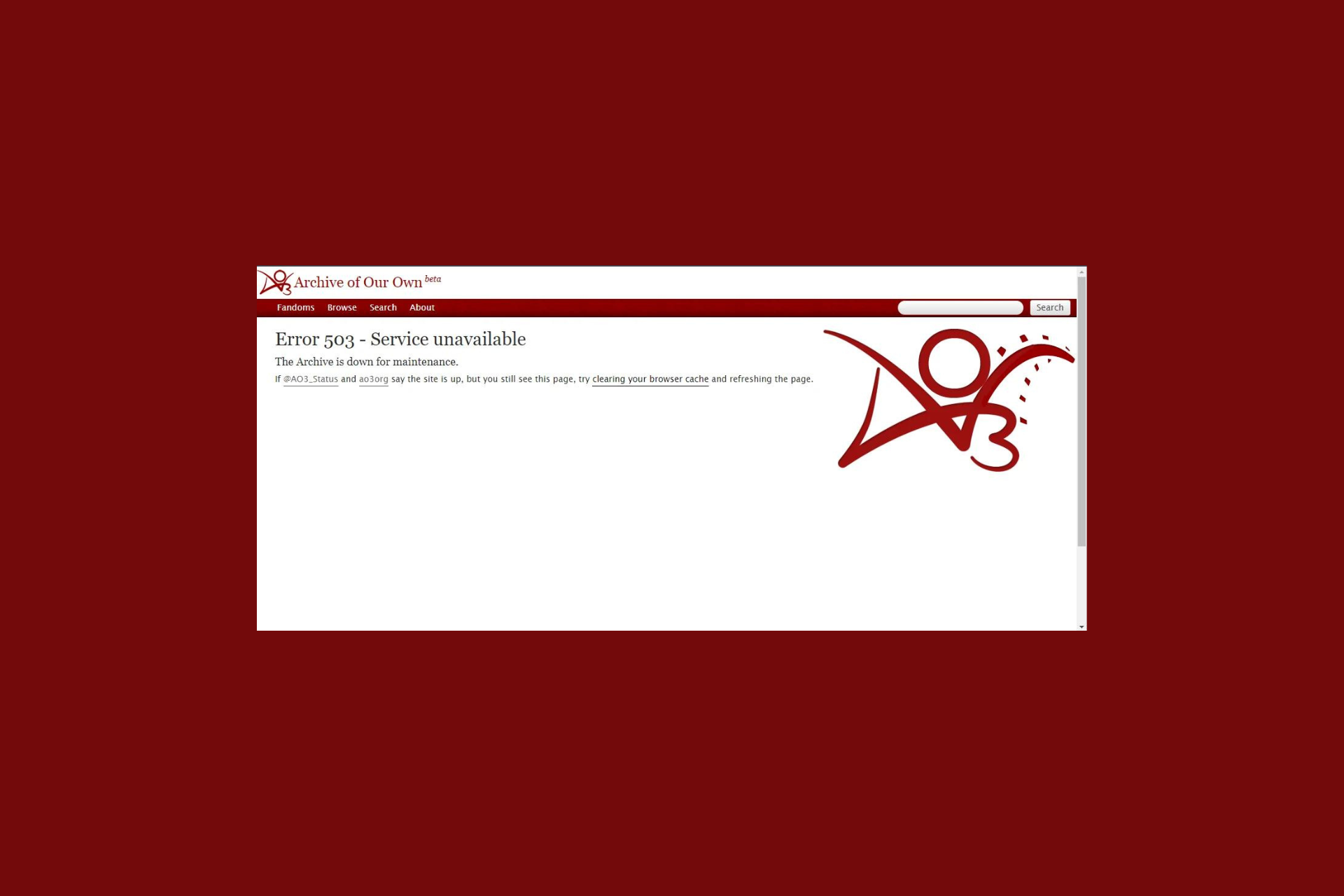
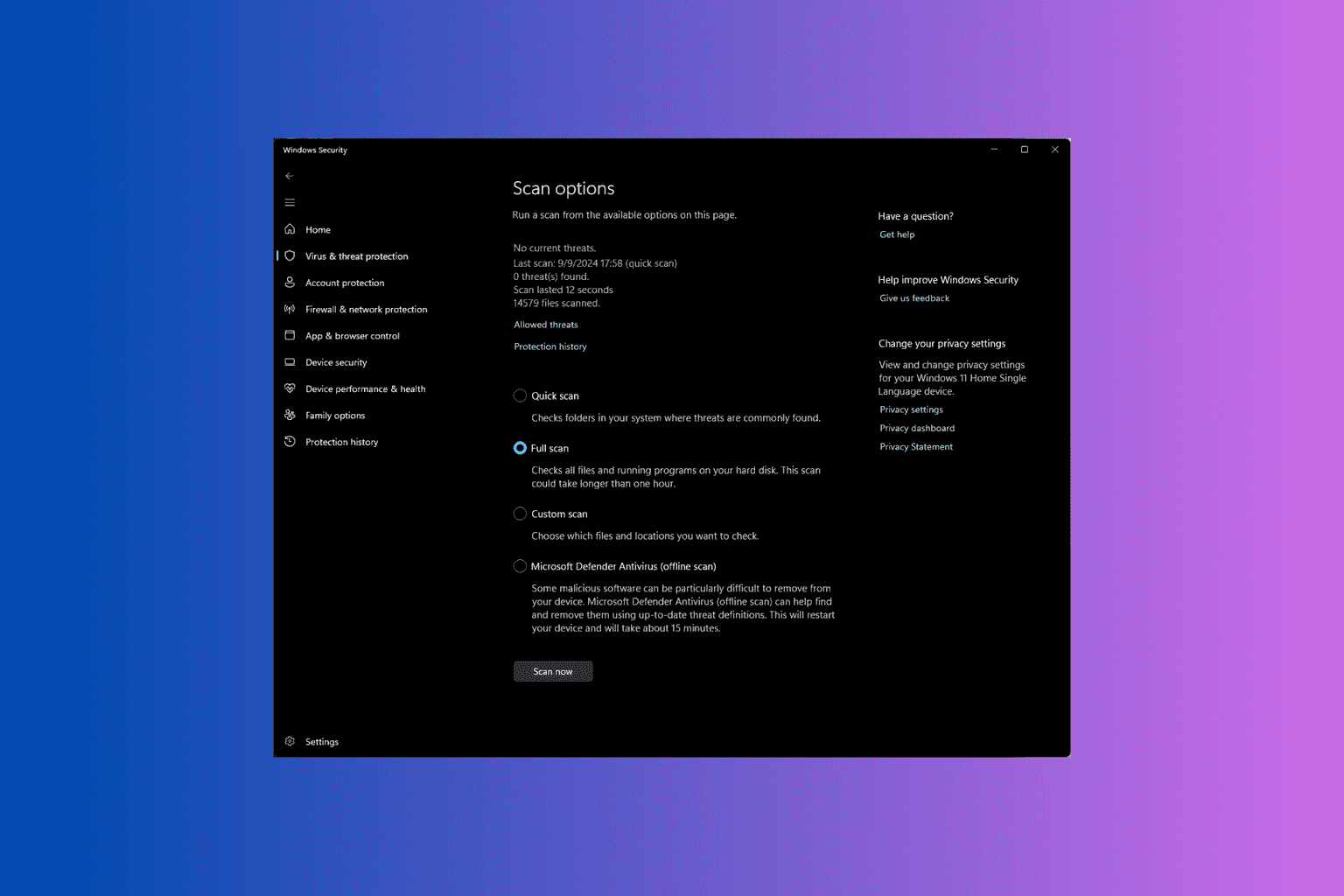
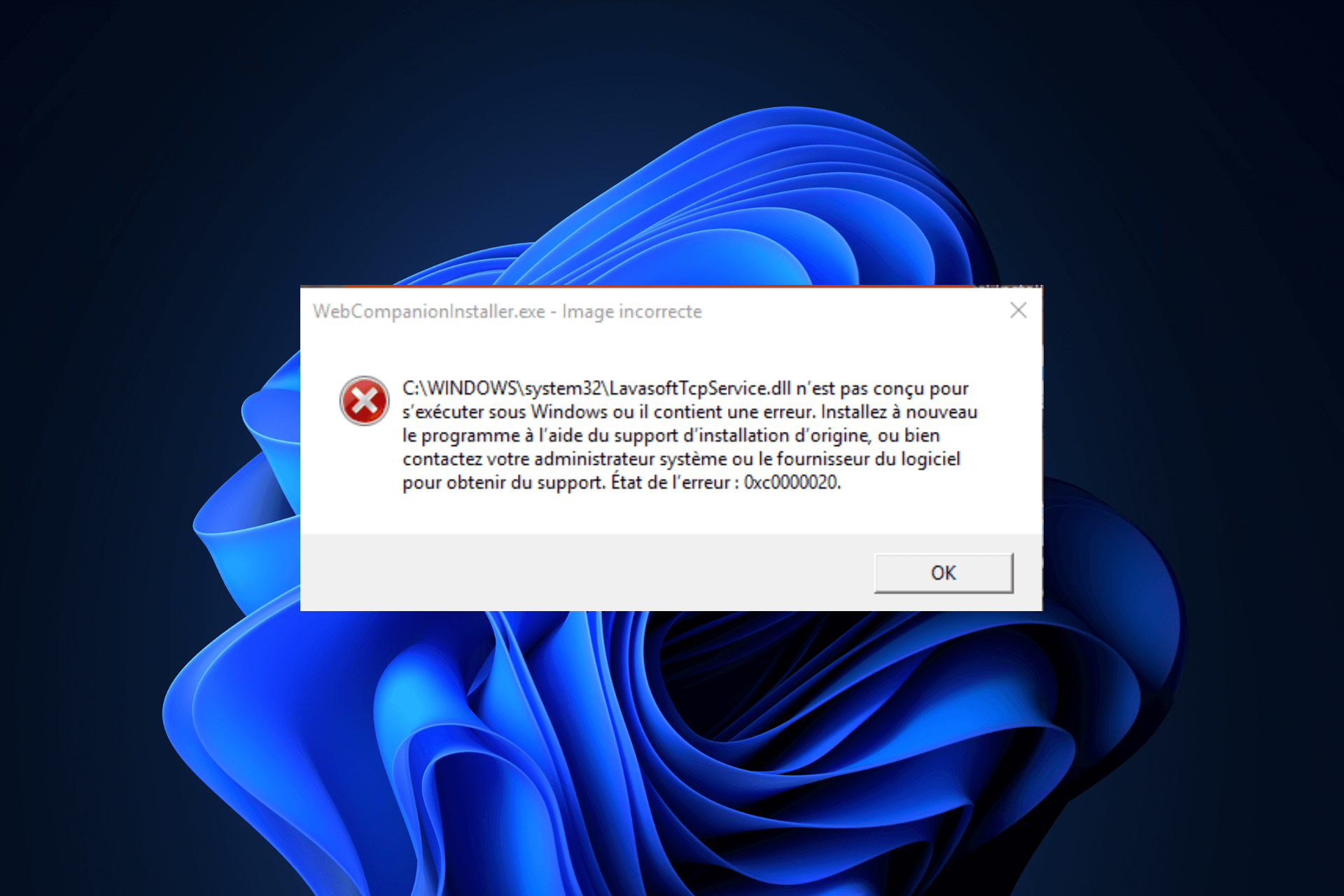
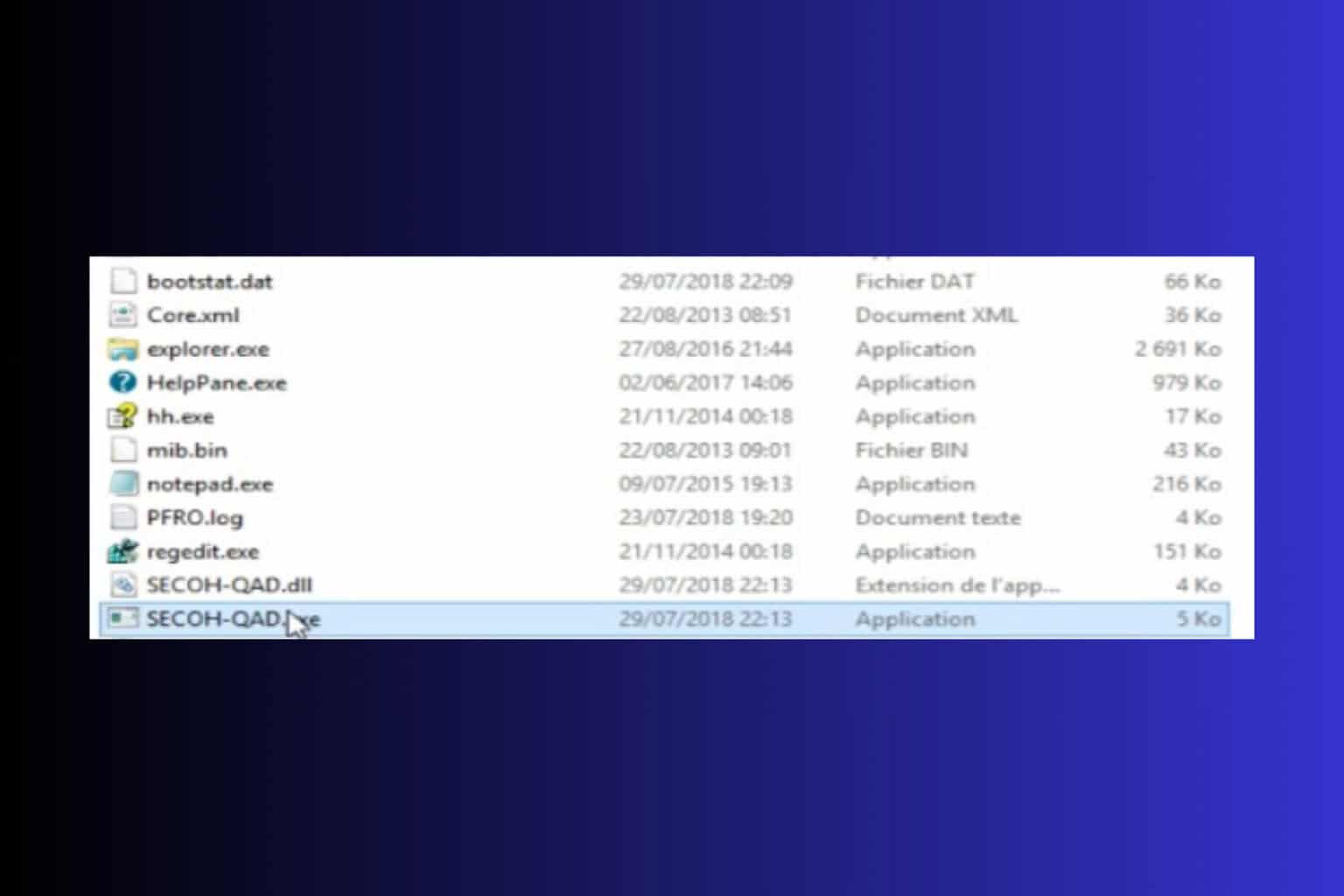
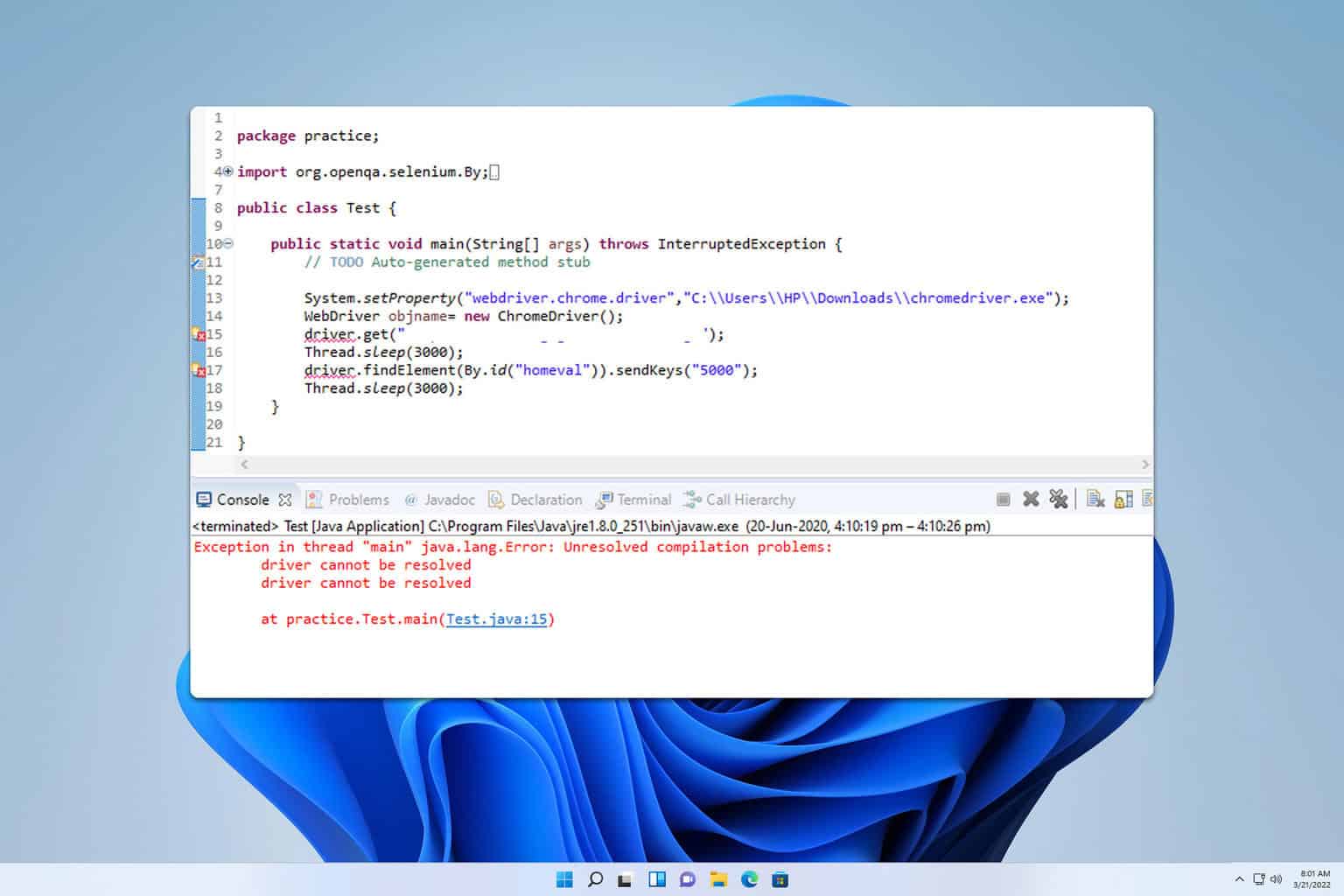
User forum
6 messages