How to use a web browser video editor
4 min. read
Updated on
Read our disclosure page to find out how can you help Windows Report sustain the editorial team. Read more
Key notes
- Video editing used to be a complicated process that usually required a specific set of tools.
- That’s not the case anymore. There are many browser video editors available online, and in this article, we’re going to show you some of their features.
- We covered various video editors in the past, and we encourage you to visit our Video editors section for more information.
- Your web browser is a versatile tool. To learn more about it, be sure to visit our Browsers Hub.

Editing videos don’t always require a powerful computer, and in fact, you can even edit videos from your web browser.
Today we’re going to show you how to use browser video editors, so let’s get started. Video editing should never turn into a burden.
Video editing can be resource-intensive, but you can achieve the best performance by using a browser that’s not resource-hungry, such as Opera One.
The browser is built on the Chromium engine, and it works with Chrome extensions, which will surely come in handy while editing videos.
As for other features, the browser has a video pop-out player, so you can multitask with ease. There’s also a built-in screenshot tool, allowing you to easily take screenshots from the web.
Thanks to tracking protection, all tracking scripts and cookies will be blocked, and all your pages will load faster than before.
There’s also an ad blocker, so you won’t see ads ever again, and if you need extra privacy, there’s a free VPN with unlimited bandwidth available.
How can I use a browser video editor?
Adobe Creative Cloud Express (formerly Adobe Spark)
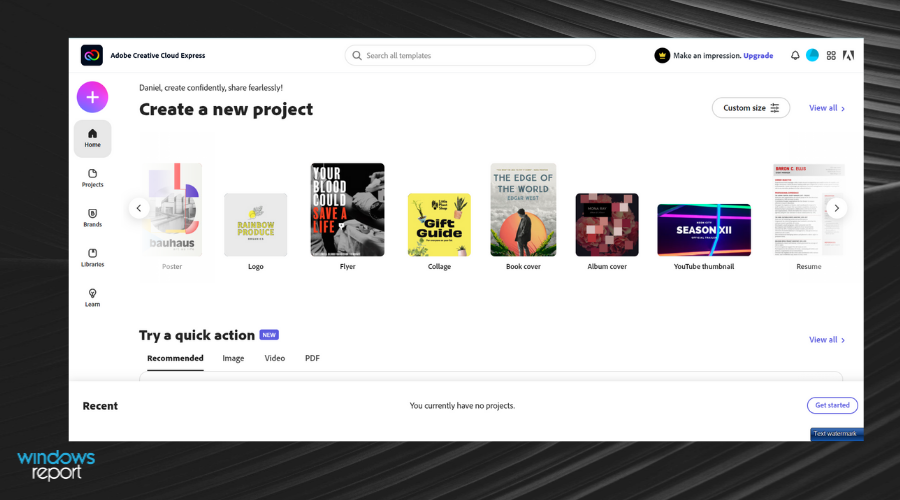
If you’re looking for a simple and straightforward video editor, Adobe Creative Cloud Express is perfect for you. The web app comes with a wide array of themes that you can use to achieve some amazing results.
You can also change the layout of your project, add music, text, photos, or icons. Adobe Creative Cloud Express doesn’t have the features that other more advanced video editors have, but it includes valuable editing tools.
For instance, you can edit video projects with useful features like video trimming, resizing videos, changing the video speed, reverse video, slow down effects, and so on.
In a few words, this online free editor has all the essentials to help you create undoubtedly beautiful videos.
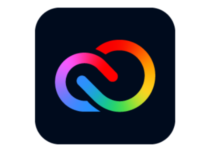
Adobe Creative Cloud Express
Edit your videos seamlessly with this practical design editing tool and enjoy every second of it.Kizoa
Kizoa is a free browser video editor, and just like desktop video editors, it works with both photos and videos. As for the content, you can add content from both Facebook or from your PC.
The editor supports various transitions, effects, music, and text and you can combine them any way you want.
Kizoa offers solid features, but its interface might be a bit confusing. It’s also worth mentioning that the free version comes with limitations regarding video length, storage space, and resolution.
Clideo
Another solid browser video editor is Clideo. The video editor can work with local files, files from the cloud, or from any video link.
Clideo offers a variety of tools and you can merge, compress, resize, and cut your videos with ease. The app is incredibly simple to use, so feel free to try it out.
Biteable
Biteable comes with a set of tools that you can use to trim, crop, cut, or merge videos with ease. In addition, you can add text, images, and music to your videos.
Biteable is simple to use, and even less skillful video editors won’t have any issues with it, so we encourage you to try it out.
Using a video editor in your browser is simple and easy, but do you have the right web browser for that task?
Using a browser video editor is simple and easy, as long as you have the right browser for the job. What is your browser video editor of choice? Let us know in the comments below.
[wl_navigator]











User forum
0 messages