Best Browsers For Low-End PCs (+Test Results)
Get good navigation speeds without draining your processor
12 min. read
Updated on
Read our disclosure page to find out how can you help Windows Report sustain the editorial team. Read more

If you’re looking for the best browser for low-end PCs, you’re in the right place. You no longer have to worry about slow performance and heavy resource usage.
We found the lightest browsers that won’t hog your resources. Find below all details about speed, RAM usage, as well as features so you can have all the info you need to make the best choice.
What are the best browsers for old PCs?
Here’s a quick look at our top 5 contenders. If you want more details and additional suggestions, we got them in the rows below.
Opera One – Best browser for low-end PC
Opera One is perhaps the greatest browser to use on your old Windows PC running Windows 7 and later versions for fast page-loading speeds and advanced AI tools.
Useful features:
- Adblocker that loads webpages up to 90% faster
- Free VPN included
- Keyboard shortcuts instead of pointing and mouse-clicking
- Tracker blocker that prevents data collection
- Intuitive and distraction-free browser experience
It is optimized to consume as few resources as possible. It blocks ads which reduces website loading speed by a lot.
Plus, with a VPN built into the browser, you can ensure that your IP will not be tracked across the web, and at the same time will allow you to act region-restricted content without issues.
 NOTE
NOTE
Instead, it’s still a great browser that supports Windows 7 and Windows 10 and you can install it on your old PC without any problems.
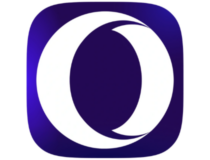
Opera
Enjoy fast browsing, built-in adblocking and more on your low end PC!UR Browser – No trackers or ads
UR Browser is a highly versatile browser that’s perfect for old computers. In addition, it packs many modern features that will help you quickly and safely surf the Internet.
Main features:
- Your data is not shared with Google
- The browser relies on privacy-friendly search engine Qwant
- Built-in ad blocker
- You appear as a different user on the Internet
- The built-in VPN fully encrypts your connection
This browser loads webpages faster than any other browser you used on your good old PC.
UR Browser doesn’t load any trackers or ads. As you all know, ads and cookies often slow down your browser. This issue is even more prevalent on old computers.
UR-Browser also blocks dangerous websites that may install malware on your PC. In addition, automatic HTTPS redirects and the built-in virus scanner will stop virtually any cyber threat that may target your PC.

UR Browser
The UR Browser is an ideal choice if you still use an old computer. Third parties won’t be able to profile you.K-Meleon – Smart toolbars and hotkeys
K-meleon browser’s UI design is comparable to Firefox, and the software has extensive customization options for its toolbars, menus, and hotkeys. This makes it a great option to use on your outdated PC.
Main features:
- Highly extensible
- Very low RAM impact
- No malware and adware
It runs on Windows 95, XP, Vista, and other platforms that predate Windows 7. The software has a recommended 256 RAM system requirement.
You can easily change the skin, buttons, toolbar, and even the menus from this software, not only making visual changes, but also an improvement in usability.
Pale Moon – Top browser for Windows XP
Pale Moon is a browser forked from Firefox’s source code. This is a stripped-down version of Firefox that runs on Windows XP and Vista.
Useful features:
- Independent from Mozilla and Google
- Supports all web standards in existence
- Open-source
- Supports complete themes
This lightweight browser has its own add-on ecosystem, and even though the classic Firefox add-ons can work, there might be compatibility issues here and there.
The browser also shares many of Firefox’s customization options for tabs, page content, etc.
If you find that this is not a priority for you, then you won’t regret giving Pale Moon a try.
Firefox – Resource-efficient
The latest Firefox versions are not supported on older versions of operating systems anymore. However, this is still the best browser for slightly outdated Windows 7 desktops or laptops.
Other useful features:
- Strong privacy settings
- Very good processing speeds
- Cloud backup services
- Included screen-capture tool
- Great mobile features
Stability is key for this browser, while the customization features ensure that you can make this software feel like your own with just a few clicks of the mouse.
Mozilla claims that Google Chrome hogs 1.77x more RAM than Firefox, and if you used Chrome for more than a few days, your system has felt its effects. So where does that leave Firefox, one might ask.
When it comes to add-ons, Firefox offers thousands of options that include a variety of elements, from functionality-related enhancements to operational improvements.
Midori – Bloatware-free pack
Midori (green in Japanese) is a lightweight browser that is not known very well across the web but offers a low impact on system resources and very good speeds as well.
Other useful features:
- RSS support
- Spell checker included
- Remembers tabs open in the previous session
- Font and display customization
Midori’s developers have designed this software to be a streamlined alternative to more bloated browsers. While this browser packs less than alternative browsers, it has only 37 megabytes.
Maxthon – Excellent browser for Windows Vista
Maxthon is a highly-rated browser that is growing in stature. Maxthon’s homepage boasts that the browser has a 670 million user base.
Main features:
- Ability to import bookmarks with ease
- Great customization options
- AD Hunter stops ads from running
- Mute button in the lower part of the screen
Maxthon’s system requirements amount to a 1 GHz CPU, 512 MB RAM, and 64 megabytes of hard drive space.
The browser is also compatible with Windows 2000, XP, and Vista as well as the latest platforms; so it will run smoothly on most desktops and laptops.
It includes a built-in ad blocker that you can remove ads with, which also reduces page tab RAM allocation.
Mypal Browser – Accommodates older hardware
If you’re looking for a different kind of browser, then Mypal Browser might be just what you need. The browser is designed to be compatible with older operating systems, and it still works on Windows XP.
Main features:
- Mature fork of Firefox
- Uses the Goanna rendering engine
- Support for Pale Moon and legacy extensions
- Perfect for older PCs and operating systems
There are two versions of this software, one based on Firefox Quantum, and while this is the more modern version, it’s unstable but it still works.
The other version is based on Pale Moon, but the development of that version has been abandoned, so while it works, it might be out of date.
Mypal Browser uses the Goanna rendering engine, thus ensuring maximum performance, even on older hardware.
The browser supports Pale Moon extensions, as well as legacy Firefox extensions that were released before Quantum. Customization is also a big part, and every part of the interface is customizable.
Overall, this is a great browser, especially if you’re on an older PC and you haven’t upgraded yet to a modern operating system.
Falkon – Works on old Linux machines as well
Falkon is a lightweight web browser and it’s available on multiple platforms. The software is using QtWebEngine for rendering.
Main features:
- Available on multiple platforms
- Uses QtWebEngine
- Lightweight
- Available in portable version
Regarding the features, you can find all the standard features, such as bookmarks, history, and tabs. If you want, you can show your bookmarks or browsing history in a sidebar, which is a nice touch.
Falkon can be installed system-wide or you can install the portable version and use it to run it from a flash drive.
It’s worth mentioning that the software uses DuckDuckGo as the default search engine, so your search queries will remain private and secure from third parties.
The browser has limited extension support, so you probably won’t find your favorite extensions available. Overall, it’s a great browser, but it has a couple of limitations.
Lunascape Orion – Accelerated startup
Another lightweight browser that is worth checking out is Lunascape Orion. The software uses a special technology that delivers faster startup and JavaScript operations.
Main features:
- Multiple Rendering Engines
- Fast Startup and JavaScript
- Add-on Compatibility
- Floating Sidebar
- Split-Screen Tab Views
Each engine is configurable, so you can access the similar settings that you have available on other browsers. In addition to rendering engines, the software supports various add-ons.
It allows you to use Firefox, Internet Explorer, and Lunescape add-ons. Thanks to the floating sidebar, you can run multiple Gecko add-ons simultaneously and display them separately from the browser.
SeaMonkey – Handy data management features
If you’re looking for a multi-platform web browser, SeaMonkey is a perfect choice. The software works on all versions of Windows, starting from Windows 7.
Other useful features:
- Lightweight themes
- HTML editor
- Web development tools
- IRC chat
However, you’re not limited only to Windows, and you can use it on Mac OS X 10.9 or newer and Linux. In fact, it’s a great alternative to conventional explorers if you’re looking for a lightweight browser for Mac.
Regarding the requirements, this browser is quite lightweight, and it needs 1GB RAM and 800MHz CPU.
Extensions are also available, allowing you to customize your browser with additional features. Thanks to the Data Manager feature, all your data such as cookies, permissions, preferences, passwords, and autofill data will be located in a single place.
We have to mention feed detection which allows you to easily subscribe to certain websites. Lastly, there’s a built-in email client, so you won’t have to use any third-party tools.
Overall, this is a pretty versatile web browser with a wide array of features, so it’s worth checking out.
Slim Browser – Highly responsive browser
Slim Browser is designed to be fast and responsive while delivering an ad-free browsing experience. In addition to blocking the ads, the software also offers extensive tracking protection.
Useful features:
- Instant photo framing and upload
- One-click Facebook integration
- Web page and text translation
- Weather forecast
The browser supports customization via extensions, and it’s compatible with all Firefox extensions, so you can enhance it any way you want.
To make accessing your favorite sites faster, the software supports URL aliases, so you can open the desired website simply by typing a few letters.
You can also find other interesting features, such as a web page screenshot tool that allows you to take a screenshot of the whole page or just one of its segments.
Which low-resource browsers are the fastest?
To answer this question, our team of testers has downloaded and installed all of the browsers we will cover in this article.
Each browser variant has been benchmarked using the Base Mark Web 3.0 test while using the same system, with the same configuration and number of running programs.
To understand the results, a higher score value implies better browsing speeds for the browsers presented below.
| Browser | Benchmark Score |
|---|---|
| 1. UR Browser | 1413.48 |
| 2. Opera One | 835.6 |
| 3. Falkon | 800.6 |
| 4. Slim Browser | 675.43 |
| 5. SeaMonkey | 658.35 |
| 6. MyPal | 609.81 |
| 7. Maxthon | 581.35 |
| 8. Firefox | 567.65 |
| 9. Pale Moon | 533.02 |
| 10. K-Meleon | 332.91 - Browser wasn't able to run WebGL 2.0 Test |
| 11. Lunascape Orion | No benchmark tests chould be run |
| 12. Midori | No benchmark tests chould be run |
At the top of our list, we have UR Browser with a benchmark score of 1413.48, making it the fastest browser for all PCs and an excellent option for low-specced PCs worldwide.
Following close behind, we have Opera One with a score of 835.6, making it the second-fastest browser for PCs with low system resources.
Another essential factor to consider is your PC optimization, which can also increase the usability of all apps, including the browser.
What browser uses the least RAM?
Opera One takes the cake and has proven to have the least impact on your resources. If you’re wondering which browser is best for 1GB RAM, you’ll be pleased to know that it only uses around 600MB.
The tests that we concluded were made using the same laptop while also playing the same youtube video at the same quality (720p).
Here are the results:
| Browser | CPU Usage | Memory Usage |
|---|---|---|
| Opera One | 0.7 - 1.0 % | 400- 620 MB |
| UR Browser | 0.8 - 2.0 % | 657 - 651 MB |
| Falkon | 2.3 - 3.1 % | 387 MB |
| Slim Browser | 1.9 - 2.8 % | 410 - 420 MB |
| SeaMonkey | 2.2 - 3.1 % | 336 - 353 MB |
| Maxthon | 2.2 - 3.1 % | 290 - 336 MB |
| Firefox | 1.4 - 2.3 % | 415 - 478 MB |
| K-Meleon | 1.4 - 2.5 % | 160 - 170 MB |
| Lunascape Orion | 2.2 % | 259 MB |
| Midori | 2.4 - 3 % | 355 MB |
| Pale Moon | 1.5 - 2.9 % | 539 MB |
| Mypal | 2.6 - 3.1 % | 569 MB |
As you can see from the tests we performed, the browser that stands out with the most negligible impact on system resources is Opera One, using only 0.7 to 2.0% of the CPU and around 600MB.
This makes it the best browser for 1GB RAM PCs. It’s also the best browser for 2GB RAM PCs, for that matter.
In the same idea, this browser will also perform perfectly and offer you greater browsing speeds on a 4GB RAM system as well, making it the best browser for 4GB RAM laptops and PCs.
Close behind we have UR Browser that uses 0.8-2.0 % of the CPU’s power, and 650MB memory usage. This option could be fit to run on a 1GB RAM PC but loses in front of Opera One because of the security and stability differences.
The rest of the browsers, even if some are more lightweight than others, have shown varied results, so the decision might come down to the exact circumstances you find yourself in.
Taking the system usage data for each of these browsers and combining this information with the results of the benchmark tests, we can come to a set of very specific conclusions:
These are the best browsers for laptops or desktops with less than 4 GB RAM and CPU specifications with lower clock speeds.
Summary
As you can see, a few browser options can increase your PC’s usability, no matter how old. The best part is that some have great design and security features, so you won’t go missing in these departments.
The best bet on all fronts is the UR Browser, followed closely by K-Meleon and Pale Moon.
The rest of the options we presented are more resource-heavy and could cause problems on an old system, but the extra features could prove helpful if they work on your system.
These browsers are compatible with a broader range of Windows platforms than most software and won’t hog a considerable percentage of system resources, even on outdated desktops and laptops.

![5 Best Browsers for Old and Slow PCs in 2024 [Low Memory]](https://i.ytimg.com/vi/uPVuzGafz5s/hqdefault.jpg)












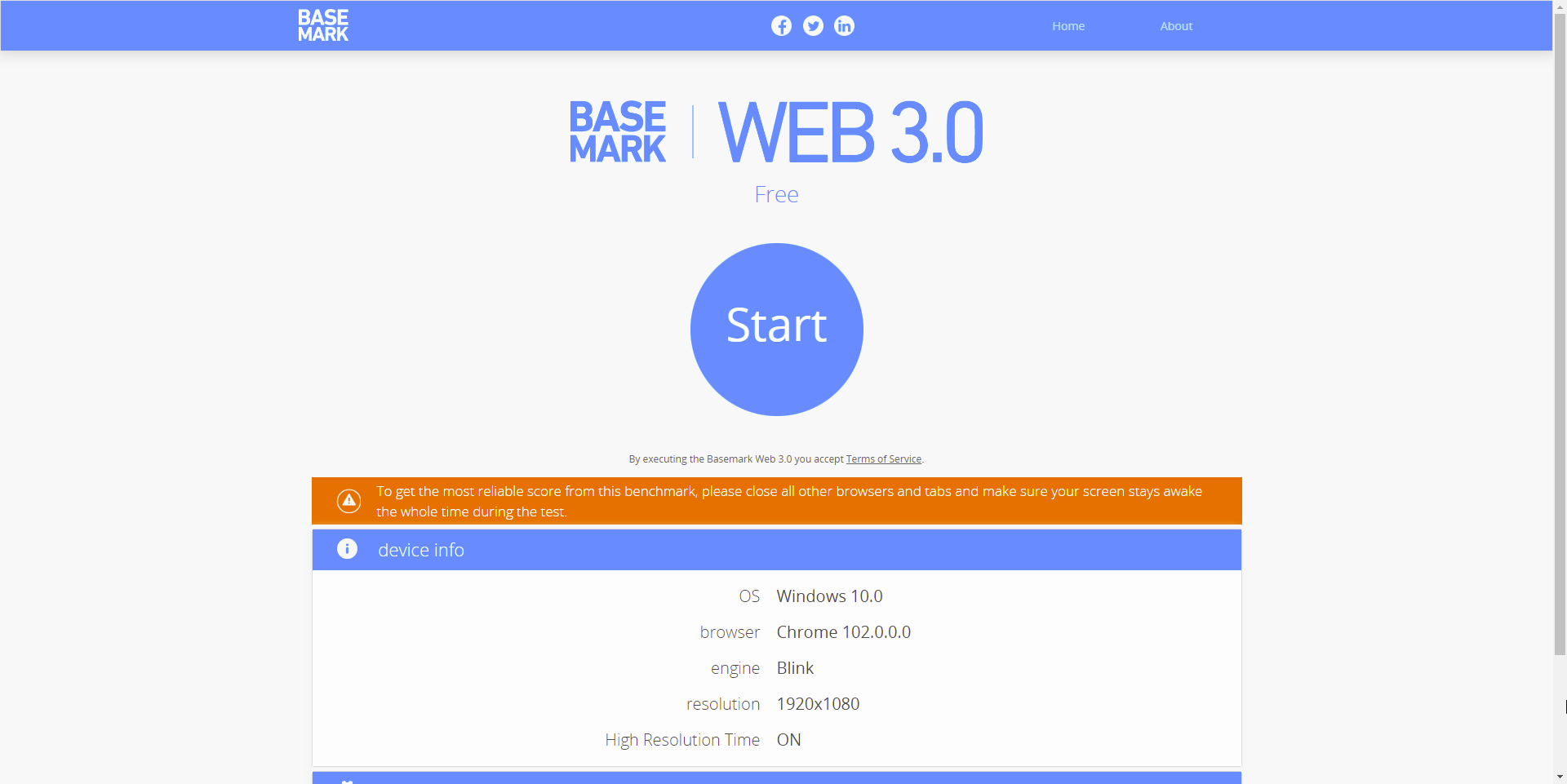
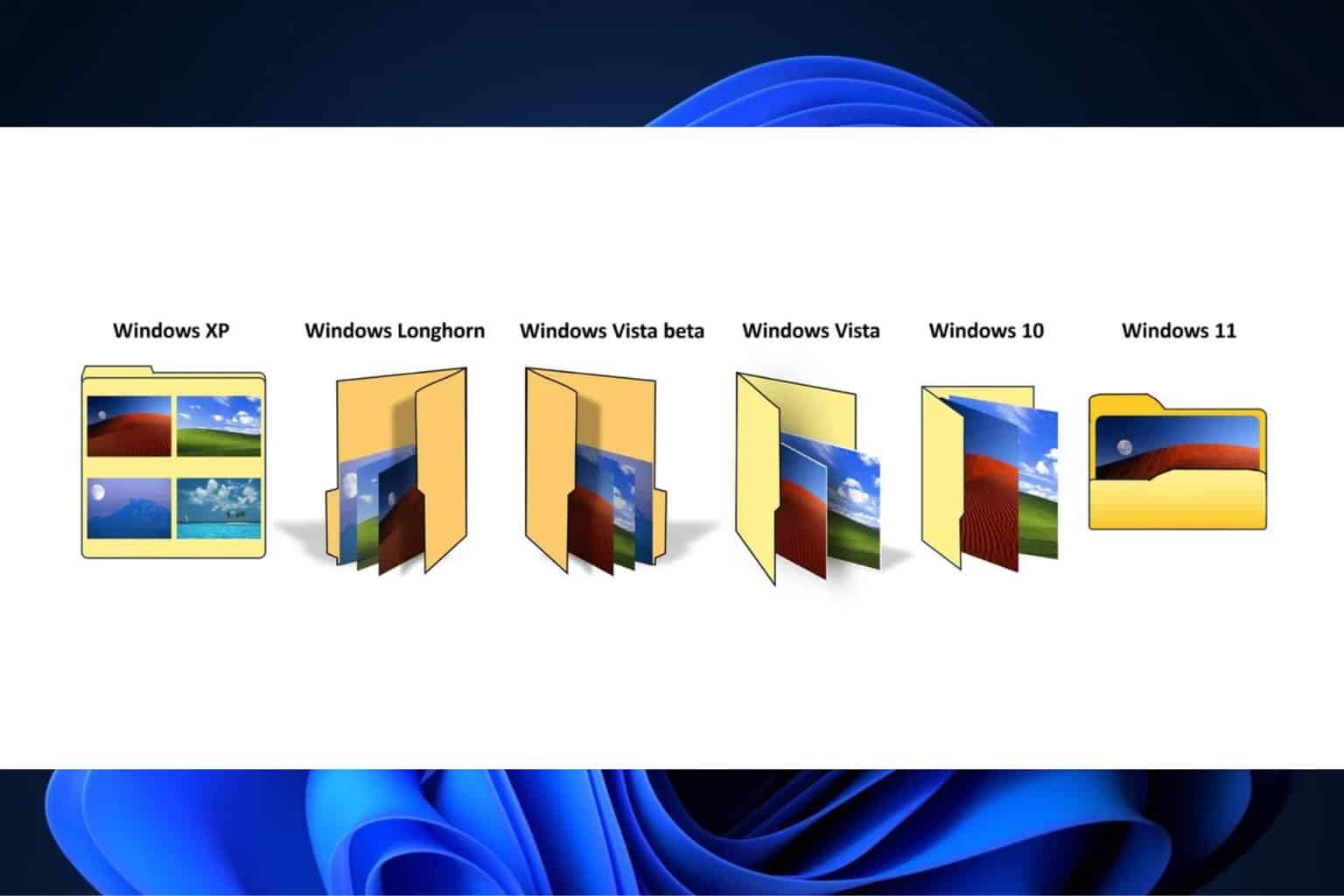


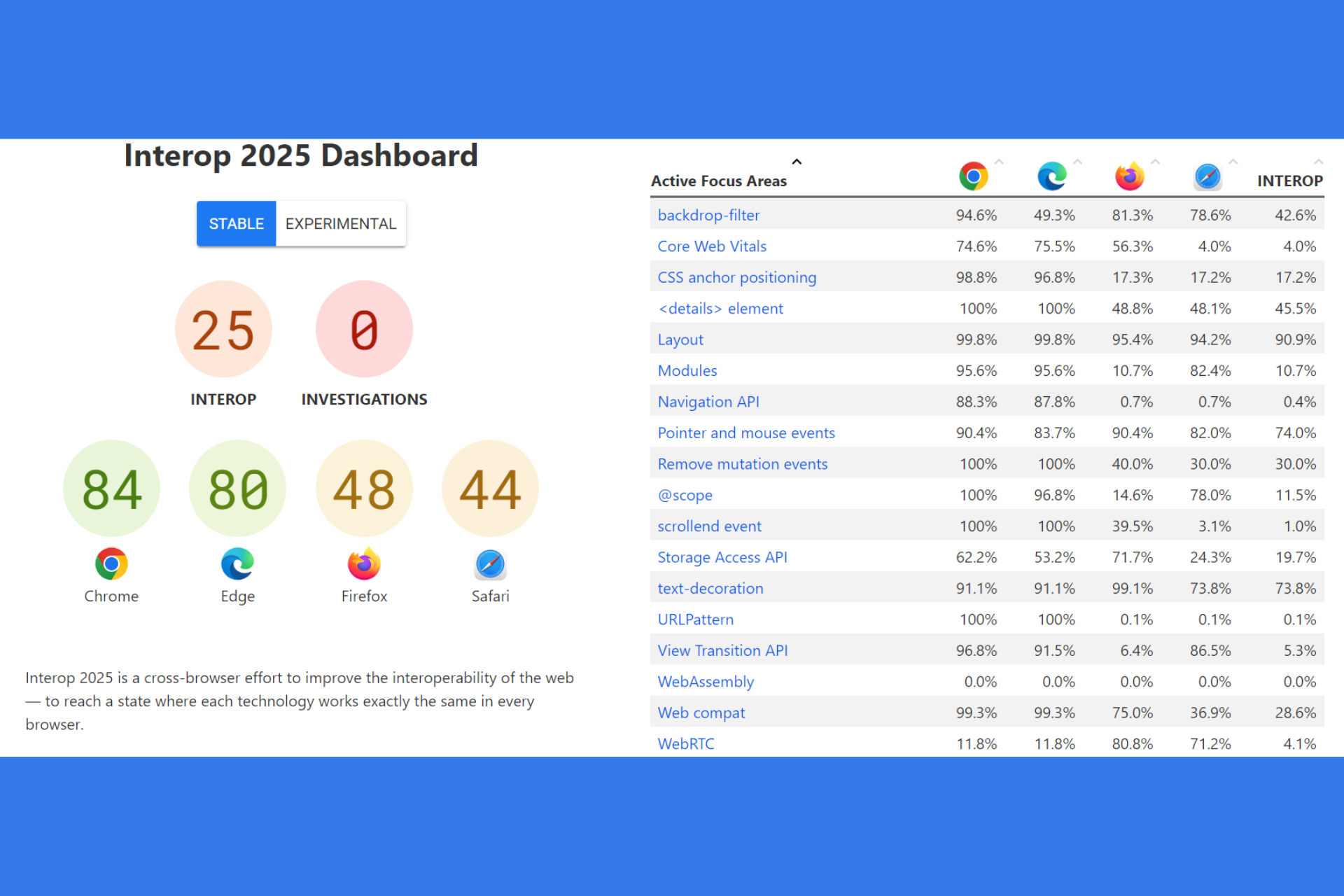



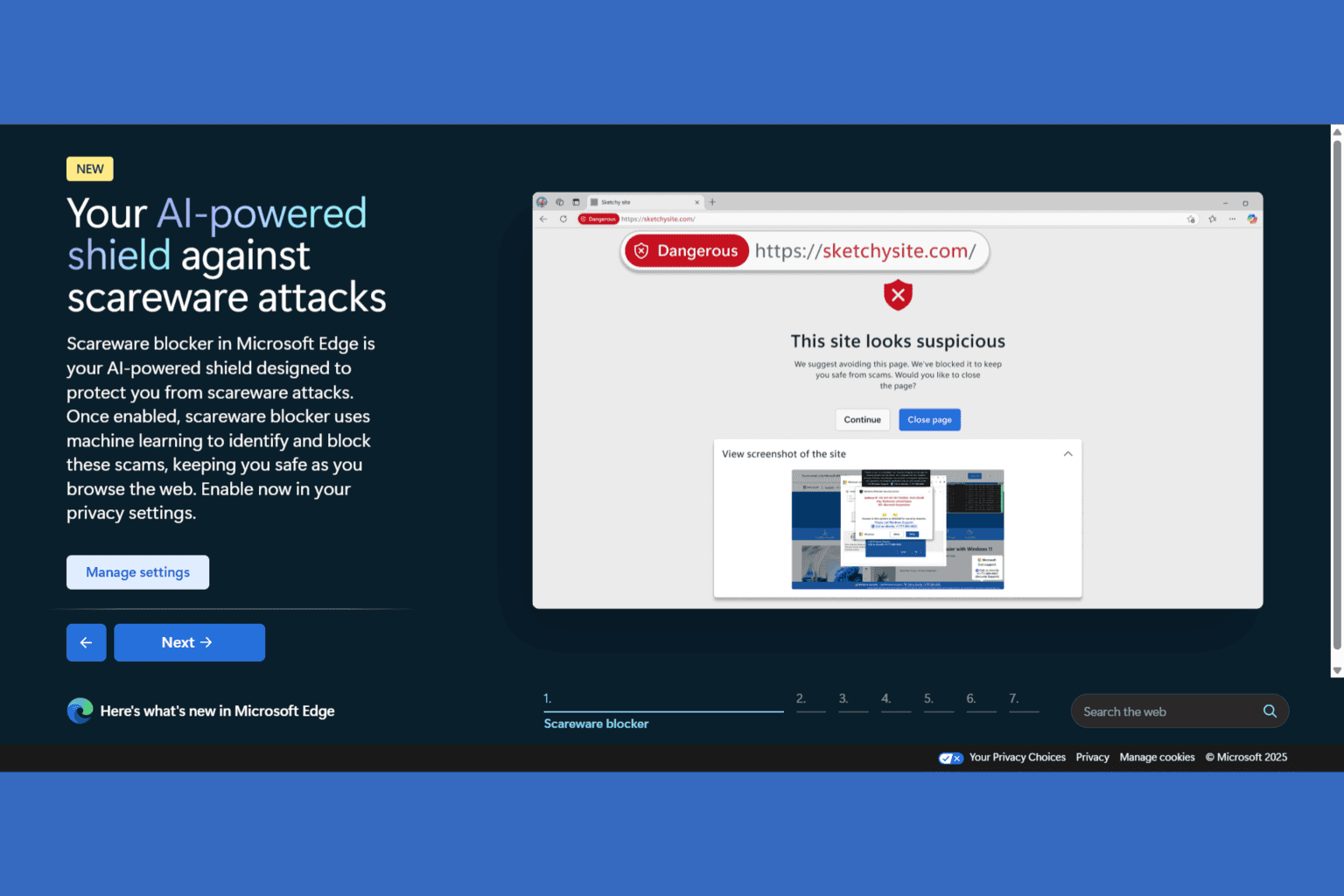

User forum
15 messages