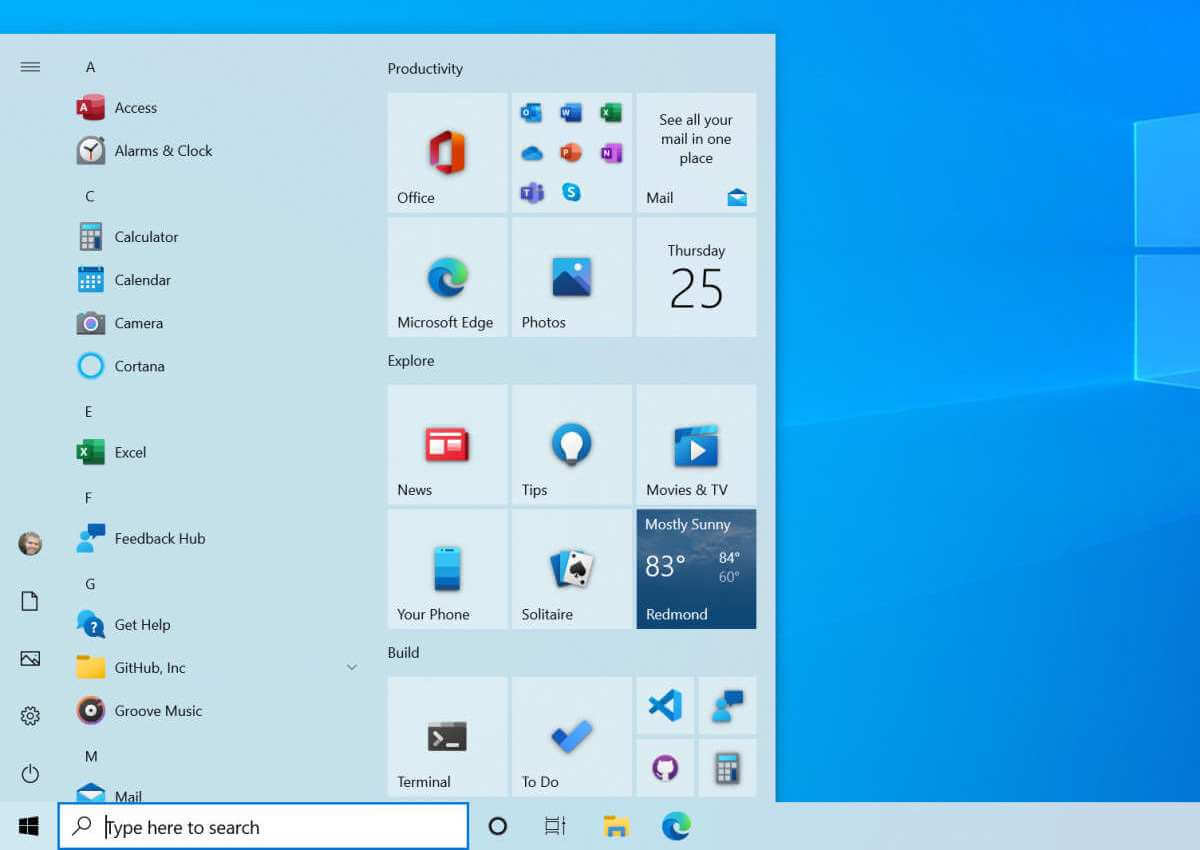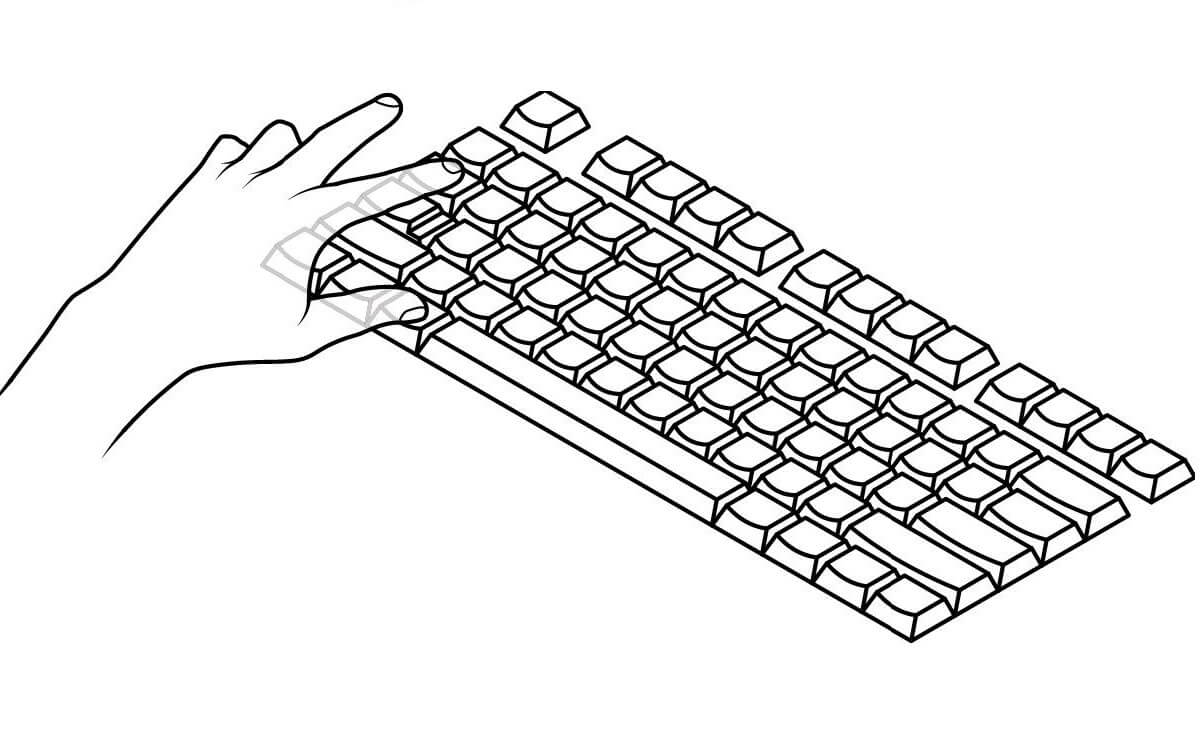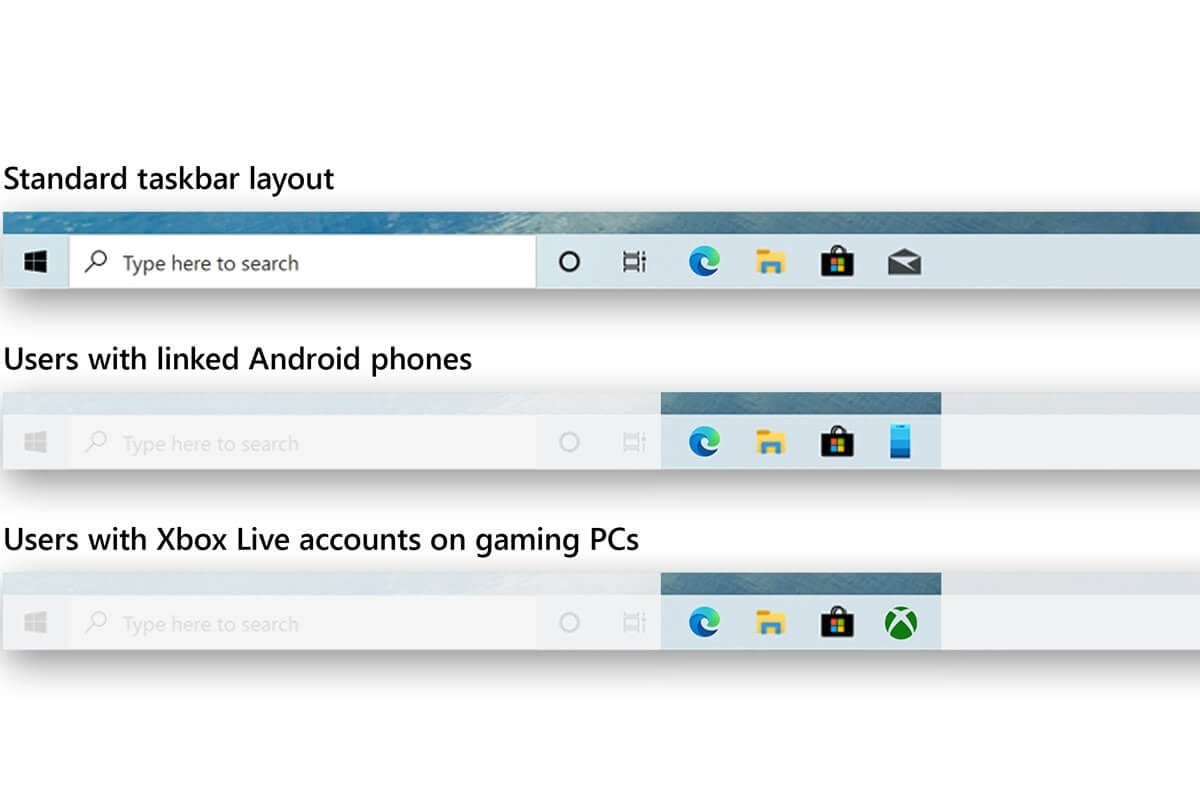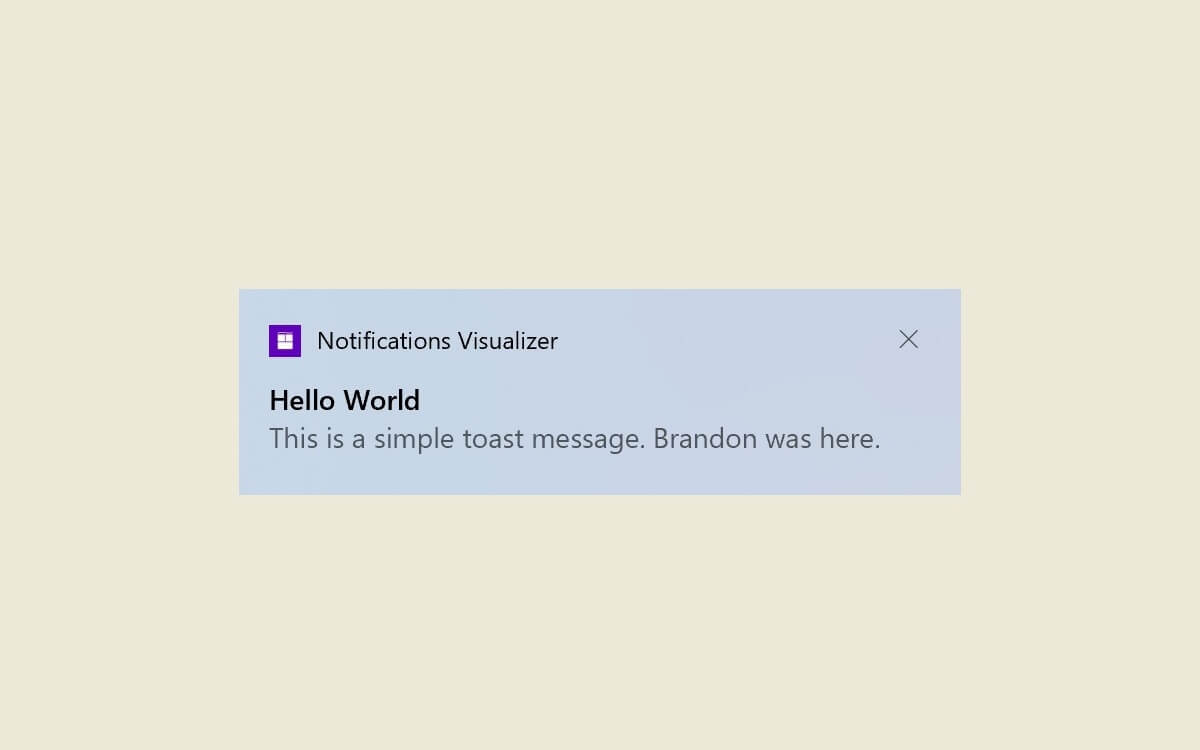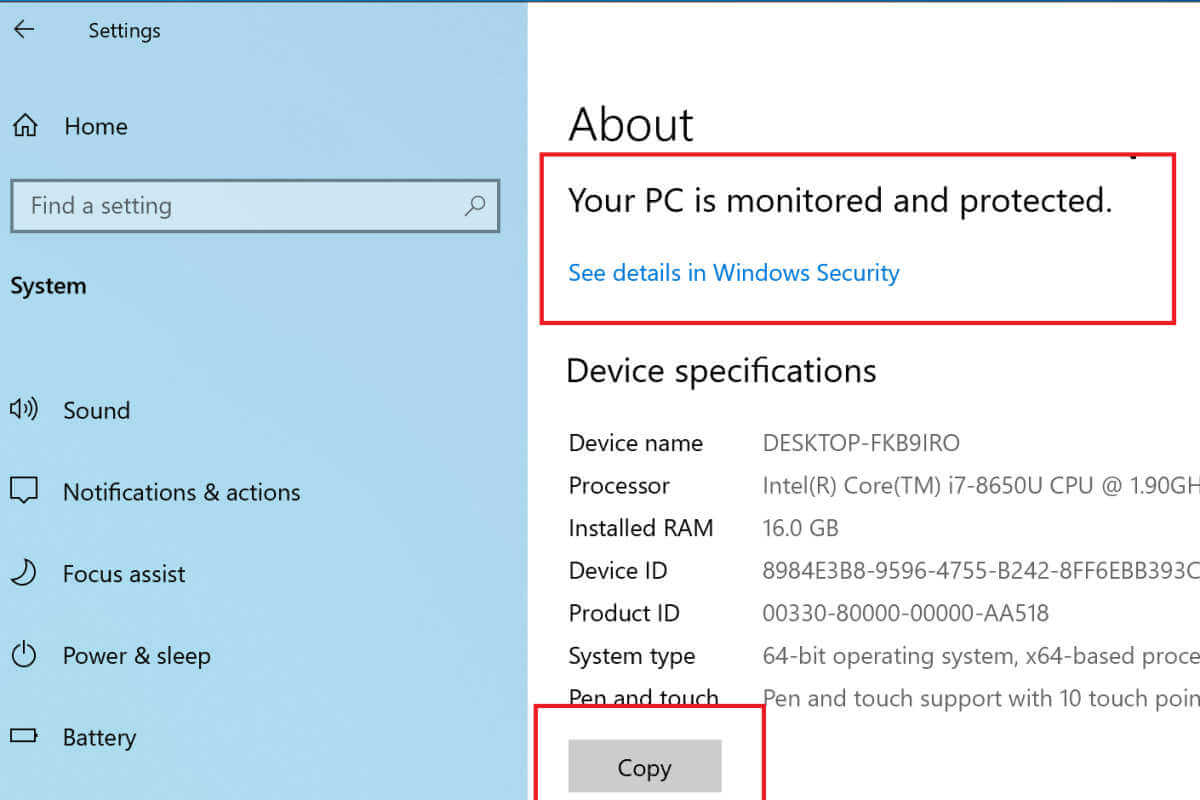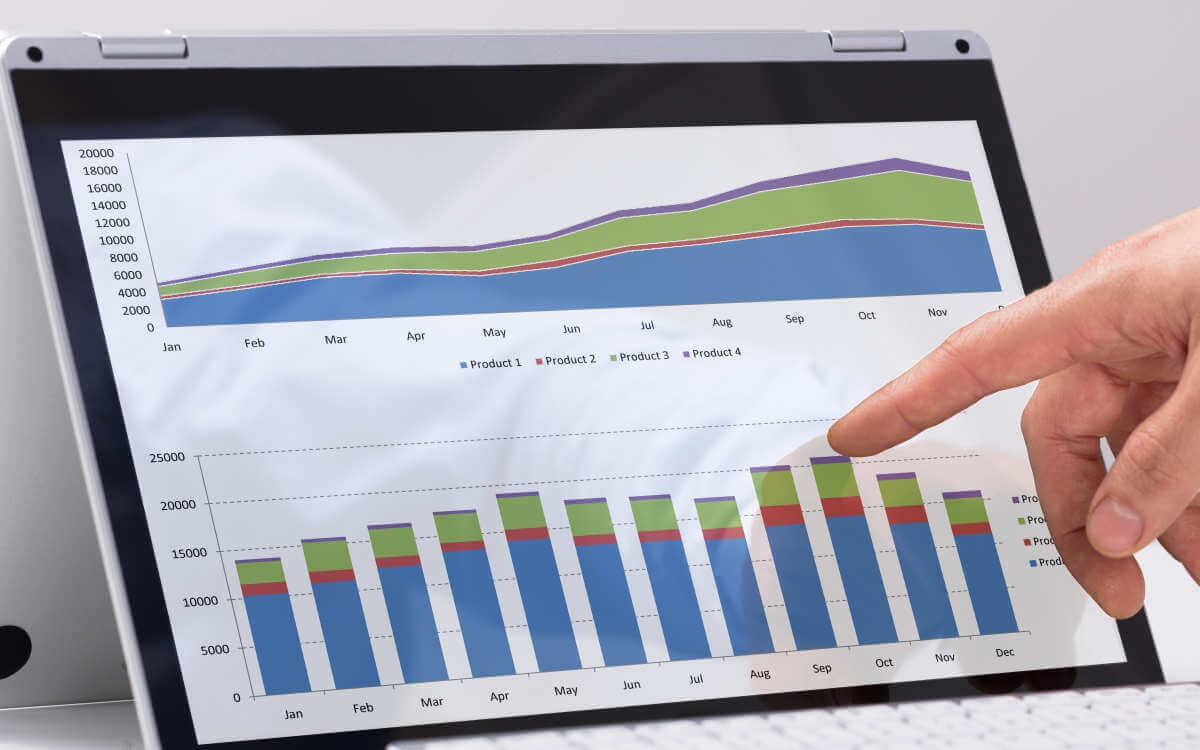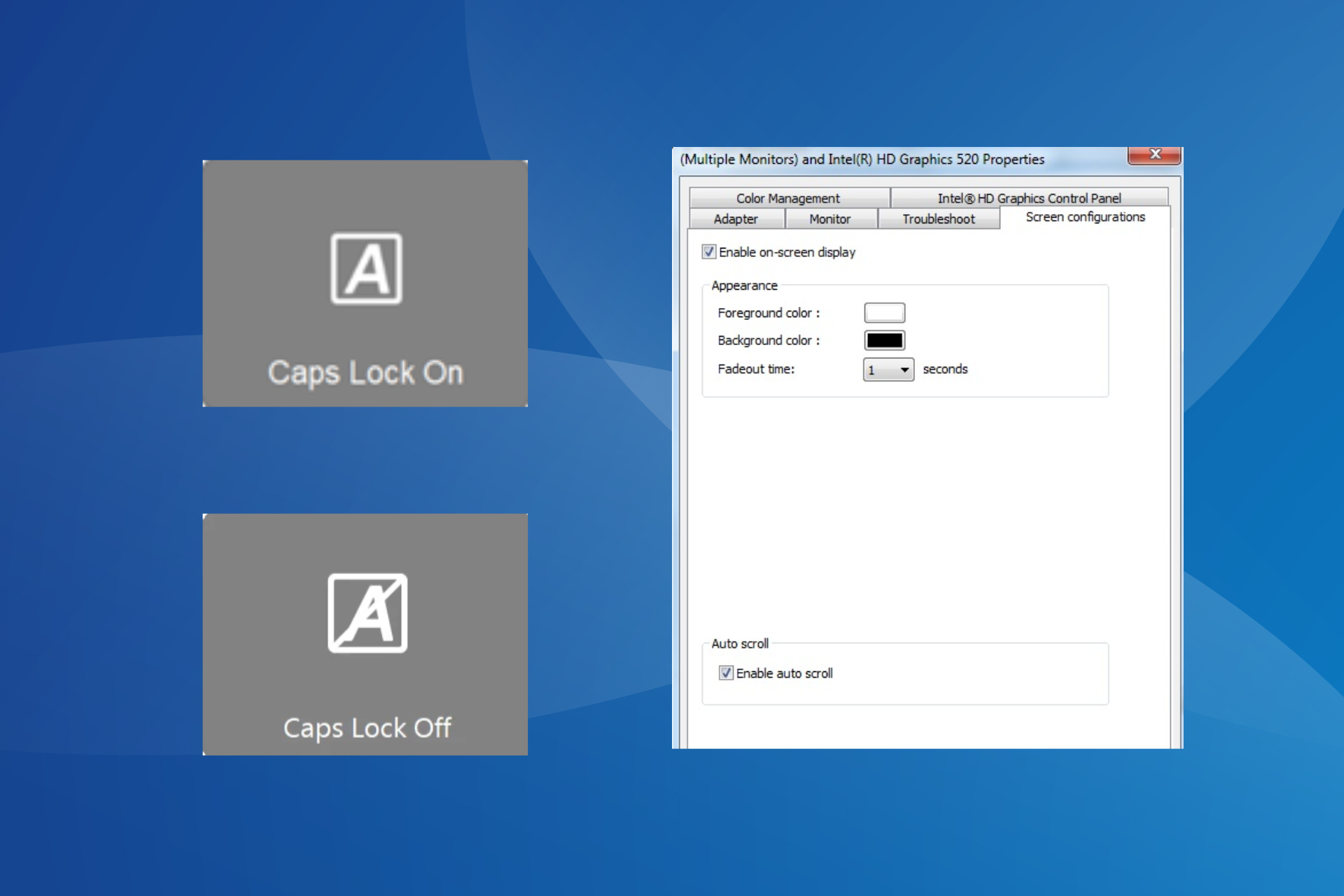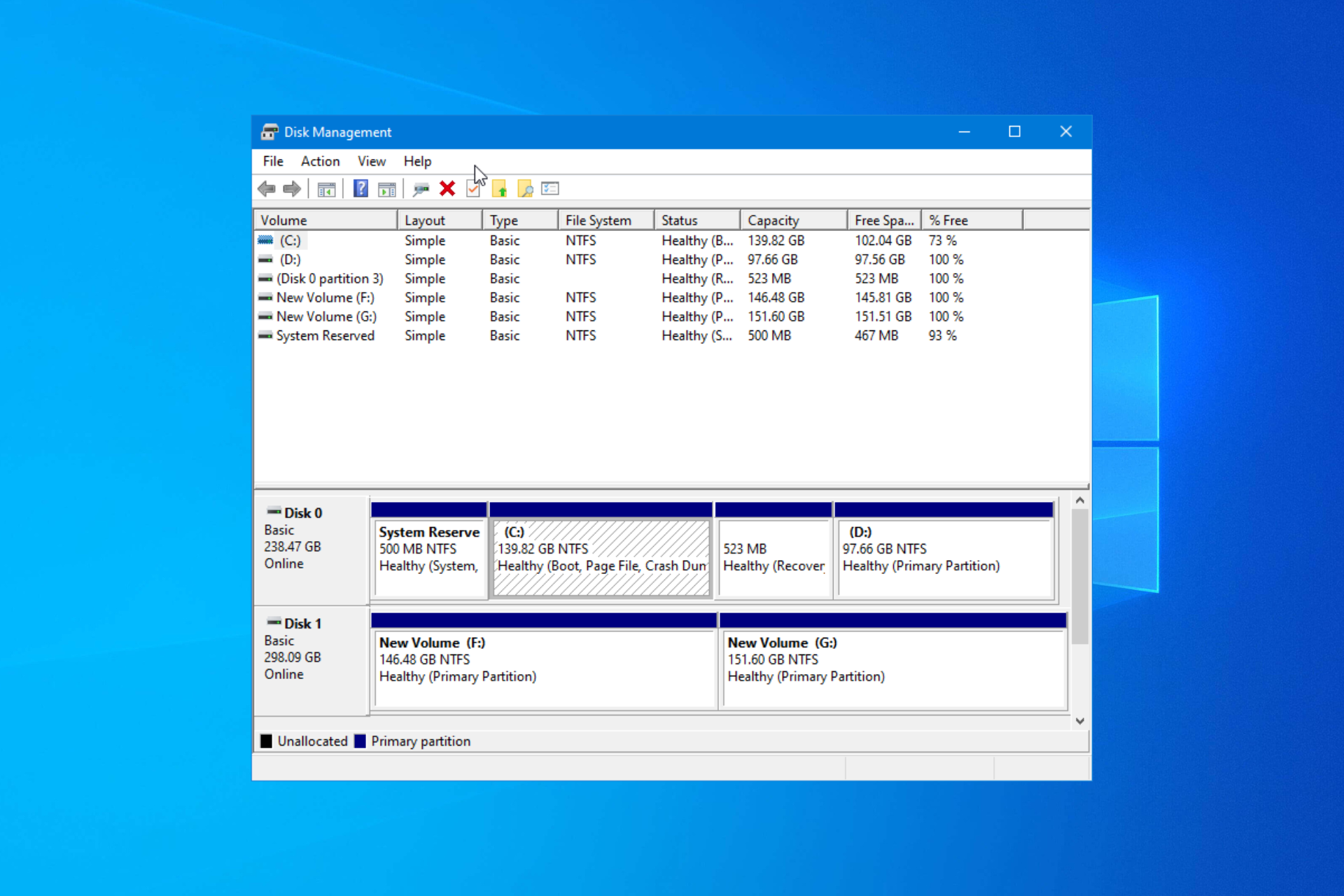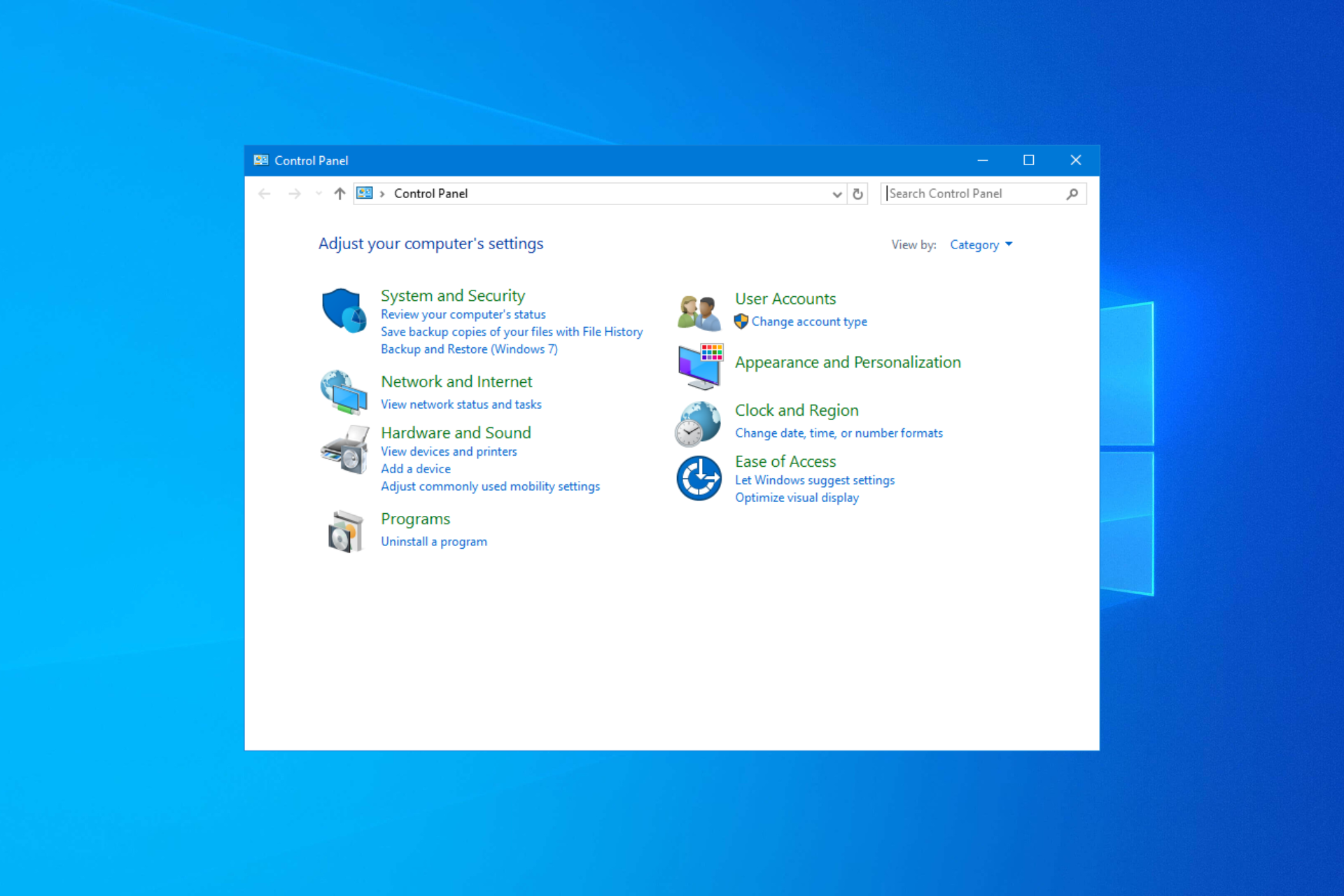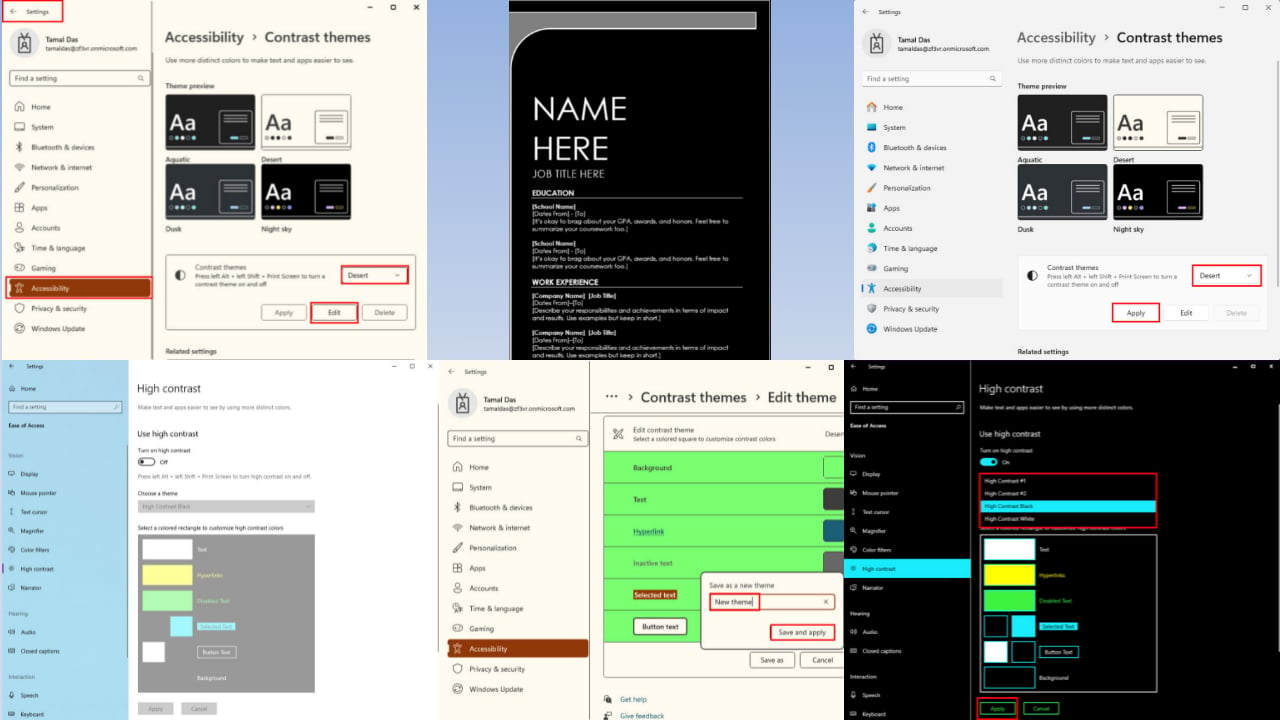6 Helpful Feature Updates Windows 10 Build 20161 Offers
4 min. read
Updated on
Read our disclosure page to find out how can you help Windows Report sustain the editorial team Read more
Key notes
- If you’re a Windows 10 insider, you probably realize that not every prerelease version of the operating system coming to the Dev Channel introduces multiple, major feature upgrades.
- Thankfully, pushing the Alt + Tab key combination now displays all tabs open in Microsoft Edge, along with other app windows.
- But, from now on, you’ll no longer have to deal with the notification toast when shifting from laptop to tablet mode.
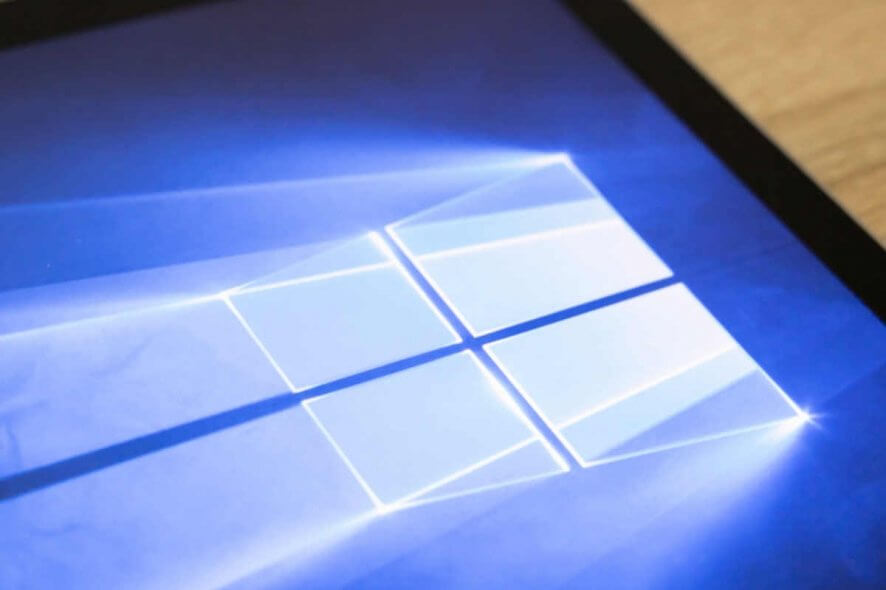
If you’re a Windows 10 insider, you probably realize that not every prerelease version of the operating system coming to the Dev Channel introduces multiple, major feature upgrades. But Windows 10 build 20161 departs from that tradition associated with some of the latest builds to enter the channel.
Besides offering a broad spectrum of bug fixes, build 20161 comes with a redesigned Start menu and better Taskbar customization. In addition, it gives insiders an opportunity to sample a fresh notification experience and Settings improvements.
There’s also something new for users of convertible Windows 10 tablets.
Without further ado, let’s dive into specifics.
What are the new Windows 10 build 20161 features?
1. Start menu facelift
Insiders have for the longest time expected to receive a Windows 10 preview build update with a redesigned Start menu. After all, Microsoft has occasionally teased various versions of the UI component.
Well, a Start menu that applies a semi-transparent accent color to tiles is finally here! The interface provides an ideal background for Microsoft’s Fluent Design icons for Office applications and Microsoft Edge.
Apart from that, the versatile Start design perfectly harmonizes with dark and light Windows 10 themes.
2. Alt + Tab now shows all tabs open in Edge
As the evolution of Microsoft Edge continues, the browser just received a productivity enhancement that changes the way Alt + Tab works for multitaskers.
Typically, the combination comes in handy when you need to quickly get to an app window with multiple other windows open. What about when you’ve got several browser tabs open?
Alt + Tab displays only the active browser tab along with any other open app windows. So you still have to reach for the mouse and click on any inactive tab you need to view.
Thankfully, pushing the Alt + Tab key combination now displays all tabs open in Microsoft Edge, along with other app windows. The feature though is rolling out to only a select group of insiders.
3. Programmable Taskbar
Windows 10 build 20161 introduces a Taskbar that Microsoft can programmatically manipulate to give you a neater, more personalized experience by default.
Say, you created or signed in to a new Microsoft account right now. You’d get default Taskbar content, thanks to the update. Plus, from this moment, Microsoft remotely tracks your interactions with the feature.
The goal is to eventually give you a personalized Taskbar experience based on your feedback and device signal.
We will evaluate the performance of individual default properties, monitoring diagnostic data and user feedback to assess an audience’s reception. Using this information, we will tune default layouts to minimize clutter and perceptions of bloatware.
Although Microsoft doesn’t state this, this Taskbar feature is probably AI-powered.
4. Notification toast improvements
Windows 10 notification toasts have their fans, although, to be honest, some users miss and wish to revert to the classic balloon alerts.
Nonetheless, each notification toast will now be accompanied by an easy-to-spot app logo indicating its source. In addition, a handy close button on the top right corner lets you quickly dismiss the message.
So, from now on, notification toasts should be less disruptive to your workflow.
Similarly, Focus Assist notification will no longer be on by default. You can revert to the previous configuration via Settings, though.
5. Settings enhancements
Windows 10 insider preview build 20161 brings an improvement that directly gets you to the system configurations page you’re after. Some Control Panel functions are coming to the Settings page as a result.
For starters, Microsoft is moving any information available on the System page of the Control Panel to the About page under Settings. It’s providing a more straightforward way to check out your device’s specs.
Also, you can now copy your PC’s specs info by going to Settings> System > About > Copy.
6. Convertible device experience update
If you’re a 2-in-one laptop user, then build 20161 makes it quicker to switch to tablet mode after detaching the keyboard. You got a notification toast asking whether you wanted to go into tablet mode if you tried that previously.
To use the device as a tablet, you said yes. Choosing no, on the other hand, launched the tablet posture experience that Windows 10 version 2004 introduced recently.
But, from now on, you’ll no longer have to deal with the notification toast when shifting from laptop to tablet mode.
There you have it! These are the major Windows 10 build 20161 features that are currently subject to beta tests.
Which one is your favorite? Feel free to share your opinion or ask any question in the comments section below.