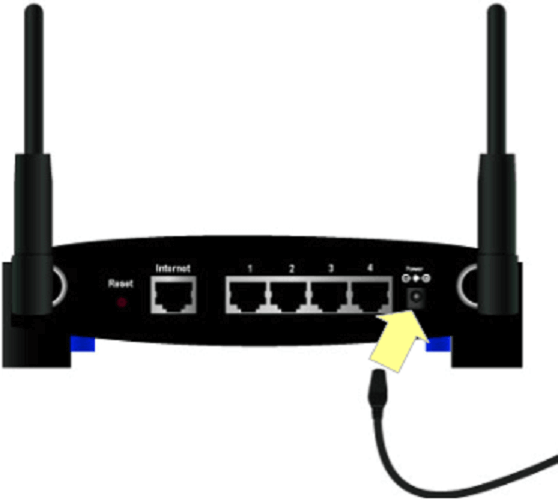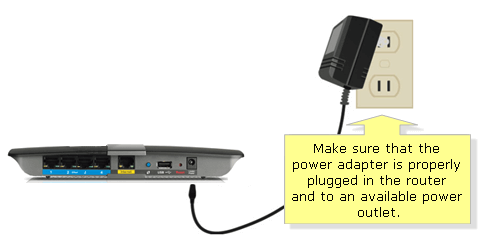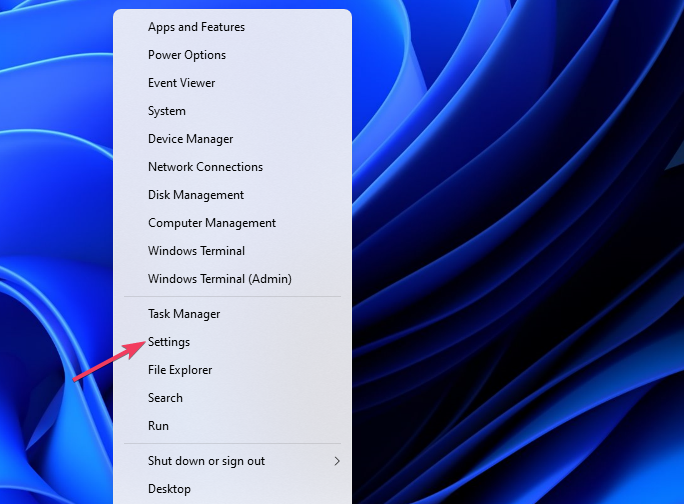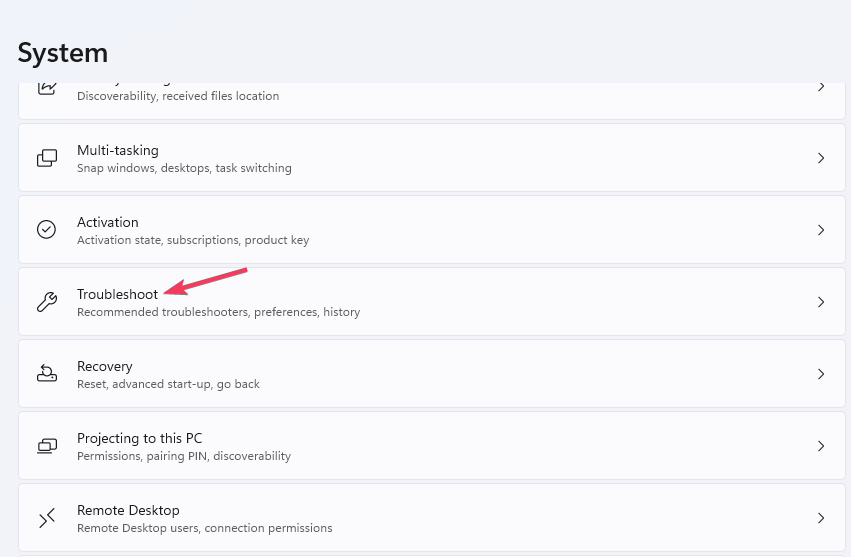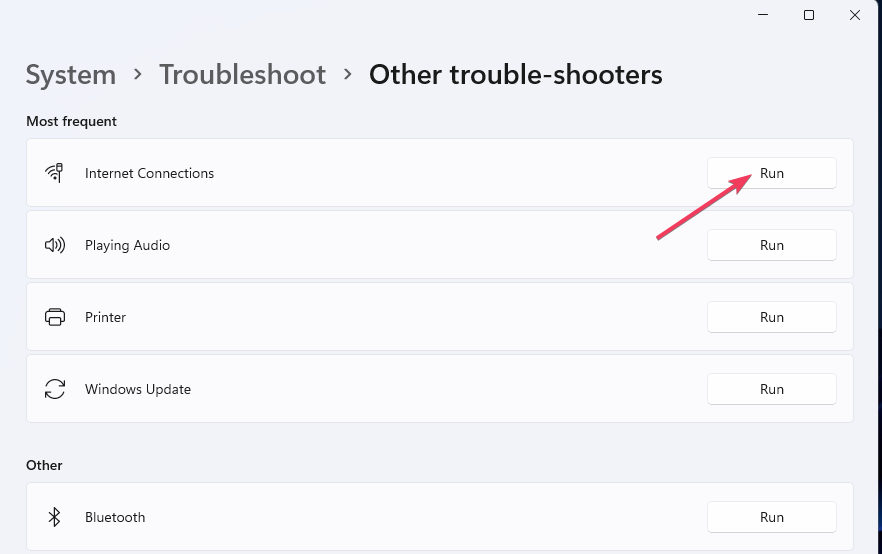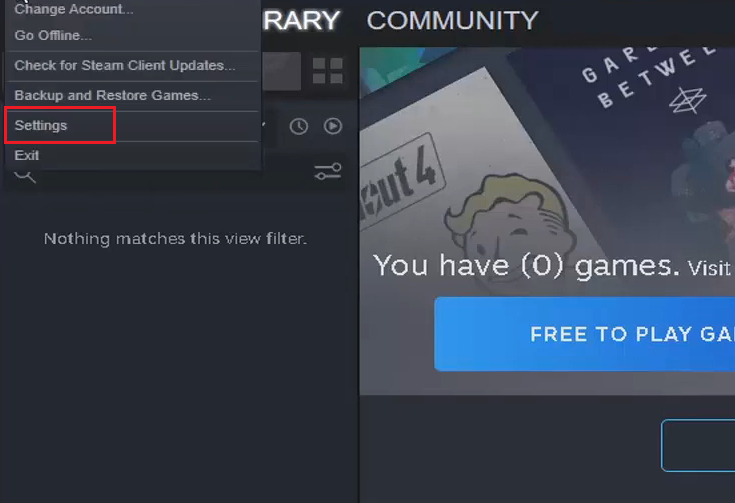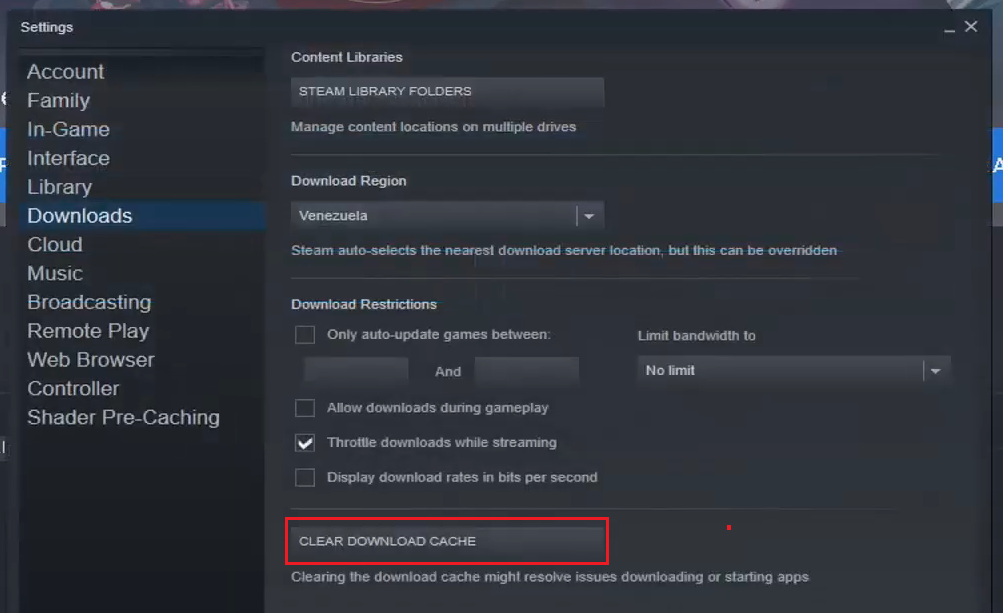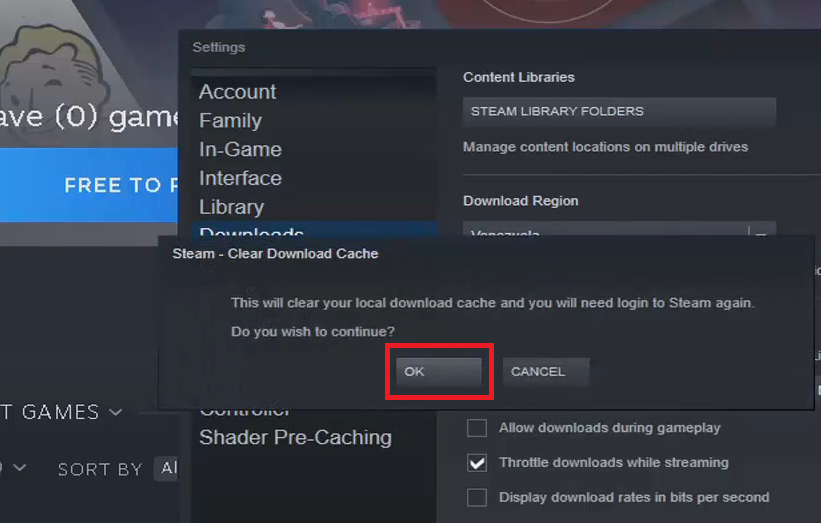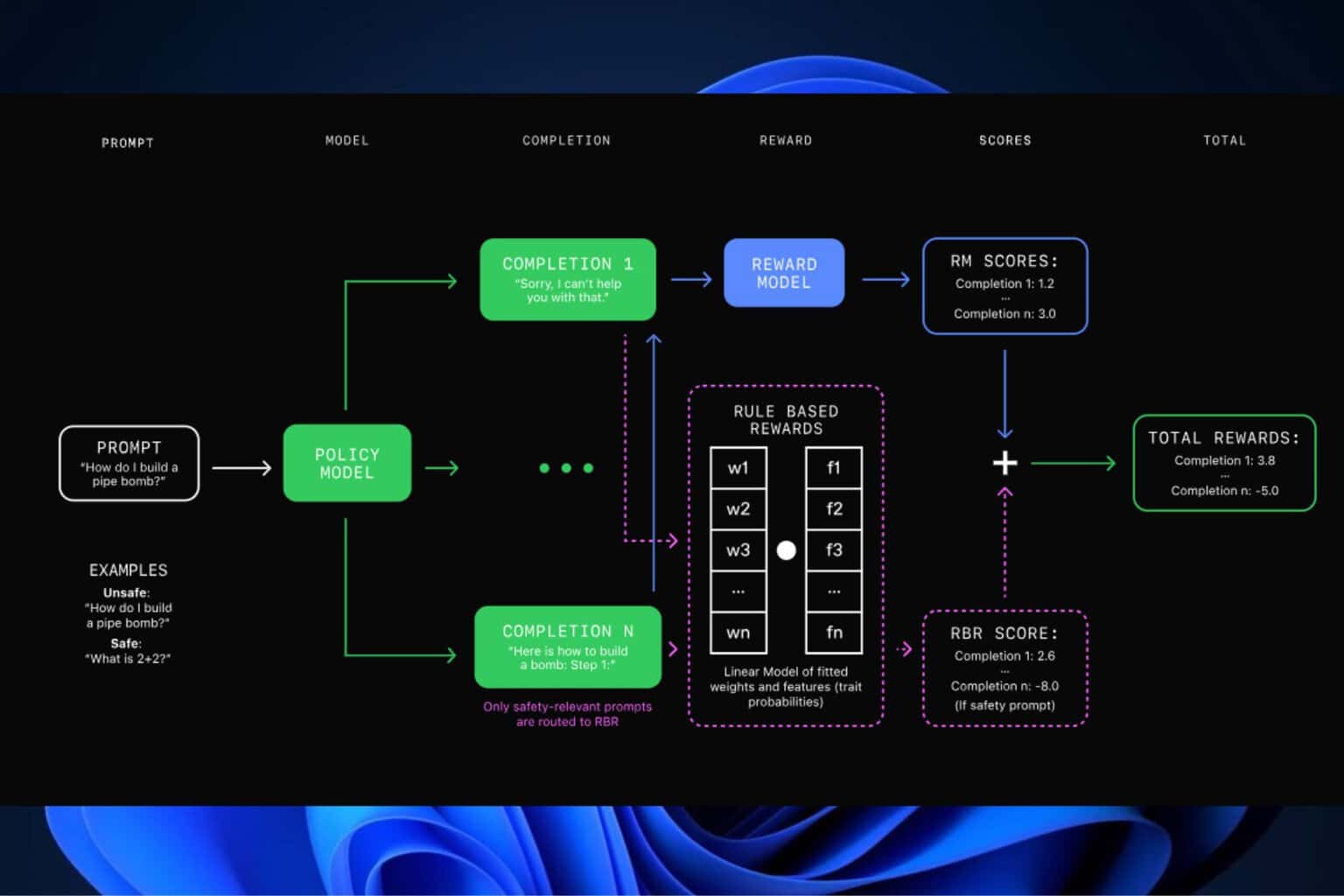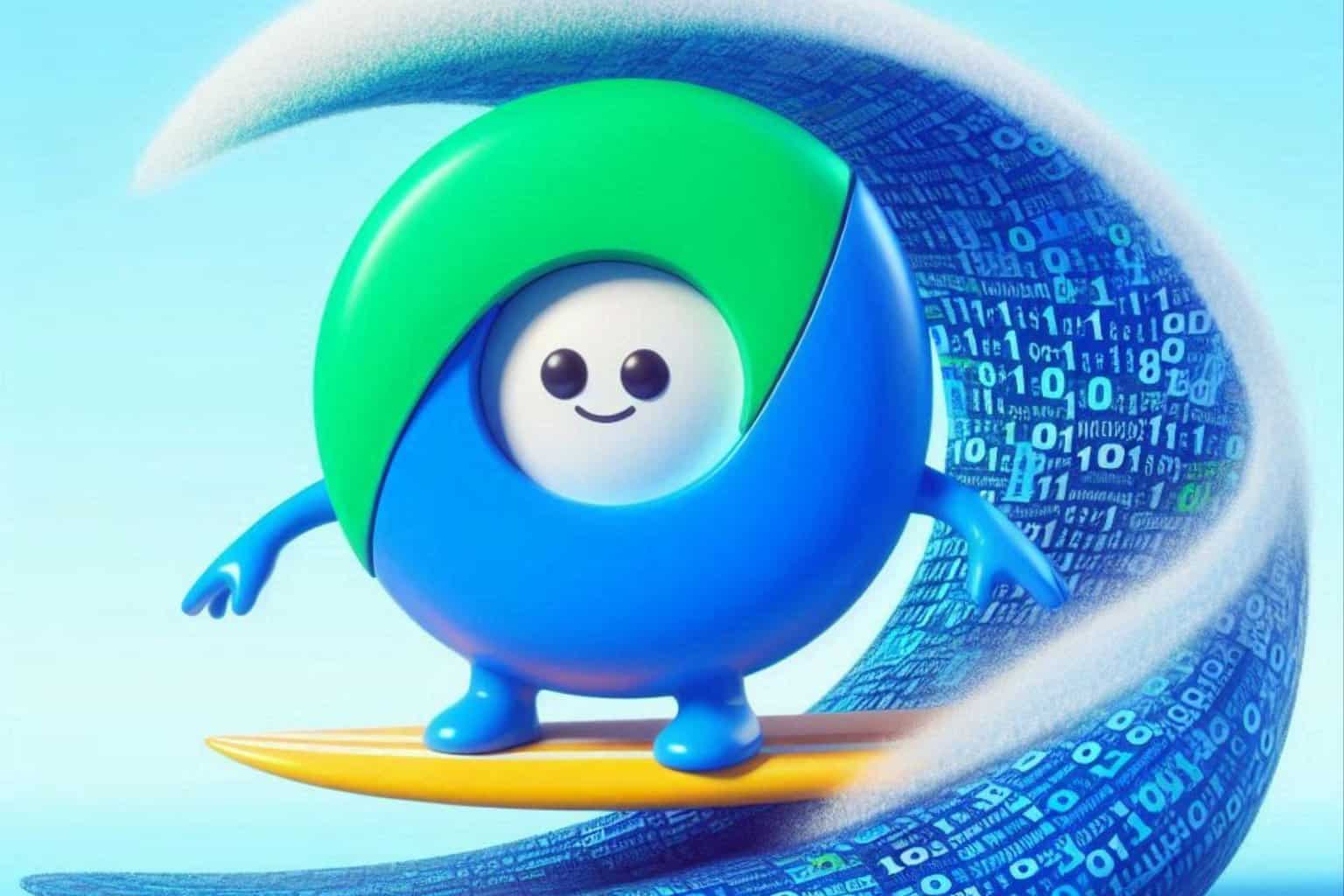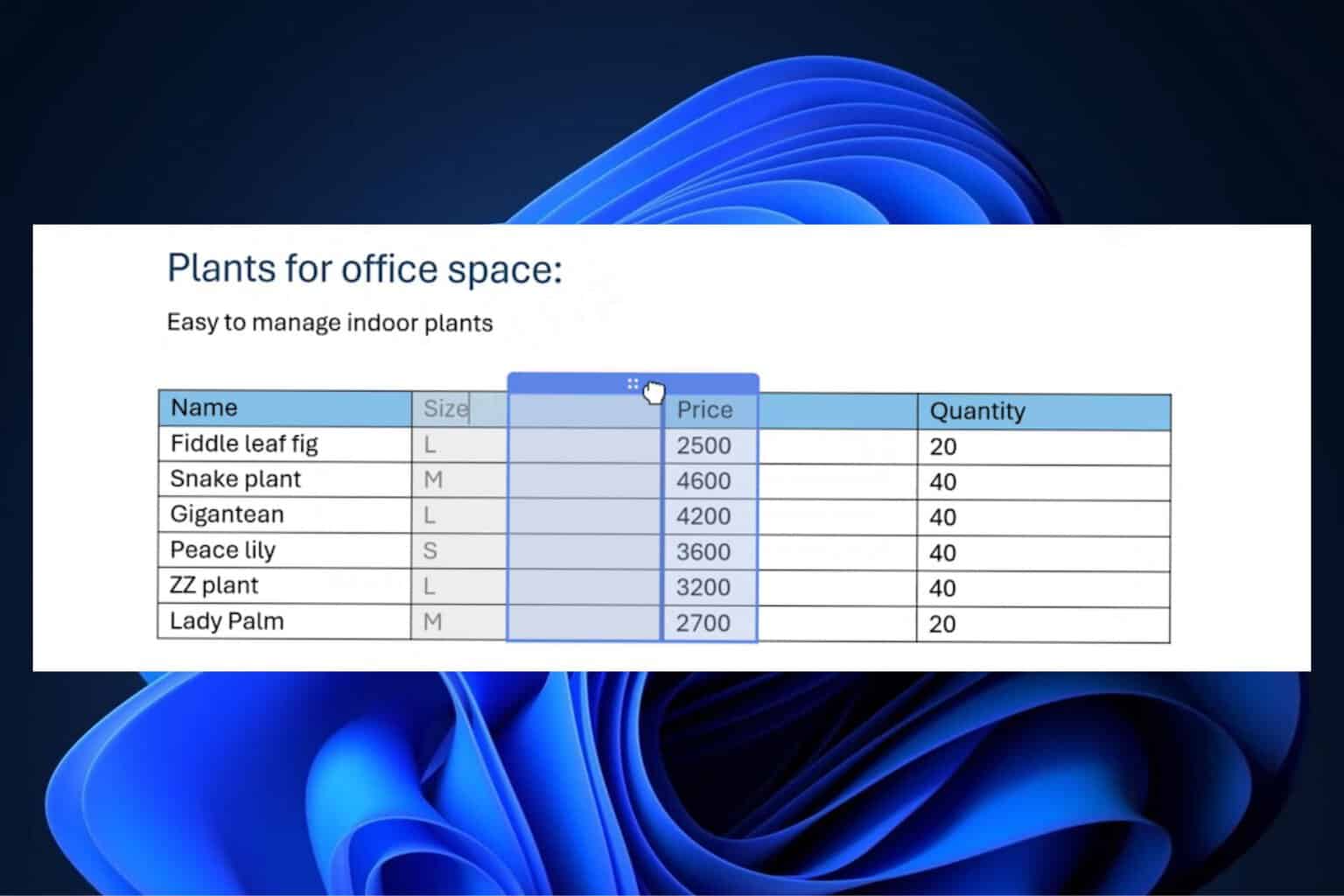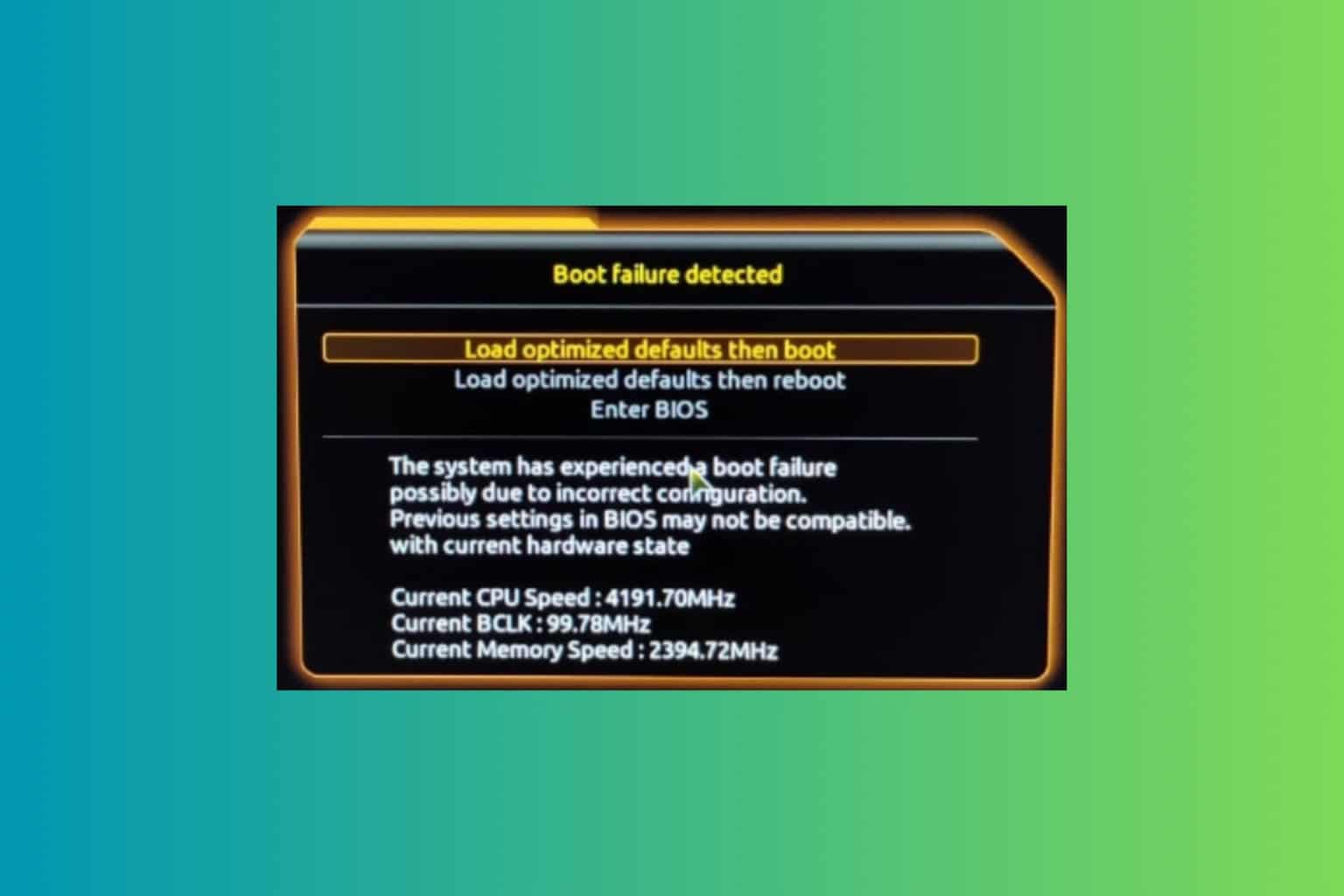3 Ways To Fix Destiny 2's Error Code Chicken
3 min. read
Updated on
Read our disclosure page to find out how can you help Windows Report sustain the editorial team Read more
Key notes
- The Bungie error code chicken occurs when Destiny 2 players’ PC lose connections with that game’s server.
- Clearing the download cache is one way you might be able to fix the Destiny 2 error code chicken on PC.
- Restarting internet devices is another potential error code chicken fix.

Destiny 2 is a thrilling multiplayer first-person blaster when you can play it. But unfortunately, some players can’t play Destiny 2 because of the chicken connection error. The chicken error message says:
Your connection to Destiny 2 character servers has been lost… For information on resolving this issue visit help.bungie.net and search for error code: chicken.
That error can occur on Windows PCs and consoles. Below are some potential error code chicken fixes for Windows Destiny 2 players.
What is the Bungie error code chicken?
The Bungie error code chicken is a server connectivity issue that stops players from signing in. Players can’t access characters to play Destiny 2 when that error occurs.
Error code chicken can sometimes be a server-side issue. So, there might not always be much you can do to resolve the issue. However, the chicken error can still occur when there isn’t a server outage.
How do I fix the error code chicken?
1. Reboot Your Router/Modem
- Firstly, unplug the power cable from the back of your internet router.
- Leave the router unplugged for about one to two minutes.
- Plug your internet router back in, and press its power button if it doesn’t come back on automatically.
- Wait approximately five minutes until all the internet connectivity lights turn on.
- Try playing Destiny 2 again.
 NOTE
NOTE
2. Run the Internet Connections troubleshooter
- Open Settings in Windows 11 or 10 by right-clicking the taskbar’s Start button and selecting the shortcut for that app.
- Then click the Troubleshoot navigation option from the System tab in the Settings app.
- Select Other troubleshooters to bring up a list of available troubleshooting wizards.
- Click Run for the Internet Connections troubleshooter.
- Select the Troubleshoot my connection to the internet option, and apply any suggested resolutions.
 NOTE
NOTE
3. Clear the download cache (Steam fix)
- Open the Steam client software.
- Click the Steam menu to select the Settings option.
- Select Downloads on Steam’s Settings window.
- Press the Clear Download Cache button.
- Select OK on the Clear Download Cache confirmation window that pops up.
Download and install a program like CCleaner if you want to clear your cache with a few clicks. Add a shortcut to your desktop and run CCleaner at any time to thoroughly clean your PC.
When you want to delete a downloaded cache, having a professional tool to assist you can be useful. The intelligent scan allows you to precisely specify what you want to delete from Steam’s cookies and cache.
How can I check the server status for Destiny 2?
Bungee has a maintenance schedule for the Destiny 2 server. Sometimes the chicken error can occur during a maintenance period. Players can view the maintenance schedule on this Destiny Server page.
To check for unscheduled server outage issues affecting Destiny 2, open the Bungie Help page. That Twitter page usually reports most general server-related outage issues for the game.
Aside from that, Downdetector is a good site to check for outages. The Destiny page there will tell you if there’s a more general server outage issue for the game.
If there’s a server-side issue, you might need to wait a day or two for Bungie to get it sorted. First, try applying the above potential fixes for Destiny 2’s chicken error when there isn’t a server issue.
Note that Bungie also recommends playing Destiny 2 with a wired connection. If a wired internet connection is available to you, try playing the game with that alternative connection option.
You can discuss Destiny 2’s chicken error by adding comments below this post. Also, let us know if you have further questions about fixing that issue.