Fix Camtasia filters.dll Errors With These 2 Quick Solutions
Usually, you can solve this error with a DLL file fixer
3 min. read
Updated on
Read our disclosure page to find out how can you help Windows Report sustain the editorial team Read more
Key notes
- Camtasia filters.dll is missing error is oftentimes caused by a faulty or absent Visual C++ Redistributable pack.
- Camtasia provides lots of useful tutorials, so you might find an answer there.
- If not, then using a DLL file fixer will help to restore the program functionality.
- Also, reinstalling the video editor altogether will force Camtasia filters.dll to download on the spot.
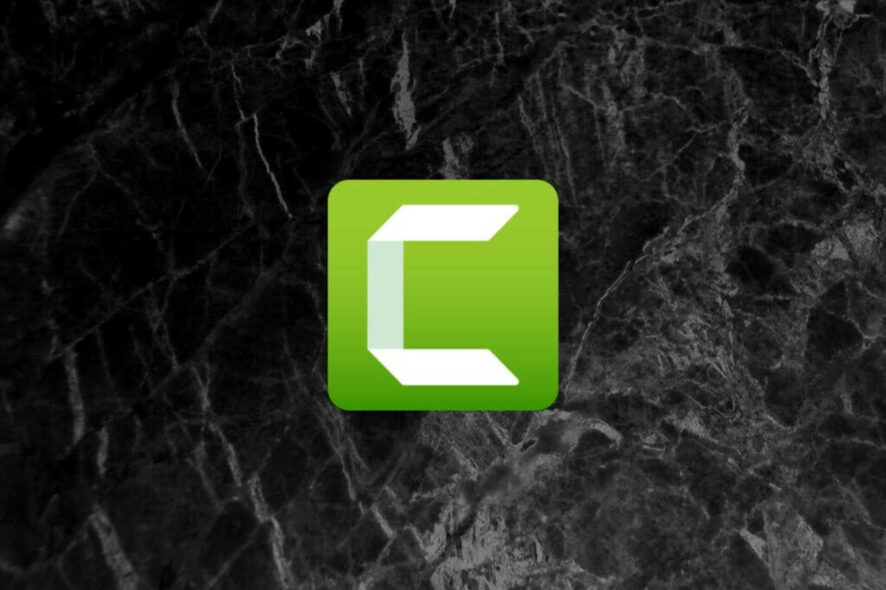
Camtasia is one of those niche software suits which provides users with all tools they need for tutorial and presentation making, video editing, and screen recording.
Of course, like any other software you can think of, it does have certain issues. And Camtasia filters.dll failed to register or Camtasia filters.dll is missing issues are the most common.
Due to this error, users are unable to load the program. We’re limited when it comes to possible solutions due to configuration differences, but the following solutions might help.
What can I do if Camtasia filters.dll is missing on my PC?
1. Run a third-party DLL fixer
It’s true that sometimes DLL file errors are caused by system glitches, not by a specific program. For that reason, you might need professional repair tools.
Consequently, using professional software can help you run free scanning of the system and detect missing or broken software files that determine Camtasia issues.
The tool will then find malfunctioning DLL files and replace them with new ones right away. Afterward, the Camtasia app should function without interruptions.
2. Install the Redistributables pack
In order for the installation to identify necessary filters, you’ll need to have Visual C++ Redistributable installed. A bunch of loading errors appears this pack is missing.
With that in mind, we suggest navigating to the official website and downloading the Virtual Studio C++ Redistributable which meets your OS requirements.
If you have a 64-bit system architecture, it’s advised to install both x86 and x64 versions of the said software.
After you’ve done that, reboot your PC and give Camtasia another try. In most situations, the programs work. If otherwise, proceed with the next step.
3. Reinstall the software
- In the Windows Search bar, type Control, and open Control Panel.
- Click Uninstall a program with the Category view enabled.
- Uninstall Camtasia and reboot your PC.
- Navigate the TechSmith official website and download the latest release.
- Run the installer, install, and configure the application.
Possible corruption in the application files can occasionally inflict a Camtasia filters.dll failed to register error.
So a fresh install should resolve all problems you have with this video tutorial software.
That’s a wrap. Don’t forget to send a ticket to TechSmith if you’re still stuck with the error. The support team should help you address it.
Also, feel free to tell us whether you’ve succeeded or not in the comments section below.








