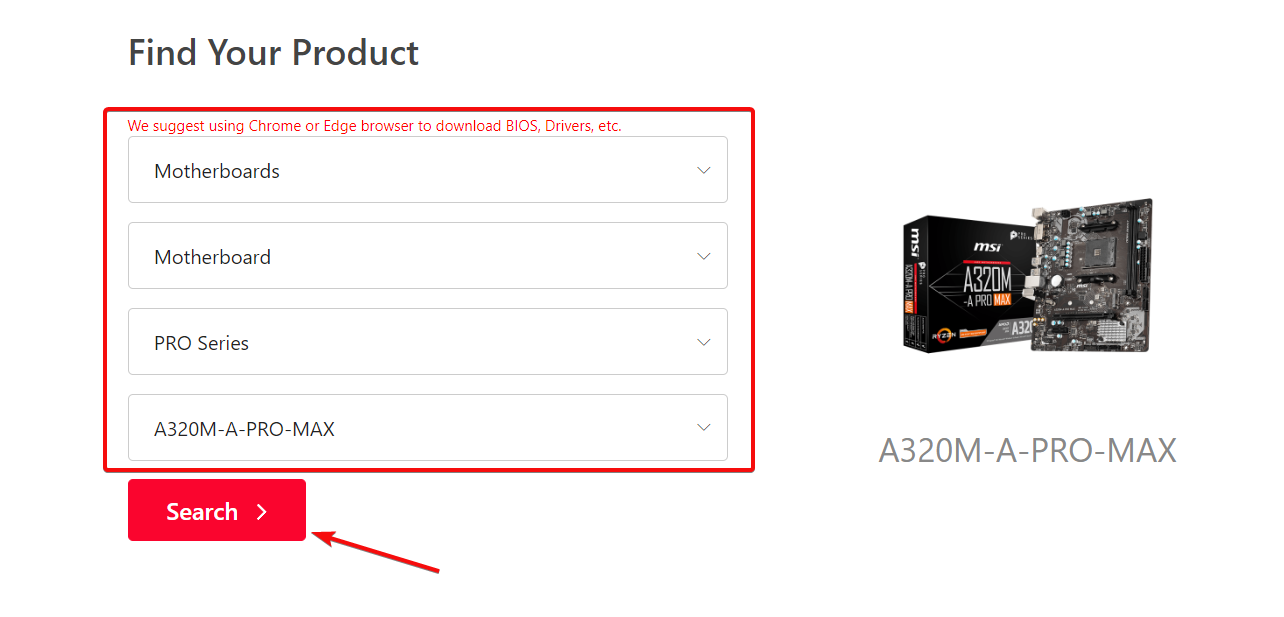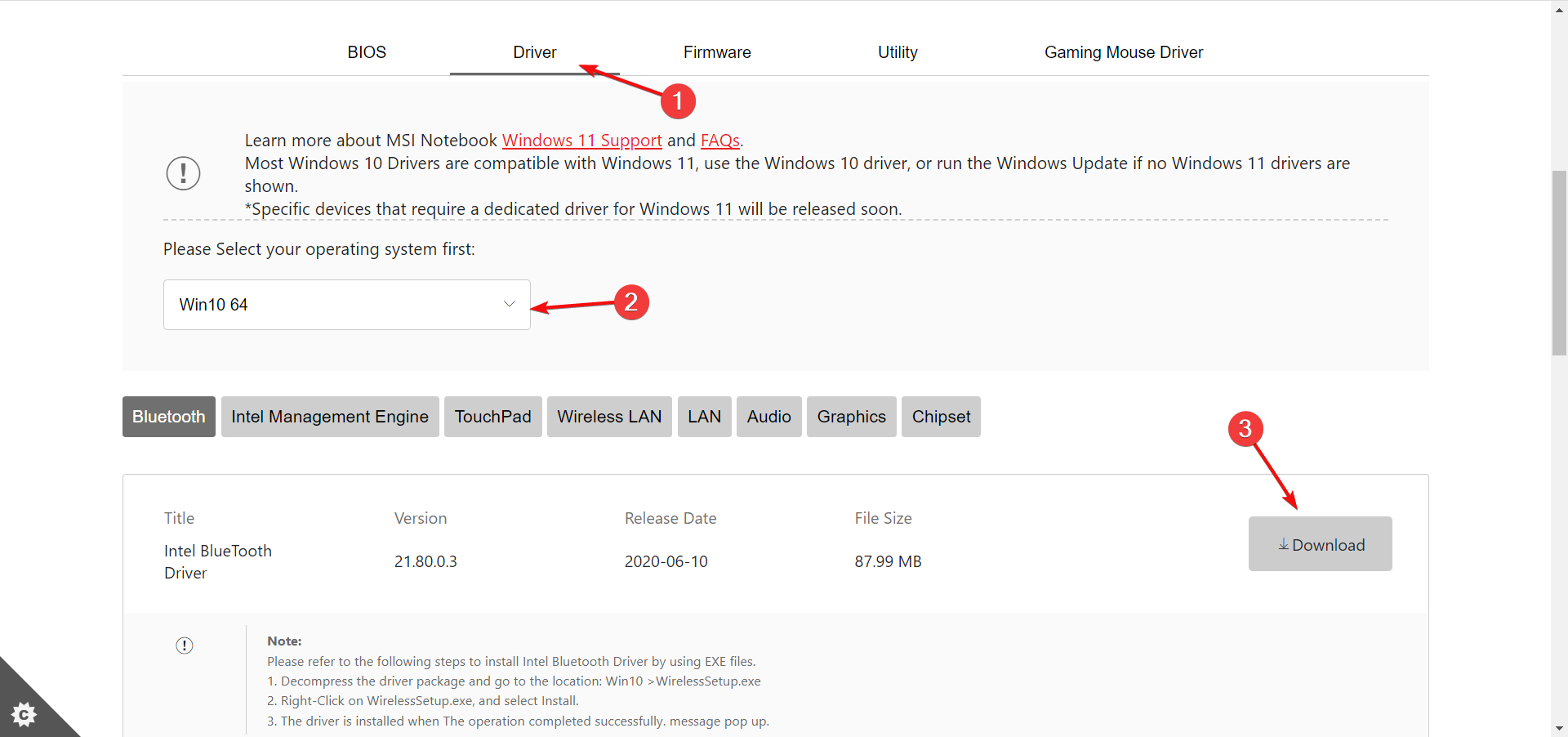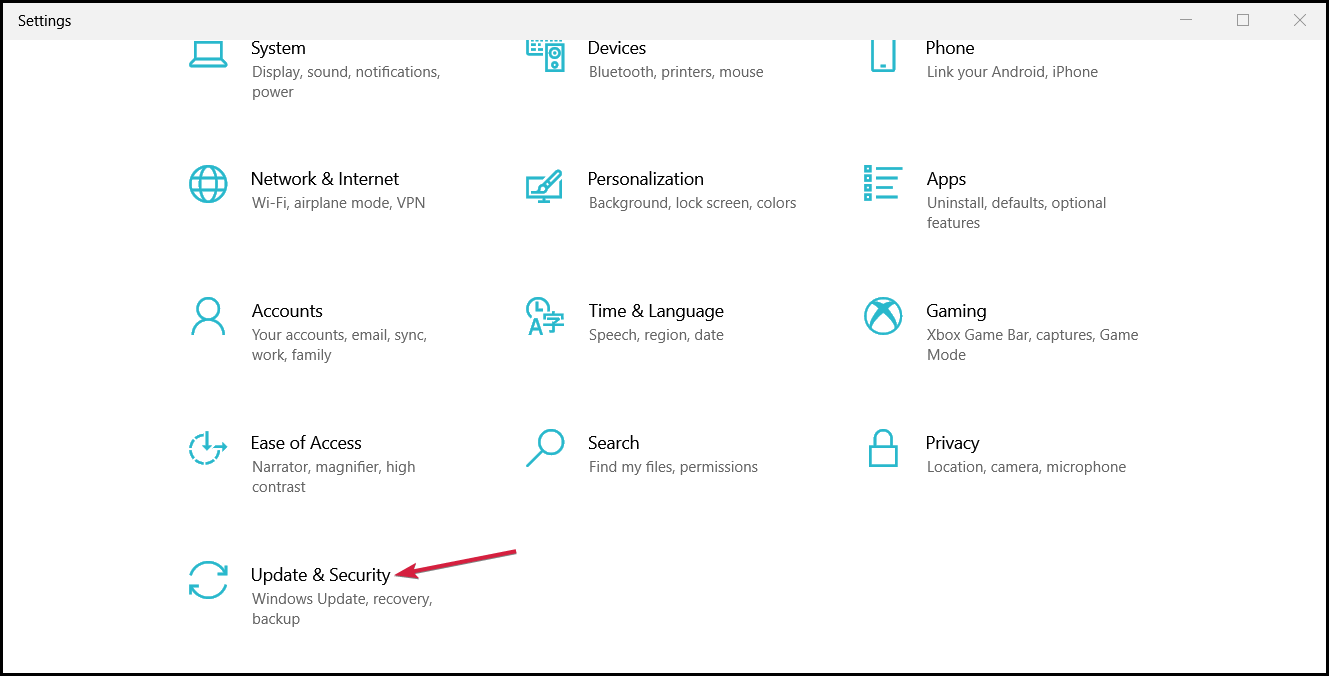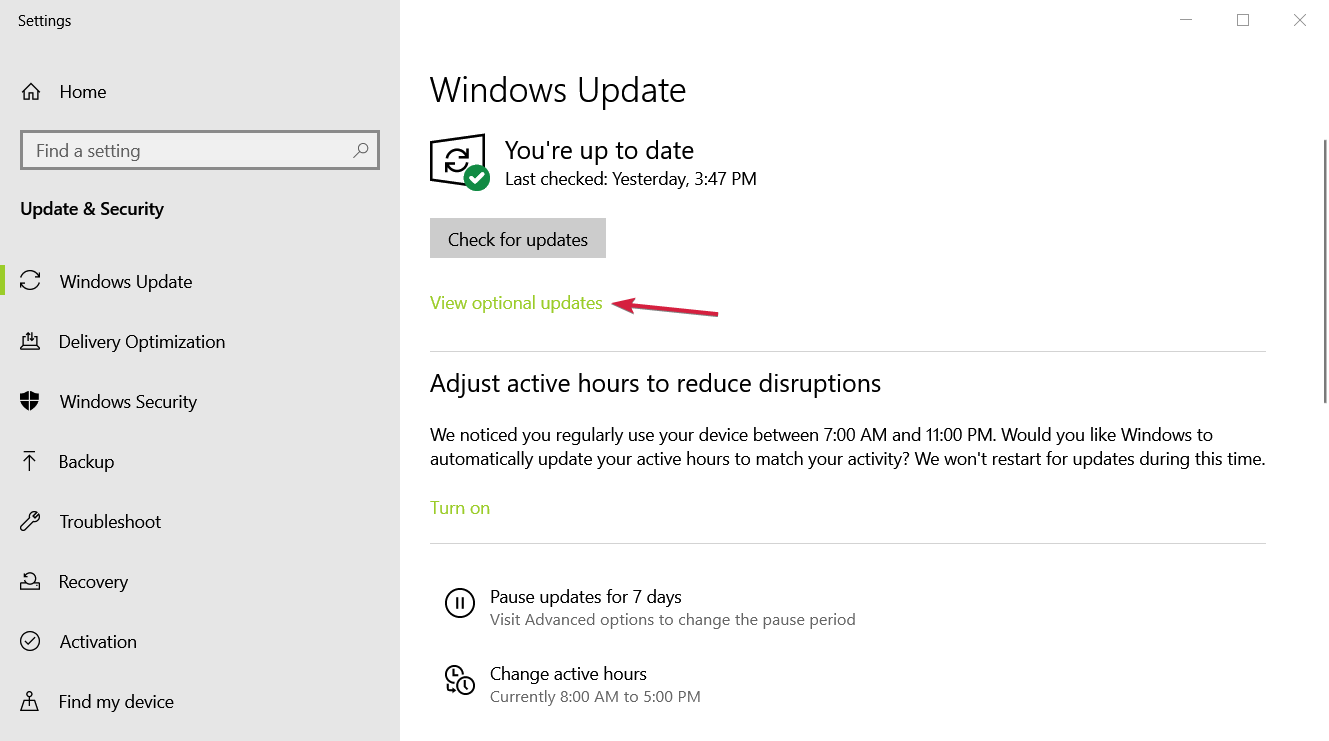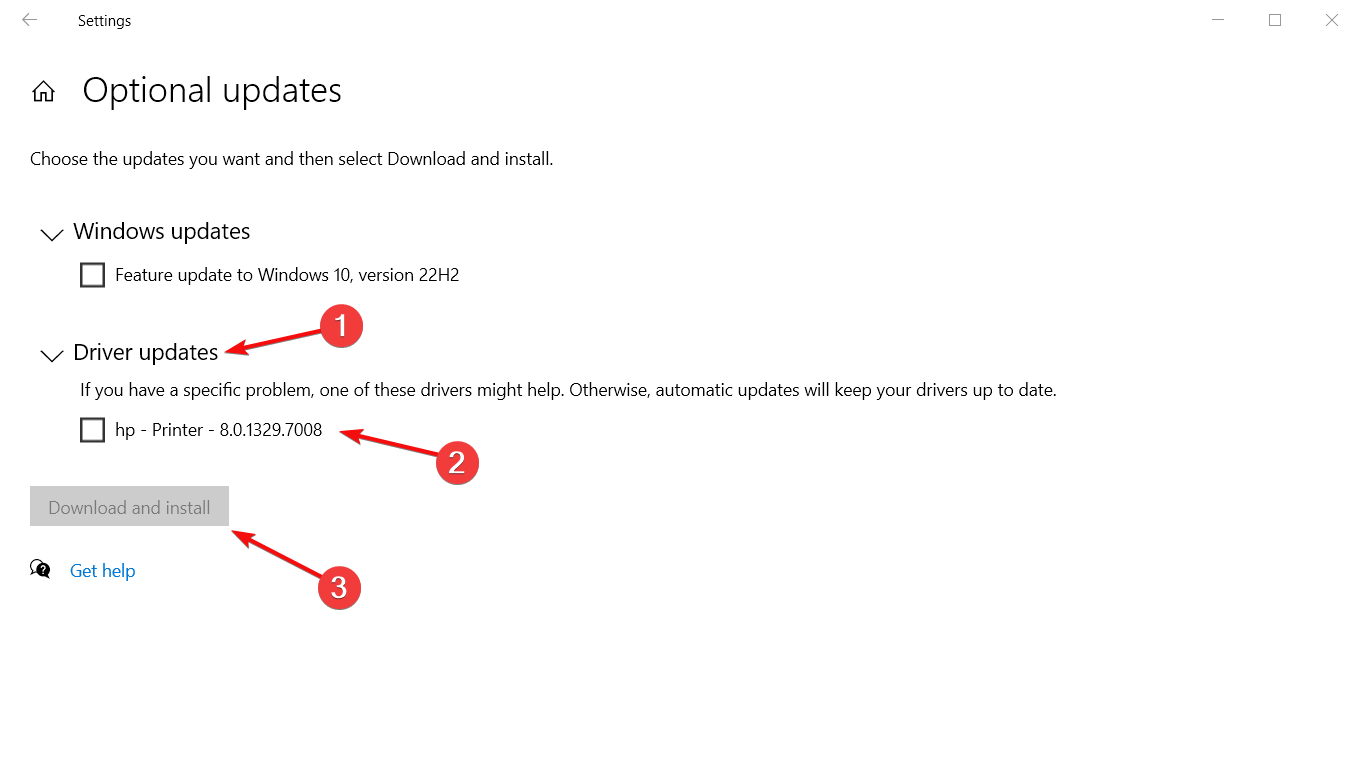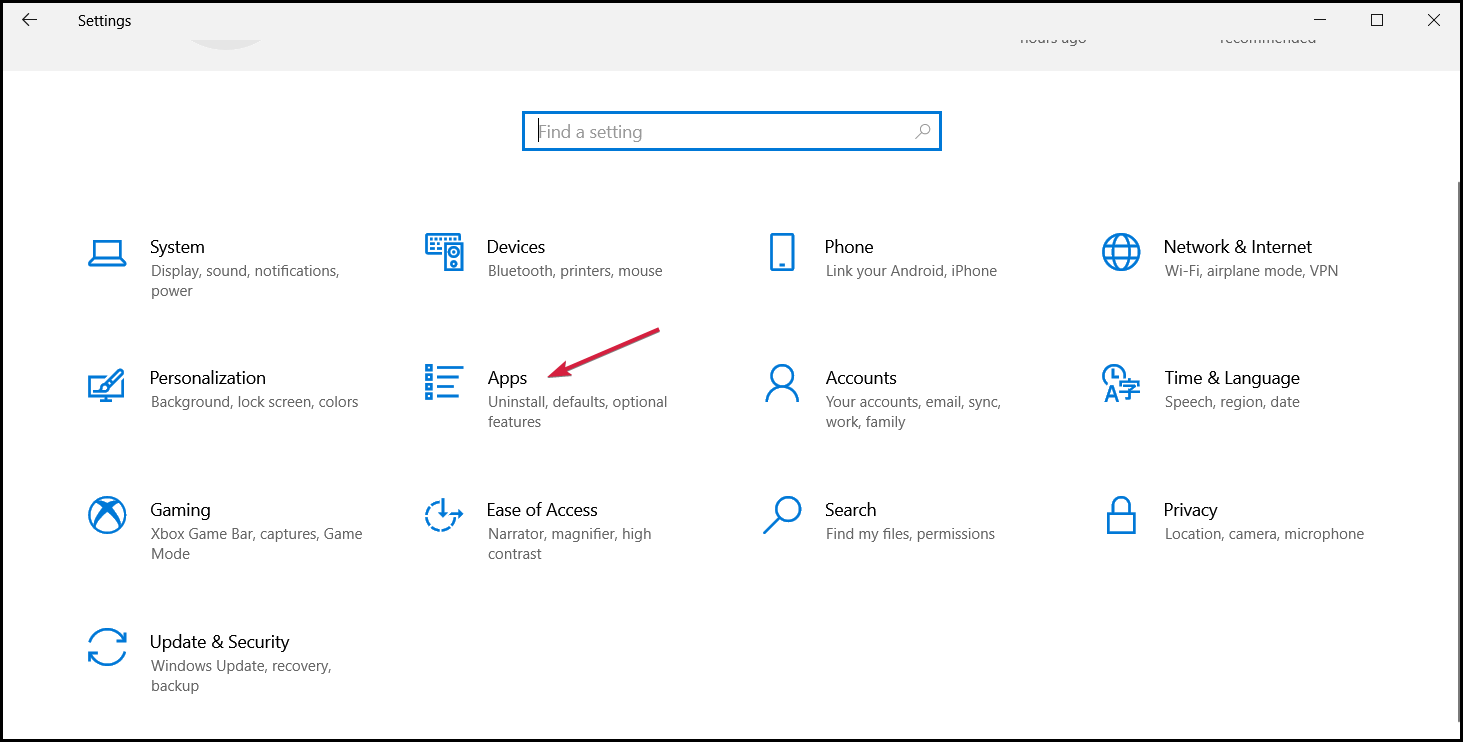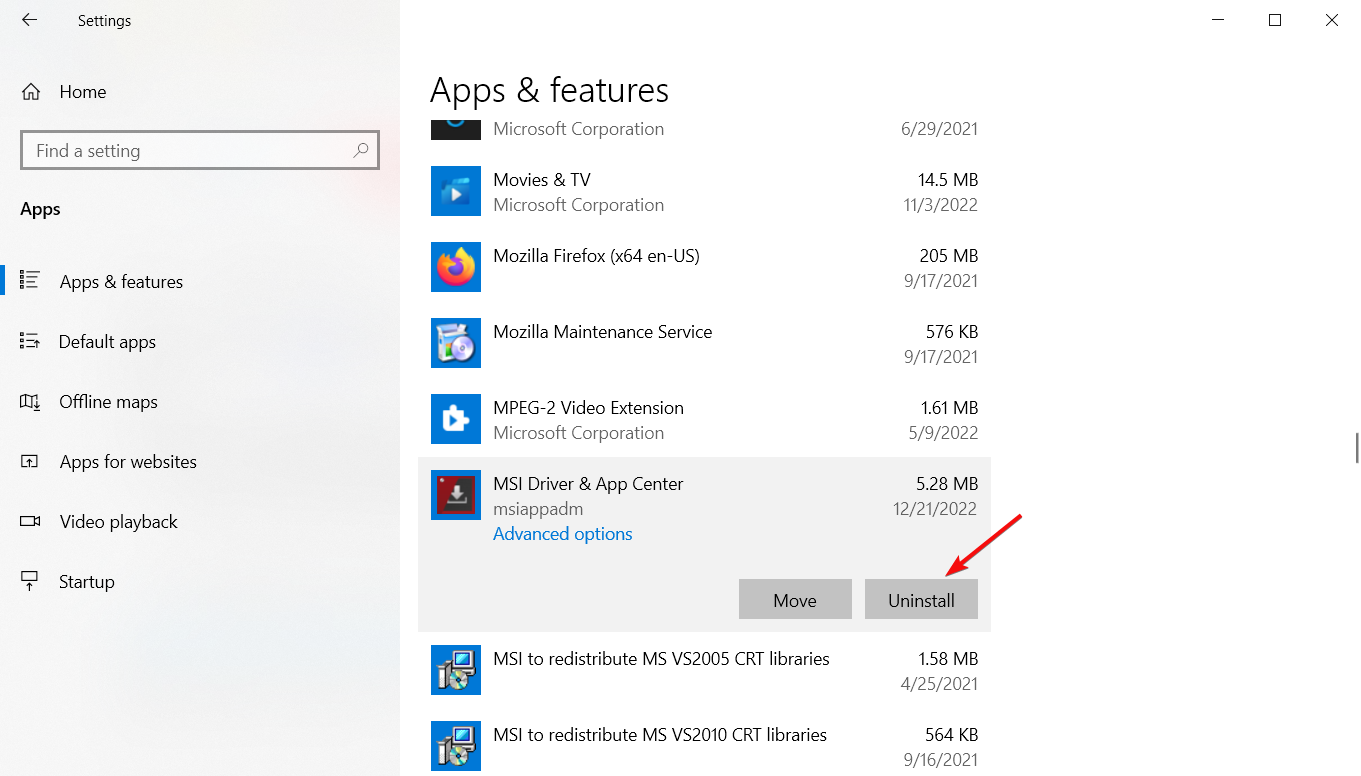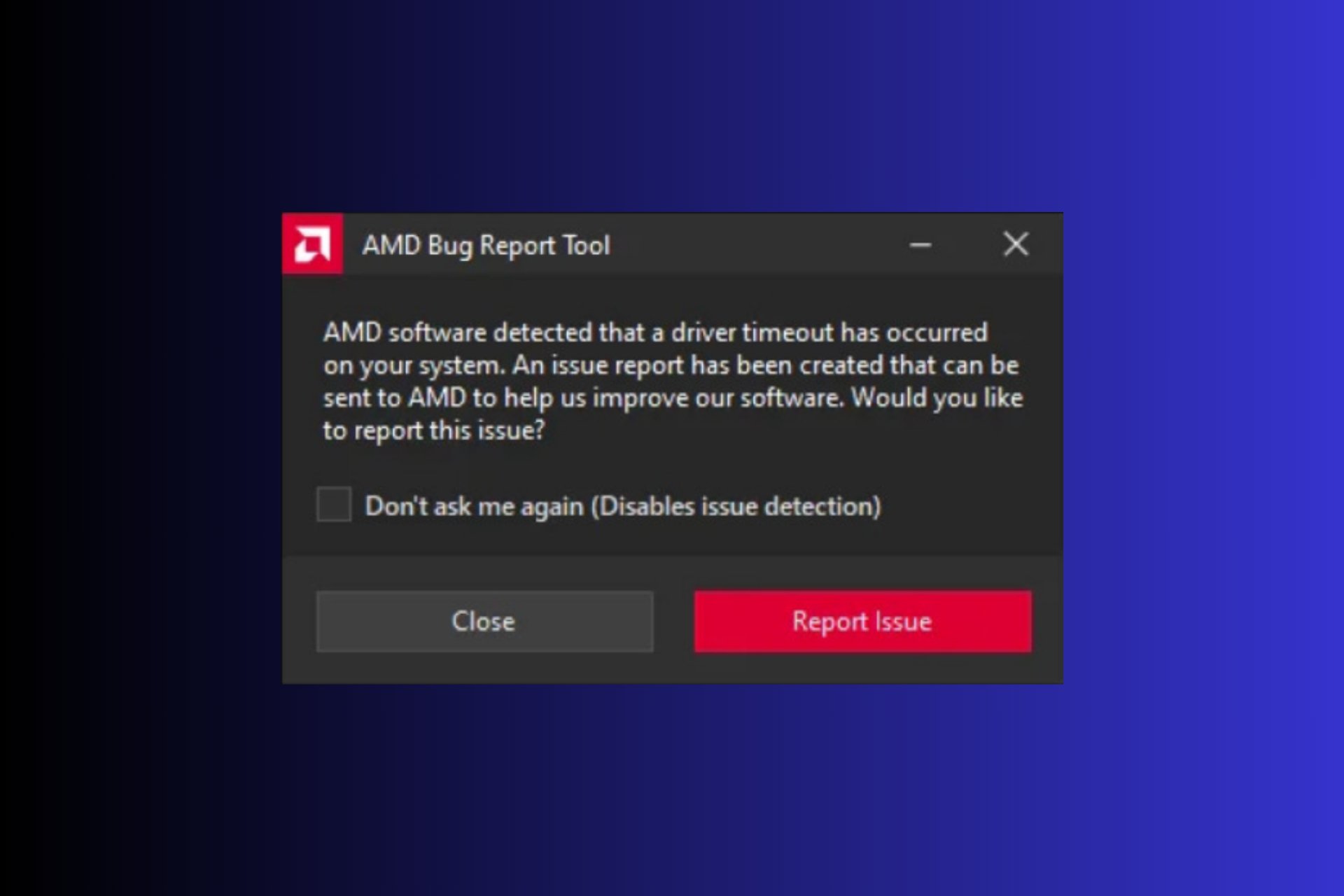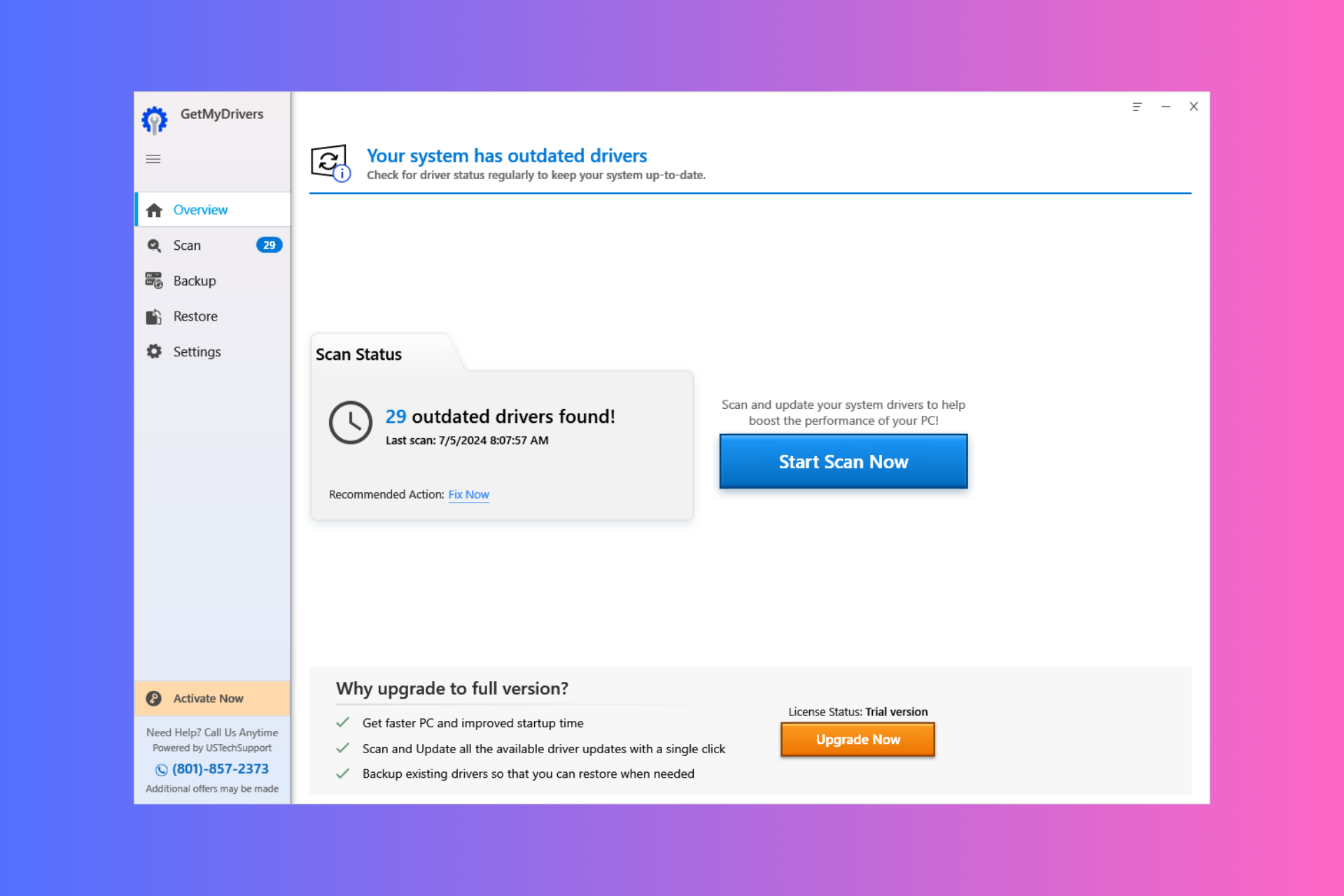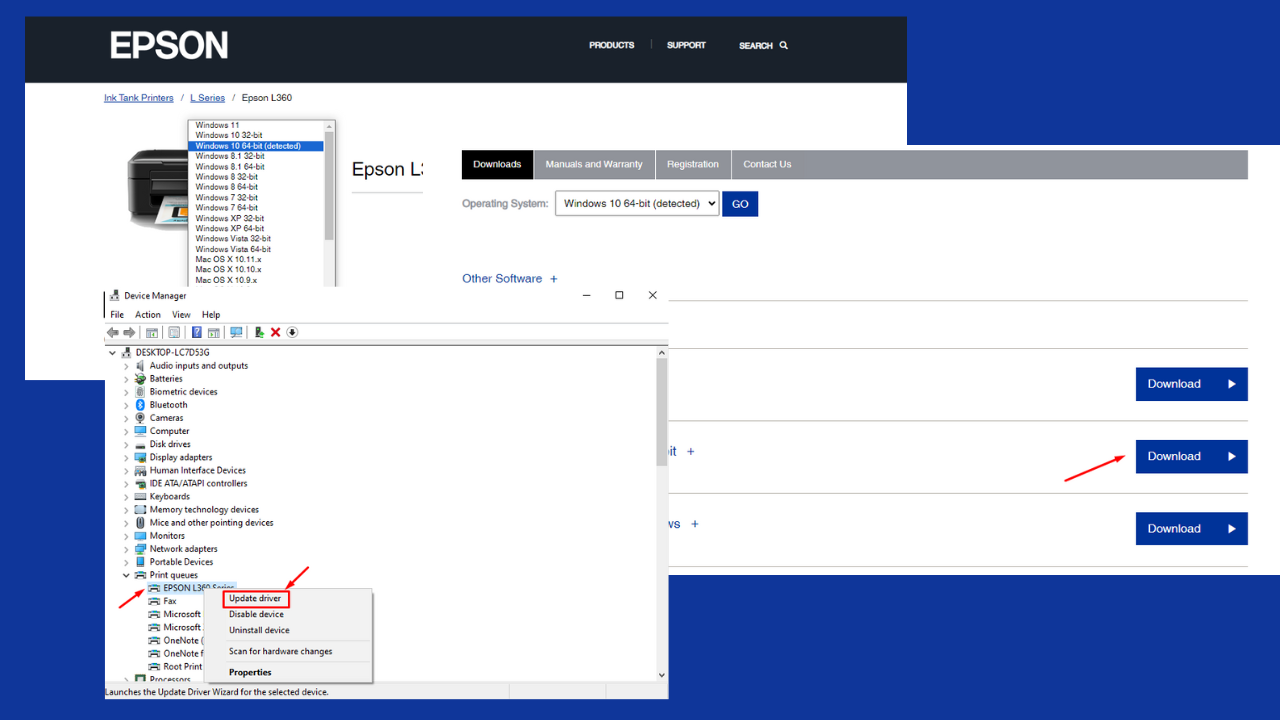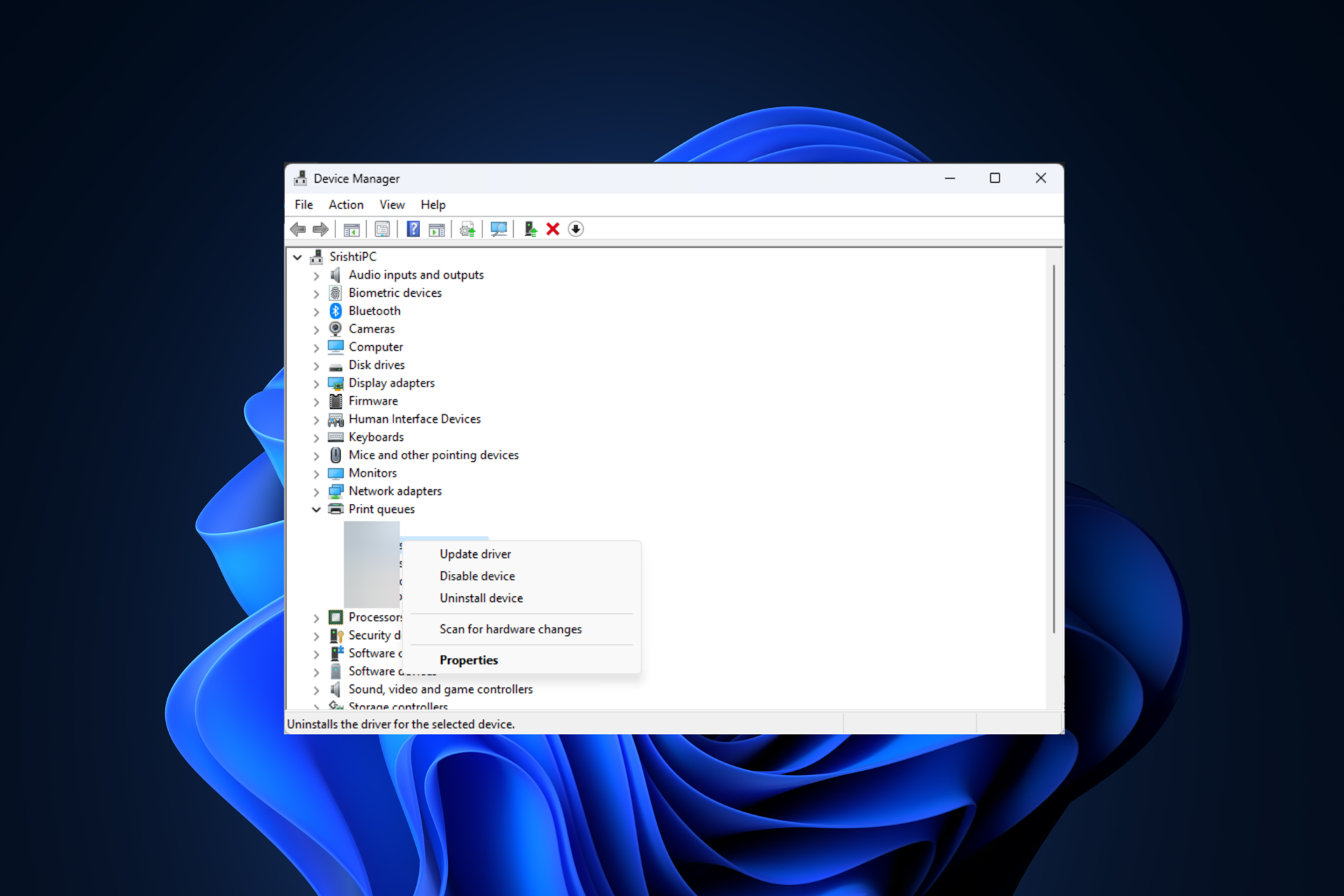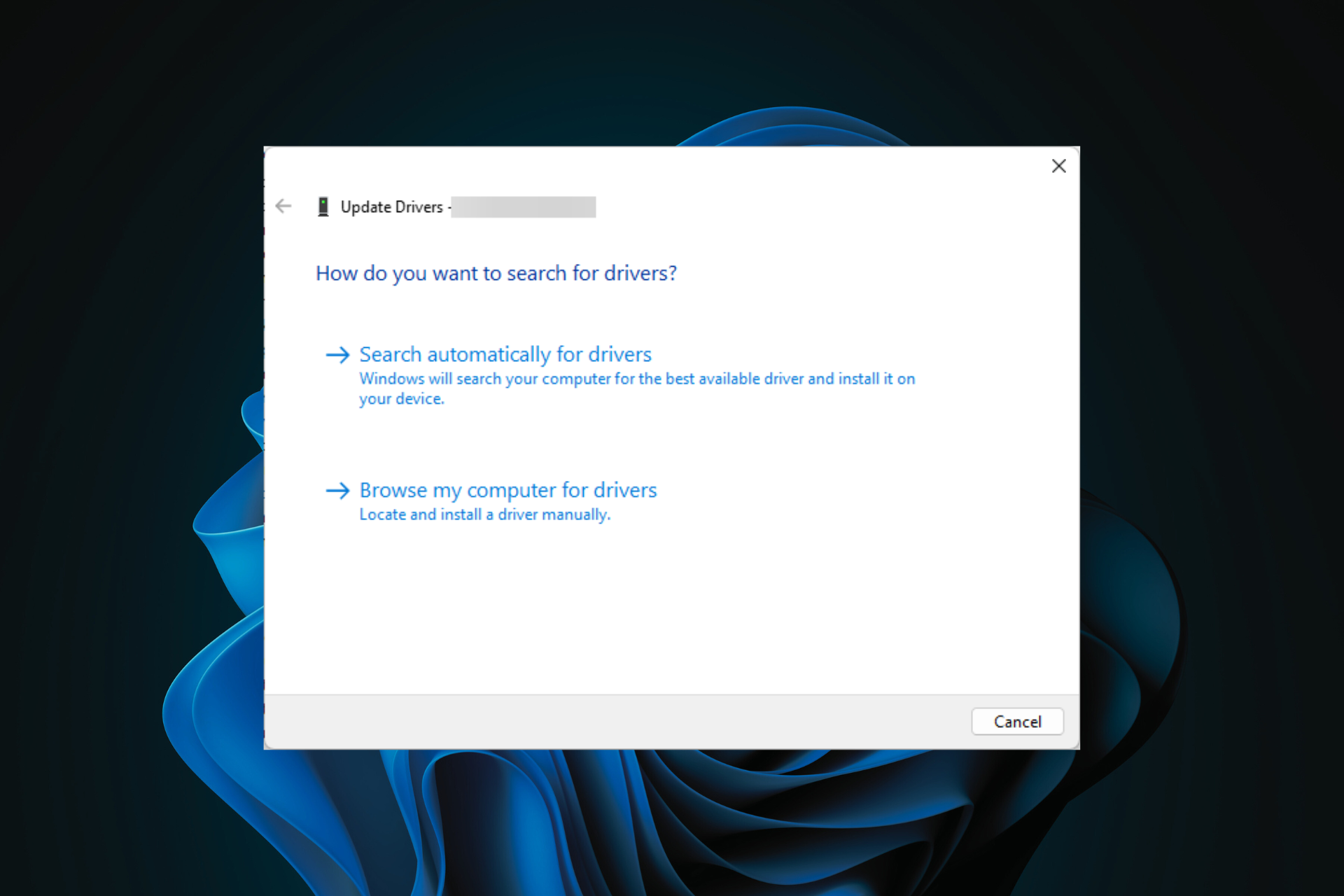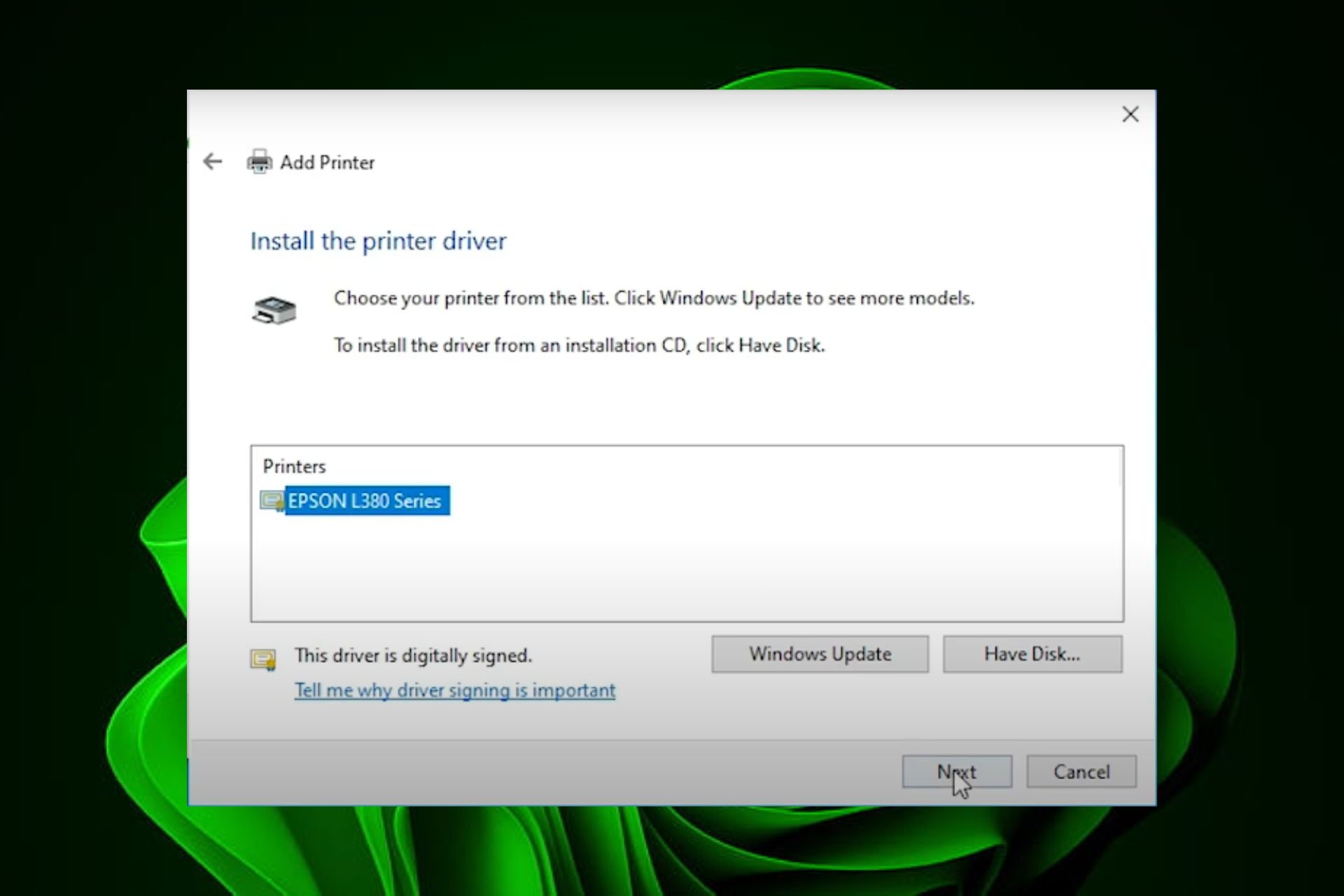Can Not Find Update in Driver MSI: 3 Easy Fixes to Apply
The problem may be caused by a bug in MSI Driver & App Center
4 min. read
Updated on
Read our disclosure page to find out how can you help Windows Report sustain the editorial team Read more
Key notes
- Some users have reported that they can not find updates for their MSI drivers in the MSI Driver & App Center app.
- When this situation occurs, a preliminary step, before attempting anything more complex, is to check if your Windows is up to date.
- If your driver's updates are still nowhere to be found, then you can download and install them manually.
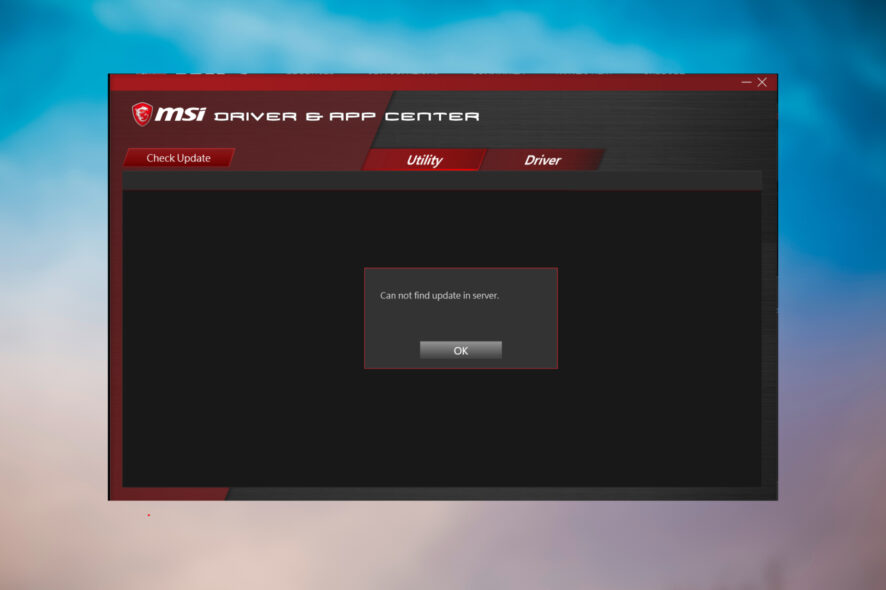
MSI’s driver and app center is a great control panel for keeping all your drives up and running. In an ideal scenario, all updates are centralized there and ready to be installed.
But what happens if you can not find updates in MSI’s driver? This could be the starting point for multiple errors, so it’s best to resolve the problem quickly.
Why I can not find MSI driver update in server?
There are a few reasons why you can’t find any MSI driver updates in the server, and we will highlight the most viable of them:
- You have an older CPU – You need to know that the MSI Driver & App Center app only supports CPUs newer than Intel Kaby Lake (7th Gen) so if you have an older model, this app won’t help you and will return that error.
- Issues with the app – Maybe the MSI Driver & App Center app is simply not working, but this guide will help you fix it.
- The latest drivers are already installed – If your drivers are already up to date, it’s obvious you won’t find any new ones.
- You don’t have MSI hardware – If you installed the app, but don’t have MSI hardware installed, you won’t find any drivers.
Now that we know about the reasons behind this error, let’s go through the actual solutions to fix it.
What can I do if I can not find MSI updates in server?
Before getting deeper with the fixes, let’s go through a few easy fixes that might work:
- Verify if you have a CPU newer than Intel Kaby Lake (7th Gen). To find out, open Settings and hit the About tab. You will see the processor information in Device description.
- Restart the MSI Driver & App Center. Just close it, wait for a minute or so and open it again.
- Make sure that your device is connected to the Internet properly. You need it because the app is looking for drivers online.
- Install the latest OS updates because they also contain drivers.
Now that we’ve cross-checked these preemptive solutions from the list, let’s fix the problem using the solutions below.
1. Manually download and install the MSI drivers
- Visit the MSI download page.
- Enter your product data by using the drop-down menus and hitting the Search button.
- Select the Driver tab, make sure you set the right OS from the drop-down menu below, and finally, click the Download button.
- Depending on the driver, follow the instructions to install it.
2. Check the optional drivers in Windows Update
- Click Start and go to Settings.
- Select Update & Security.
- Now, click on View optional updates.
- Select the Driver updates section to expand it, check the box if you find an MSI driver, and hit the Download and install button below.
Sometimes if you can not find updates in your driver, you may actually find them in the optional updates section.
3. Reinstall the MSI Driver & App Center app
- Click the Start button and select Settings.
- Choose Apps from the menu.
- Look for the MSI Driver & App Center app within the list, click on it and select the Uninstall button.
- Now, use the original installer or download the app again from Microsoft Store to reinstall it fresh.
If the issue persists or you simply can’t find the right driver, you can contact MSI support directly.
You may either file a ticket with your request or call the hotline and talk to a representative to fix your issue.
We hope that our guide helped you fix the problem if you can not find an update in driver MSI and now your device is working properly.
Another issue that may happen is that the MSI servers are not online when you check for drivers in MSI Driver & App Center.
In this case, we recommend that you wait a few minutes and even hours and try again.
You might also be interested in our guide on how to install MSI motherboard drivers.
If you have any other questions or suggestions, don’t hesitate to write us in the comments section below.