3 Quick Steps to Cancel a Microsoft 365 Subscription
To avoid auto-renewal, turn off recurring billing
3 min. read
Updated on
Read our disclosure page to find out how can you help Windows Report sustain the editorial team. Read more
Key notes
- Don't cancel your Microsoft 365 plan if you have the subscription days left, as you might lose the functionalities.
- Keep reading to learn the 3 ways to cancel the subscription with detailed steps.

Whether you want to avoid auto-renewal or switch to another productivity suite, you need to cancel a Microsoft 365 subscription.
In this guide, we will discuss some of the easy steps to ensure hassle-free cancellation for annual subscriptions for Personal and Business editions.
Can you cancel your Microsoft subscription at any time?
You can cancel the free trial or your annual or monthly subscription anytime to prevent the auto-renewal charges on your account.
However, if you cancel the plan after you have been charged, you will get a prorated refund in 3-5 business days. Also, make sure you turn off the recurring billing within 7 days after the renewal.
How do I cancel my Microsoft 365 subscription?
1. Use Microsoft 365 admin center (Microsoft 365 Business)
- Sign in to your Microsoft 365 admin account.
- On the Microsoft 365 admin center, click Billing from the left pane.
- Click Your Products.
- On the right pane, go to Microsoft 365 and click it.
- Under subscription status, click Cancel subscription.
- Select the reason to cancel and click Cancel.
- If you cancel an active subscription, it skips the Expired stage and goes to the Disabled stage directly. Instead, Turn off the recurring billing option and use the services until the current subscription term expires.
Remember that after canceling Microsoft 365 for business service, your account will lose the subscription benefits.
Normal users can only access the data for 30 days, whereas administrators can access the Admin page and back up the company’s data within 90 days after cancellation. So, ensure you back up the data before discontinuing the service.
2. Use the Microsoft Account (Personal or Family)
- Sign in to your Microsoft Account.
- On the Microsoft account page, go to Services & subscriptions from the top menu bar.
- Locate the Microsoft 365 subscription and click Manage.
- Click Cancel the subscription.
- Select I don’t want my subscription.
- You will receive a confirmation message displaying that the plan has been canceled, and you can use the service until it expires.
You can use the same steps to cancel your trial subscription as well.
3. Use the Settings app (Personal or Family)
- Press Windows + I to open Settings.
- Go to Accounts and locate Microsoft 365 Family or Personal.
- Click Manage.
- You will be directed to the Microsoft account page and might have to sign in. Click Cancel subscription.
- Select I don’t want my subscription.
- You will receive a confirmation message displaying that the subscription has been canceled.
If you have second thoughts about canceling and need help deciding whether to get Microsoft 365 Personal or Family, check this guide and make an informed decision.
Why can’t I cancel Microsoft 365?
- The Microsoft account you are using is not linked to the purchase.
- Technical glitch.
- Purchase made via a third-party provider.
- The payment method needs to be updated.
- For a business subscription, the reason could also be a contractual agreement or the absence of necessary permissions.
To ensure the cancellation process goes through, you must contact Microsoft customer service.
To conclude, we leave you with a few takeaways: always use Microsoft’s official website to confirm the plan status to avoid being a victim of phishing emails asking to renew your Microsoft 365 subscription.
Also, use the correct method for your plan to cancel the service and keep the recurring billing option disabled to avoid any unexpected charges.
Trial period ending soon? We’ve found the best deals to continue the plan and keep using your favorite apps.
If you have any questions or suggestions about the subject, feel free to mention them in the comments section below.











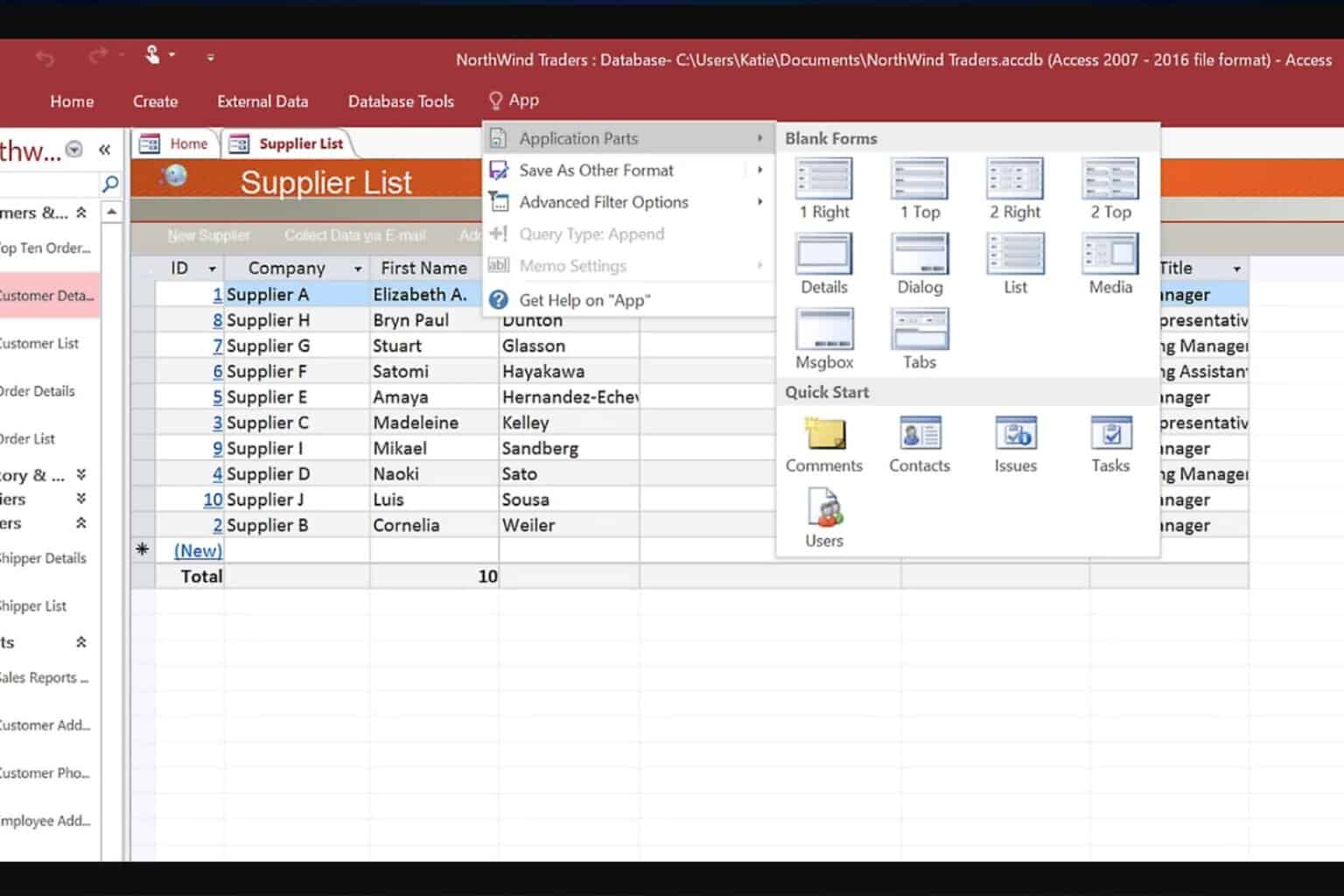
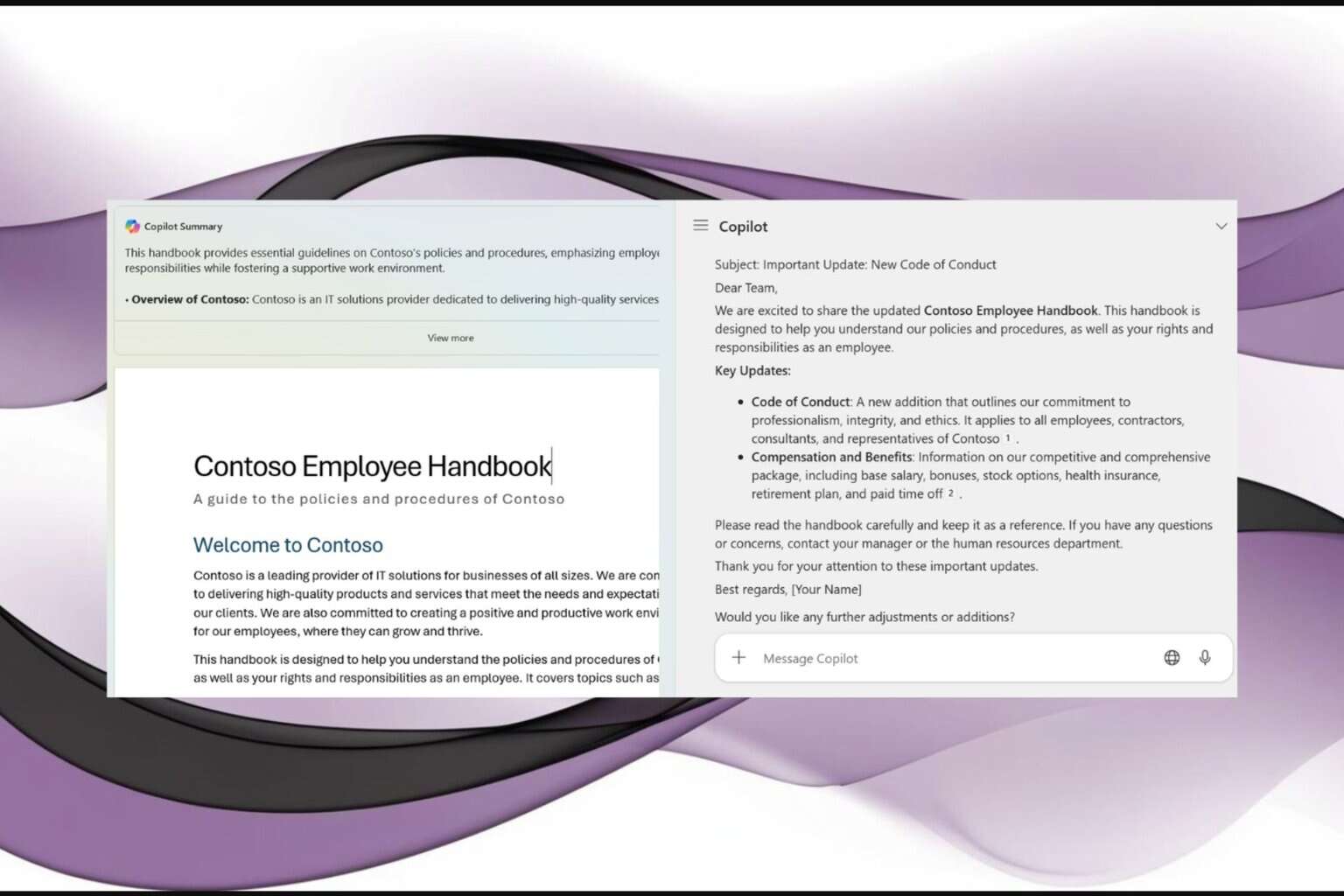

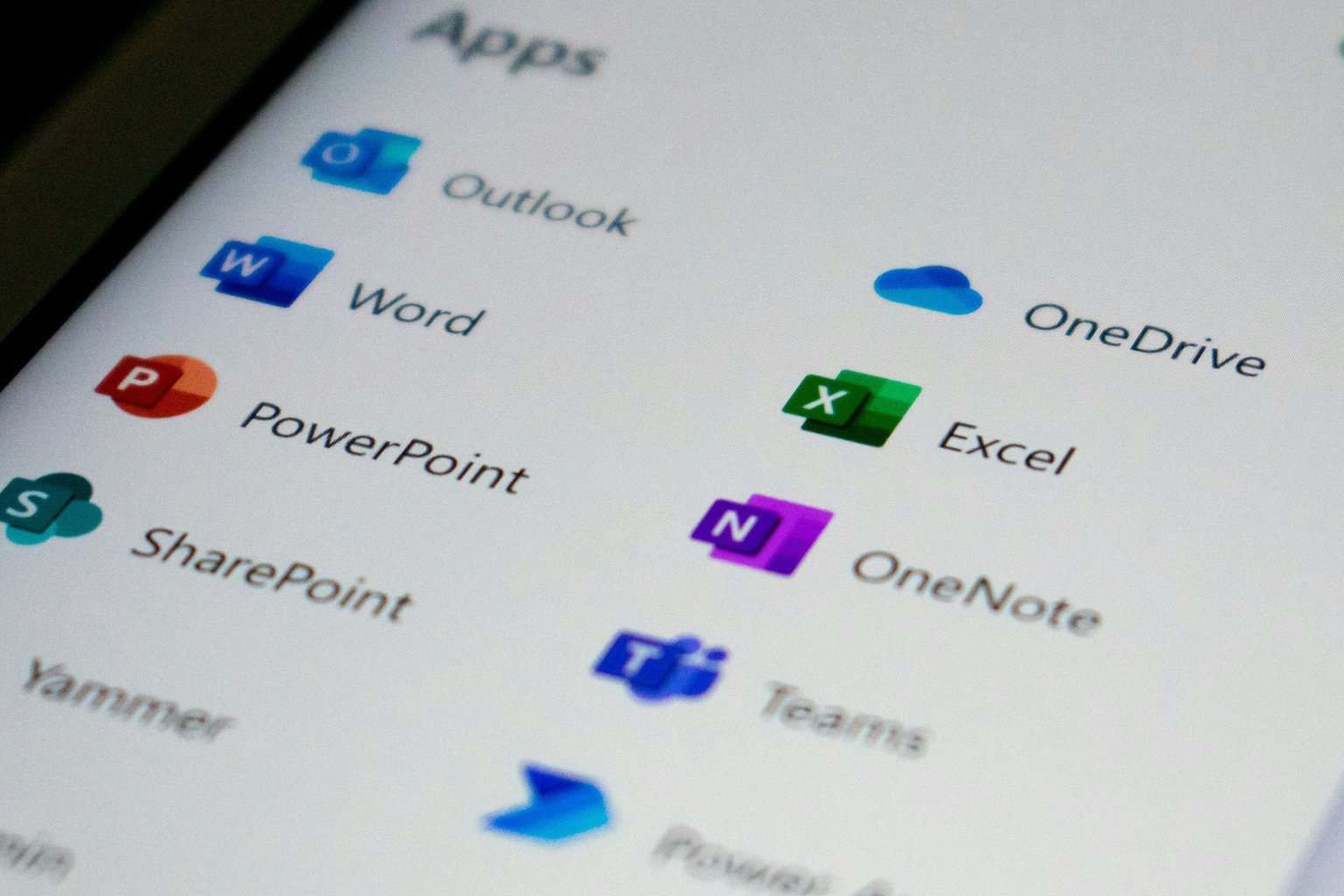

User forum
0 messages