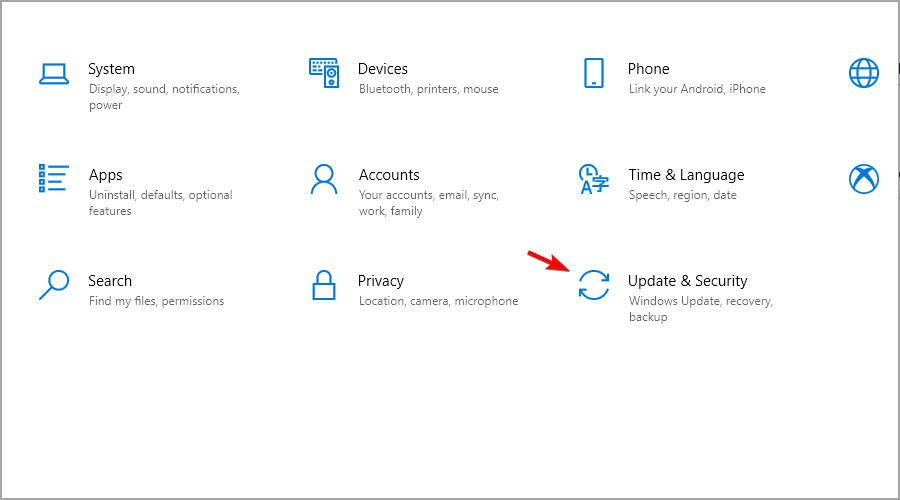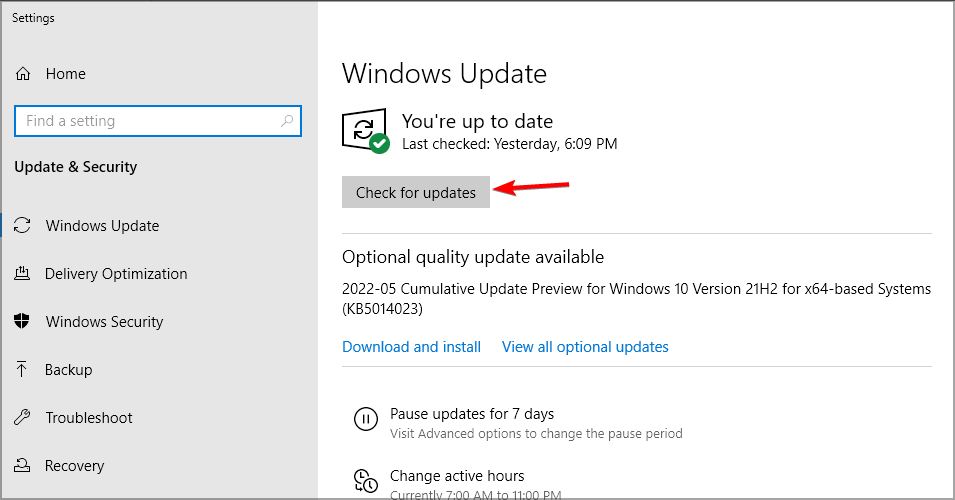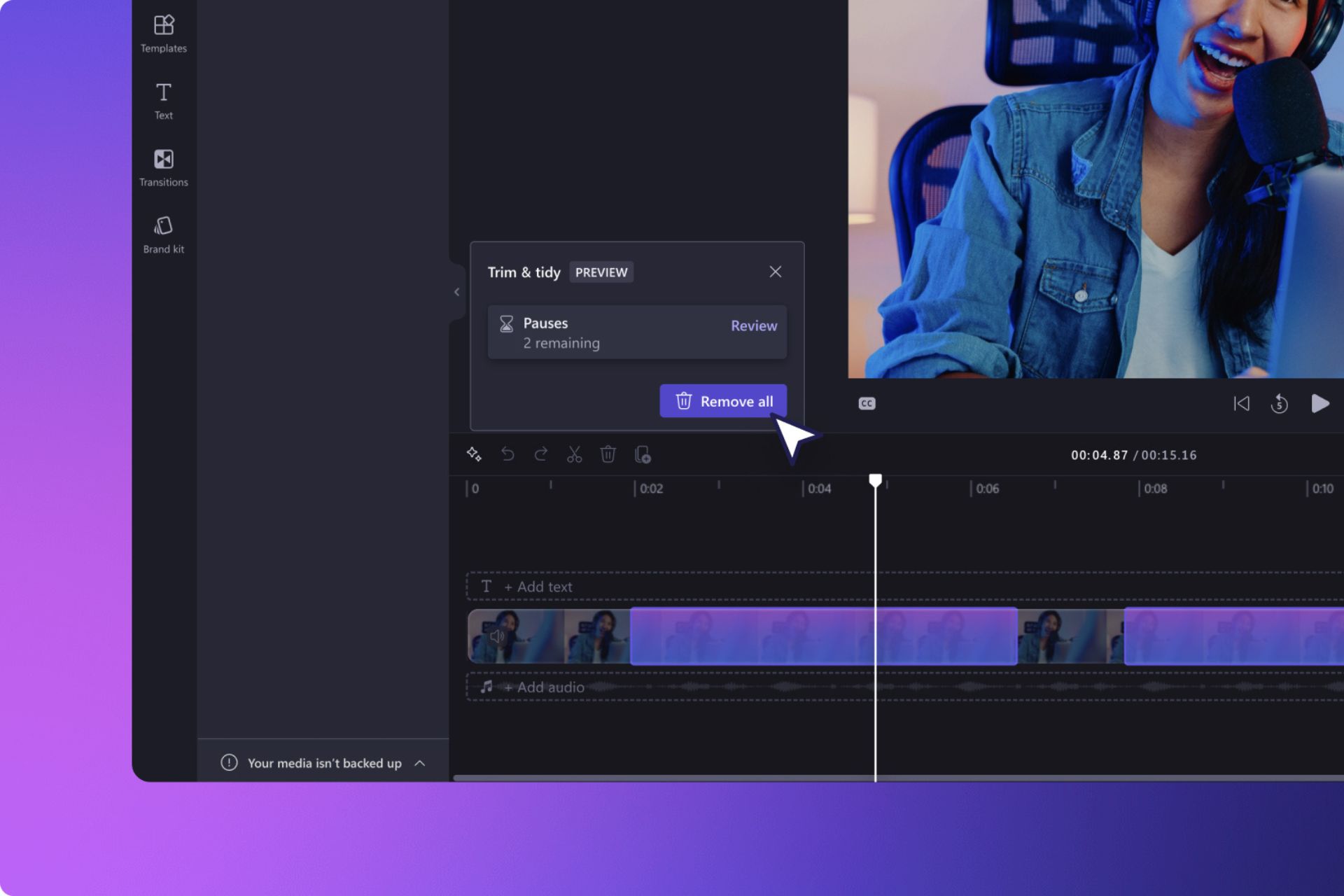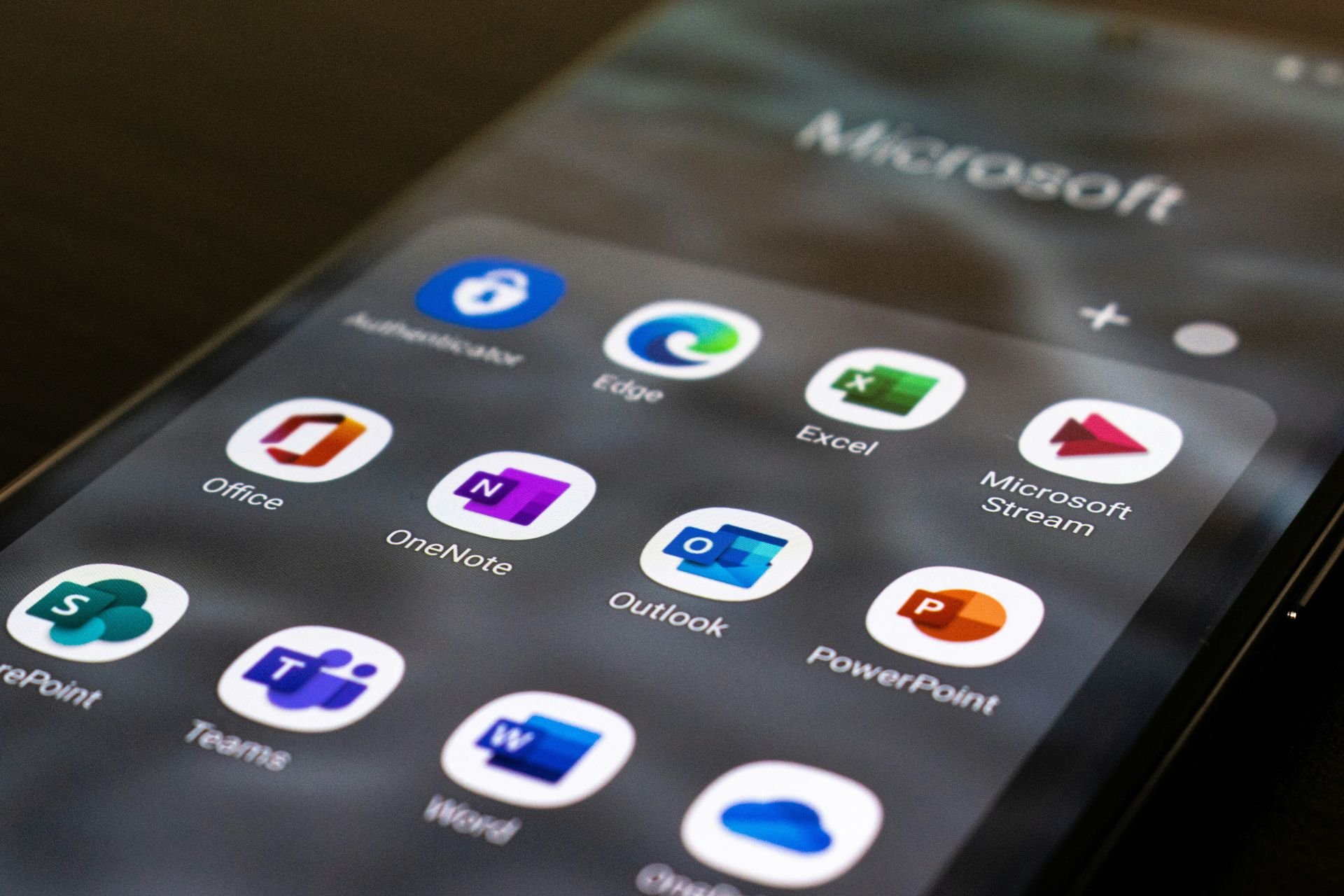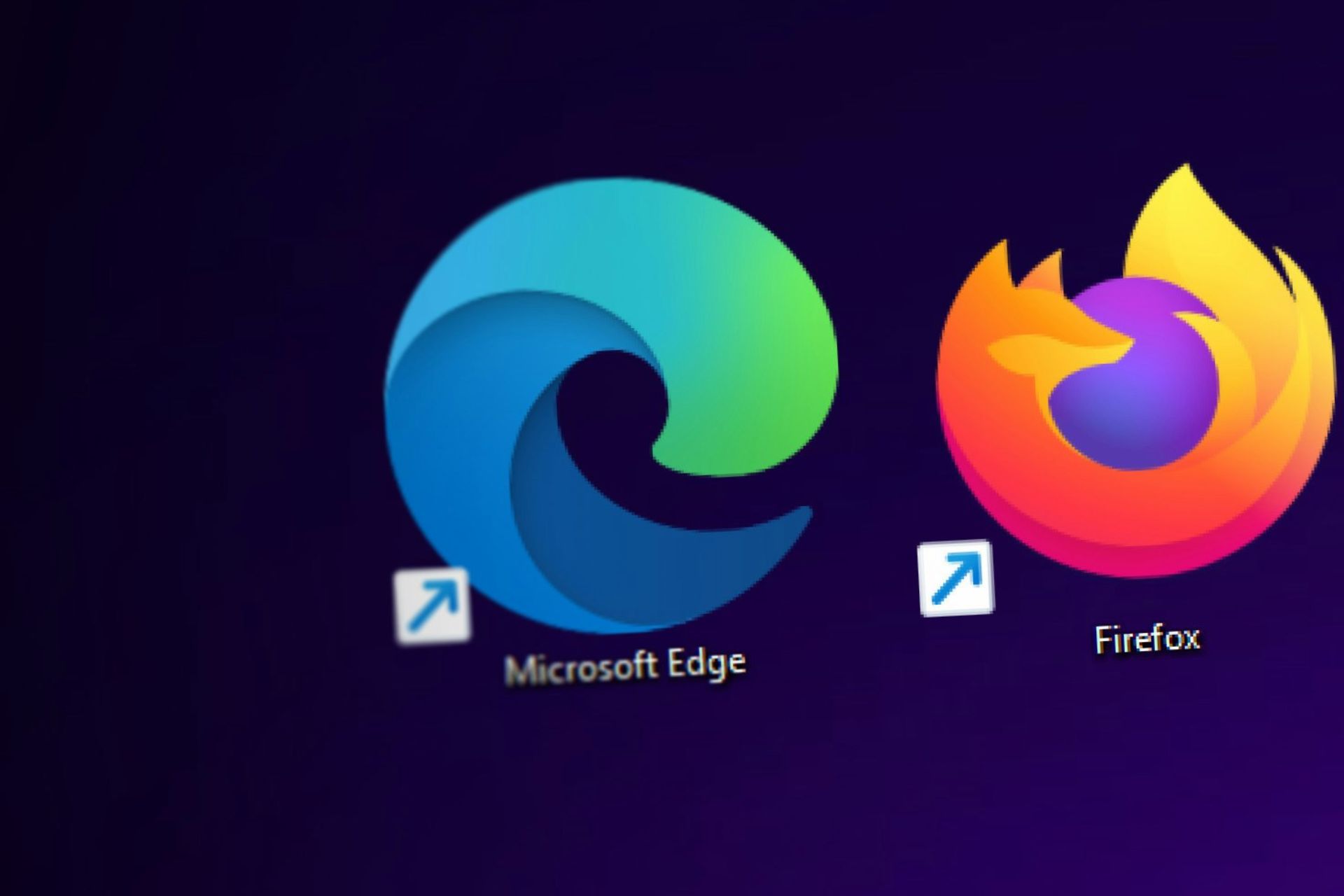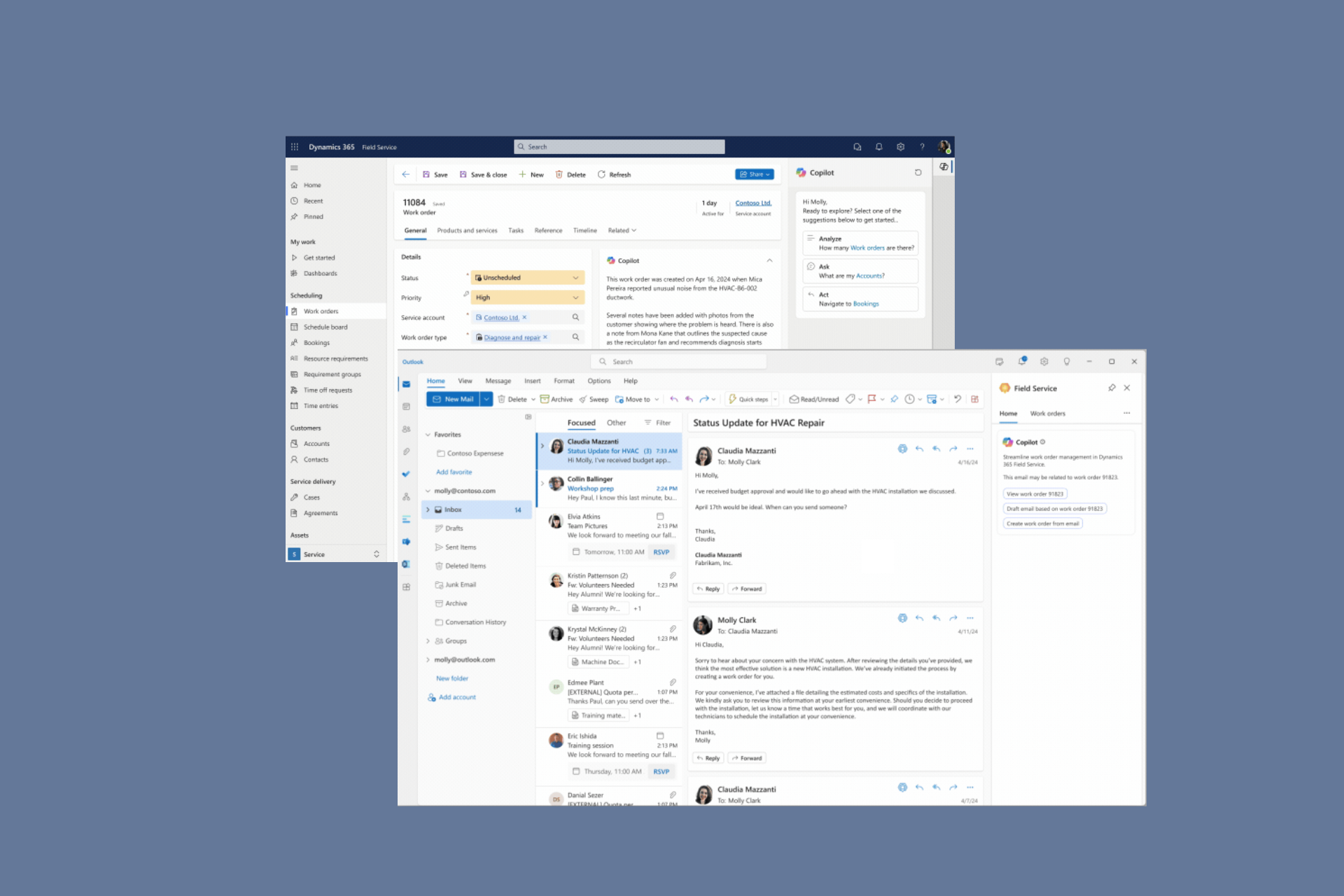Can't Print on A3 Paper: How to Properly Fix it
Missing updates can cause issues with A3 printers
2 min. read
Updated on
Read our disclosure page to find out how can you help Windows Report sustain the editorial team Read more
Key notes
- This issue can be caused by glitches or compatibility issues with your printer and operating system.
- Installing the latest updates on your PC will usually fix these types of problems permanently.
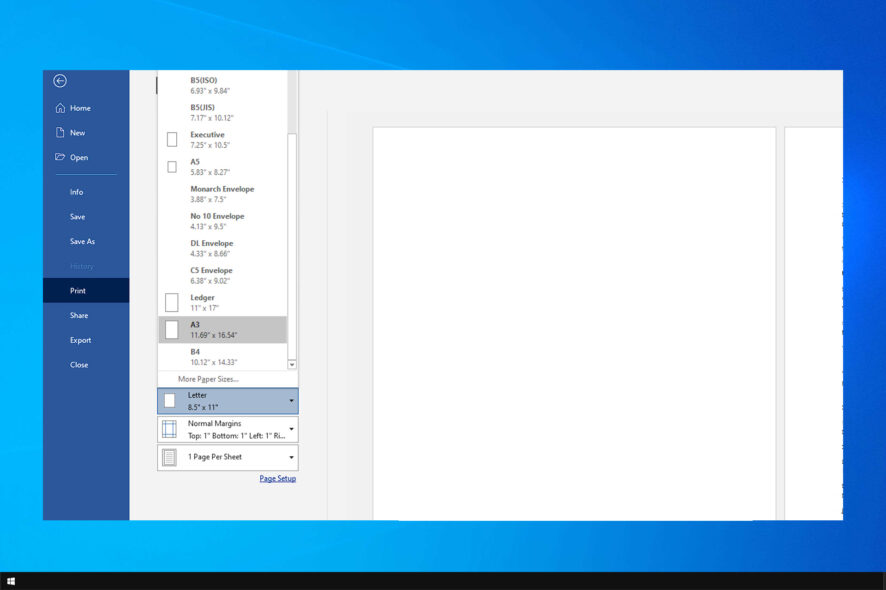
Many users have asked themselves why can’t they print in A3 format on their PC. This is a temporary glitch, and it can be fixed easily.
If you have a printer that is connected but not printing, then this short guide will help you solve that issue permanently on your PC.
Why can’t I print A3 paper?
- Your printer isn’t properly configured, thus causing the problem.
- There are glitches with your printer and the operating system.
- These glitches are related to the Terminal Service Easy Print feature.
Can my printer print A3 paper?
This depends solely on the printer. Most printers are designed to work with A4 format. In fact, you won’t even be able to fit A3 paper in an A4 printer.
However, if your printer can support A3 paper, it should be able to print on it as well. To confirm this, always check your printer specifications.
What can I do if I’m unable to print in A3 format?
Install the missing updates
- Press Windows key + I to open the Settings app.
- Next, navigate to Update & Security section.
- Lastly, click on Check for updates button.
- Wait while Windows downloads and installs the latest updates.
Once your system is up to date, check if the issue is gone. A hotfix fixed this issue in the past, but now Microsoft recommends using the Windows Update instead since it’s more reliable.
Printer errors are somewhat common, and many reported that printer is not printing full page, but we covered that issue in a separate guide.
We hope you found this short guide informative and that you managed to fix any issues you had with your printer.
Did you ever experience this issue, and how did you fix it? Share your thoughts with us in the comments section below.