FIX: Can't access Nordstrom website (8 tested methods)
6 min. read
Updated on
Read our disclosure page to find out how can you help Windows Report sustain the editorial team. Read more
Key notes
- Nordstrom is a luxury store chain in the US that has both in-store and online services.
- However, users may have a difficult time accessing Nordstrom's website every now and then.
- There are many reasons why this happens and just as many ways to overcome this issue.
- Check out our guide and learn how you can fix not being able to access Nordstrom's website.
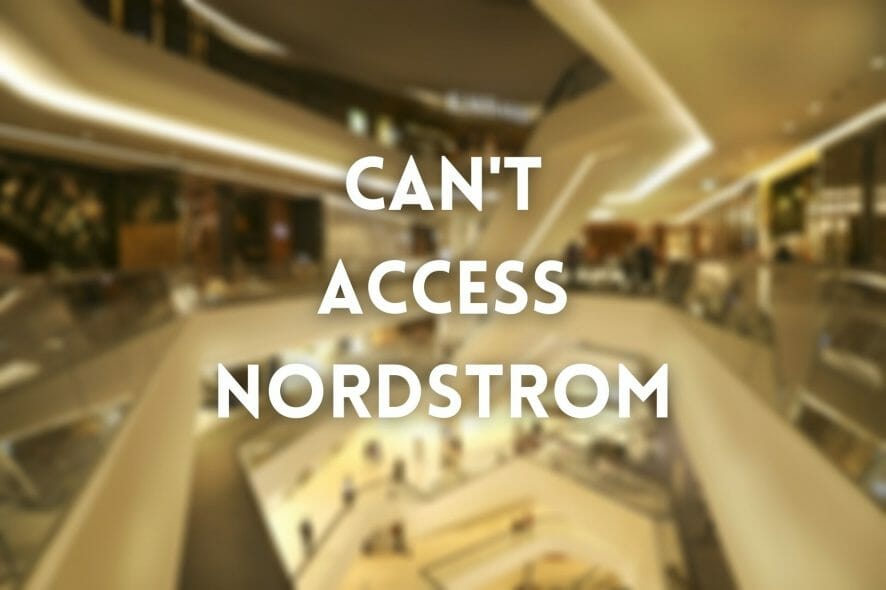
Nordstrom is a US-based luxury store chain that provides its customers with both in-store and online services.
Although many prefer browsing and purchasing clothing, jewelry or cosmetics from Nordstrom’s physical stores, there are also many online enthusiasts.
Unfortunately, the latter category of consumers can sometimes have a hard time when trying to access the Nordstrom website.
As with any other online services, Nordstrom may face its fair share of technical issues every once in a while.
However, often times the problem is not on Nordstrom’s site and has to be handled by the customers who are trying to access the website.
So we ask you this: are you unable to access the Nordstrom website? Then check out our guide and learn how you can fix this issue.
How can I fix Nordstrom website inaccessible?
1. Clear your cookies
Cached data can start building up on your PC and it may affect your ability to access certain services such as Nordstrom.
If you notice that you suddenly can’t access the Nordstrom website any longer, you may want to remove cached data and cookies from your browser.
The process of clearing your cache and cookies depends on the browser you’re using and it shouldn’t be hard to perform.
Just open your browser’s configuration screen and start looking around for an option that mentions clearing cookies.
If the browser’s cache was the reason why you couldn’t access the Nordstrom website, clearing the cookies should make it work in no time.
2. Restart your PC
Have you installed some new software on your PC or messed around with your device’s settings and didn’t give it a chance to load them properly?
Just press that old reliable restart button and check if you’re still experiencing the issue.
More often than not, restarting your PC does wonders in regards to whatever issue you may be experiencing.
That’s probably why tech support agents ask you so often if you’ve tried turning your device on and off.
While you’re at it, you can also restart your router and/or modem to rule out any issues associated with them that a restart could solve.
Still nothing? Let’s move on to the next fix.
3. Check your firewall’s configuration
Did you know that your firewall can effectively block certain online services from reaching your PC?
Well, in case you weren’t aware, it also works the other way by restricting your access to some websites, such as Nordstrom.
That being said, it would make sense that checking your firewall settings could make it possible for you to access Nordstrom once more, right?
Note that your firewall has inbound and outbound rules, so make sure Nordstrom is not blacklisted on either one set of rules.
You may also want to check your antivirus/antimalware for any signs of restrictions towards Nordstrom.
4. Disable extensions
If you’re a fan of extensions, chances are you already have a set of favorites in your default browser.
While extensions are more often than not lifesavers, they also have a bad rap because they tend to interfere with certain websites.
That being said, try using your browser’s incognito mode (granted that you haven’t allowed any extensions to run in incognito).
Are you able to access Nordstrom in incognito? Good, then it’s probably one of your extensions.
Want to find the extension that’s been giving you a hard time? Try turning them off one by one and access Nordstrom after disabling each one.
5. Look at your hosts file
Windows’s hosts file is a great way to restrict your PC from accessing certain websites or online services by blocking their domains entirely.
All you’d have to do is put your localhost address (127.0.0.1) along with the address/domain you want to block on an empty line inside this document.
This file usually comes in handy for system-wide ad-blockers who use it to prevent your PC from seeing ads on those domains.
Thus, there’s a possibility that Nordstrom may have been blocked on your PC by being mentioned on this Death-Note-type of file.
You can find your hosts file at the following location:
C:WindowsSystem32driversetc
Open the file with any word editor and make sure that Nordstrom’s domain doesn’t appear anywhere in this document.
Scroll all the way down and check for lines that are not preceded by the # symbol.
Seeing any such lines but only IP addresses are present in the document? Sometimes that happens.
Back up the original Nordstrom file by copying it someplace safe, then open the original one in a text editor.
Now remove any lines with IP addresses that are not preceded by the # symbol. You should end up with a hosts file that looks like the one in the screenshot below.
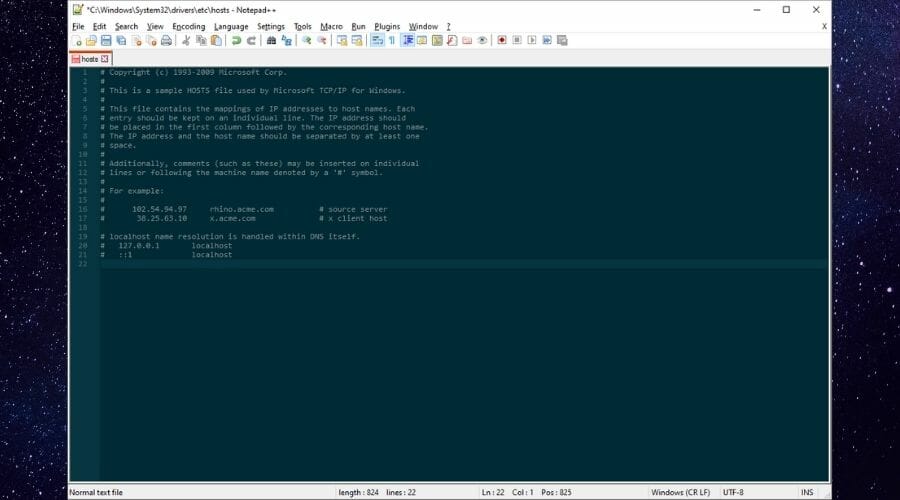
Save the file at its original location, then try to access Nordstrom. If it works, then you’ll know thtat your hosts file was blocking it.
If it doesn’t, you can restore the file you backed up.
6. Switch to public DNS
Public DNS services such as Google’s or Cloudflare’s are great alternatives to ISP-assigned DNS servers.
If you’ve noticed for a while that your connection is not exactly in its prime, you may want to try switching to public DNS.
Here’s how you can do that on your Windows PC:
- Right-click your Start menu
- Go to Network Connections
- Click on Change adapter options
- Right-click your default connection and select Properties
- Double-click Internet Protocol Version 4 (TCP/IPv4)
- Select the Use the following DNS server addresses option
- Type 8.8.8.8 in the first field and 8.8.4.4 in the second one
- Click OK
Now you can either restart your PC or flush your old DNS data to make sure you get the most out of your new DNS servers.
7. Flush your DNS
- Launch CMD with Administrator rights
- Type the following commands, one by one:
ipconfig /flushdnsipconfig /registerdnsipconfig /releaseipconfig /renewnetsh winsock reset
- Restart your PC
After your PC reboots, you can launch a browser and check if you can now access Nordstrom.
Flushing your DNS and forcing your PC to renew DNS data has been proven several times to fix certain connectivity issues.
Most likely, if your PC hasn’t been able to access Nordstrom for a while, you might have some DNS cache data build-ups you may need to get rid of.
Flushing your DNS can do just that.
8. Use a VPN

If your ISP or network administrator decided to keep you from accessing Nordstrom, a VPN can help you with that.
More so, it can also make it possible to access Nordstrom from any geo-restricted locations and offer you top-notch privacy protection.
Private Internet Access, for instance, is an excellent VPN that could help you unblock Nordstrom and keep you private without great effort.
It features the largest network on the market, counting more than 29,000 servers worldwide.

Private Internet Access
Network restrictions make Nordstrom’s website inaccessible for you? Try using Private Internet Access to fix this issue.Conclusion
All in all, if you can’t access the Nordstrom website, there are some things you may want to try to fix it.
You should try all of our suggestions and avoid skipping either one of them.
We’re quite sure you’ll be able to find a solution that unblocks Nordstrom on your end in no time.











User forum
0 messages