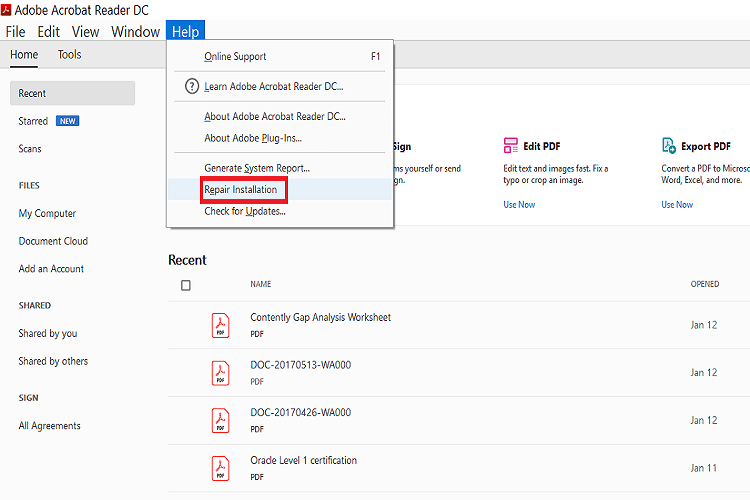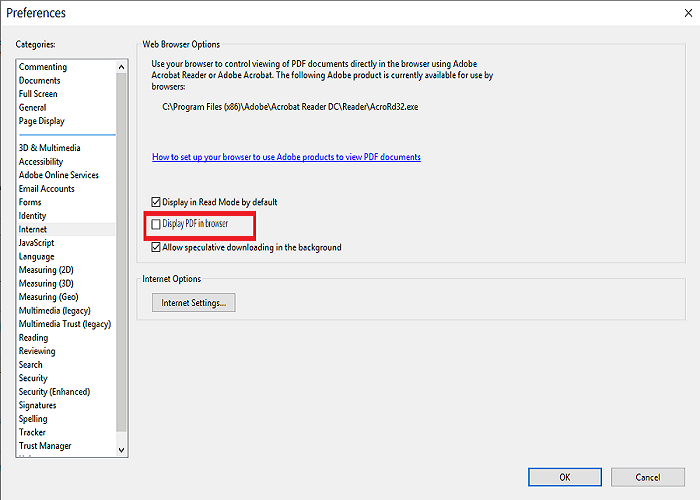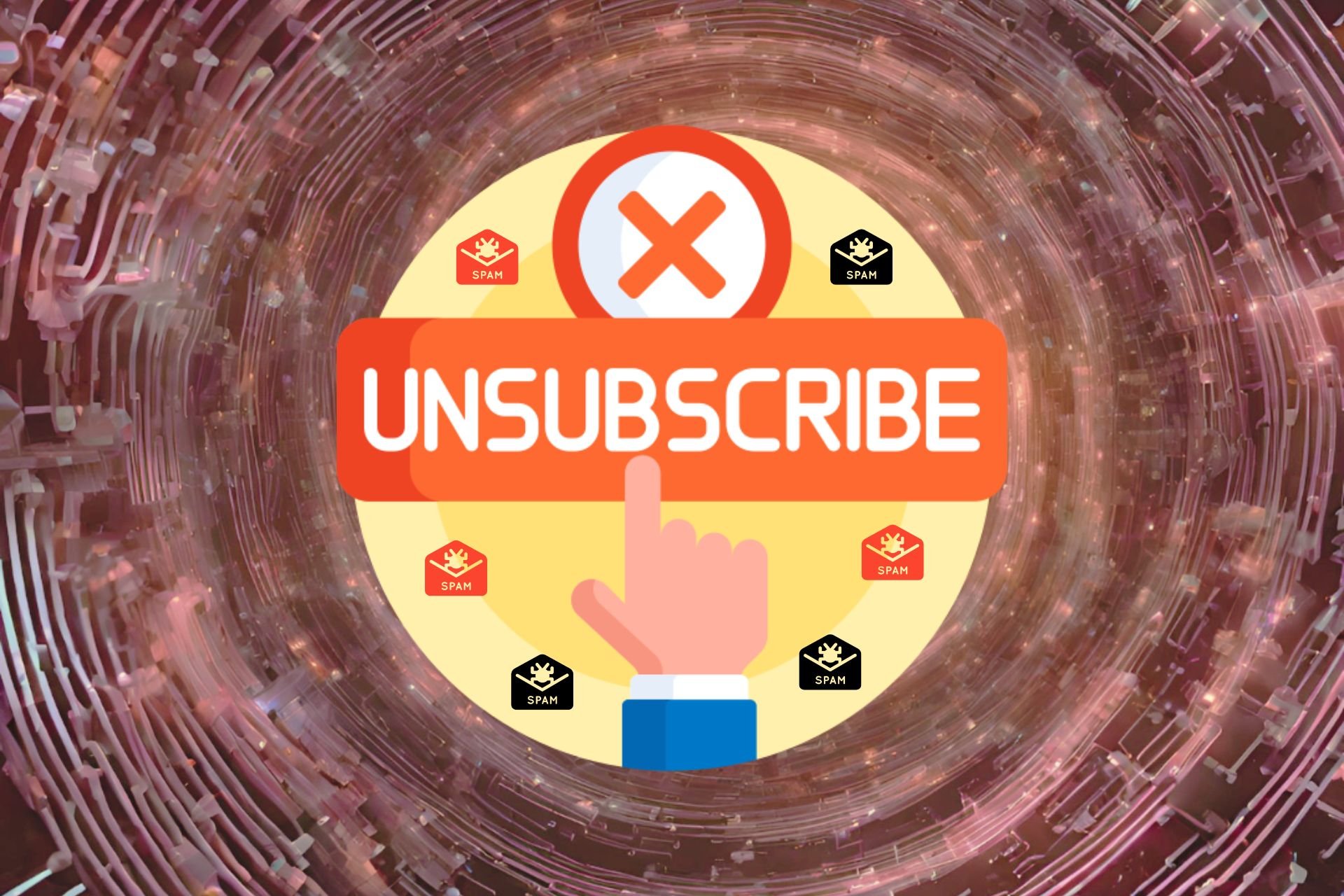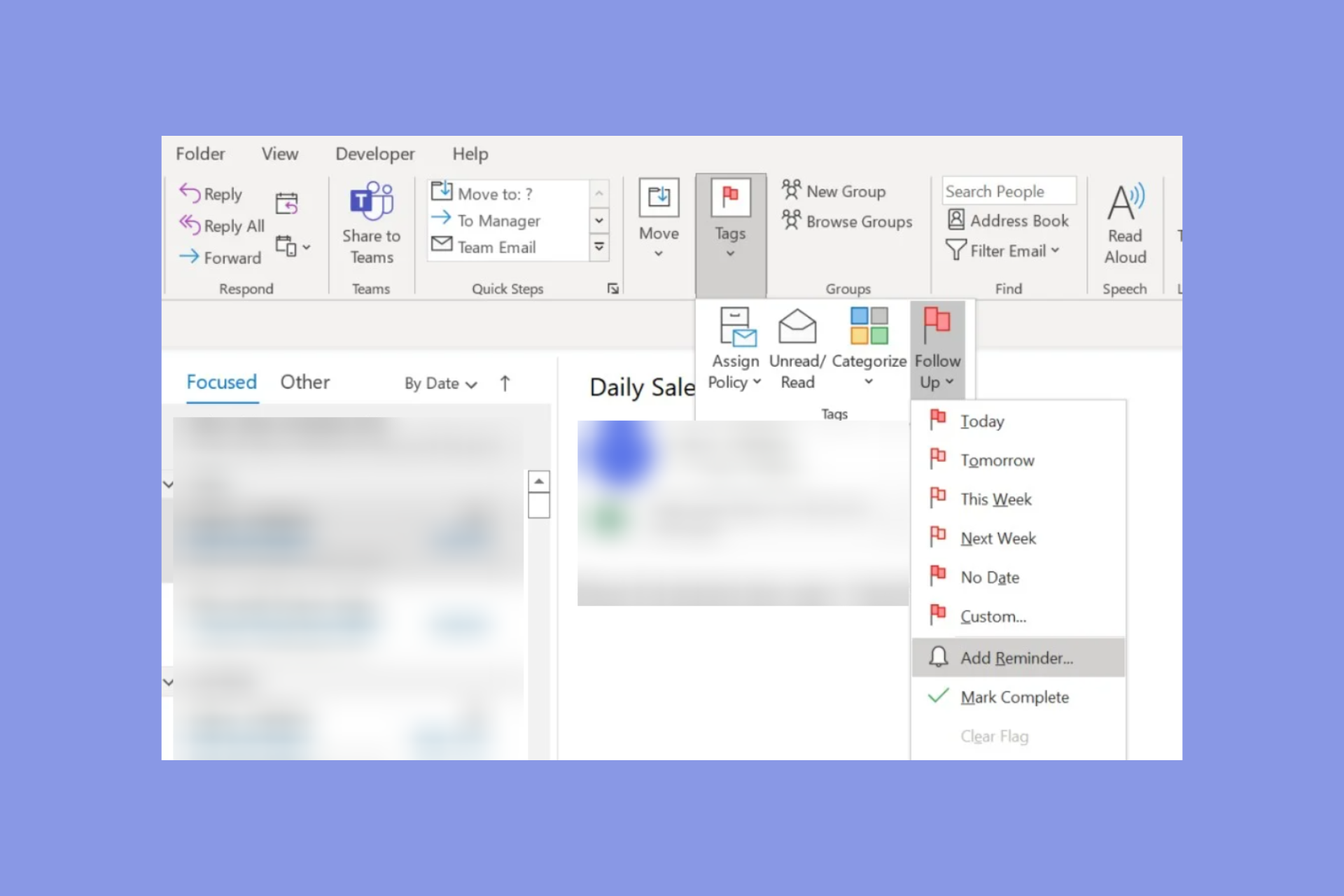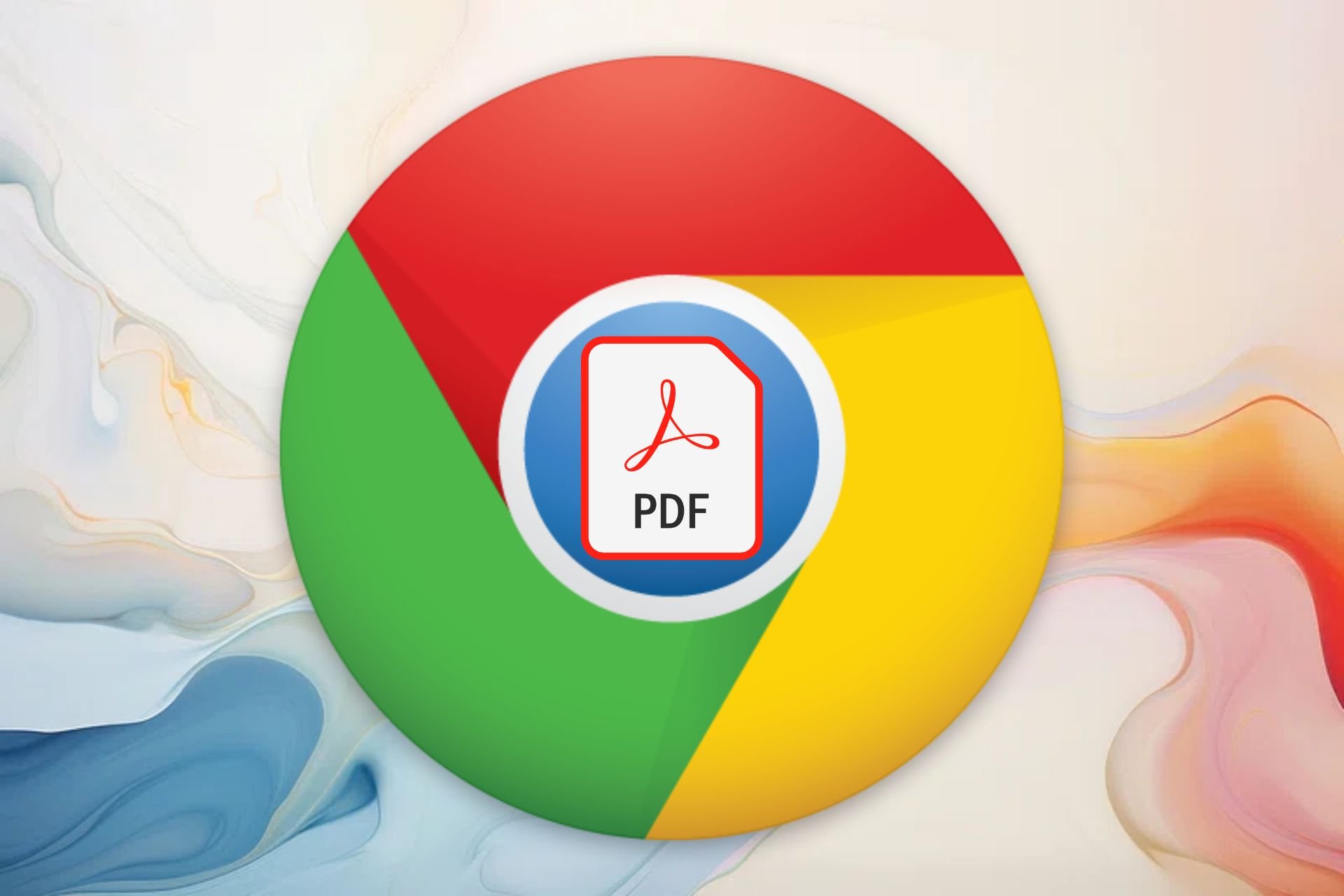AOL Mail Won't Open PDF Attachments: How to Fix
We found a few solutions to solve this issue in no time
4 min. read
Updated on
Read our disclosure page to find out how can you help Windows Report sustain the editorial team Read more
Key notes
- AOL Mail is quite popular among email users, but it too can face issues at times.
- For example, users reported that their AOL mail client cannot open PDF files.
- Find out how to check PDF compatibility and how to repair the PDF reader installation.
- Learn how to do an AOL Quick Restore on your email client.

Perhaps the most frustrating AOL mail issue is when you receive an attachment but AOL PDFs are not opening. It’s worse because you are not sure where the error is from – your PC, the sender’s computer, or even AOL itself.
Interestingly, AOL PDFs not opening, not usually not due to a fault from the AOL service but down to misconfiguration in the mail-handling environment.
The most popular PDF reader is Adobe Acrobat Reader, so we will troubleshoot AOL mail attachment problems using Adobe Acrobat Reader as our PDF reader.
How do I fix AOL Mail not opening PDF files?
1. Install a PDF reader
PDF readers handle PDF files, and installing a PDF reader configures your browser to be able to open PDF attachments on the browser directly or with the PDF reader. To fix AOL PDF attachment issues, install a compatible PDF reader on your PC.
As mentioned above, Adobe Acrobat Reader is the world’s most popular PDF reader and editor, and for good reason.
It is constantly updated with new features and bug fixes, so any errors that may appear will most likely disappear on their own by the next update.
More so, the product is extremely easy to use, so go ahead and give it a try.
1.1 Check PDF compatibility
If the PDF originates from an Apple computer, attempting to view it from a Windows system may cause AOL attachment problems. Let the sender know that you use a Windows PC if he or she plans to send you PDF files.
Regarding support, apart from the compatibility of the file and your system, you may also experience AOL mail attachment problems from your web browser and hardware configuration. If these do not meet the minimum specifications to handle AOL mail, then issues will arise.
2. Disable antivirus temporarily
Sometimes, antiviruses flag AOL mail attachments as risky and block these files. This leads to AOL mail attachment problems as well as AOL email not sending reminders. If your PDF reader works correctly but AOL PDF not opening still, disable your antivirus program now and retry.
3. Repair PDF reader Installation
Navigate to the following location on Windows Explorer:
C:Program FilesCommon FilesAdobeAcrobatActiveX
In the ActiveX folder, look for the following files: AcroPDF.dll, pdfshell.dll, and AcroIEHelper.dll. The absence of any of these files can cause AOL mail attachment problems.
To get back the files, fix Acrobat Reader by reinstalling the software. Alternatively, you can repair your installation by clicking the Help menu and selecting Repair installation from the dropdown.
4. Choose a different email client
If you notice that the PDF issue does not originate from your PC and it is just AOL-related, then the next obvious solution is to replace AOL.
Many alternative email clients include similar features such as virus and spam protection, large attachment size, unlimited mailbox size, integrated spell checker, and more.
You can also find email clients with productivity features such as calendars, task management, advanced categorization and tags, up-to-date search function, and more.
Most email clients provide a similar user experience, so if you keep experiencing issues with AOL, don’t hesitate to look for a different option.
5. Configure AOL attachments to open in Acrobat Reader or another PDF reader.
- Launch Adobe Acrobat Reader, but close your browser first.
- Click the Edit menu and choose Preferences.
- From the list to the left, click on Internet.
- Next, uncheck Display PDF in Browser and then hit OK.
- Finally, restart your browser.
6. AOL quick restore
- To perform a Quick Restore, search for AOL system information from the Start menu and launch the utility.
- Next, navigate to the left-hand side of the screen and click on the AOL Software tab.
- Hit Quick Restore, and on the next screen, click OK.
- Wait for the Quick Restore to complete, and then close the window.
- Restart your AOL application.
Note that the Quick Restore function is available only on the AOL desktop software.
AOL PDF not opening is a frustrating problem, but these solutions are proven to resolve this issue without you losing any emails or attachments.
You only need a compatible PDF reader configured to handle AOL PDF attachments, and if that fails, simply perform a Quick Restore.