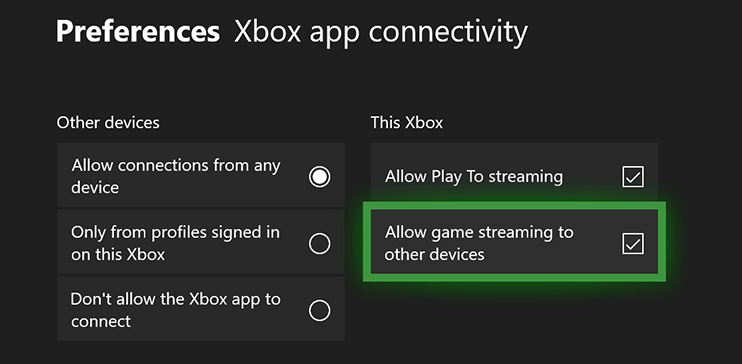Fixed: I can't stream Xbox games to Windows 10/11
3 min. read
Updated on
Read our disclosure page to find out how can you help Windows Report sustain the editorial team Read more
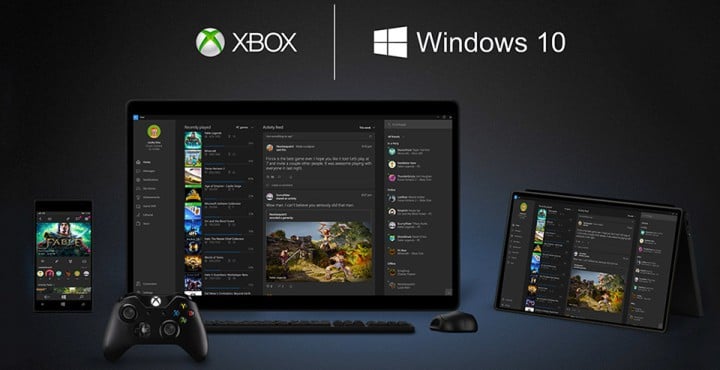
4 solutions to fix Xbox to PC game streaming issues
Windows 10 brought many improvements to Microsoft’s OS. One of those improvements is related to gaming. As you have probably heard, Microsoft is planning to bring PC and Xbox gamers together by allowing you to stream your Xbox games to Windows 10.
However, some users might be unable to stream to Windows 10 via Xbox app, so here are few tips that might be helpful. We hope that one of the solutions listed below will fix your game streaming issues.
If you own an Xbox console and Windows 10, you might want to relax and play your favorite games on your PC or laptop instead of on your TV. All you need to do so is an Xbox controller, your Windows 10 computer and a stable internet connection.
However, if you’re experiencing streaming issues while streaming from your Xbox to Windows 10, you might want to try these fixes.
What to do if Xbox One won’t stream to Windows 10
1. Enable game streaming
Have you ever wondered why your computer won’t boot only to notice that you forgot to plug it in? Well, that could happen when you’re trying to stream Xbox One games to your PC as well.
So, first things first, make sure that you enabled Xbox One game streaming.
- Navigate to your console’s Settings page
- Go to Preferences > select Xbox app connectivity
- Then enable the option ‘Allow game streaming to other devices’.
2. Update your Xbox application
Some users have reported that they are unable to stream to their PCs, but this is usually fixed by updating your Xbox application.
To do so, you need to go to the built in Windows store and check for the updates. Additionally, you can just search for the app and open it in app view and it should update itself. If it doesn’t, give it a minute or two before it starts updating.
3. Check the Xbox One signal strength
Sometimes issues are caused by the signal strength of your wireless network, so you need to navigate to the connect area and check the signal strength that is located next to the name of your device. If the signal indicator is red, you might experience some streaming issues.
To fix this, you can connect to your wireless router with your Xbox to see if issue is related to it. If your wireless router is the problem, you can replace it, or if you don’t want to do that you can connect to it using the network cable.
4. Disable Game DVR
Game DVR is known to cause many issues for gamers. Many users actually confirmed they fixed their game streaming issues after disabling this feature. So, go ahead and disable Game DVR and check if the issue persists.
If you have any other Windows 10-related issues you can check for the solution in our Windows 10 Fix section.