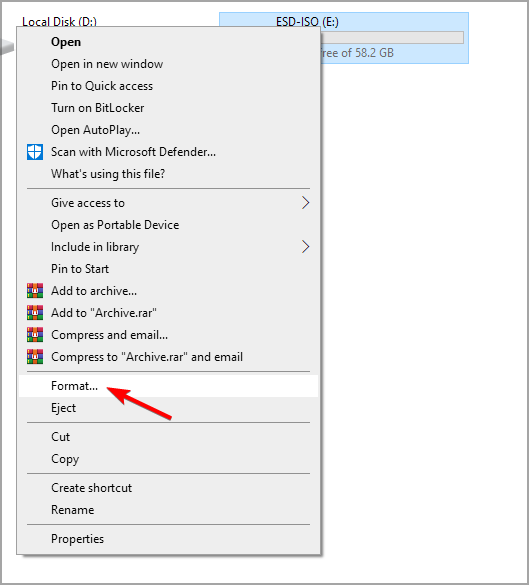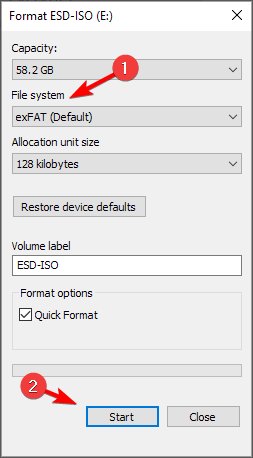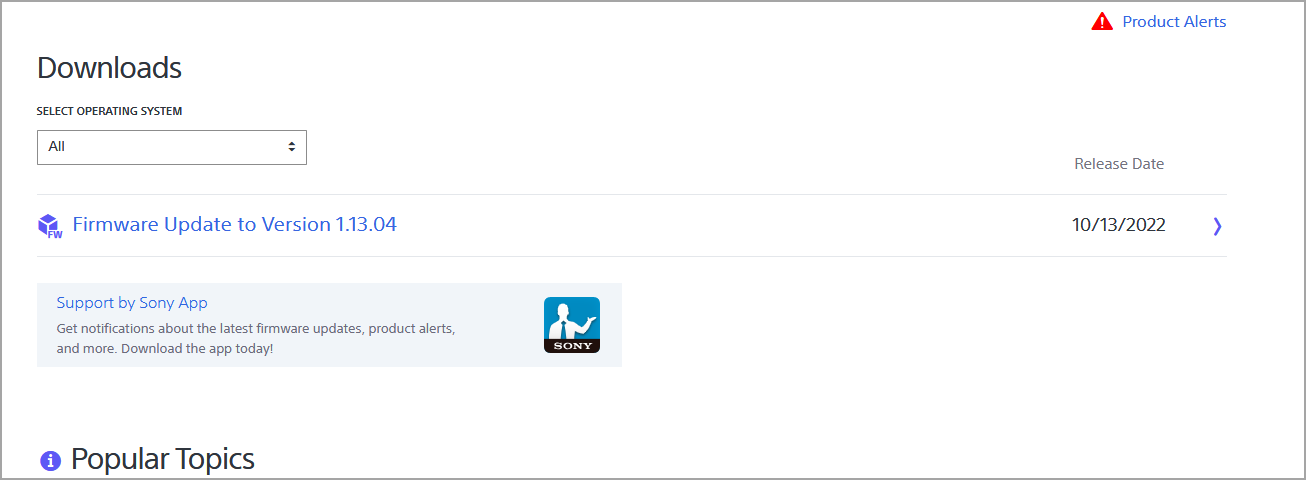Is Your USB Port not Working in Car? Here are 5 Ways to Fix
Check if your car stereo is fully compatible with your USB flash drive
3 min. read
Updated on
Read our disclosure page to find out how can you help Windows Report sustain the editorial team Read more
Key notes
- If your car stero USB port isn't working, it's possible that it's not compatible with your flash drive.
- Firmware issues can also cause this problem, so you might have to update it to fix this issue.

We all love listening to our favorite songs in the car, but what can you do if your car stereo USB port doesn’t work?
One option is to use a Bluetooth audio receiver, but that’s not the most elegant solution, although it works decently.
However, there are ways to fix this problem, so be sure to keep on reading.
What can I do if my car stereo USB port stopped working?
1. Use another USB cable
- Remove the current USB cable that you’re using.
- Get a new one and connect it to your stereo USB port.
- Check if it works.
This is a simplest solution if USB port is not working in car and you’re trying to connect a device via cable.
2. Try another USB drive with your defective port
- Disconnect your USB device from the USB port.
- Next, try connecting a different one to the USB port.
- Check if the issue is still there.
It’s possible that your USB device isn’t configured properly, or that it’s faulty, so replacing it is a great way to diagnose the issue.
3. Check for any compatibility issues between devices
- Disconnect your USB drive.
- Connect it to your PC.
- Press Windows key + E to open File Explorer and go to This PC.
- Right-click your flash drive and choose Format.
- Make sure to set File system to exFAT or FAT32 and click Format.
- Once the drive is formatted, add your files to it and try again.
Many car stereos don’t work with NTFS drives, so always use exFAT or FAT32 drives on your car stereo and other non-Windows devices.
4. Update firmware for both devices
- Locate the model of your car stereo.
- Download the latest firmware.
- Check the instruction manual on how to properly install it.
If the car USB port not working, it’s possible that firmware might be the cause.
5. Try using a USB drive with a smaller storage
- Disconnect the USB drive.
- Get a different smaller size drive.
- Transfer all your files to it and try it.
Sometimes a larger drive might not be fully compatible with your car stereo, so you’ll have to use a smaller size USB.
As you noticed, the issue with your car stereo USB not working can have a variety of reasons – compatibility, size of the disk, the power outage, a defective cable, and ultimately a defective USB port.
Check them all out and find the source of your problem with the help of our steps. If need to replace your flash drive, be sure to check out our guide on the best flash drives that you can buy.
We would love it if you would share your experience with us. Do you have any troubleshooting suggestions? Leave a comment in the section found below this article to contact us.