DVD Drive Only Reads & Plays CDs: 3 Ways to Fix it
Issues with DVD drive are caused by configuration problems
4 min. read
Updated on
Read our disclosure page to find out how can you help Windows Report sustain the editorial team. Read more
Key notes
- Unfortunately, if the drive only reads CDs, the DVD reading laser might be defective.
- Sometimes, this issue can be caused by specific values in your registry.

If the DVD drive only reads CDs, you won’t be able to read any DVDs on your PC, and that can be a problem, especially if you have multimedia stored on it.
This can be a big problem if you still rely on a DVD drive, and in today’s guide, we’re going to take a closer look at this issue and show you how to fix it.
Why won’t my DVD drive read my DVD?
- If the DVD-ROM drive reads CDs and not DVDs, it is likely because the red laser for DVD reading is malfunctioning. There is a different IR laser for reading CDs, and that is still working.
- The DVD drive isn’t correctly configured in the registry editor.
- The drive might be dirty or have hardware issues.
- In rare instances, third-party software can cause this problem.
What can I do if the DVD drive only reads CDs?
1. Modify the registry
- Press the Windows key + R and type regedit. Click OK.
- Navigate to:
HKEY_LOCAL_MACHINE\System\CurrentControlSet\Control\Class\{4D36E965-E325-11CE-BFC1-08002BE10318} - Now, on the right side panel, look for UpperFilters, right-click it, and choose Delete feature.
- Confirm that you want to delete it.
- Do the same for the LowerFilters.
Many reported that they don’t have these values on their PC. If that’s the case, just move on to the next solution.
2. Physically clean the laser
- Open your CD/DVD like you do when you want to place a CD or DVD inside.
- You will have there a laser head, and you will need to clean the area around it.
Note: It is very important to clean the area around the laser head with a very clean, dry material, and it is also recommended to clean it with what you use to clean your monitor or with the material you use to clean any eyeglasses. - After you finish cleaning, insert the CD/DVD bay back in.
- Reboot your Windows operating system.
- After the device is up and running again, inject your CD/DVD bay and insert a DVD.
- Check and see if you still have issues reading it.
After doing that, check if the issue is resolved.
3. Check the DVD and disable the burning software
- If you are only trying to read a single DVD please try multiple ones.
- The DVD you are trying to read might also be damaged, and we will need to check if there is an issue with a specific DVD or the drive itself.
- Also, if you have third-party burning software that you use, you will need to close it or uninstall it for the duration of this step.
- After you uninstall the software, please reboot your Windows device.
- When the Windows device starts, place a DVD in the drive and check to see if it can read it.
What is the difference between an optical drive and a DVD drive?
- Optical drives are designed to read optical discs. This includes CDs, DVDs, and Blu-Ray discs.
- DVD drive is an optical drive that can read DVDs and CDs.
- All DVD drives are classified as optical drives by definition.
How do I get my computer to recognize my DVD drive?
If your DVD drive isn’t recognized, ensure it’s properly connected. Updating its drivers can also help if the drive is not recognized. We covered this issue in detail in our DVD not working guide and in our DVD drive not detected guides, so don’t miss them.
These steps are required if the DVD drive only reads CDs, and we hope you found them helpful. It’s also essential to fix AutoPlay not working if you have problems with your DVD drive.
Please write us in the comments section below if you have any additional questions related to this article, and we will help you further with your issue.
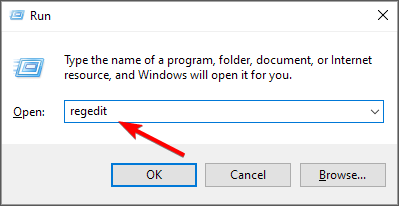
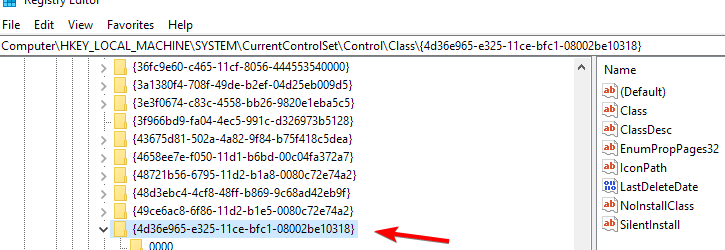
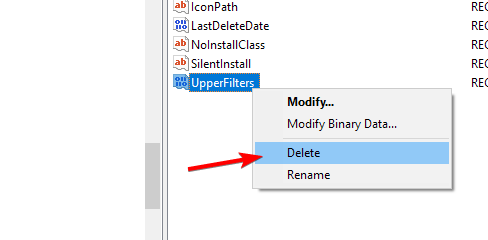
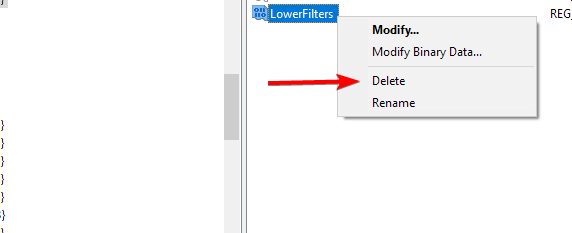









User forum
4 messages