Fix DVD Autorun: 5 Ways to Get DVDs to Play Automatically
Tested and trusted fixes to get the autorun feature working again
4 min. read
Updated on
Read our disclosure page to find out how can you help Windows Report sustain the editorial team Read more
Key notes
- If you are having issues with the DVD Autorun feature on your PC, the problem might be down to your antivirus.
- The first thing to do is to ensure that the Shell Hardware Detection service is running properly.
- Tweaking the Group Policy and updating your PC are two other effective solutions you can try.
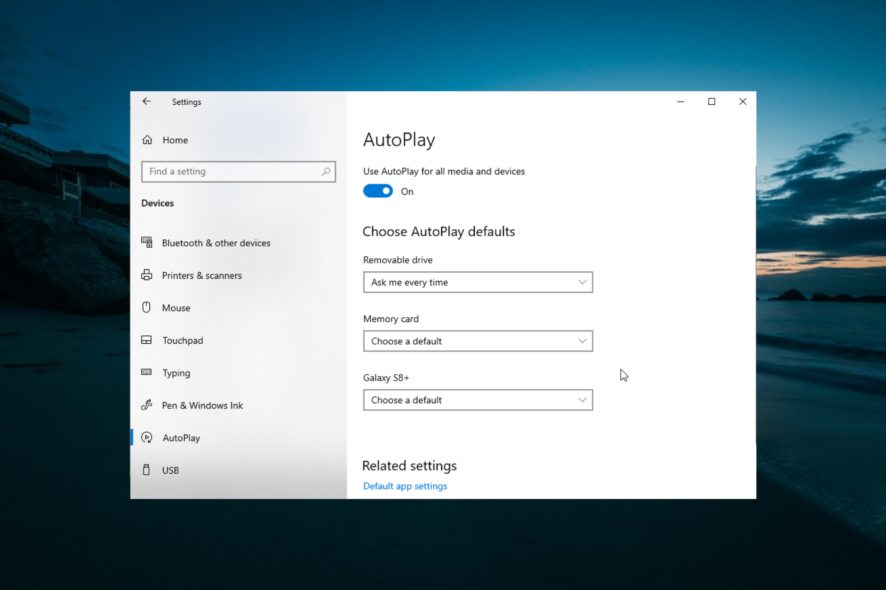
The DVD Autorun is the menu that pops up when you insert a CD/DVD into the optical drive of your machine. It asks you how to handle the disk and remembers your selection for future reference.
However, some users are complaining that the DVD Autorun feature is not working. This guide will show you the seamless methods to fix the feature and get back to playing your DVDs automatically.
Why is my DVD Autorun not working?
There are several reasons your DVD Autorun feature is not working. Listed below are some of the popular causes of the problem:
- Antivirus interference: The major cause of the autoplay DVD player feature not working is interference from your security software. Some third-party antiviruses see the feature as dangerous because it can give a free ride to malicious programs on your PC. In this case, you might need to disable your antivirus to make the feature work.
- Disabled services: If the Shell hardware detection service is disabled, you might experience issues with the Autorun feature. The solution here is to enable the service.
- Deactivated autoplay feature: Sometimes, the cause of this issue might not be far-fetched. It might just be that the feature is disabled in your settings. You need to enable it to get it working again.
How can I fix the DVD Autorun?
Before applying the fixes in this guide:
- Try disabling any third-party antivirus software on your PC. This is because it might be blocking the Autorun feature from working.
If this does not work, you can now proceed to the solutions below.
1. Enable AutoPlay
- Press the Windows key + I shortcut to open the Settings app and select the Devices option.
- Now, click AutoPlay in the left pane and toggle the switch under Autoplay forward to enable it.
- Click the dropdown under Removable drive and select Ask me every time.
Sometimes, the simplest fix might be the one to fix the DVD Autorun issue. The problem might be that you have not enabled the feature. This you can do by following the steps above.
2. Check AutoPlay settings in Control Panel
- Press the Windows key + S, type control, and choose Control Panel from the results list.
- Type auto in the search bar and select the AutoPlay option.
- Now, check the box for Use Autoplay for all media and devices.
- Locate the DVDs section and choose the default action for each DVD type.
- Finally, click the Save button to save changes.
Another option to fix the DVD Autorun issue is to enable it from the Control Panel. This gives you more options and offers more specificity than the Settings app.
3. Update your PC
- Press the Windows key + I and select the Update & Security option.
- Click the Check for updates button.
- Finally, install any available updates.
4. Change Group Policy settings
- Press the Windows key + R, type gpedit.msc, and click OK.
- In the left pane, Navigate to the User Configuration > Administrative Templates > Windows Components > AutoPlay Policies.
- In the right pane, double-click Turn off Autoplay.
- Select Not Configured and click Apply and OK.
If the autoplay feature is disabled in the Group Policy, you might not be able to use it. The easy way to fix the DVD Autorun feature here is to follow the steps above to enable it again.
5. Start Shell Hardware Detection service
- Press the Windows key + R, type services.msc, and click OK.
- When the Services window opens, locate and double-click the Shell Hardware Detection service.
- Set the Startup type to Automatic and click the Start button.
- Finally, click Apply and OK to save changes.
To fix issues with the DVD Autorun feature, you need to ensure the Shell Hardware Detection service is running. This is because the service is one of the components that enable the feature to work properly in the first place.
Issues with the DVD Autorun feature can be somewhat annoying, but we hope you managed to fix them using one of our solutions.
If you want to know the easy ways to manage your autoplay settings on Windows 10, check our detailed guide for the steps you need to follow.
Feel free to let us know the solution that helped you fix this issue in the comments below.
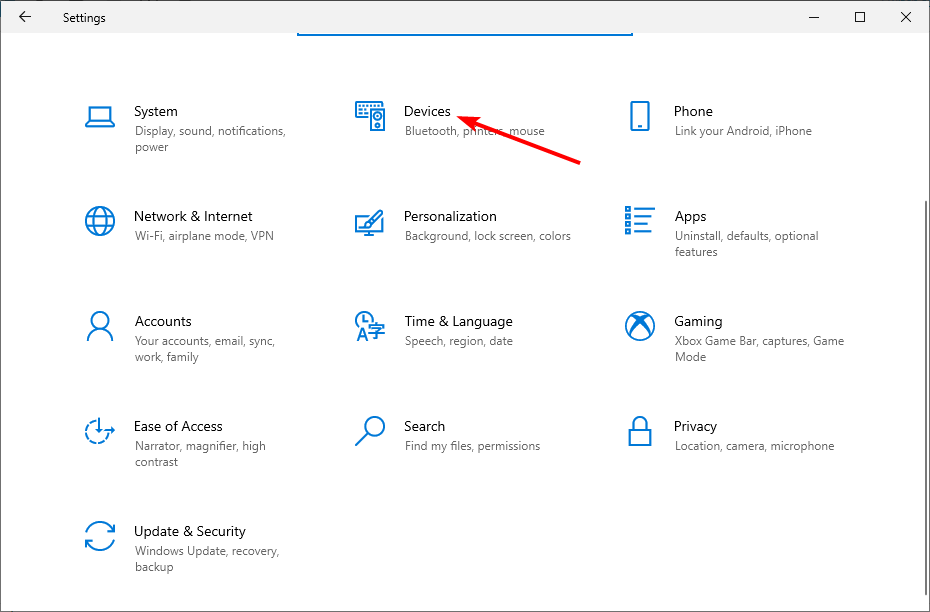
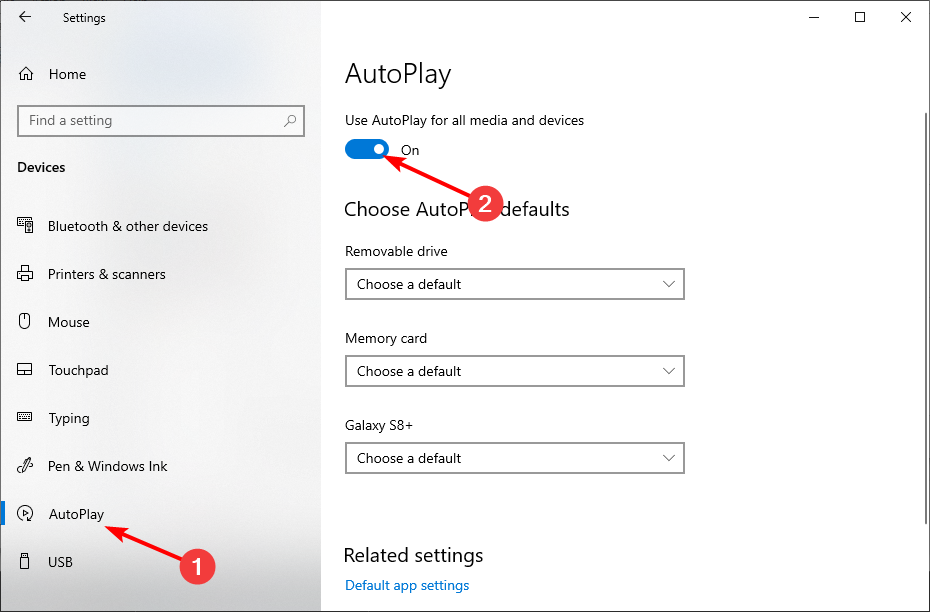
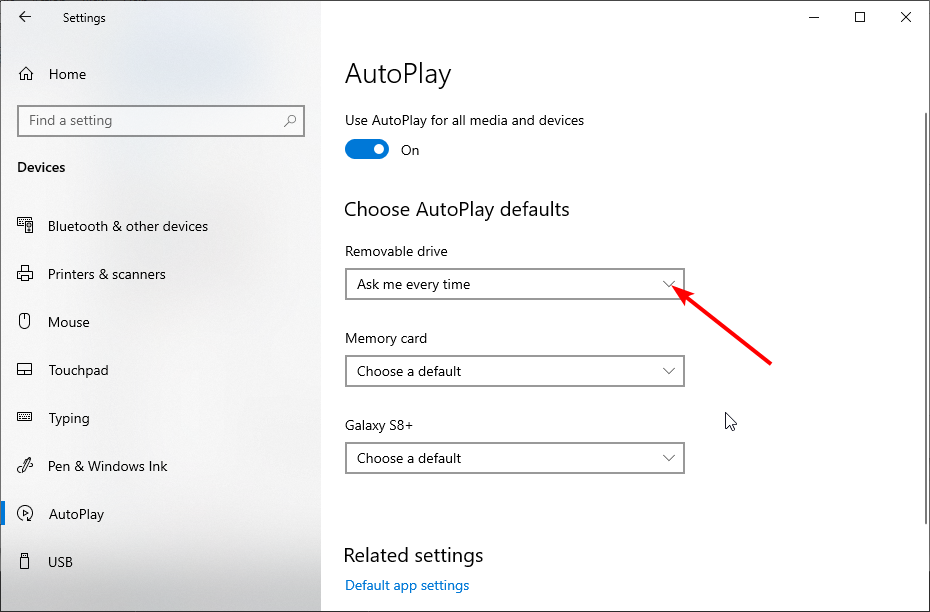
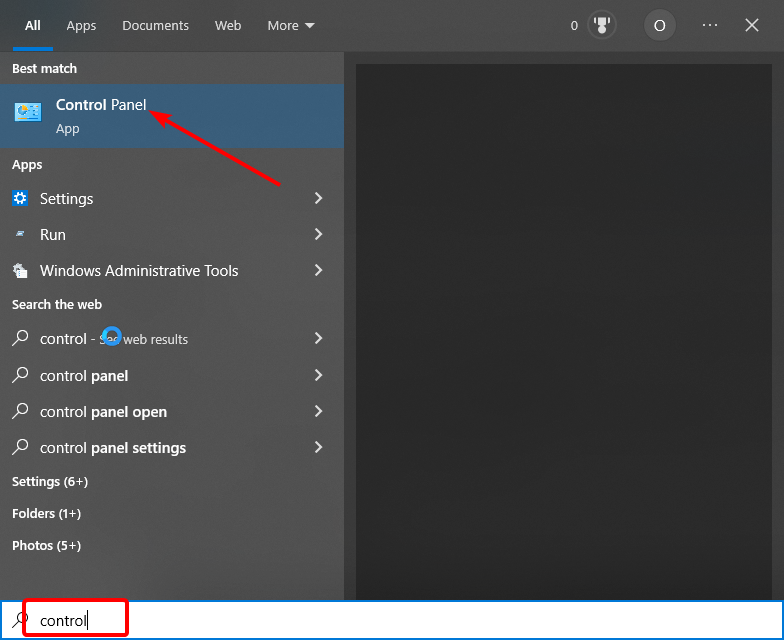
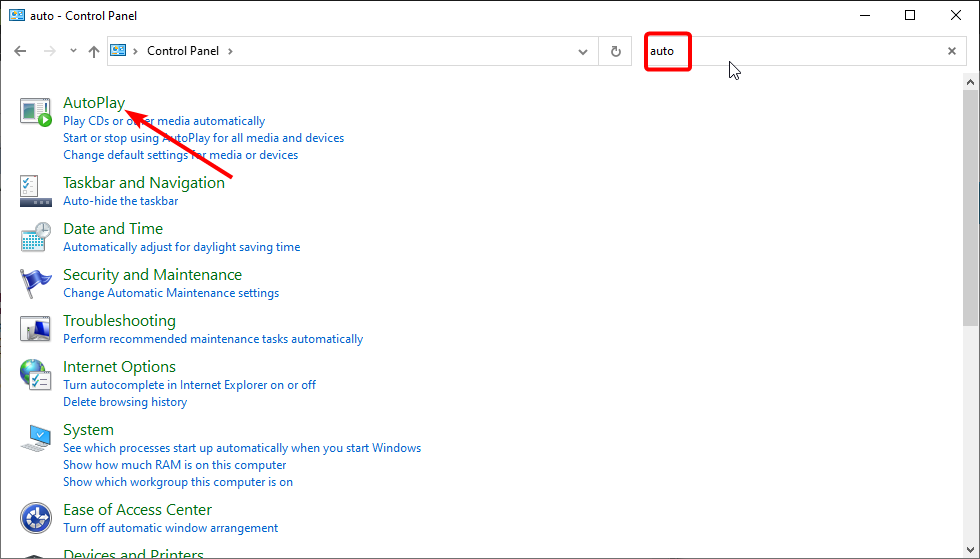
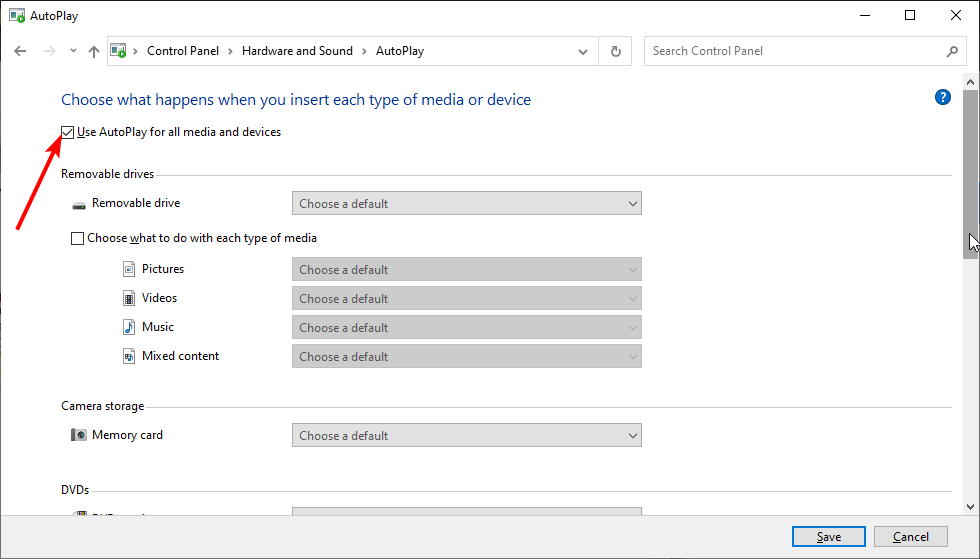
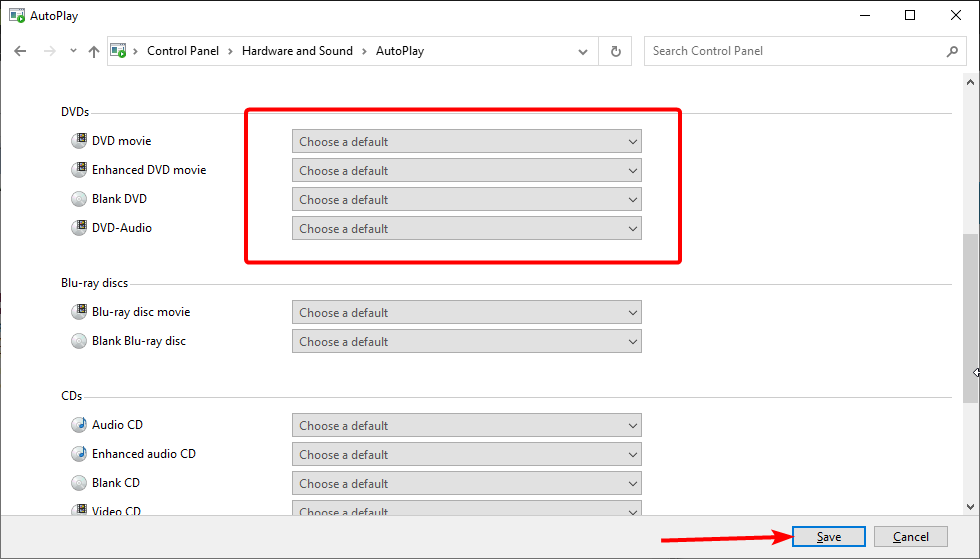
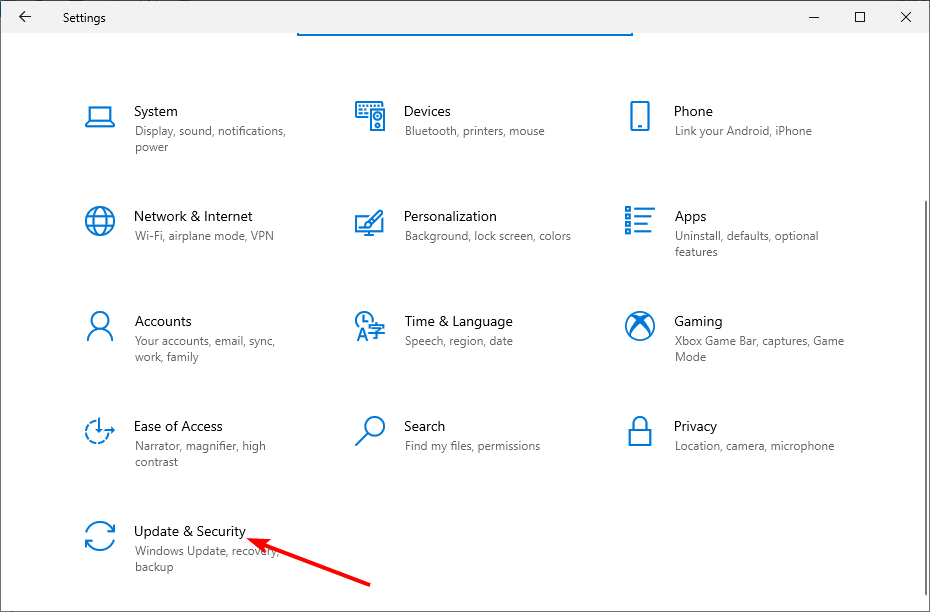
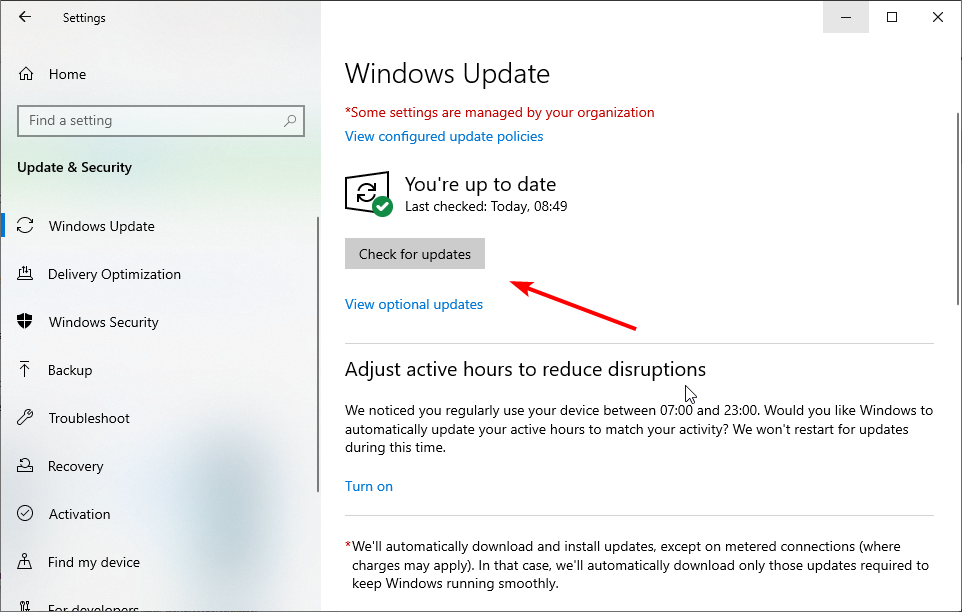
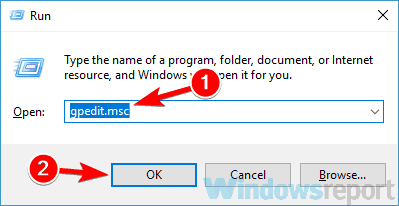
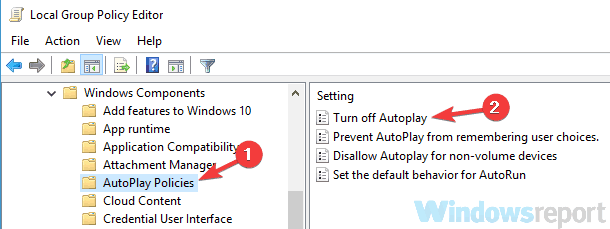
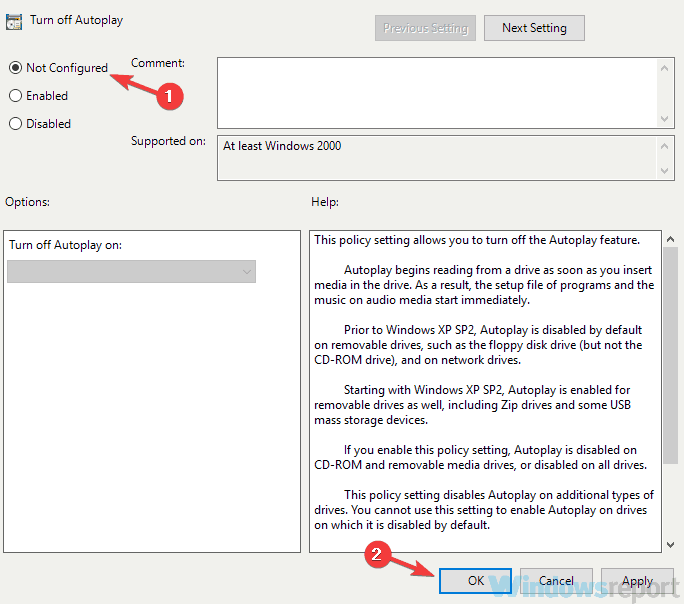
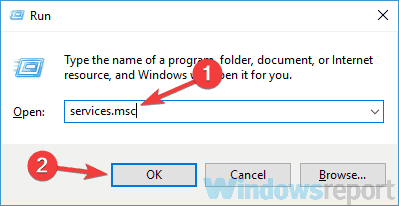
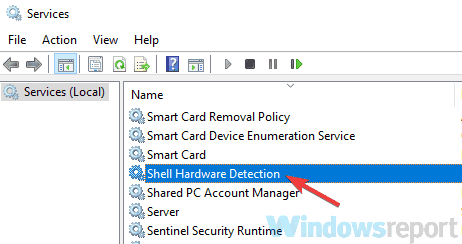
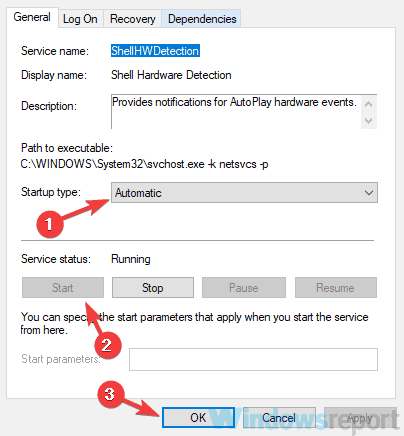




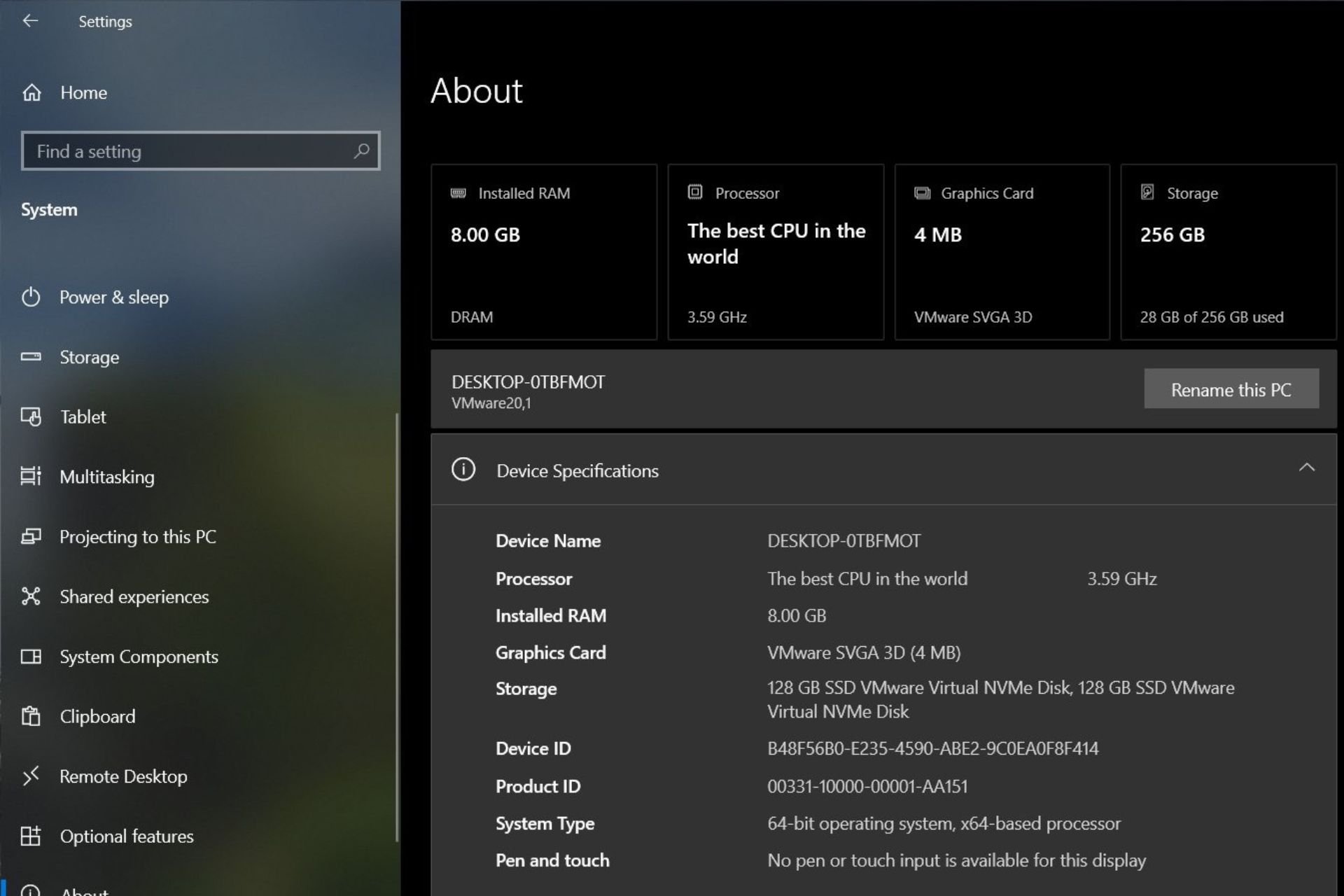
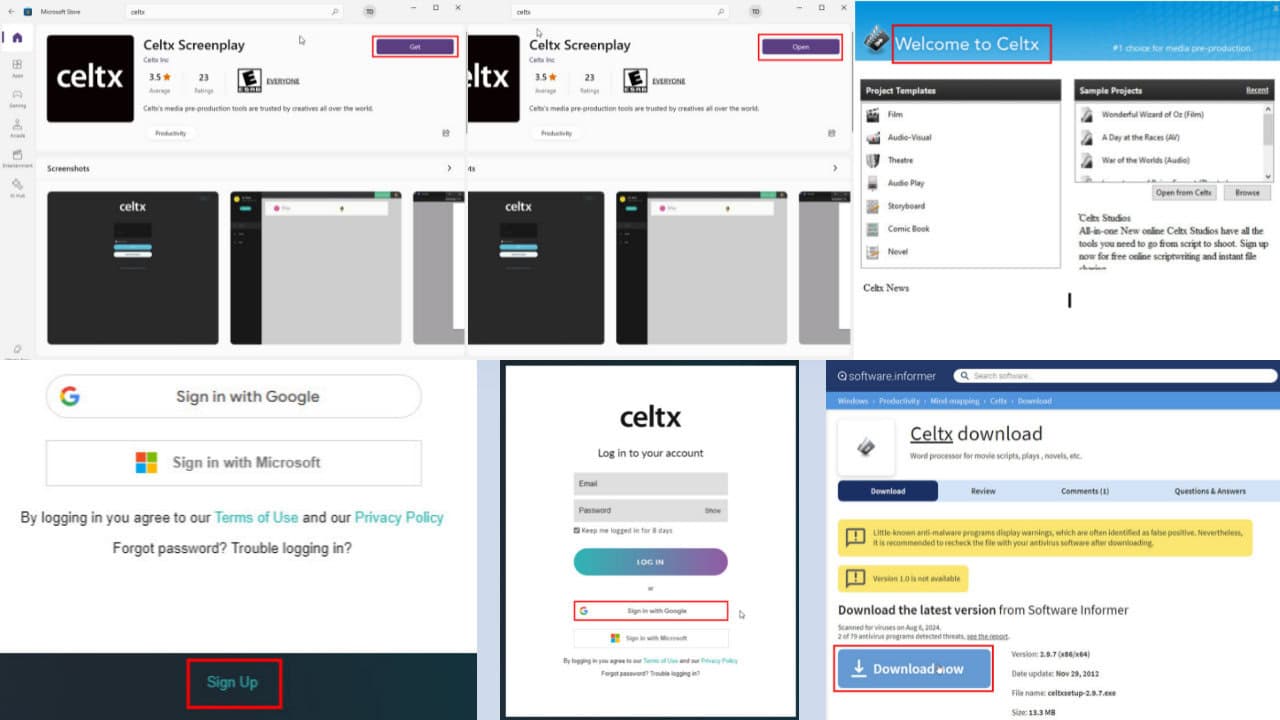


User forum
0 messages