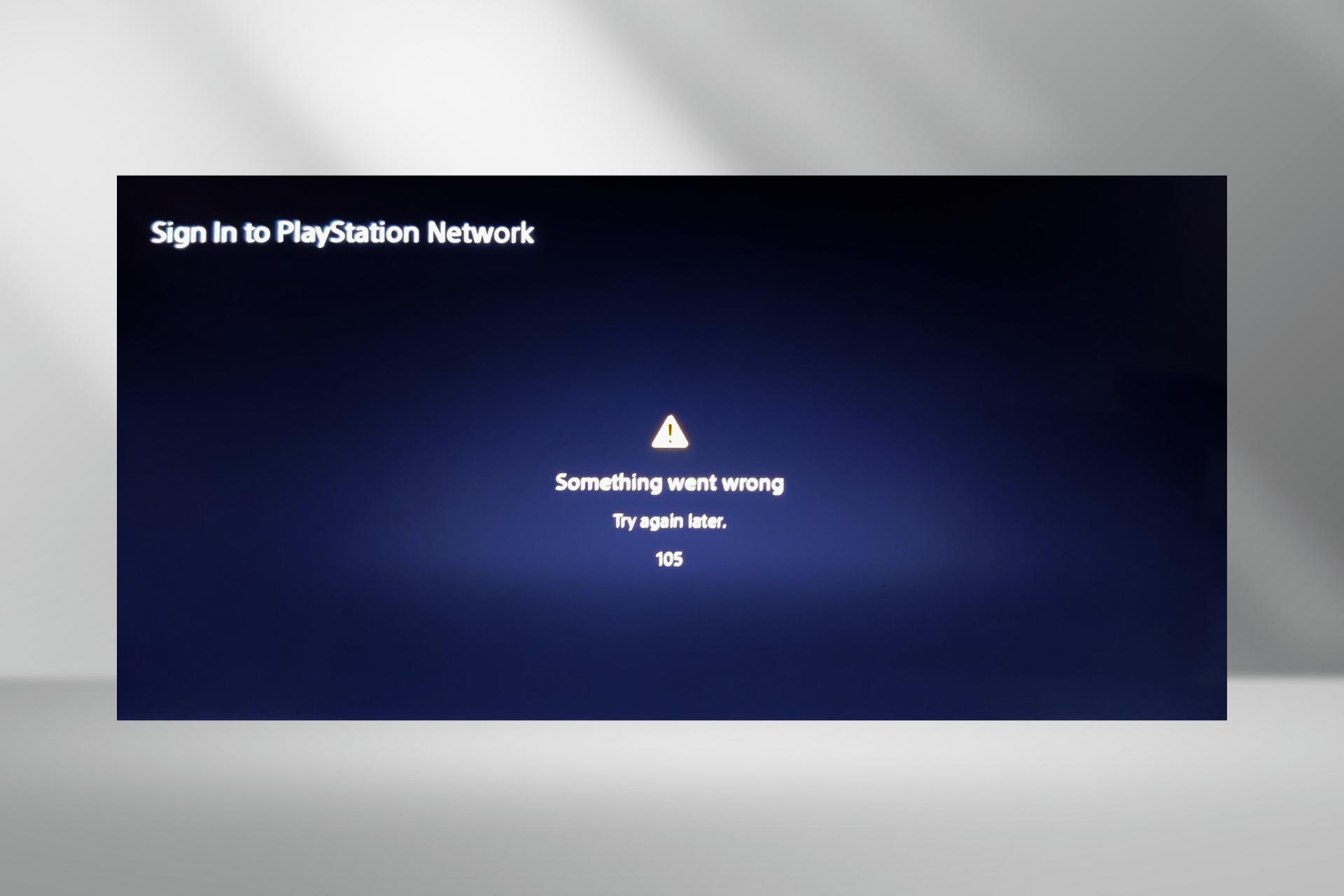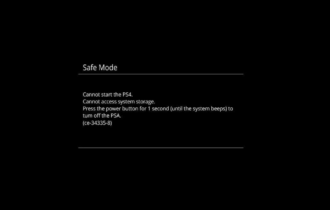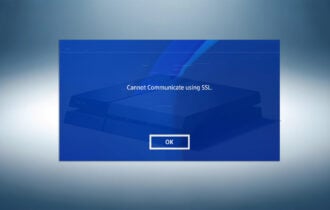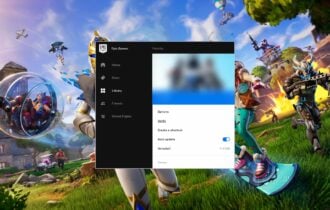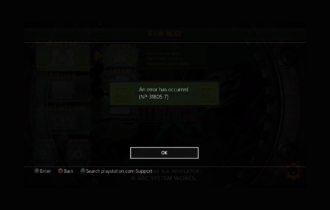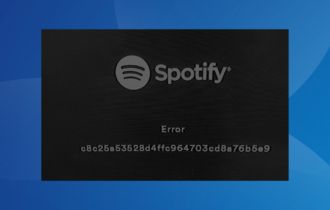3 Simple Ways to Fix PS4 System Software Update Error
This error will be gone in no time if you follow the guide below
4 min. read
Updated on
Read our disclosure page to find out how can you help Windows Report sustain the editorial team Read more
Key notes
- This error very annoying system update issue that appears on the PlayStation 4.
- Our article includes a set of confirmed fixes for the PS4 system update errors.
- Carefully go through the steps and you will go back to gaming in no time at all.

The PlayStation 4 (PS4) is one of the world’s foremost game consoles. However, it still has a few error codes, such as SU-30746-0.
The PS4 system software update error SU-30746-0 (or system update loop) arises for some players when they turn on their PlayStation 4 consoles.
Instead of starting up, the PS4 displays this error message:
An error has occurred. SU-30746-0
Read on to find out how to resolve this issue once and for all.
What does the system software update error on PS4 mean?
Don’t panic; you don’t have to throw your console in the trash and purchase a new one. All errors have fixes that will restore console functionality.
Know that the System software update has failed (SU-30746-0 PS4 error code) can appear when your PS4 console has been unable to install the latest firmware update.
How do I fix the system software update error on PS4?
1. Update your system software
Use Safe Mode
- Power off your PS4 if it’s on.
- Next, press and hold the power button until you’ve heard a couple of beeps.
- Release the power button after the second beep.
- Connect your DualShock 4 control pad to the PS4 with a USB cable.
- Press the PS button on the DualShock 4.
- Select Update System Software on the Safe Mode menu.
- Select the Update using Internet option.
Reinstalling the system software on the PS4 safely can help you fix the Cannot start the PS4 (CE-34335-8); read this guide to learn more.
Use a USB drive
Setting the USB drive up
- Format a USB stick to FAT32.
- Open the PS4 System Software Update 7.51 page.
- Click the Download PS4 update file link.
- Make sure that the title for the PlayStation 4 update file is PS4UPDATE.PUP.
- Plug in your USB stick into the PC.
- Open the File Explorer window, and select the USB drive on the left of Explorer.
- Click the New Folder button, and set PS4 as the folder title.
- Create another new folder named UPDATE inside the PS4 folder.
Transfer the update package
- Open the download folder that includes the PS4 update file.
- Select the PS4 update file, and click the Move to button.
- Select the Choose location option.
- Then select to move the update file to the UPDATE folder on your USB stick.
- Next, eject the USB stick from the PC. Insert the USB drive into your PlayStation 4.
- Start the console in Safe Mode by holding its power button until it beeps twice.
- Then connect the DualShock 4 controller to the console with its USB cable, and press its PS pairing button.
- Select the Update System Software > Update from USB Storage Device options on the Safe Mode menu.
- Select the OK option.
- Select Next to continue, and follow the on-screen instructions to complete this process.
2. Restore the PS4 to its default settings
- Start the PS4 in Safe Mode exactly as outlined for the first resolution.
- Select the Restore Default Settings option on the Safe Mode menu instead.
- Select the Yes option and press X to confirm.
- Restart the PlayStation 4.
You will need to sign back into the PlayStation Network after restoring the console to the default configuration.
3. Use the Initialize PS4 option
- Back up your saved PlayStation game data to a USB device or cloud storage.
- Save the system software for PlayStation 4 to a USB drive as outlined for resolution two.
- Insert the USB drive that includes the system software for the PS4 into the console.
- Start the PlayStation 4 in Safe Mode as outlined for the fixes above.
- Select the Initialize PS4 (Reinstall System Software) option on the Safe Mode menu.
- Then select OK to confirm.
How do I force update my PS4?
To force update your PlayStation 4 console, please refer to solution 1 in this guide and use Safe Mode.
That is the only way a forced update can be applied to your Sony gaming console, just in case you didn’t already know.
There you go. Now, you will be much better prepared for the next time your PS4 system software update results in an error and it’s frozen.
Throughout time, users have reported dealing with the following error codes:
- System software update ps4 error SU-42118-6
- PS4 system software update error SU-30746-0
- PS4 system software update error SU-42481-9
- PS4 system software update error SU-42477-4
- PS4 system software update error CE-36329-3
- PS4 system software update error CE-43461-8
Those are some of the best fixes for error SU-30746-0. If you still need other fixes, you can discuss the issue further with live chat on the PlayStation 4’s support website.

![The PlayStation 4's Safe Mode menu The Safe Mode menu ps4 update error [system software]](https://cdn.windowsreport.com/wp-content/uploads/2020/07/safe-mode-menu-in-playstation-4.png)
![The PS4 System Software Update 7.51 page The PS4 System Software Update page ps4 update error [system software]](https://cdn.windowsreport.com/wp-content/uploads/2020/07/playstation-4-system-software-update-7.51.png)
![The Move to button Move to button ps4 update error [system software]](https://cdn.windowsreport.com/wp-content/uploads/2020/07/the-move-to-folder.png)
![The PlayStation 4 console The PlayStation 4 ps4 update error [system software]](https://cdn.windowsreport.com/wp-content/uploads/2020/07/playstation-4-console-min.png)
![The Default Settings option Default Settings option ps4 update error [system software]](https://cdn.windowsreport.com/wp-content/uploads/2020/07/restore-default-settings-option.png)
![The Initialize (Reinstall) option Initialize (Reinstall) option ps4 update error [system software]](https://cdn.windowsreport.com/wp-content/uploads/2020/07/Intialize-PS4-option.png)