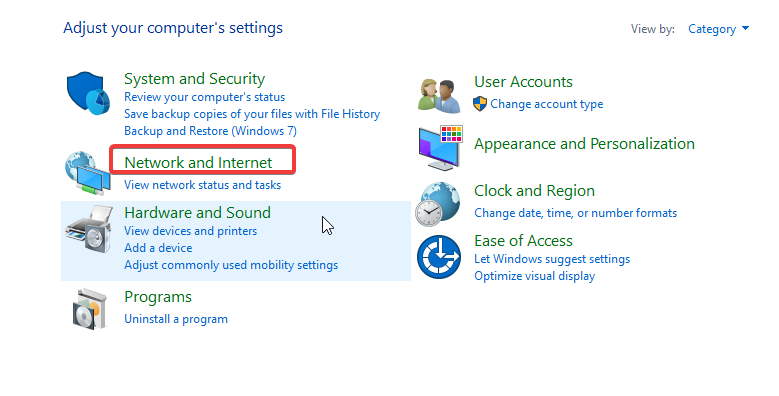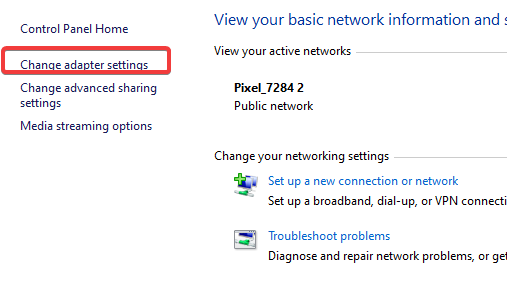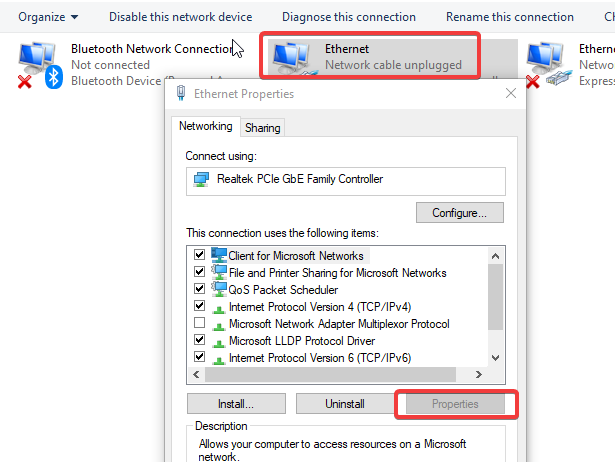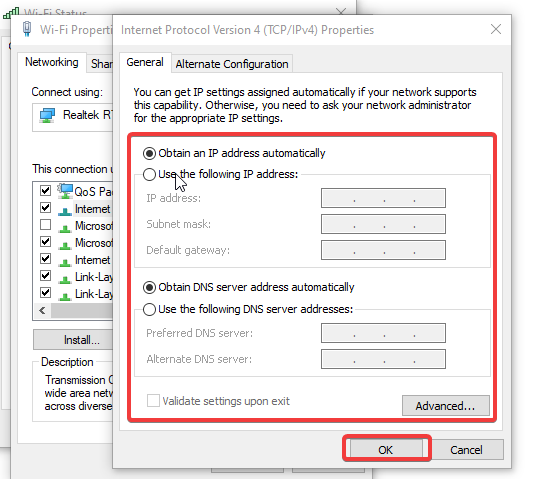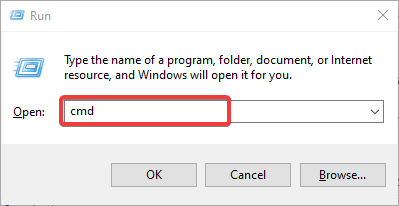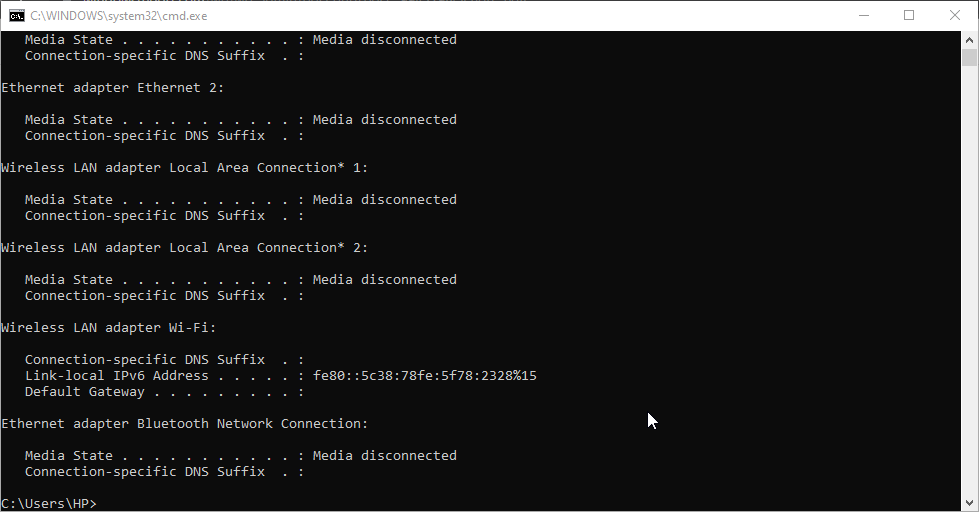How to Change Your IP Address Without Restarting the Router
Routers can assign a static IP address to a computer for continuity
5 min. read
Updated on
Read our disclosure page to find out how can you help Windows Report sustain the editorial team Read more
Key notes
- If your computer’s IP settings are static, switching to a new router can’t change your IP.
- Changing your router’s IP address breaks established connections with the services on your device.
- Restarting your router may change your IP address.

Connecting to a router means your computer will use the router’s global IP address. However, changing your IP address can be challenging if you don’t know how to navigate it.
Changing your IP addresses can require you to restart the router. Hence, users inquire about not knowing how to change IP addresses without restarting the router.
Furthermore, changing the IP address of a router can vary. It depends on how the manufacturer has configured it to work.
Likewise, the firmware can make some distinctions on how you can switch your router’s IP address.
Nonetheless, there are some steps you can follow to conveniently change the IP address without restarting the router. Hence, this article will discuss these steps.
Can you change your IP by turning off your router?
Turning off your router is one of the easiest ways to change your IP address. It allows your router to disconnect from your device. However, unplugging your router from its power source for about five minutes and plugging it back in can help reset the router IP.
Furthermore, some users complain about this not working as expected on their computers. The response can vary depending on the router and your device.
Likewise, routers are built to remember the device and assign the same IP address to it. So, it can be challenging to change IP by turning off your router.
Nonetheless, you can change your IP by turning off your router. Also, we recommend you forget to repeat the process a couple of times if turning your router off doesn’t change your IP.
What happens if I change the IP address of my router?
Changing your router’s IP (Internet Protocol) address disrupts every internet connection it has made with the services and programs running on your device. It means the connection previously made with the changed address no longer counts.
However, changing your router’s IP address doesn’t adversely affect your network connection. It can improve the privacy and security of your connection to the internet.
Nonetheless, you may find it beneficial to know how to set up and change your static IP address on a Windows 10/11 PC.
How do I force my router to change my IP?
1. Manually change adapter settings
- Click the Start button, input the Control Panel, and launch it.
- Select Network and Internet and click on Network and Sharing Center.
- Click on Change adapter settings from the pane of the screen.
- Go to the connection you want to change the IP address and double-click on it.
- Click on Properties and select Internet Protocol Version 4 (TCP/IPv4).
- Input an IP address or select the Obtain an IP address automatically option to have the router control the IP address. (If you have an IP address to use, you can manually input it.)
- Click on OK and close the program to save the changes.
2. Use Commands
- Press the Windows + R keys to launch the Run dialogue box.
- Input CMD and press Enter to launch it.
- Type the following and hit Enter:
ipconfig /release - Then input this also after the first process stops and press Enter:
ipconfig /renew - Close the Command Prompt and check your IP address.
Using the command prompt will force reset the router IP. Hence, this should help change the IP without restarting the router.
3. Use a VPN
Many VPNs can help change your IP address without restarting the router. Select any of the best VPNs available right now and choose a new location.
By doing this, the new server will change your IP address to a discreet location within the area. Hence, it is a faster alternative to consider when trying to change your IP address.
A great option is Private Internet Access (PIA) because it has a fast and easy setup process. It also has a strict no-logs policy feature that doesn’t record traffic or store any browsing data from its users at all.

Private Internet Access (PIA)
VPN with an unbreakable security that has a strict no-logs policy to protect your data.Will my IP address change if I get a new router?
Getting a new router will change your IP address. The new router will assign a new IP address to your device. So, your IP address will change if you get a new router.
However, if you have set your computer’s Internet Protocol to Obtain an IP address automatically, your IP can change if you get a new router. Unfortunately, if your computer’s Internet Protocol settings are on Manual input, the IP address will be static and may not be changed by switching to a new router.
Conclusively, updating your router’s firmware will help it perform smoothly. Hence, you can check our guide for steps to update your router’s firmware. Also, knowing how to fix the router that won’t connect to the internet issue can be beneficial.
If this guide has been helpful, kindly leave feedback or suggestions in the comments below. We’d like to hear from you.