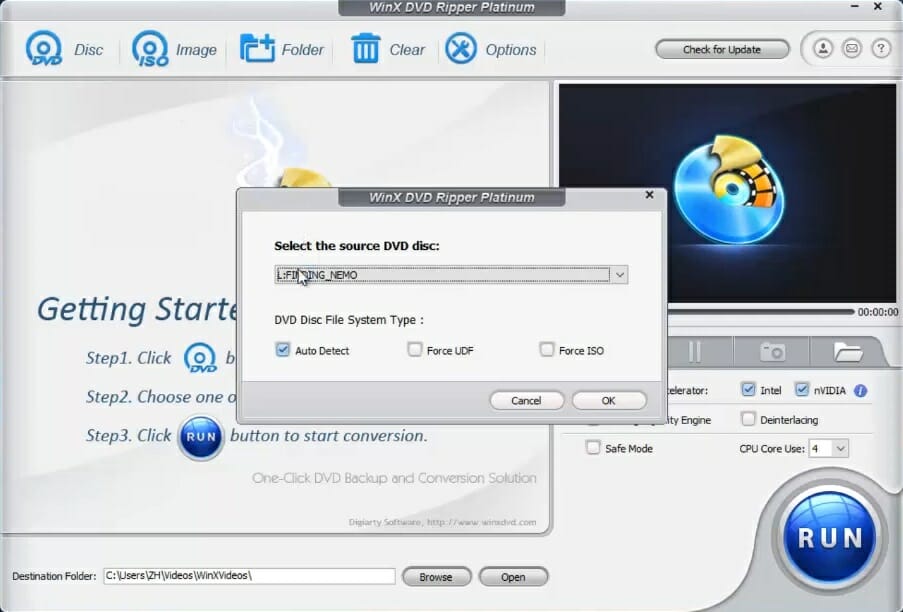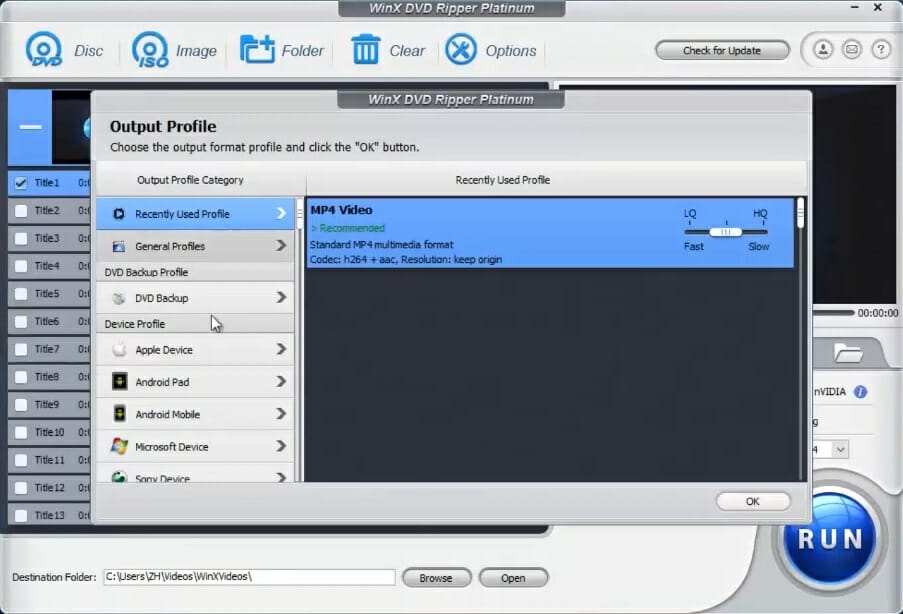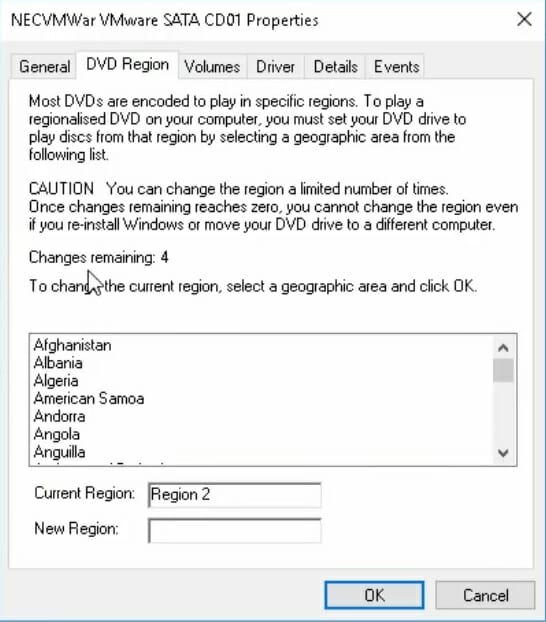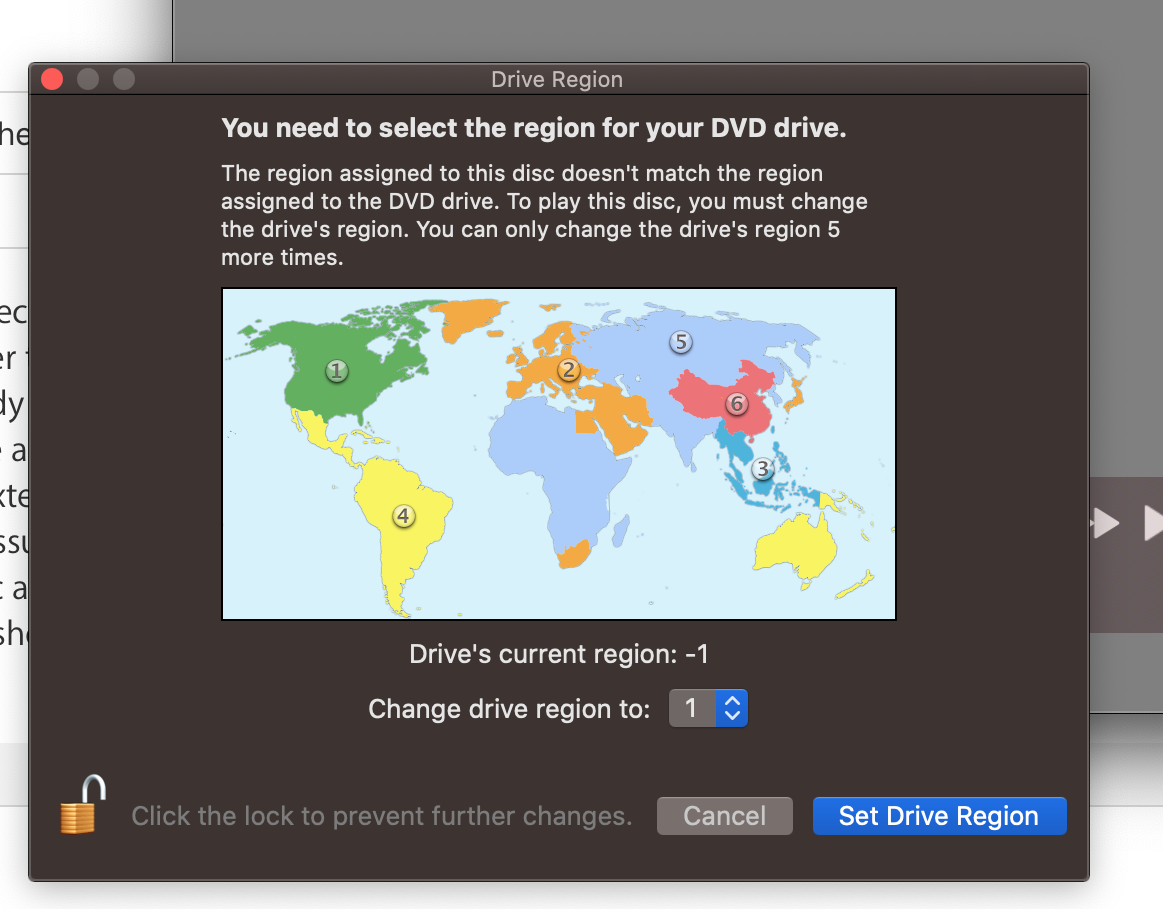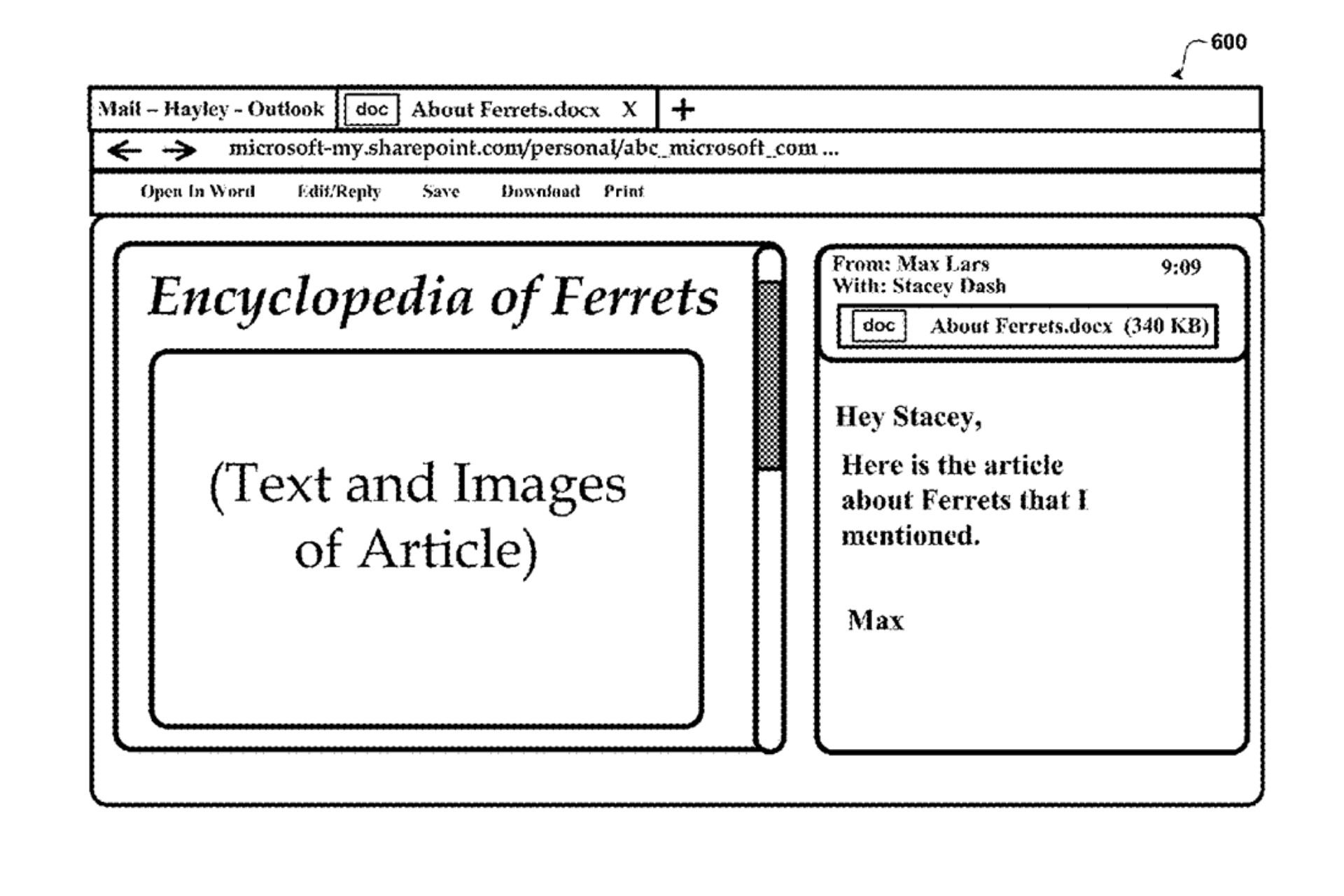How to change region code on DVD [Windows 10 & Mac]
4 min. read
Updated on
Read our disclosure page to find out how can you help Windows Report sustain the editorial team Read more
Key notes
- Movie DVD region codes block users from viewing them with disc drives that have incompatible code configurations.
- This guide tells you how users can change disc drive region codes in Windows 10 and Mac platforms.
- To practically modify disc regions on your DVDs or rip them to other formats, find out about the perfect tool for this job.
- At the same time, you should follow our descriptive solution below and get the content you need quickly.

Movie DVDs have regional codes assigned to them. Those region codes block users from playing film discs with DVD players that don’t have matching codes. A wrong region error message will pop up on your PC when you try playing a DVD with a disc drive that doesn’t match its region code.
There are six geographical region codes for continents and more specific countries. For example, region code 6 is for China. So, your DVD player will need to be configured for region 6 to play discs with China’s regional code.
You can change the region codes for DVD drive players on both Windows and Mac PCs. However, you can only change disc drive regional codes on five occasions.
How do I change the DVD region in Windows 10 and Mac?
1. Use WinX DVD Ripper
WinX DVD Ripper is software that effectively enables users to change protected DVDs to a region 0 for region-free playback by ripping their content to various video file formats. Thus, this is software that can decrypt regional encryption blocks on DVDs.
WinX DVD Ripper is highly-rated software for ripping DVD content as it incorporates level-3 hardware acceleration for faster disc ripping to a wide variety of output formats. You can utilize it to rip videos from DVDs for PC, mobile phone, tablet, Xbox, PSP, and HDTV output formats.
In addition, it includes video-editing options for trimming and cropping clips. In this way, you have more control of your DVD content and specific regions of your disc.
With this helpful tool, users can as well add subtitles to videos. That means every time you need to translate or just add a subtitle in your movies, you’re a click away.
Lastly, it’s worth mentioning that it supports all types of DVDs (MP4, HEVC, MKV) and enables 1:1 disc to ISO image cloning.
Follow these steps to change the DVD region settings
- To remove a regional DVD code with WinX DVD Ripper, insert a regionally coded disc into your DVD drive.
- Open the WinX DVD Ripper software.
- Click Disc at the top left of the WinX DVD Ripper window.
- Select your source DVD, and click the OK option.
- Click General Profiles on the left of the Output Profile window.
- Select the MP4 Video or an alternative format option (depending on your OS).
- Next, click OK to continue.
- Press the Browse button to choose an output folder for the ripped video.
- Press the Run button to rip the video from its disc. Then you can watch the ripped region-free output video in a media player.
2. Use the OS built-in tools
Windows
- Right-click Windows 10’s Start menu button and select the Device Manager option.
- Double-click DVD/CD-Rom drives to open that category.
- Double-click your DVD drive to open the window in the snapshot directly below.
- Select the DVD Region tab shown directly below.
- Select a country on the DVD Region tab. The New Region box will display the regional code for your selection.
- Click OK to confirm your selection.
Mac
- Insert a DVD with regional code into your Mac’s disc drive. The Drive Region window below will open if the inserted DVD has a different code to your disc drive.
- Then select the matching region for your DVD code with the Change drive region option.
- Press the Set Drive region button.
Note: When you’ve changed the disc drive’s region a maximum number of five times, DVDs with incompatible regional codes will be automatically ejected after inserting.
So, that’s how you can change your DVD drive’s region code to play discs from five alternative regions. When you’ve changed your disc drive’s region code five times, you’ll need software like WinX DVD Ripper to bypass regional codes for DVDs.