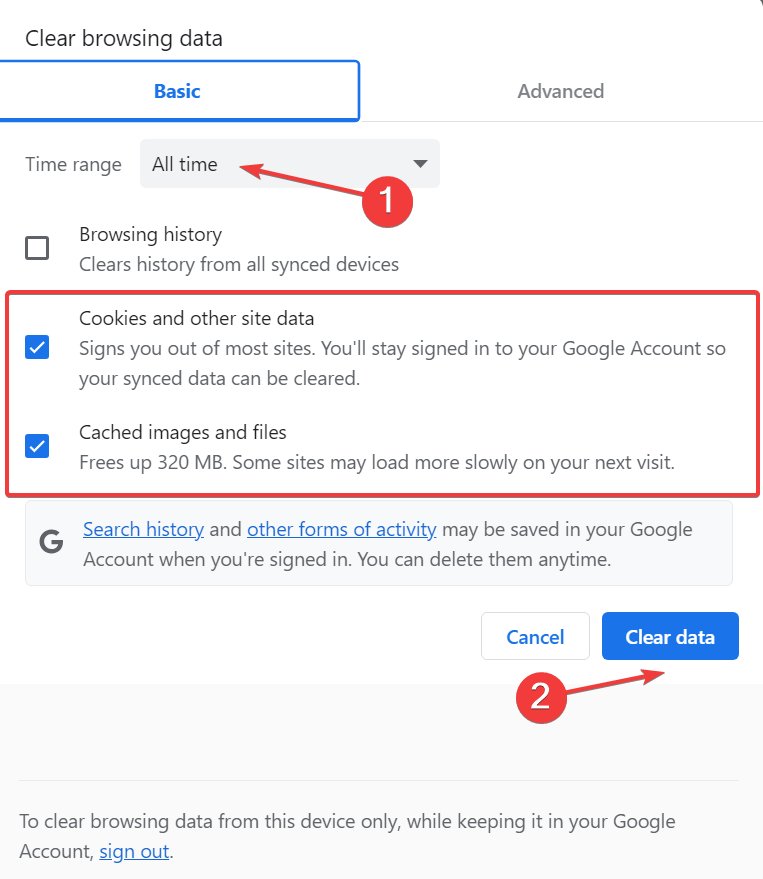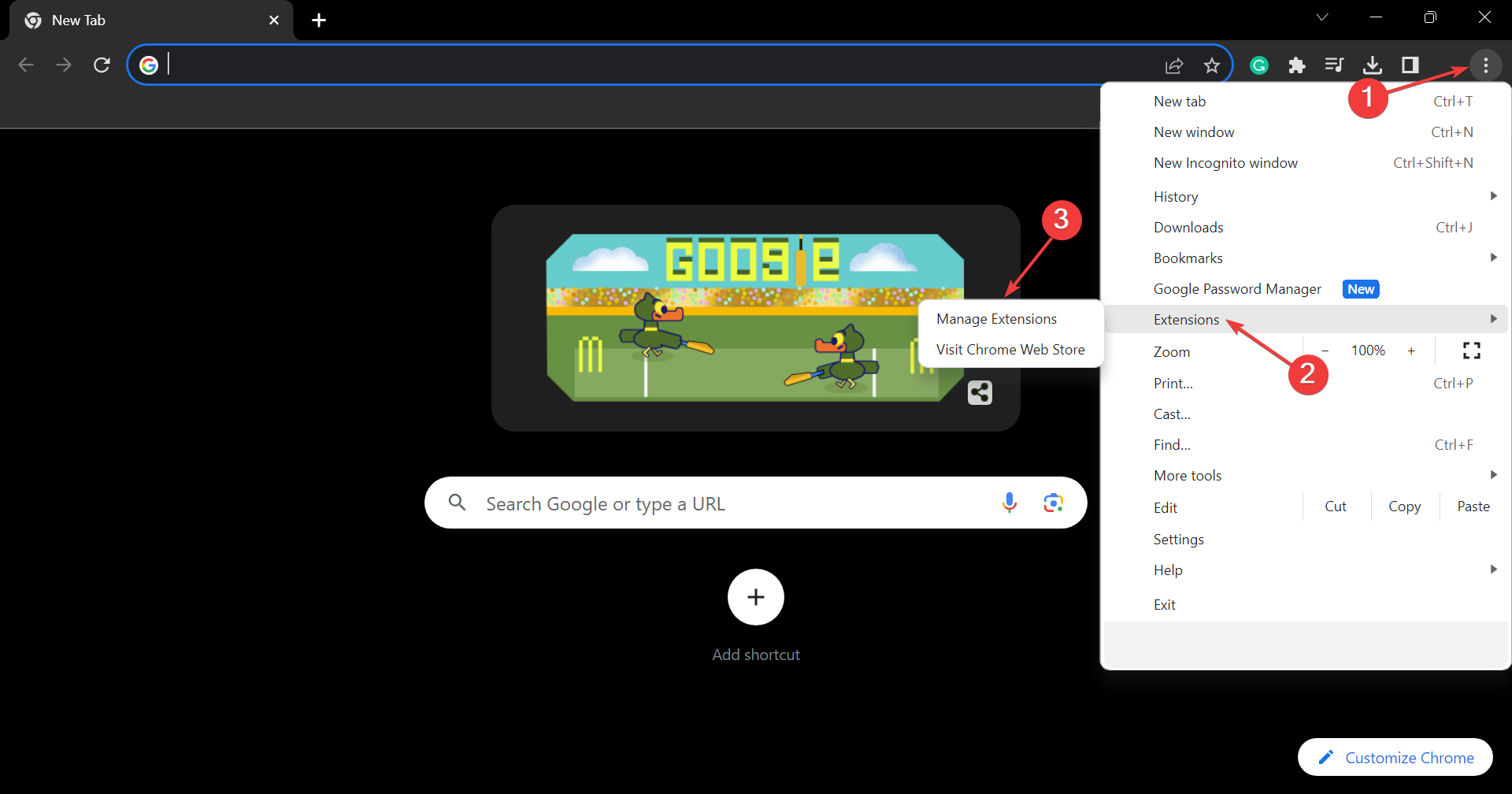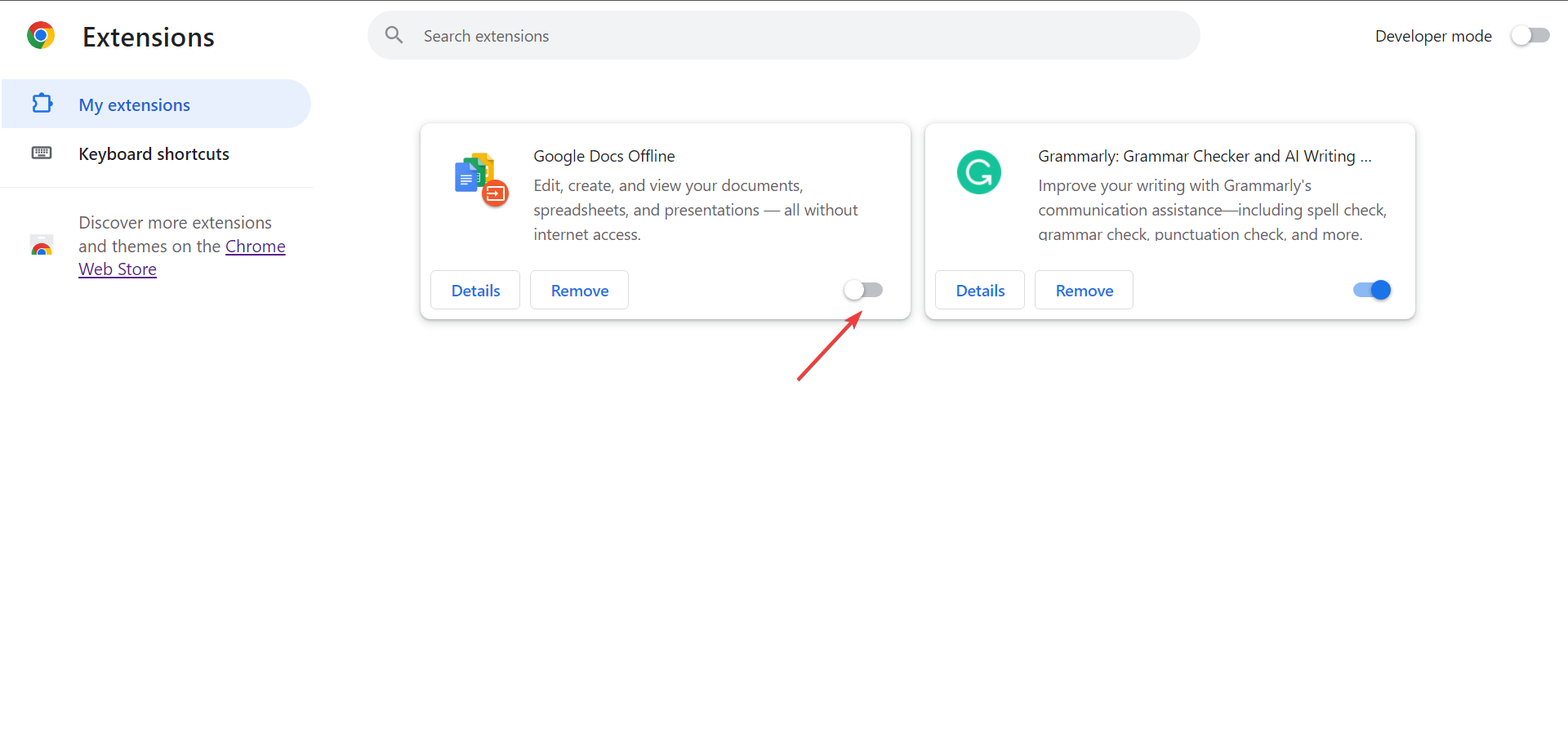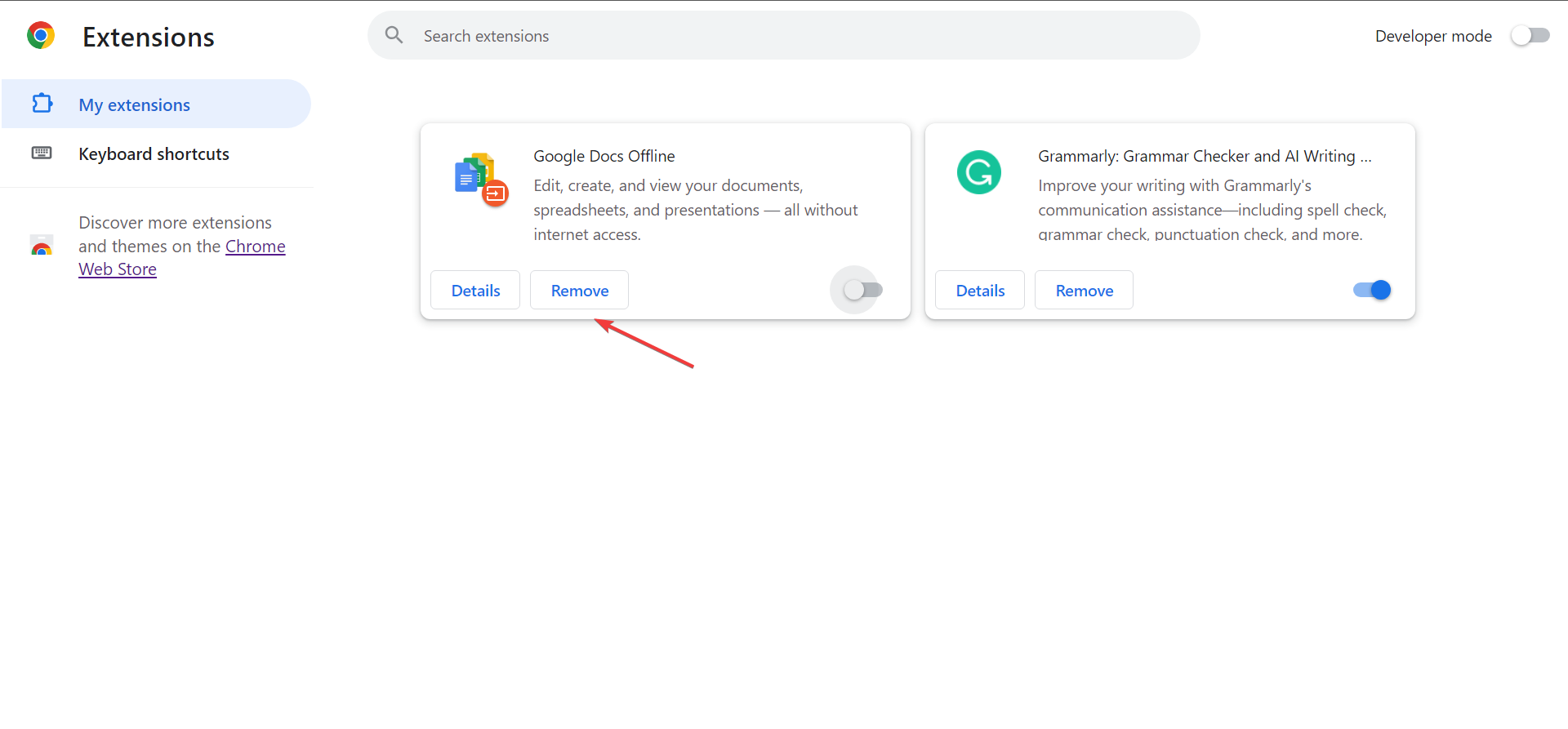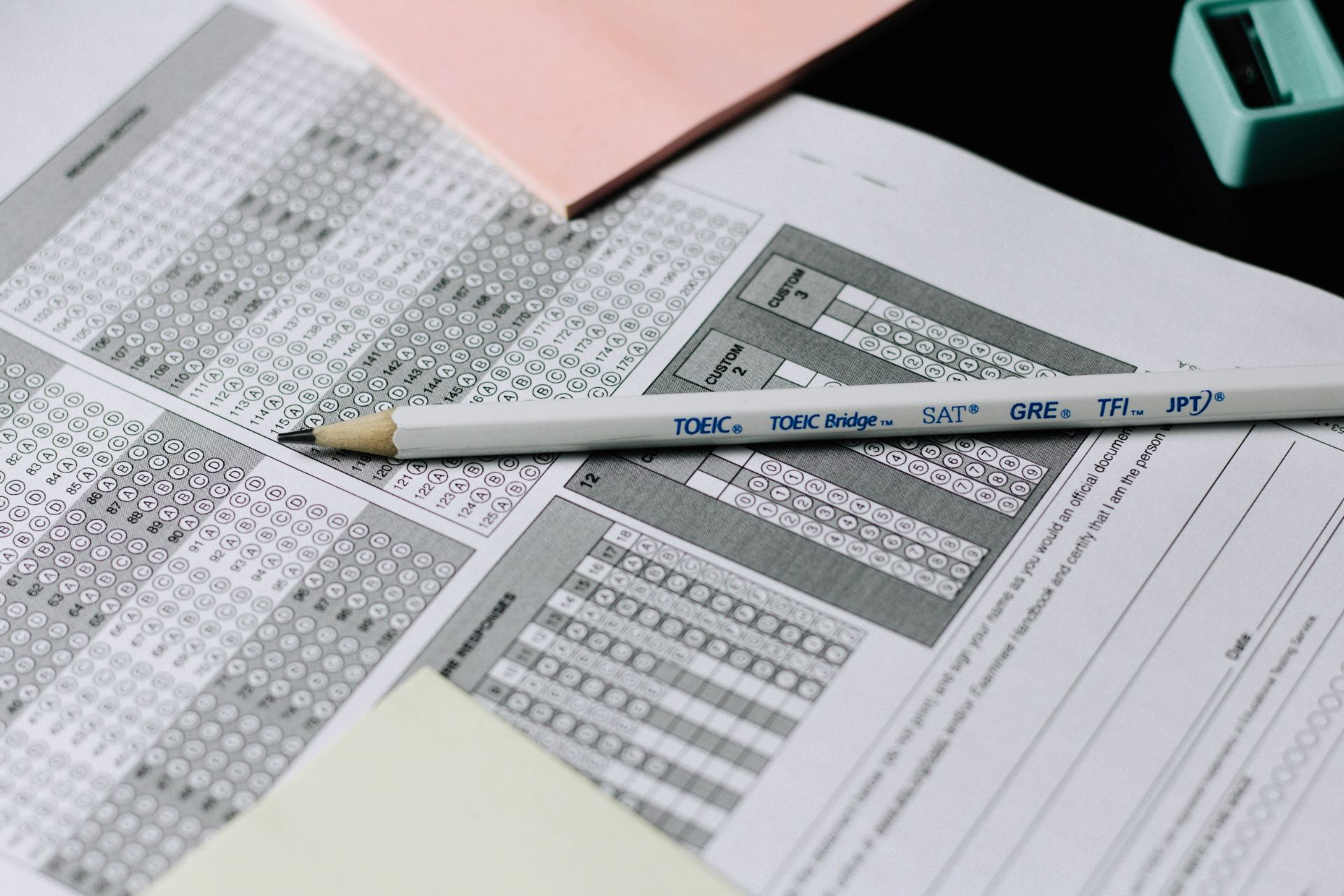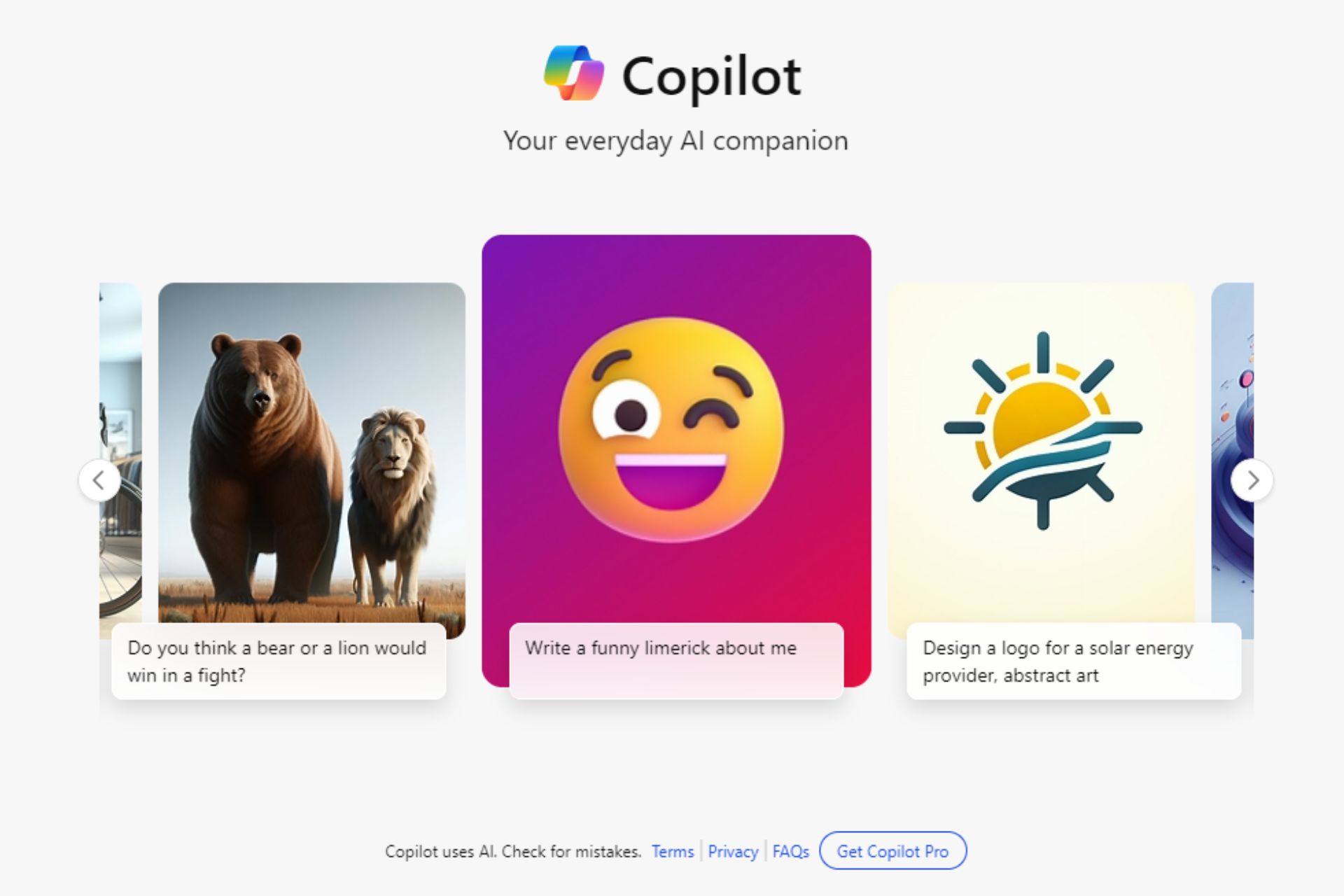Character AI Please Try Again Error: How to Fix This Network Error
Restart the app/website or the device
4 min. read
Published on
Read our disclosure page to find out how can you help Windows Report sustain the editorial team Read more
Key notes
- The cases of network error on Character AI are rising by the day, both on the website and mobile devices.
- Read this guide to find out some quick workarounds!
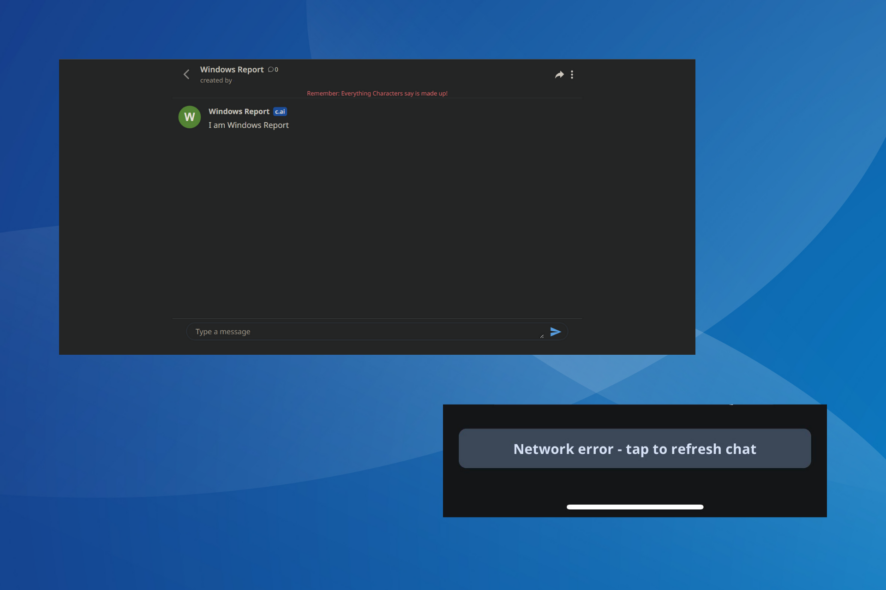
Character AI is a chatbot service that allows users to create private characters or use the ones available publicly. But, while generating responses, Character AI tends to throw a network error.
The error message reads, Network error – click to refresh chat. For a few users, it’s encountered after every few responses, making the service practically impossible to use. And while there are no sure-shot fixes, a few solutions and workarounds might help improve the situation.
Why does Character AI keep saying network error?
Character AI’s network chat error is usually encountered when the servers are heavily loaded or facing downtime. As per reports, users across the globe are facing it.
But in some cases, a poor Internet connection, browser extension conflicts, installed antivirus software, or even network connectivity issues can trigger the Character AI app network error.
How do I fix Chat Error: Please Try Again on Character AI?
Before we start with the slightly complex changes, try these quick ones first:
- Check the Character AI server status and make sure it’s running. You can use a third-party service to verify this. If it’s down, wait for a few hours and try again.
- Sign out and then log back into the website or app. Also, you can restart the device used to access Character AI.
- Check if your Internet disconnects frequently and fix that. You can contact the Internet service provider for more support. Also, try connecting to a mobile hotspot or use Ethernet.
- Disable any third-party security software or firewall running on the device and check if the Character AI error message disappears.
- Try initiating a conversation with another character, one available publicly. Sometimes, temporary glitches are limited to private characters.
If none work, head to the fixes listed next.
 Tip
Tip
1. Clear the browsing data
- Launch the browser, and press Ctrl + Shift + Delete to open the Clear browsing data window.
- Select All time from the Time range dropdown menu, tick the checkboxes for Cookies and other site data and Cached images and files, then click the Clear data button.
- Once done, relaunch the browser and check whether Character AI starts working.
2. Disable browser extensions
- Open the browser, click the ellipsis near the top right, hover the cursor over Extensions, and then select Manage Extensions from the flyout menu.
- Disable the toggle for all the extensions listed here.
- If the Character AI Please try again message disappears, re-enable the extensions one at a time, wait for the error to reappear, and as soon as it does, the extensions enabled last is the problematic one.
- Finally, click the Remove button under that extension and confirm the change.
When Character AI is not working or throws a network error, this could be linked to a conflicting extension, one that modifies the connection parameters or blocks traffic.
3. Reinstall the Character AI app (mobile devices)
If you are getting the Character AI network error on Android or iOS, reinstalling the app might help. This works when the previous app installation has gone corrupt or is missing critical files.
Besides, you could try clearing the app data first, but it’s less likely to work.
4. Enable/disable the VPN
As surprising as it may sound, both enabling and disabling a VPN can help get rid of network and chat errors on Character AI. If it’s turned on, disabling the VPN might help fix an unstable Internet connection.
There’s also the possibility that server downtime is limited to a specific region, and using a server based in another country might do the trick!
So, try out both and see what works. And while you are at it, we recommend using only the most reliable VPN software.
5. Contact Character AI support
If nothing else works, you can report the issue to the Character AI support team. Submit a ticket and wait for a response!
Also, you could check the FAQ section and guides, or look through the dedicated forum for more help.
You now know why Character AI is saying network error and that fixing the Internet connection or switching the network type will help.
And if you are an avid user, the Rate exceeded error on Character AI can be quite problematic, but upgrading the plan will do the trick!
For any queries or to share what worked for you, drop a comment below.