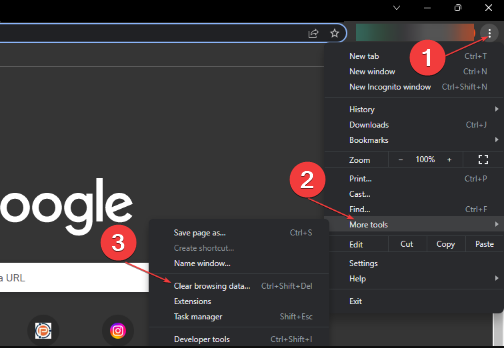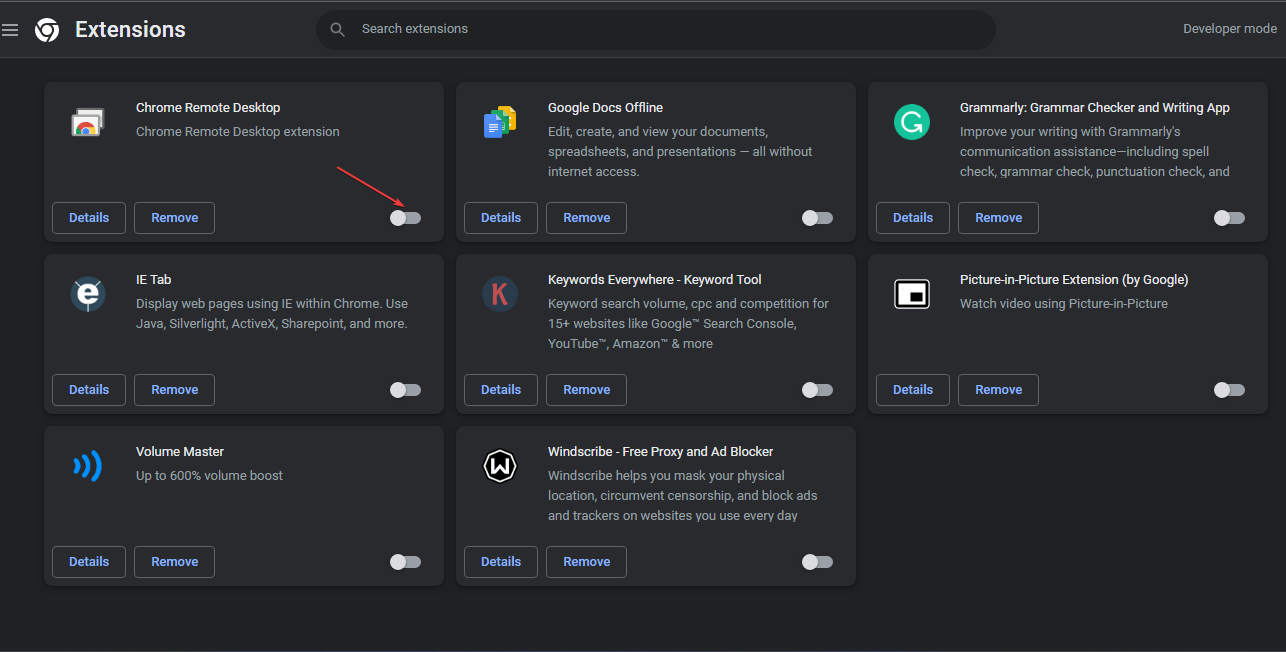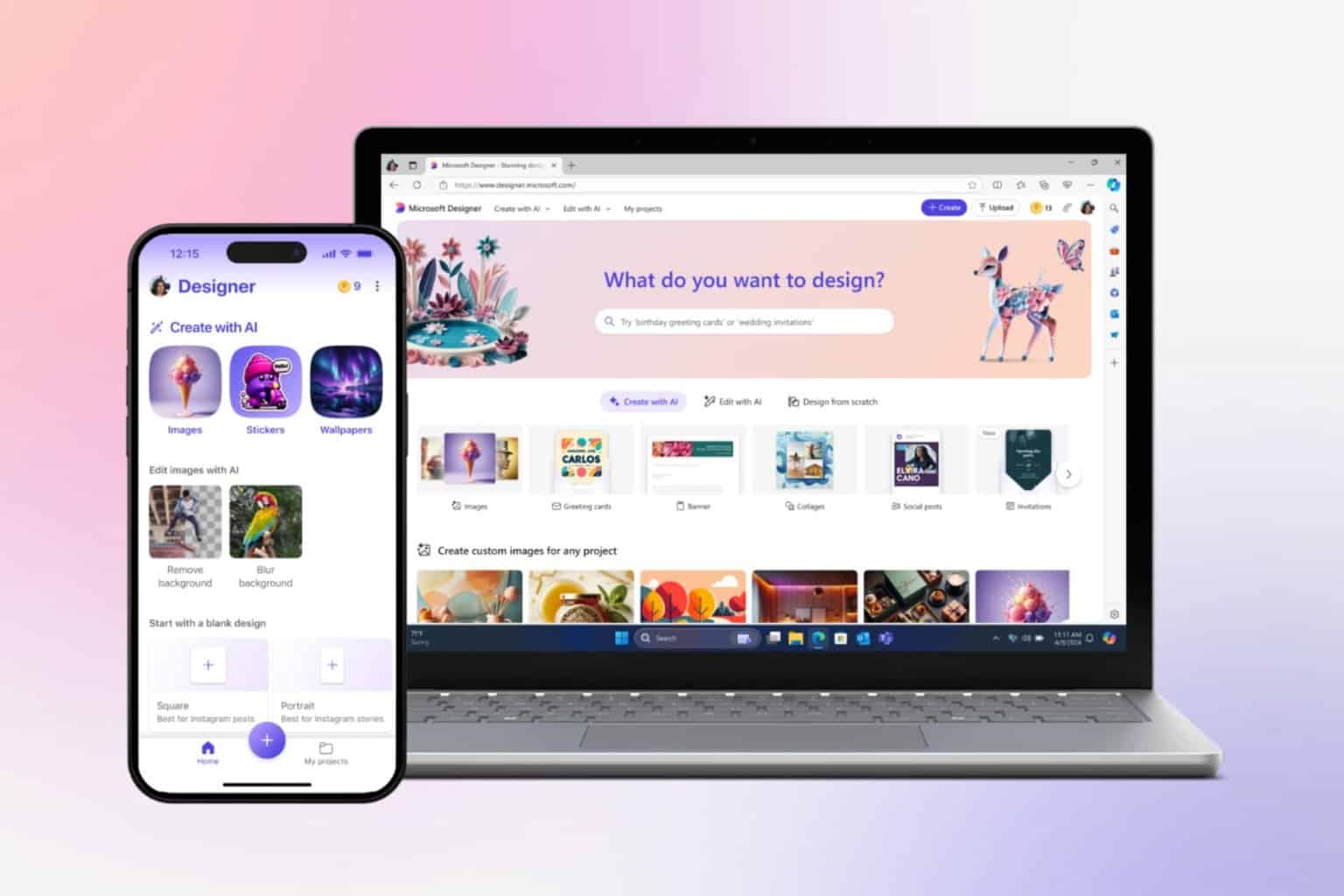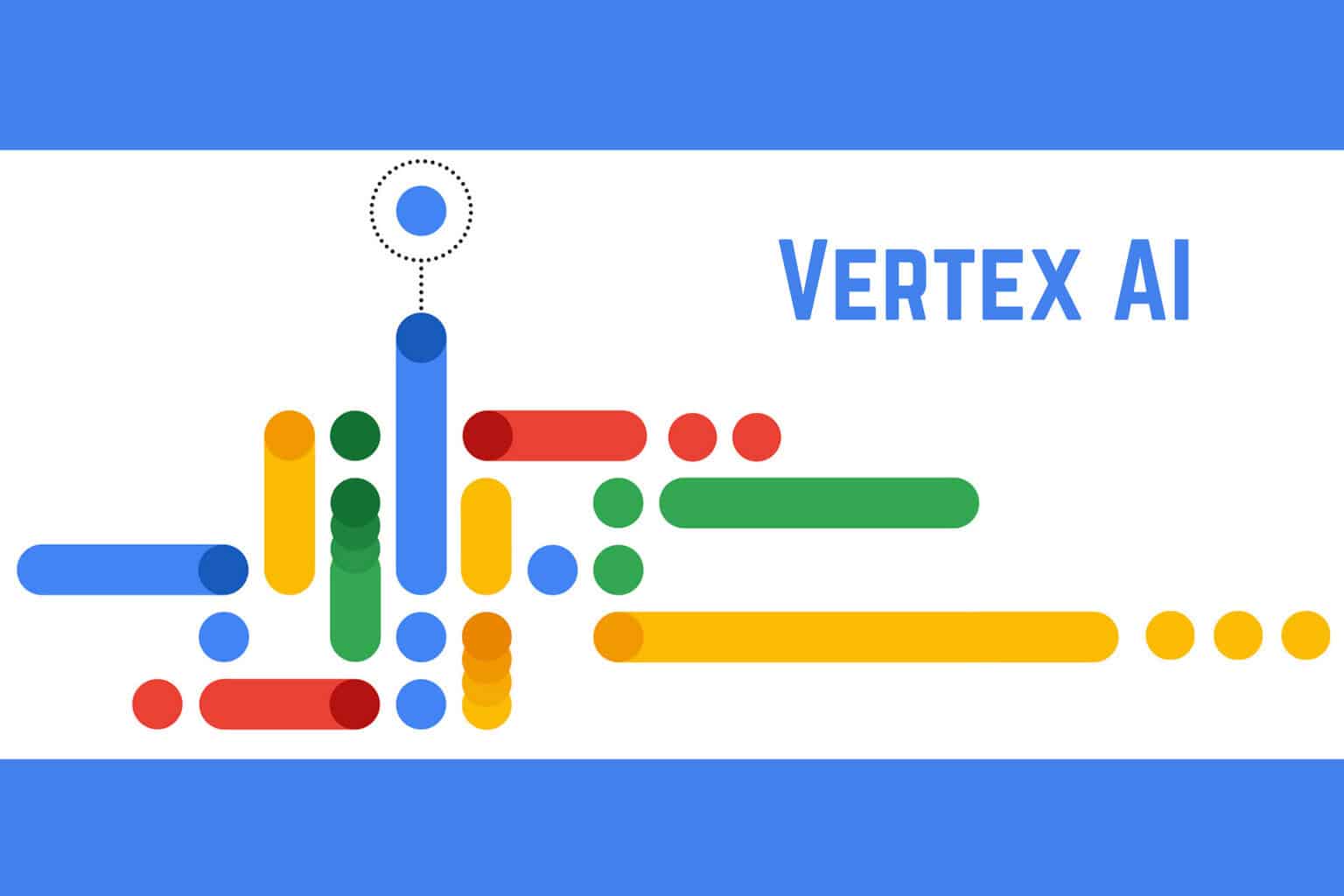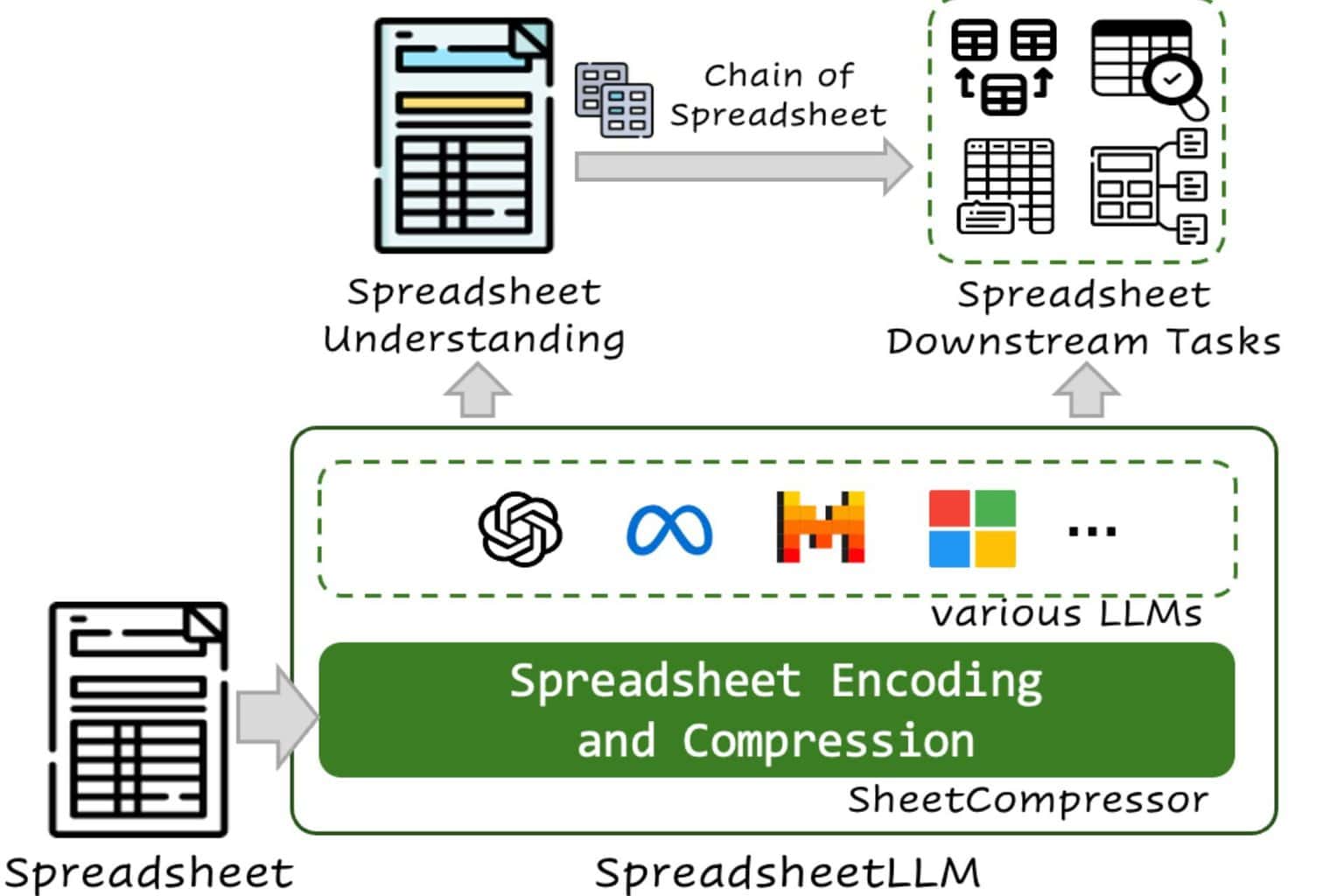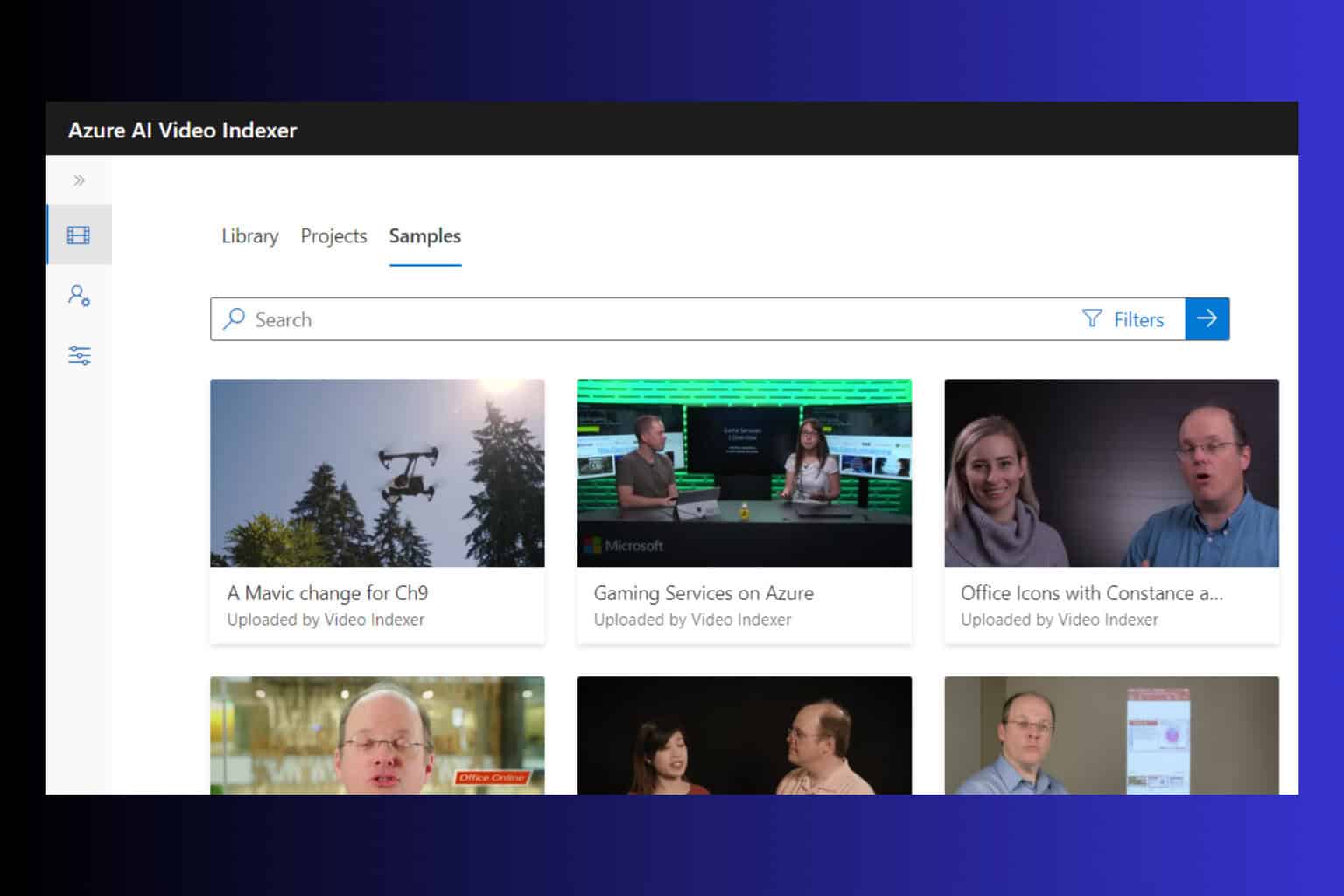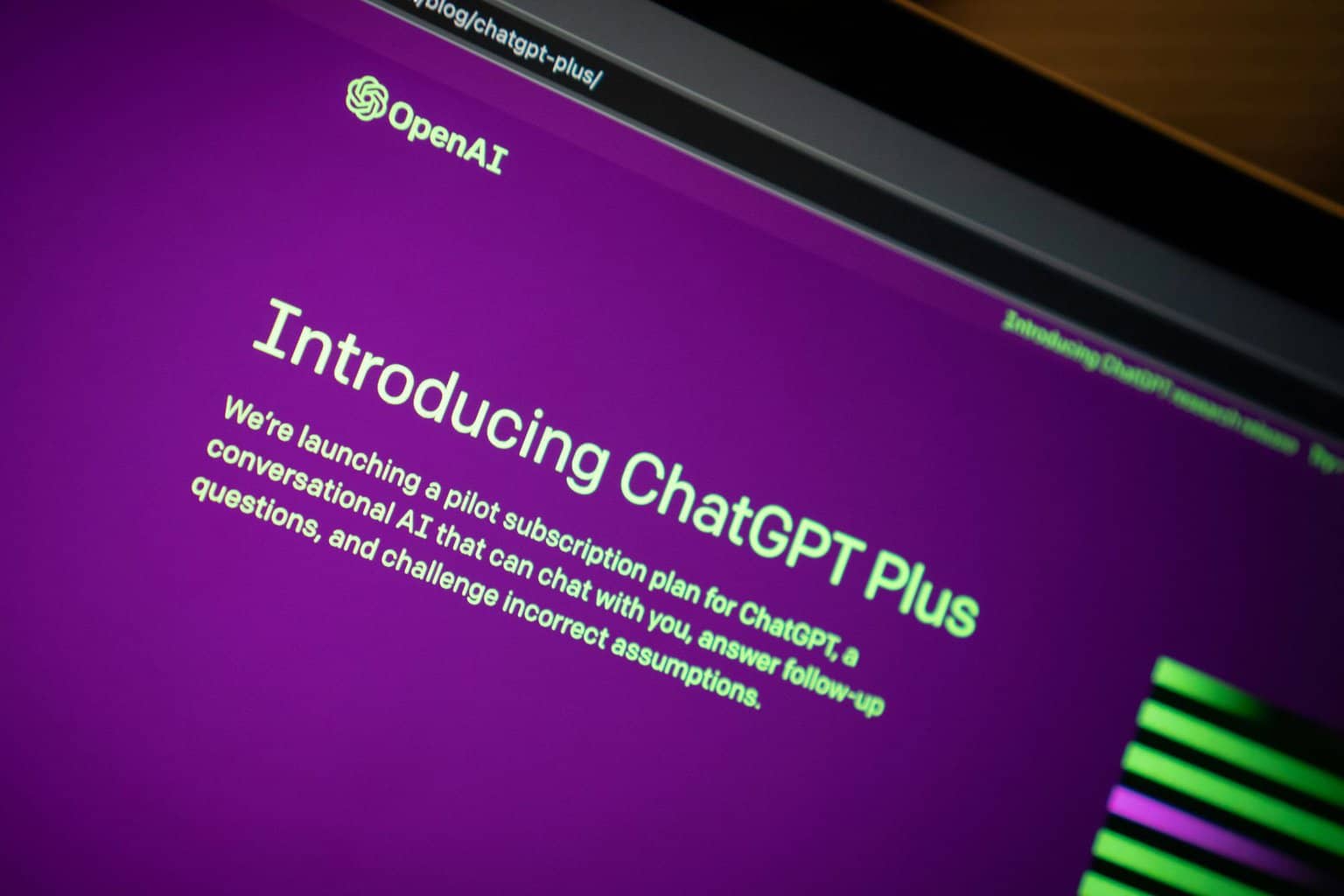Character.Al is Not Working: How to Quickly Fix It
Browser issues like corrupt cookies and data can cause this problem
4 min. read
Updated on
Read our disclosure page to find out how can you help Windows Report sustain the editorial team Read more
Key notes
- AI allows users to create characters they can interact with as the chatbot adopts the personality of the chosen character.
- Corrupt browser cache and server downtime issues can cause Character.AI not to work on your browser.
- Clearing your browser cache and trying a Virtual Private Network (VPN) may fix the issue.
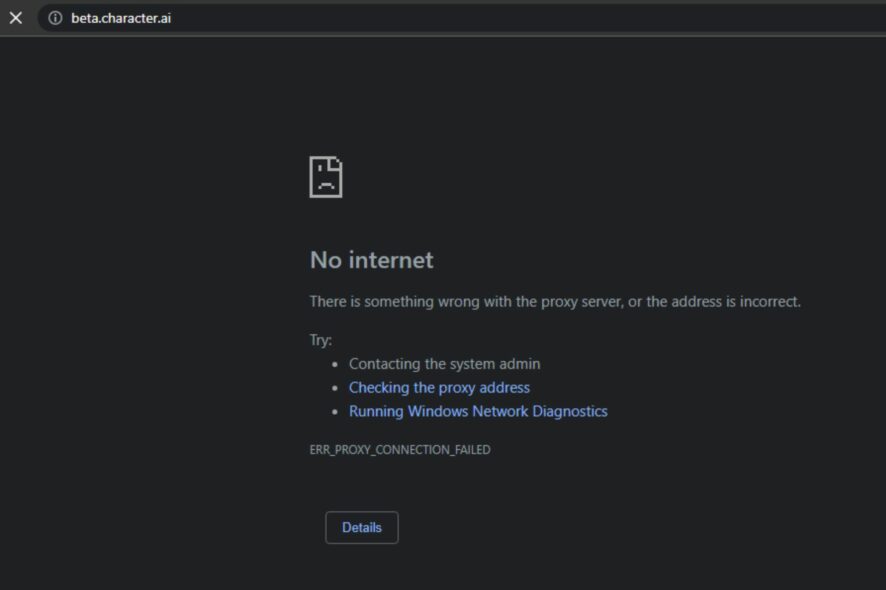
Character.AI is an artificial intelligence software that allows you to talk with characters, fictional or real, dead or alive, via chatroom. It lets you create Characters and talk to them while the AI system adopts the personality of whom you choose.
However, users complain about the Character.Al not working when using the online chatbot app. Our readers may be interested in the best Artificial Intelligence antivirus for Windows 11.
Why is Character.AI not working?
Character.AI is an online chatbot application that users can access via their browsers. The web app processes may run into several issues, causing it to be unresponsive. Some factors that may be responsible are:
- Corrupt or old browser caches – Cache files help the browser load sites faster and improve performance. Sadly, when these files get too old or corrupt, they can impede your activities across websites and web apps on the browser. Hence, web cache can cause Character.AI not to work.
- Network issues – Connection problems like network congestion on your computer can cause Character.AI not to work. It prevents a stable connection between the web app and its servers.
- Interference from browser extensions and plug-ins – The Character.AI web app may not work properly if its activities are blocked by extensions and plug-ins installed on your browser. They may be incompatible with the AI chatbot, causing it to crash or be unresponsive.
- Character.AI server downtime – When there is a problem with the platform’s servers, users won’t be able to connect with the platform. This may also be why you get a network error on Character AI.
Other factors can cause Character.AI issues, resulting in the inability to access it. Nonetheless, we’ll take you through some fixes to get it working again.
How can I fix Character.AI if it’s not working?
Try the following before proceeding with any advanced troubleshooting steps:
- An effective way of fixing the issue is using a VPN (Virtual Private Network) before launching the platform. It allows you to use a private server and avoid regional restrictions that may cause the issue.
- Your browser may be outdated or incompatible with the Character.AI web app. Hence, we recommend you switch to another browser and check if the Character.AI web app has any more problems. You can check our guide on the best lightweight browsers for your PC.
- Restart Windows in Safe Mode and check if Character.AI works on your browser.
- Due to the possibility of the issue being related to server issues, we recommend you check Character.AI’s social media platform for server updates.
If the issue continues, go ahead with the steps below.
1. Clear your Browser’s Cache and Cookies
- Launch Google Chrome on your PC, then click three dots in the top-right corner to open the Menu. Tap on More tools, then select Clear browsing data.
- Choose a time range as All time to delete everything. Check the boxes for Cookies and other site data and Cached images and files, then click Clear data.
- Restart the Chrome browser and check if Character.AI works.
Clearing browser caches and cookies will delete the old and corrupt files interfering with Character.AI activities. Also, it allows the browser to refresh any activities on the platform.
2. Disable Chrome Extensions
- Open Google Chrome on your PC, then click three dots in the top-right corner to open the Menu. Go to More tools and then click on Extensions.
- Disable your extensions by toggling off the switch for each.
- Refresh your browser and check if the Character.AI issue persists.
Disabling your browser extensions and plug-ins will fix any interference or compatibility issues causing Character.AI not to work.
If you don’t want to lose your extensions, check our guide to back up Google Chrome extensions on your PC.
Also, you can directly consult the Character.AI support team for assistance. In addition, our readers can check our guide on what Artificial intelligence in video games means and how it works.
Should you have further questions or suggestions on what to do if Character.AI is not working, kindly leave them in the comments section.