Easy tip to charge Oculus Quest 2 controllers without a dock
4 min. read
Updated on
Read our disclosure page to find out how can you help Windows Report sustain the editorial team. Read more
Key notes
- Using a controller that needs to be charged while you're playing a game can be frustrating, especially if there's no charging dock available.
- The wireless Oculus Quest 2 controllers are a great feature, but they do require charging from time to time.
- If you’re looking to get the most out of your Quest 2 controllers, there is a way to keep them charged while you play.

The Oculus Quest 2 controllers cannot be charged while inside the headset. If you are looking for a way to charge without the charging dock, there is a workaround.
Most people charge their Quest 2 controllers with the charging dock that comes with the headset. The dock uses a USB-C port, so you can plug it into your computer or another power source with a USB-C cable.
Although the Oculus Quest 2 is one of the best VR headsets on the market, there are other great VR headsets that are equally high-performance and give them a run for their money.
One of the few areas that Oculus Quest 2 is slacking on is the charging of the headsets. There is no easy way to charge both controllers at once when they’re not attached to the headset.
If you want to charge your controllers without the dock, you need to find another way. For instance, when you’re on the go and don’t have access to a computer.
The good news is that there’s a way around it. If you have an extra pair of AA batteries around, this is the best way to charge your Oculus Quest 2 controllers.
Though it’s not too obvious, the Oculus Quest 2 controllers do have a slot for you to charge them. It’s the same slot where you add AA batteries. There are plenty of options so you shouldn’t have trouble finding something that suits your needs.
If you feel this method is too cumbersome and not sustainable in the long run, you can consider getting one of the best gaming controllers that guarantee you perfect play.
How can I charge Oculus Quest 2 controllers without a dock?
Use rechargeable batteries
- Hold your Oculus Quest 2 controller in an upright manner and slide the eject compartment upwards.
- Remove the battery from the battery compartment and replace it with new ones.
- Restore the cover and your Oculus Quest 2 controller is charged.
Can I check my Oculus Quest 2 controller battery levels?
If you’ve ever played a VR game for hours on end, chances are the low battery warning screen has popped up in the middle of a heated battle.
Sure, you can keep playing if you’re willing to risk losing battery power at any given time. However, it is not ideal. Your best bet is to stop and charge.
To keep enjoying your game, you need to check for the battery level and replace them when they are drained.
The thing with rechargeable batteries is that there will come a time when they run out of charge.
If you decide to buy replacement batteries then we recommend getting some good quality ones. There are a lot of bad ones out there, so make sure you check reviews before purchasing.
A decent pair of replacement batteries should serve you for a while before you need to change them again.
But what if there was a way to check your battery levels so you are never caught unaware? Well, with Oculus Quest 2 controllers, you can foresee the future.
Getting an idea of how much battery is left will allow you to play uninterrupted or recharge before they run out.
To check for the battery level of your Oculus Quest 2 controllers, follow the steps below:
- Navigate to your menu on Oculus Quest 2.
- The battery levels of your headset and controllers will be displayed.
We hope this guide was able to help you charge your Oculus Quest 2 controllers. Now, you can enjoy your game uninterrupted.
Should you encounter any other related problems such as Oculus not working, feel free to refer to our expert guide on the steps to take to bypass the issue.
We are always down to hear about all the tricks you have up your sleeve. Let’s meet in the comment section as you share more.



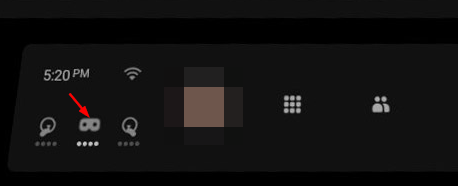
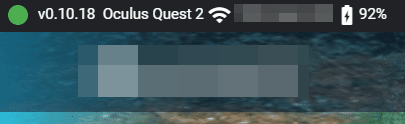







User forum
0 messages