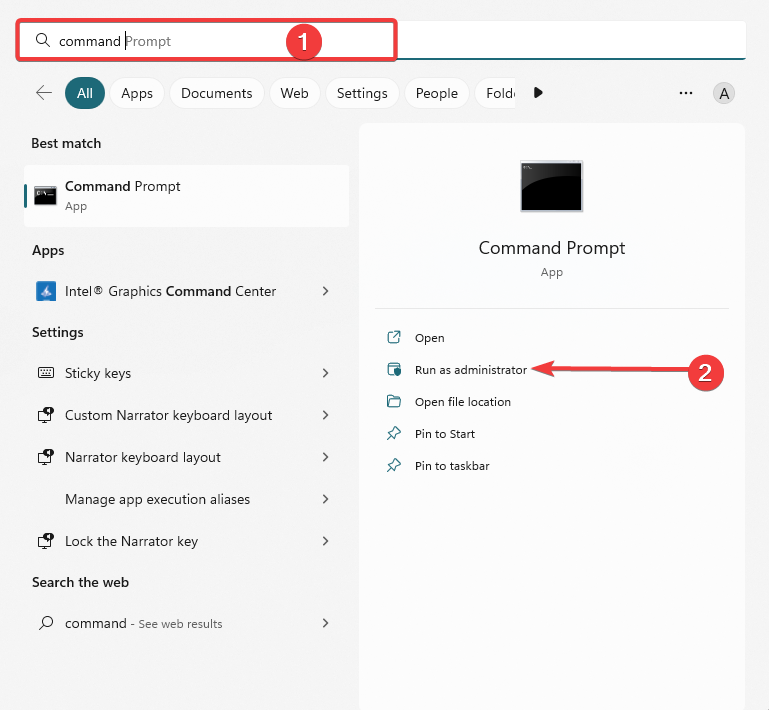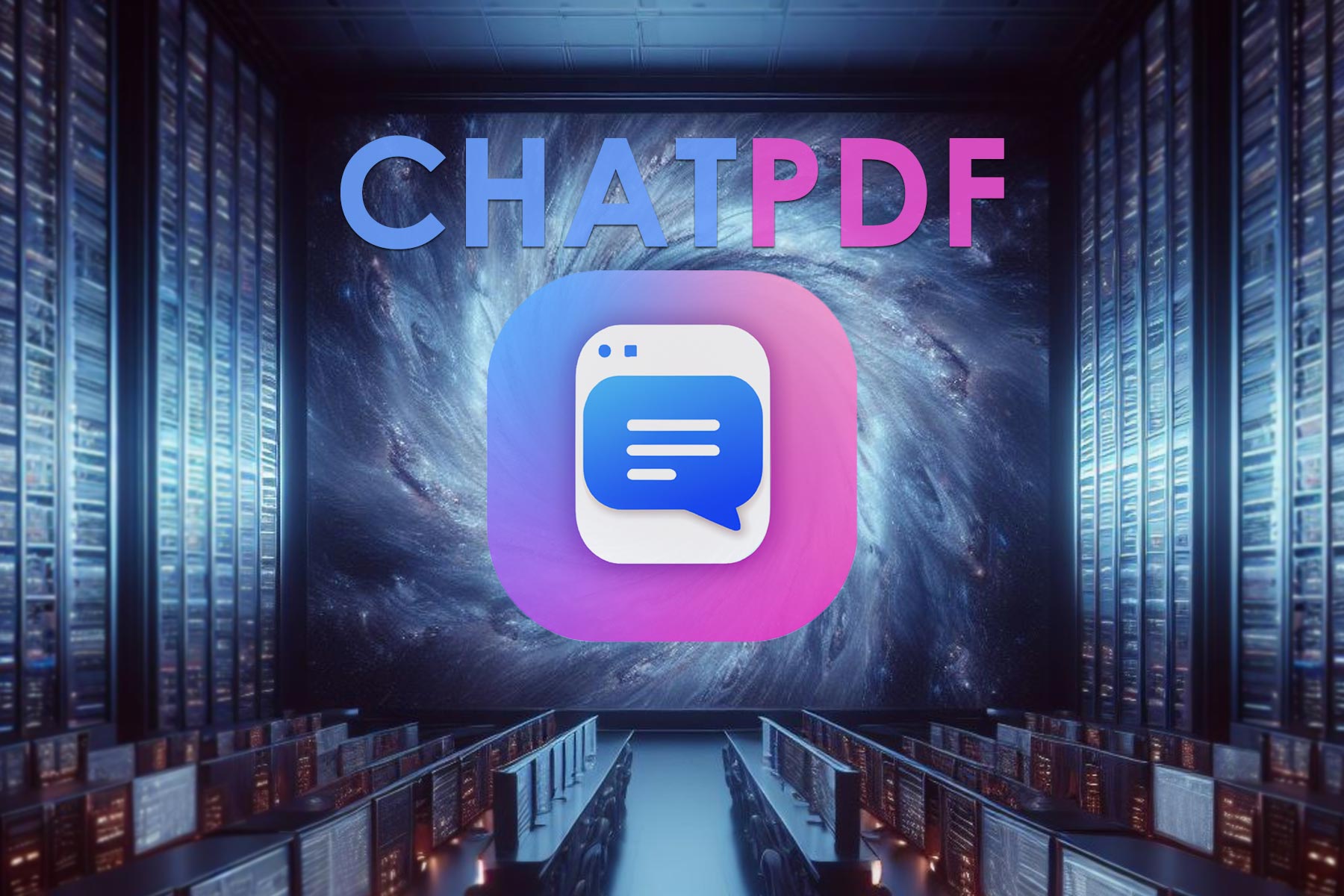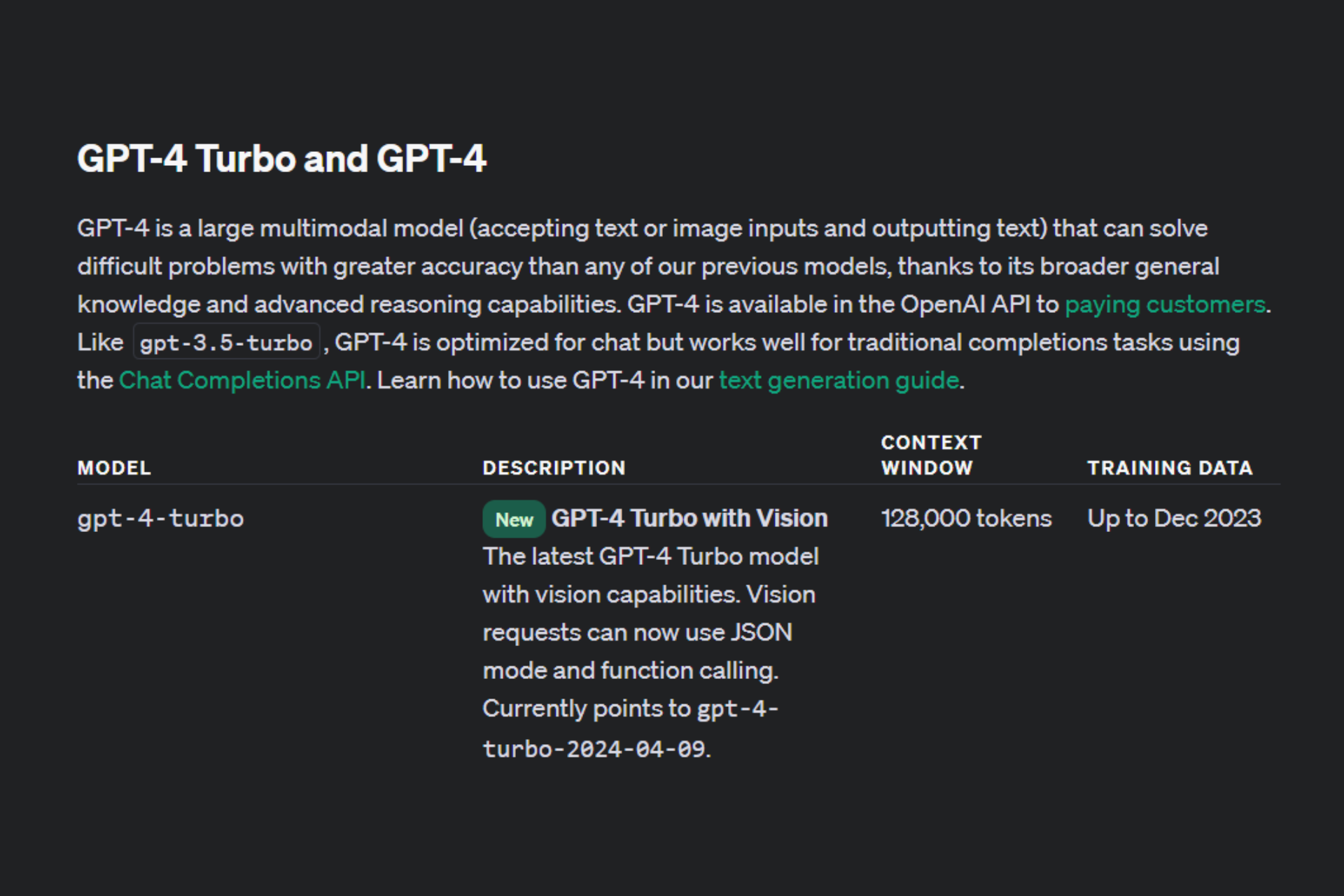ChatGPT Is at Capacity Right Now: How to Fix This Error
Use the ChatGPT service without issues
4 min. read
Updated on
Read our disclosure page to find out how can you help Windows Report sustain the editorial team Read more
Key notes
- It's important to highlight that the error's precise cause isn't always apparent and that the OpenAI team may attempt to fix the problem.
- In most cases, the solution will be out of your hand, and you may have to wait it out.
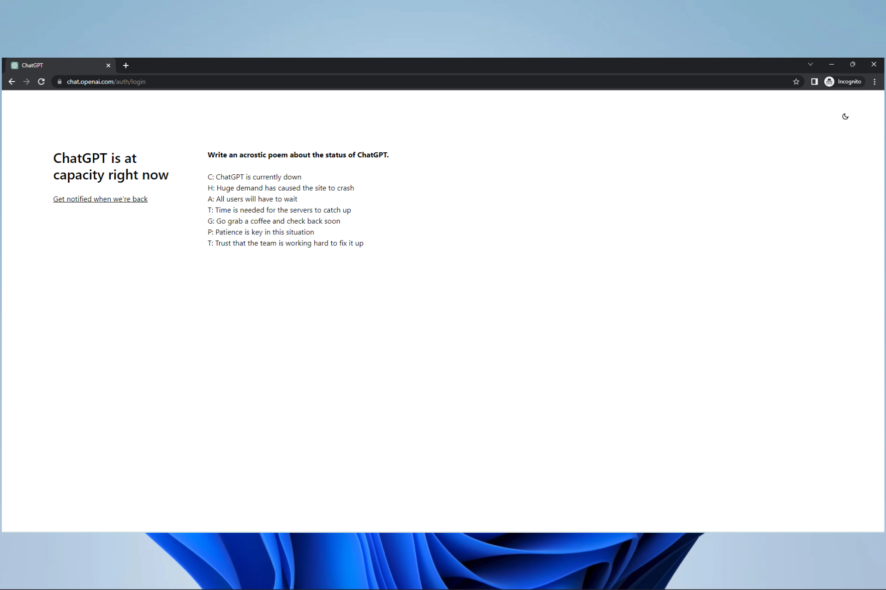
ChatGPT by OpenAI is a powerful language model for natural language processing tasks such as text generation, language translation, and more.
However, users may sometimes encounter the error message that ChatGPT is at capacity. This error message can be confusing and frustrating, but there are ways to fix it. We will explain the causes and show you the best solutions and workarounds.
What does ChatGPT is at capacity right now mean?
This error message is displayed when ChatGPT’s servers are currently at maximum capacity. This means that too many users are trying to access ChatGPT simultaneously, causing the servers to become overloaded.
This error can occur for varying reasons, such as the following:
- High traffic – One of the most common causes of this error is a sudden spike in traffic to the ChatGPT servers. When too many users are trying to access ChatGPT simultaneously, the servers may become overloaded and unable to handle the demand.
- Server malfunction – The error may also result from a malfunctioning server. This could be due to hardware failure, software bugs, or other technical issues.
- Network issues – Network problems such as slow internet connection, DNS errors, or routing issues can also cause the error.
- Maintenance and upgrades – It’s also possible that the error stems from maintenance or upgrades on the ChatGPT servers.
- Limited availability – ChatGPT may have limited availability during specific hours or days or a limited capacity due to cost or other factors.
It’s important to note that the exact cause of the error may not always be clear and that the OpenAI team may be working to resolve the issue. In some cases, the cause may be a combination of these factors.
What do I do when ChatGPT is at capacity?
Most of the time, the problem is out of your hand, so we recommend you do the following before diving into any complex solution:
- The first step is to wait a few minutes and try reaccessing ChatGPT simply. If a temporary spike causes the issue in traffic, the servers may be back to normal capacity soon.
- Ensure your internet connection is stable and you are not experiencing any network issues. This could be preventing you from accessing ChatGPT.
- Navigate to the ChatGPT website, click on the chat icon at the bottom right corner and select the Send us a message button. They will be able to provide more information on the cause of the issue and help you resolve it.
- Keep only one instance of the service. This is a fix that has come in handy for most users. This is because once you have multiple browser instances of ChatGPT, you are more prone to get this error message. You should close them all and open only one service instance.
1. Use a VPN
Sometimes, using a simple VPN has resolved this problem for many users. You just install any VPN of your choice, then try reaccessing the ChatGPT service, and the problem should be resolved.
There are a lot of VPNs to choose from, but we recommend using only the best Virtual Private Networks, as these will guarantee that your privacy and security are maintained while searching the web.
One of the most reliable VPN sources that we recommend is ExpressVPN because it has a private DNS that makes your connections not only safer but faster as well.
Another worth-mentioning characteristic of this VPN is that it has strong AES-256 encryption and a strict no-logs policy which both instantly improve your security and privacy while browsing the internet.
2. Flush DNS
- Press your Windows key.
- Type command and select the Run as administrator option.
- Type the script below and hit Enter.
ipconfig /flushdns - Next, run the following script:
ipconfig /renew - Restart the computer.
By following these steps, you can fix the ChatGPT is at capacity right now error and get back to using this powerful language model.
Remember, as with any technology, errors and downtime are expected, and it is essential to be patient and find alternative solutions if necessary.