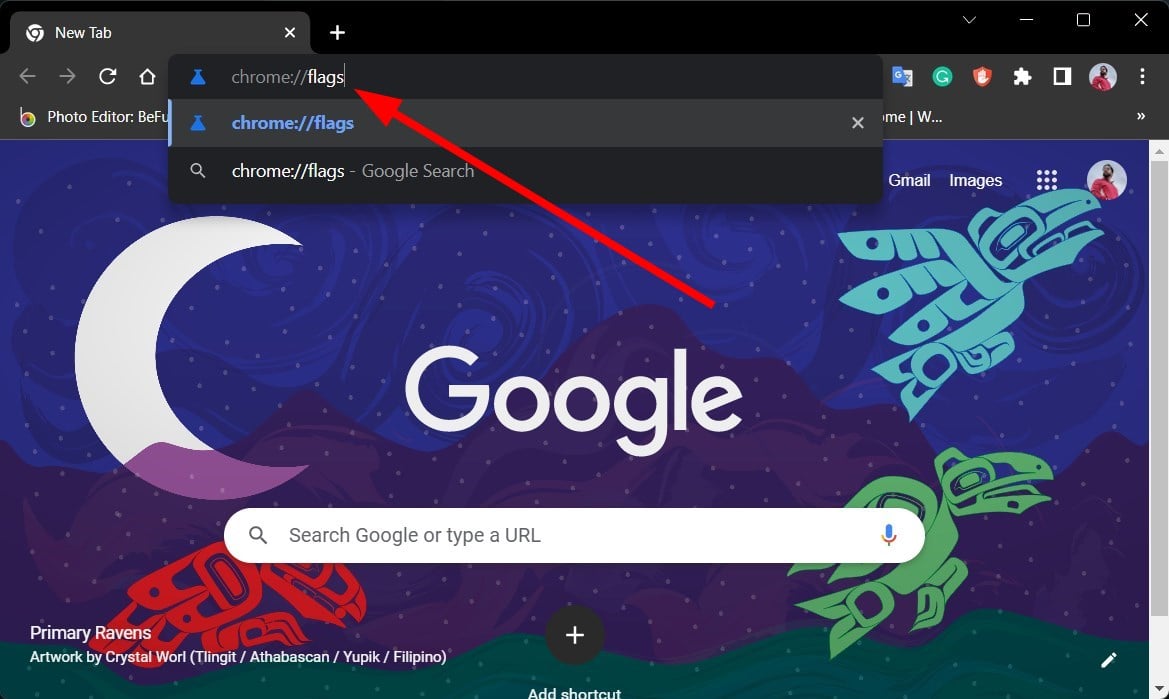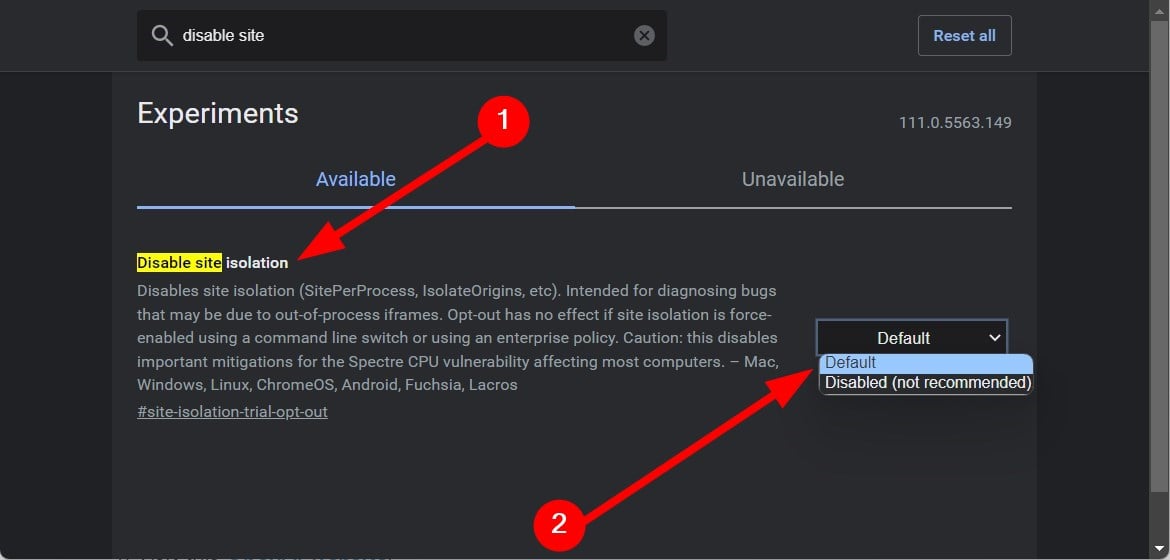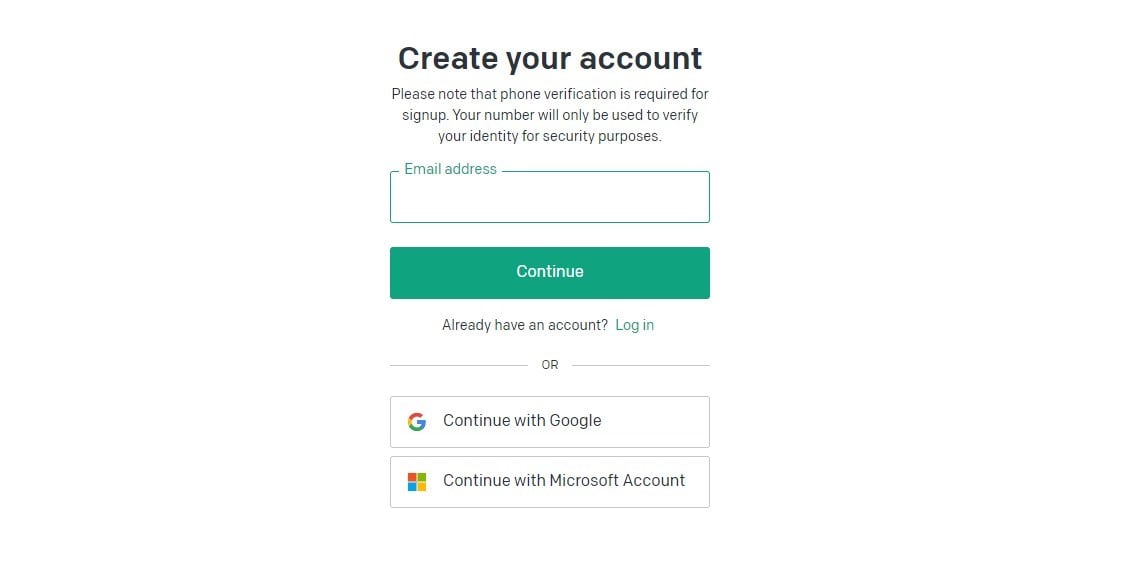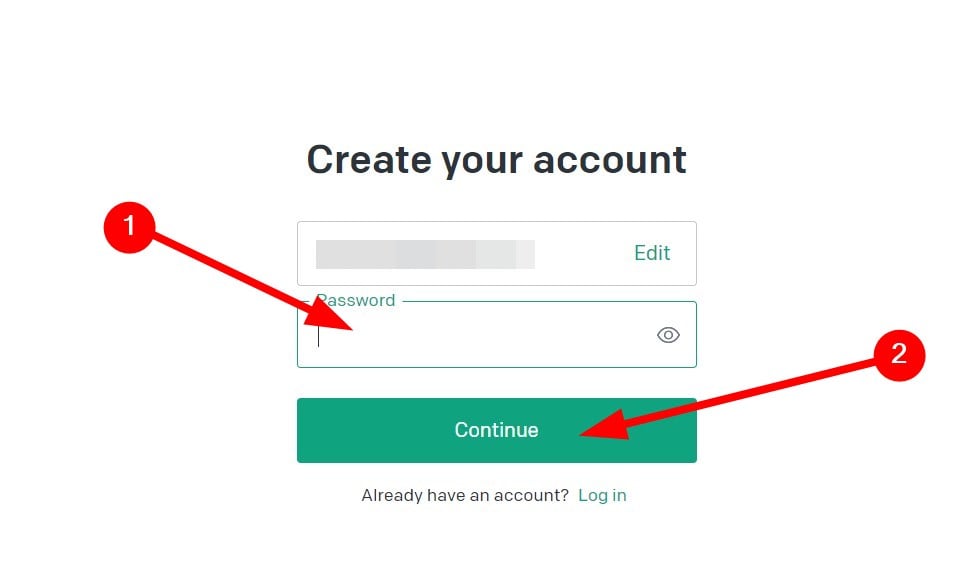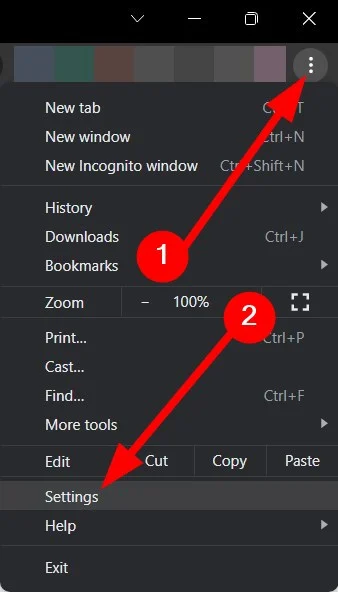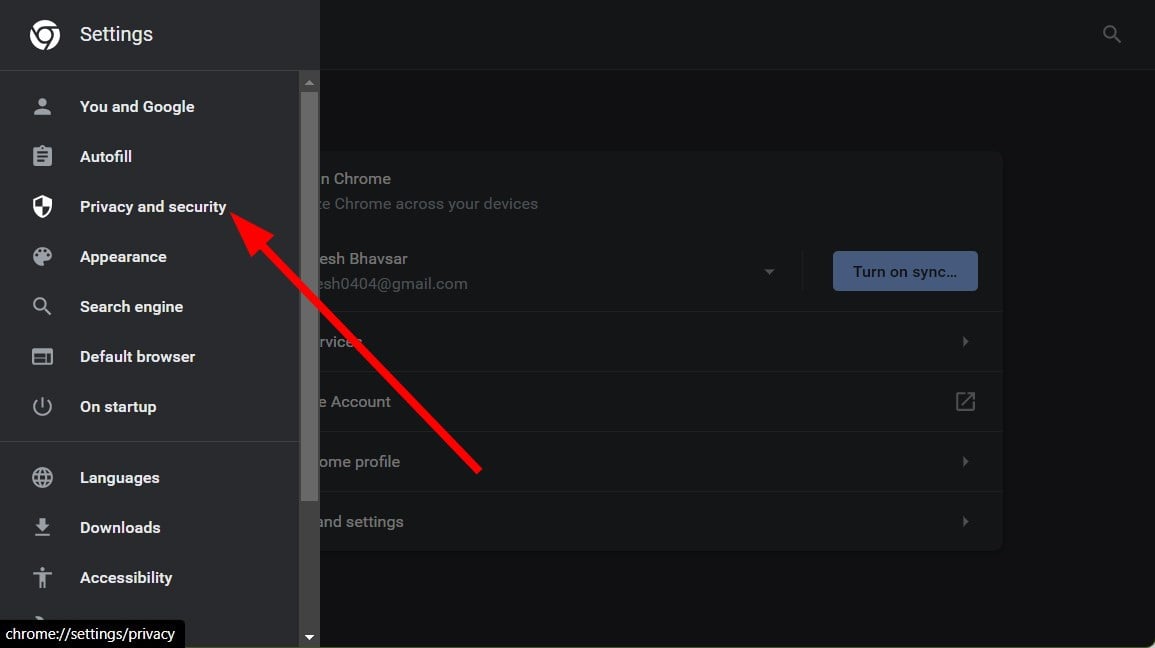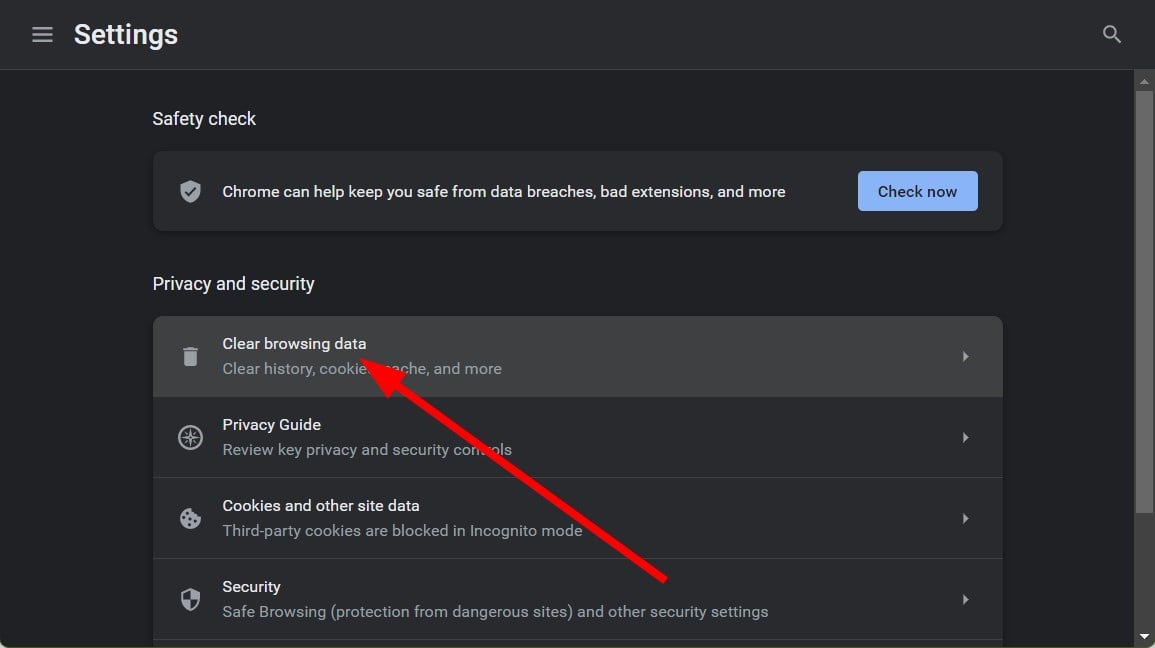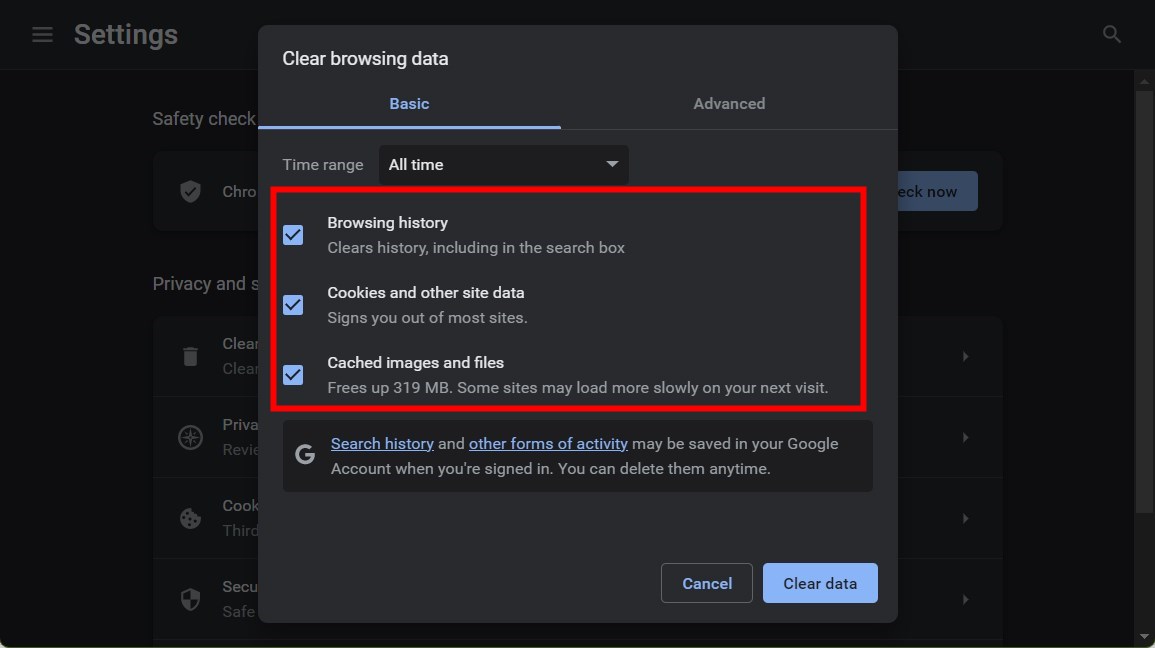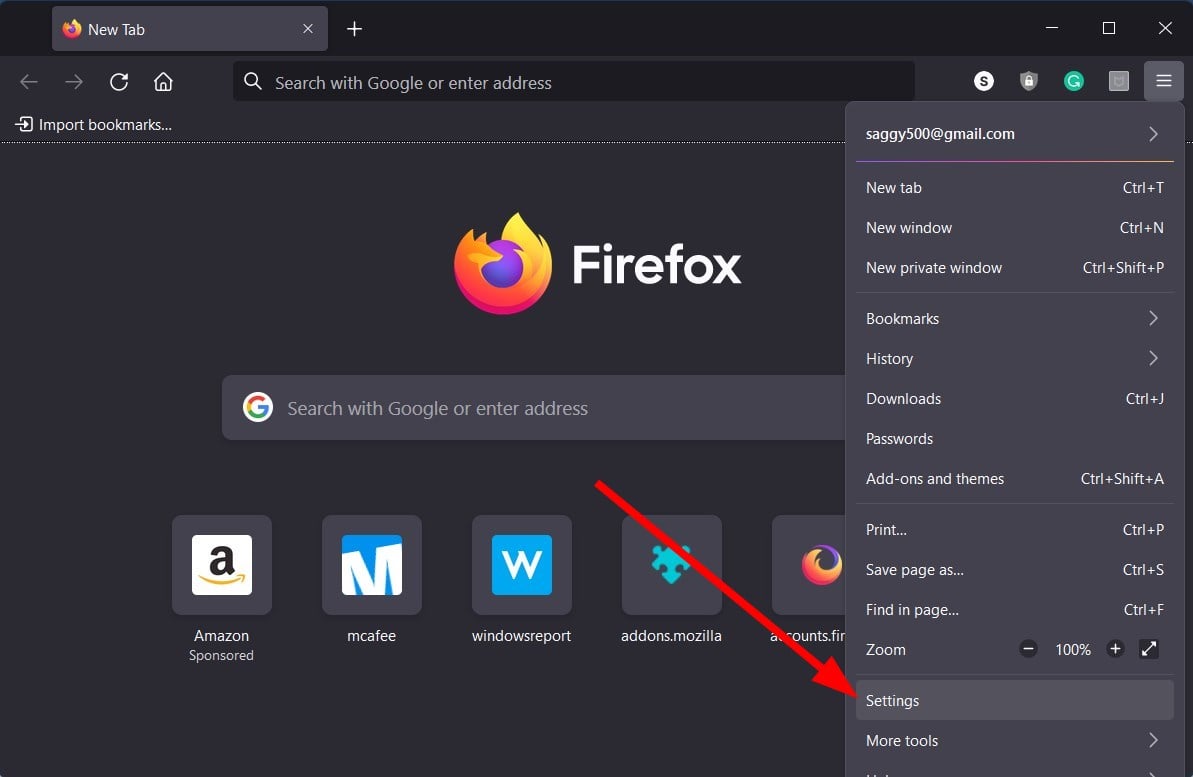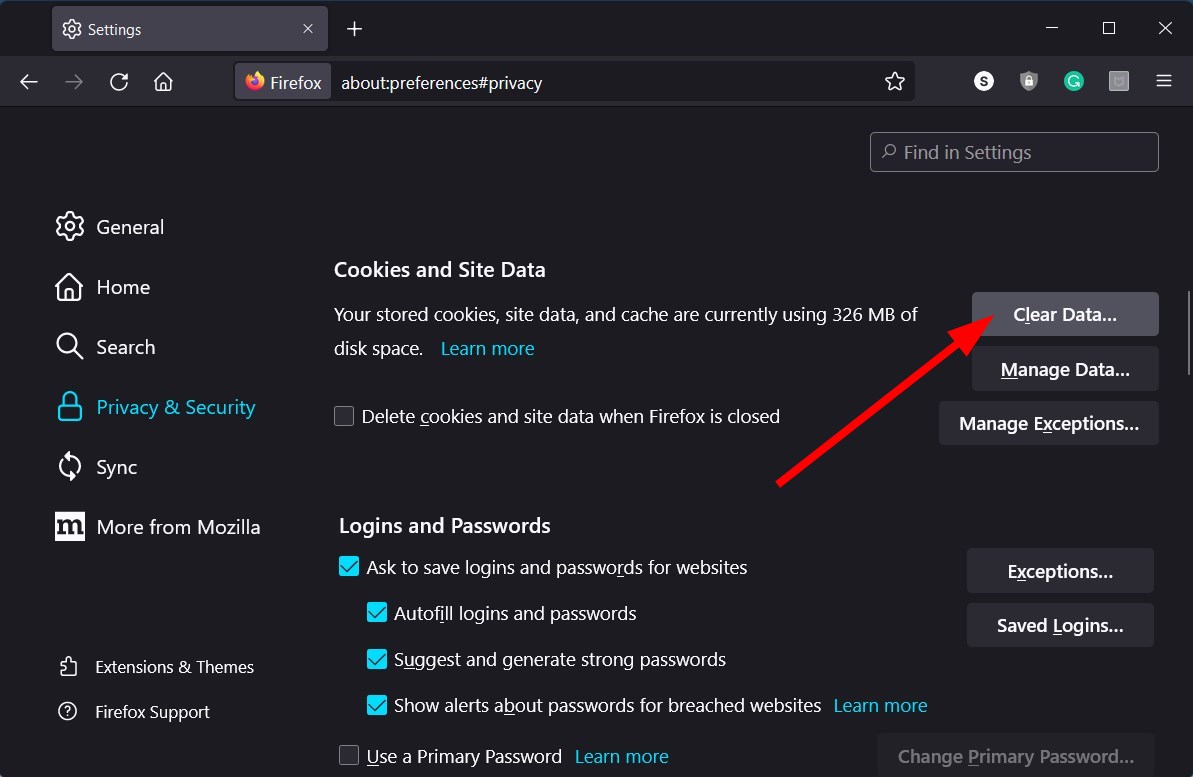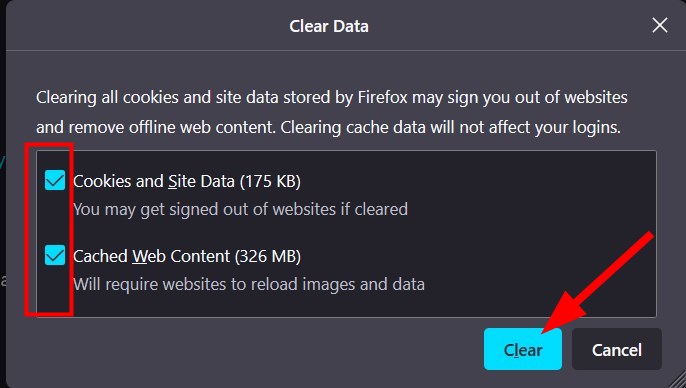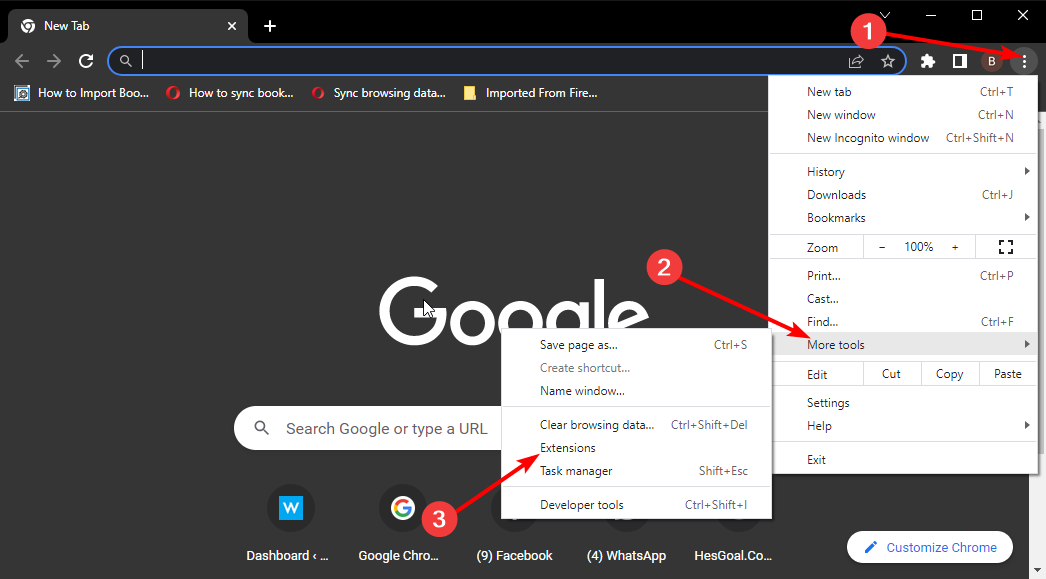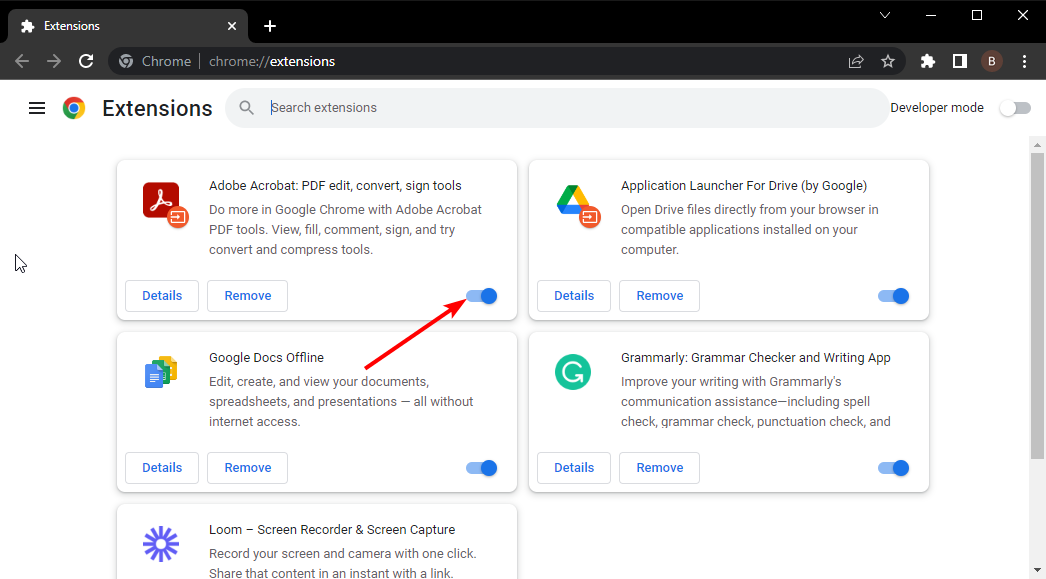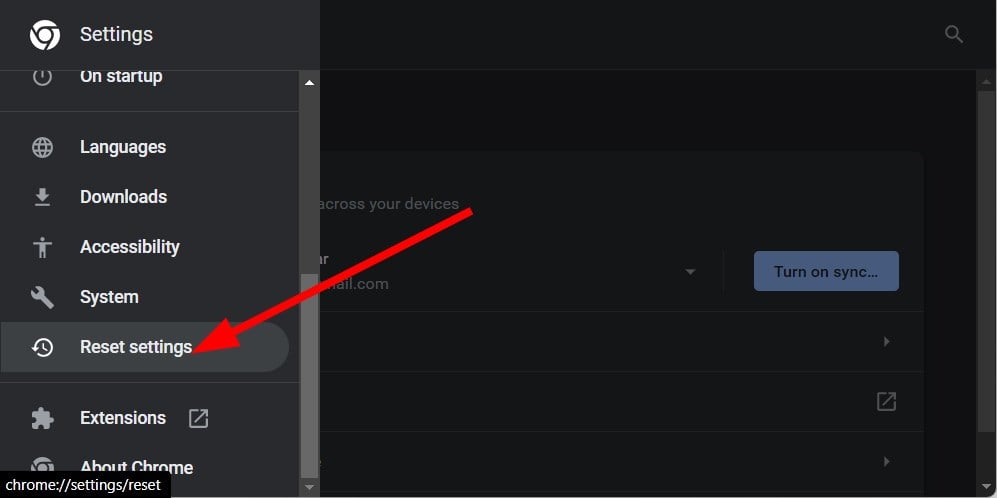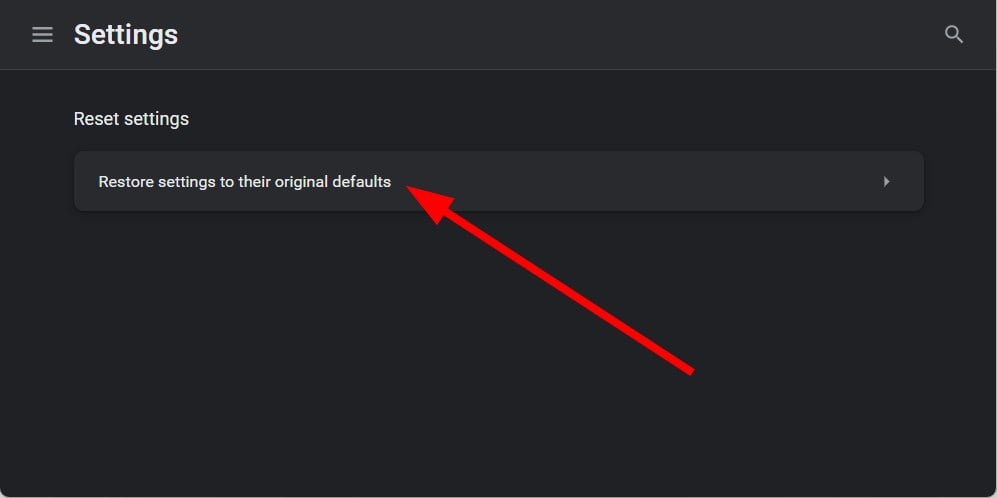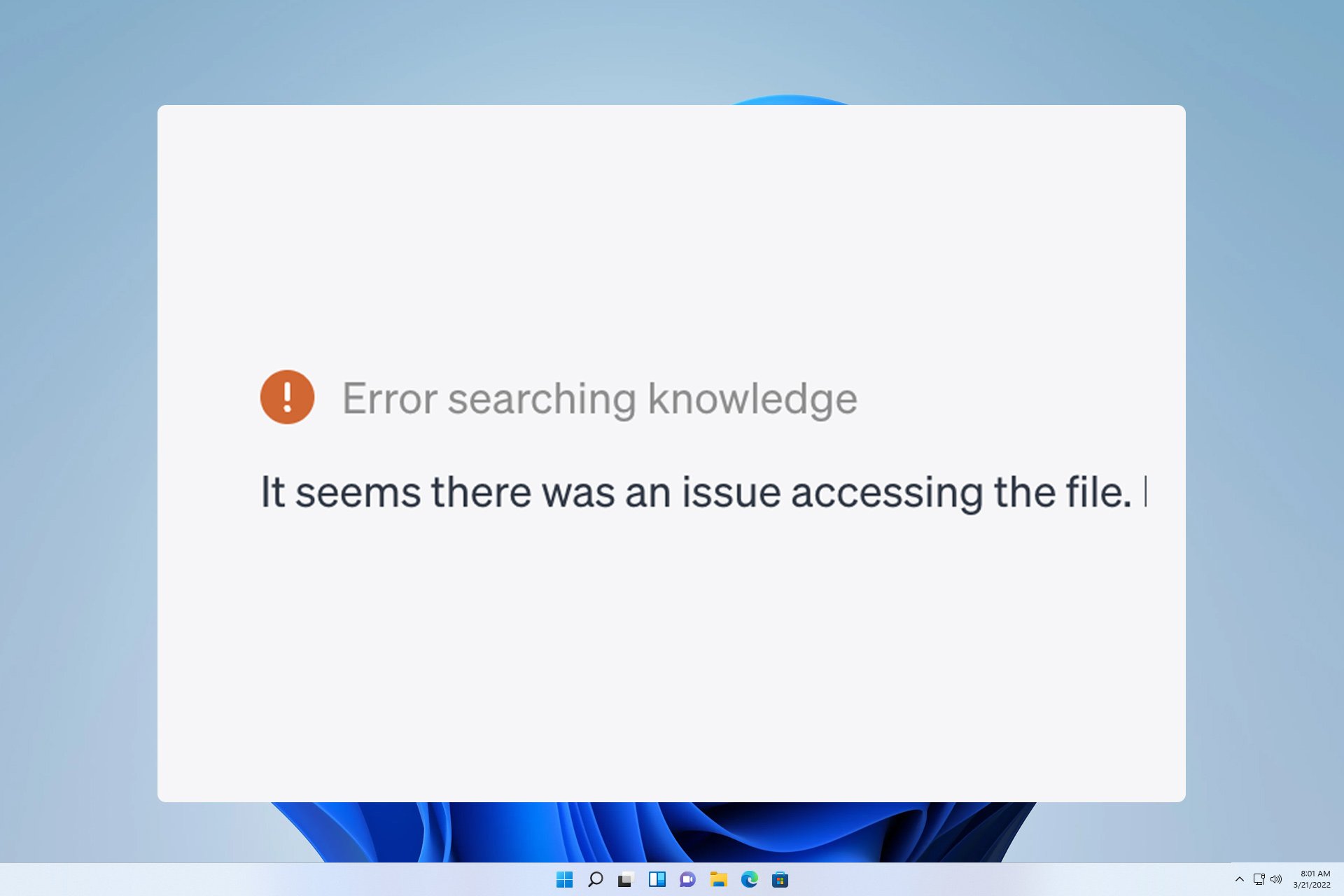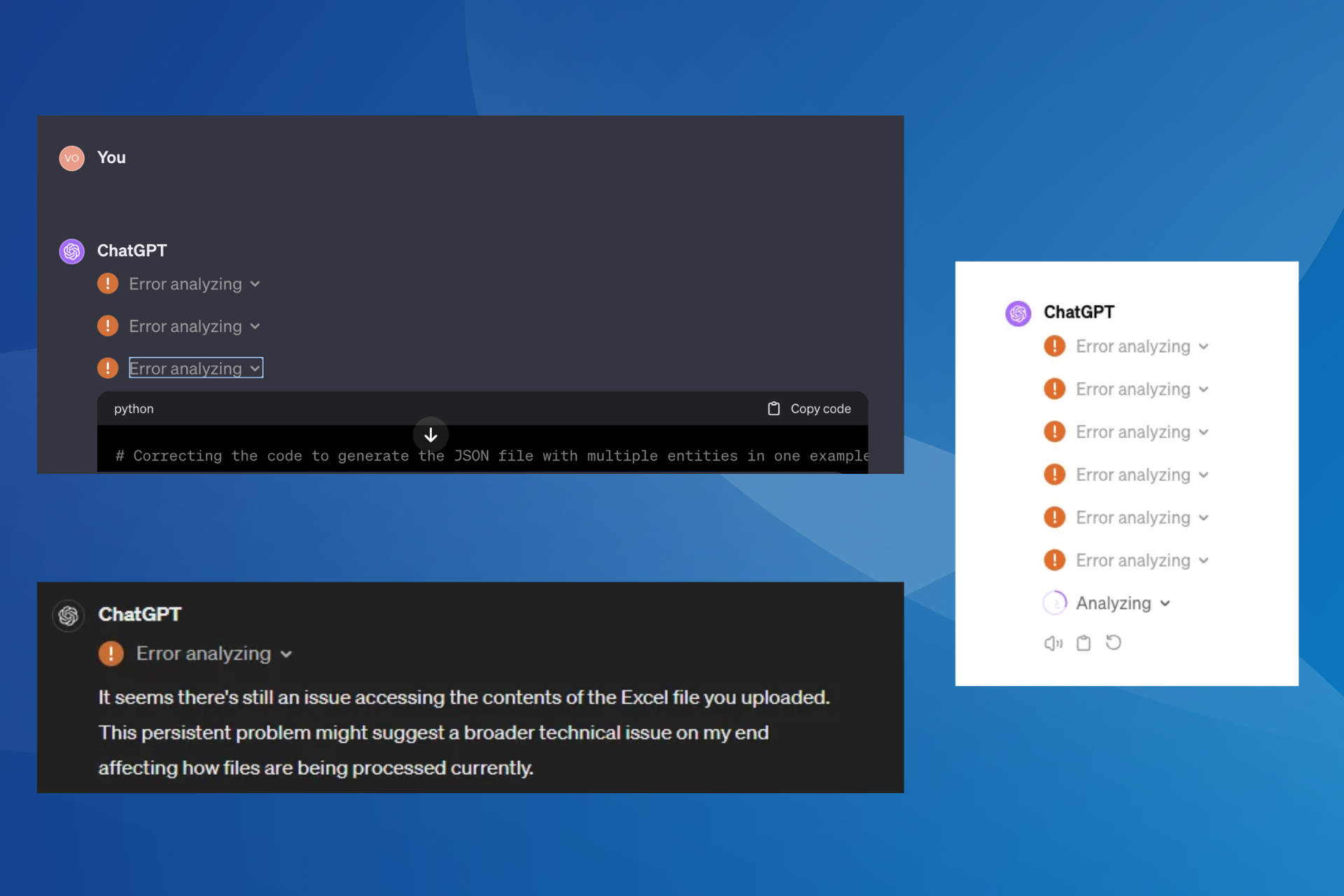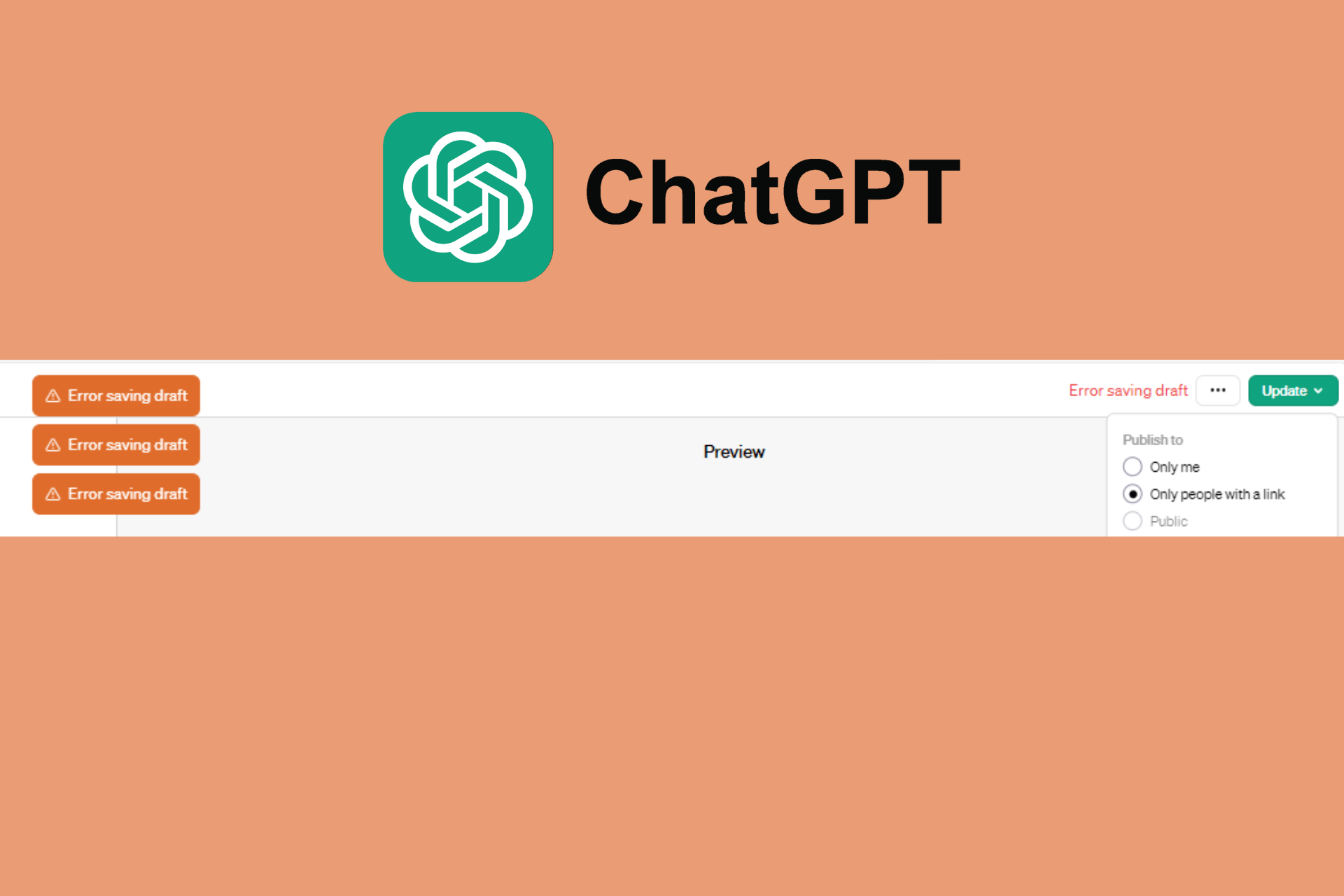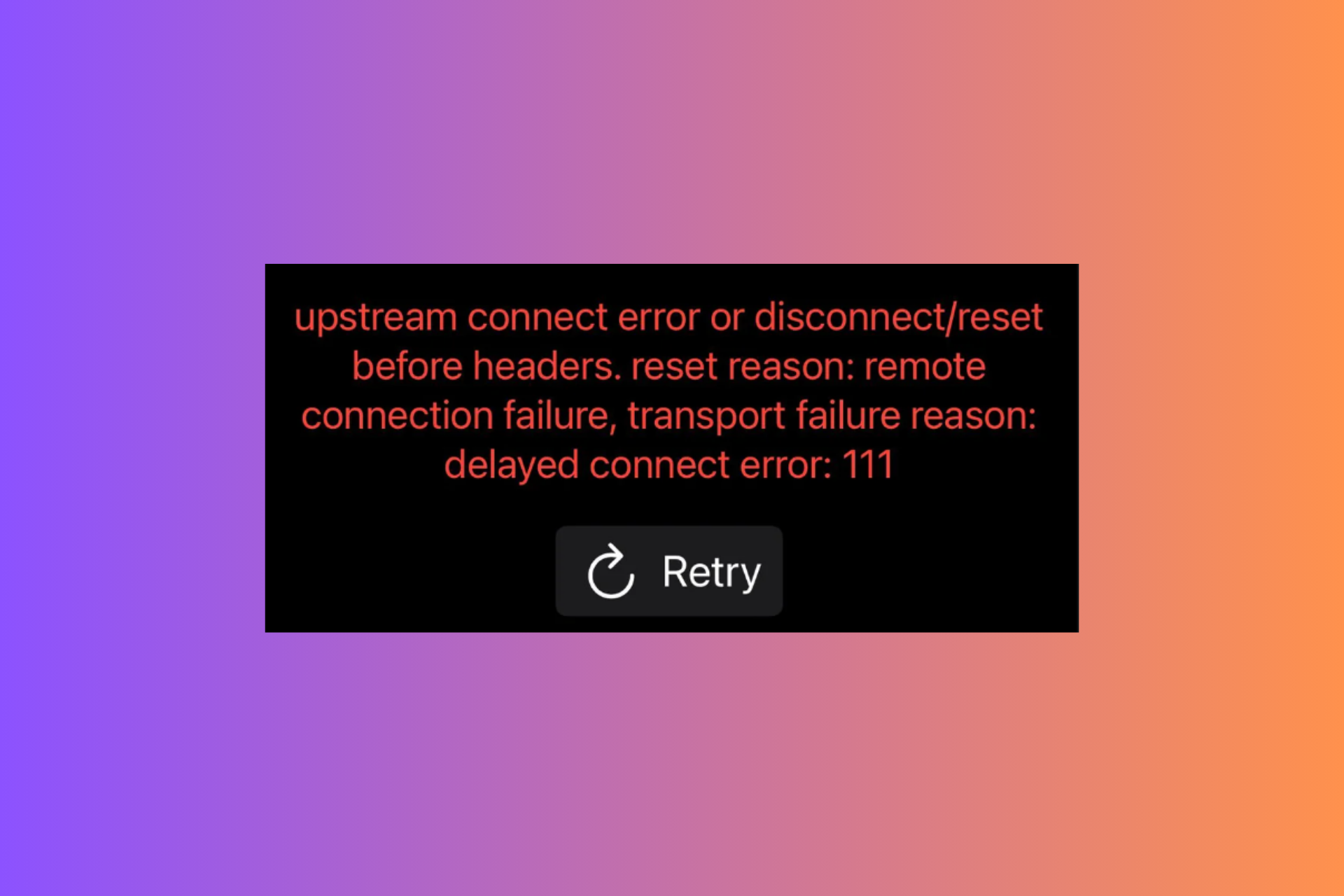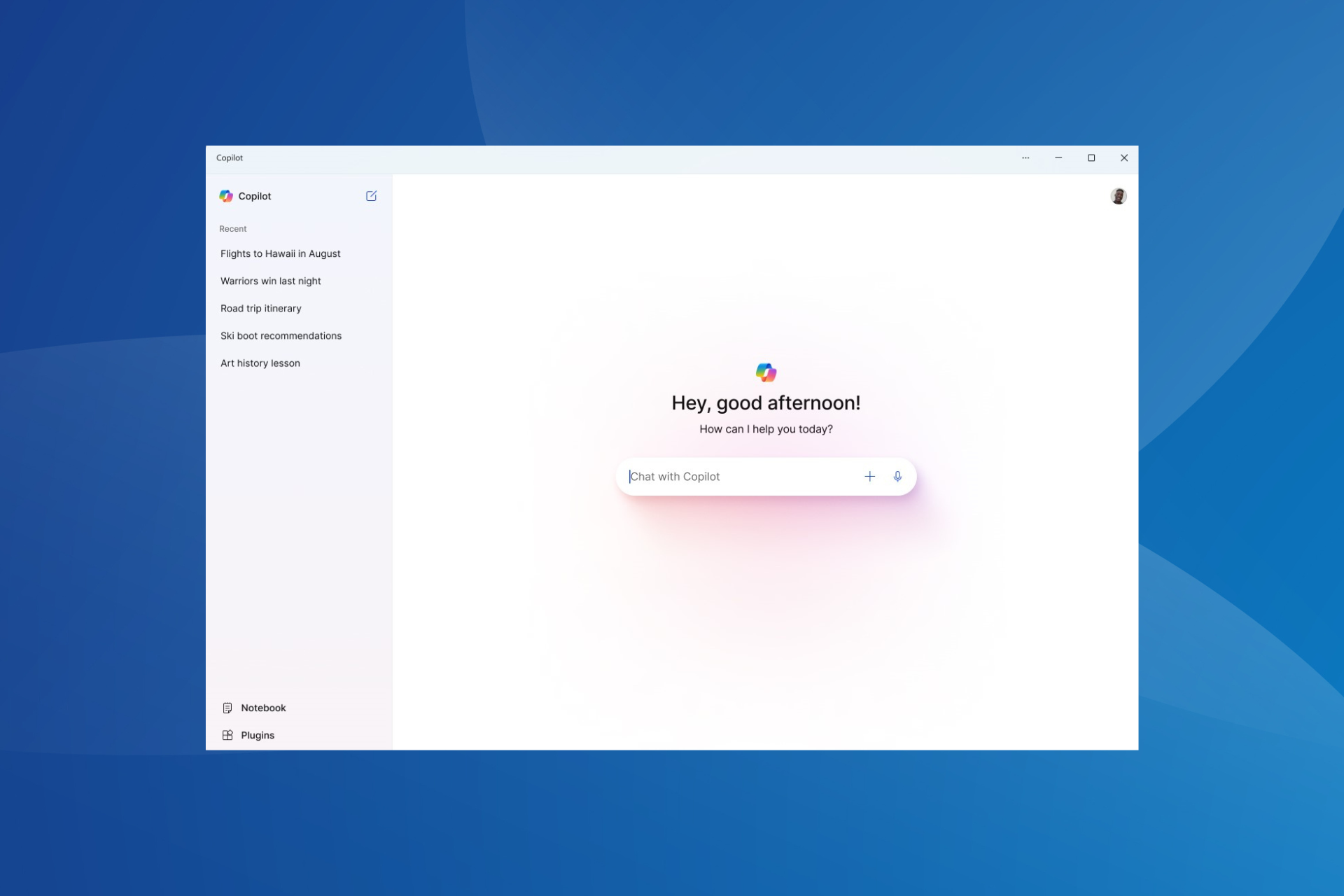ChatGPT Stuck in Verification? Here's How to Fix the Loop
Try clearing the browser cache to fix this error
5 min. read
Updated on
Read our disclosure page to find out how can you help Windows Report sustain the editorial team Read more
Key notes
- ChatGPT, while being useful, has been throwing multiple issues at its users.
- The human verification error is another such error that prevents users from using the platform.
- You can try changing your browser or disabling all the extensions and see if this fixes the issue.
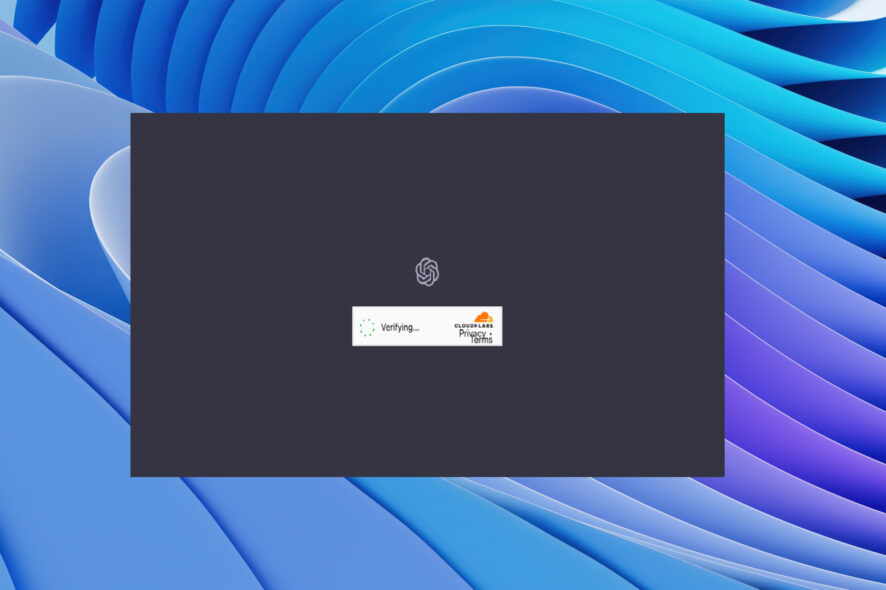
ChatGPT is the new AI phenomenon that has taken the world by storm. You can ask it anything, and it will reply as if a human (with a great mind). However, several users have reported coming across a situation where ChatGPT is stuck in a verification loop.
If you are also among such users and are looking for a resolution, then you have landed in the right place. Because here, we will give you a bunch of solutions to resolve the ChatGPT stuck in verification loop. Let us get right through it!
Why is ChatGPT stuck in verification?
OpenAI, just like every other website, uses human verification to ensure that a human is using the website and not a robot. This helps them prevent any unusual activities on login from a user’s account.
Here are some reasons because of why the ChatGPT can get stuck in the verification loop:
- Browser cache is corrupt: Often corrupt browser cache can interfere with the smooth functioning of a website.
- A browser extension is conflicting: We use browser extensions to increase the feature set of our browsers. However, they can interfere with the browser’s performance and cause several issues.
- Your account is at fault: Chances are that the account that you are using to access ChatGPT is blocked or facing issues.
- ChatGPT server is problematic: The ChatGPT server might be under maintenance, because of which you are getting the error.
What can I do if ChatGPT is stuck in verification?
Before jumping ahead with the advanced solutions, we suggest you apply the fixes and check whether this resolves the issue.
- Check the official OpenAI server status website. If the site is under maintenance, wait for it to go up.
- Try changing your web browser, use preferable Edge, and see if this resolves your problem. For your convenience, we have a guide that lists some of the best browsers that you can try.
1. Tweak the Disable site isolation flag in Chrome
- Launch Google Chrome, and head to the following address:
chrome://flags - Search for Disable site isolation flag.
- If you see it disabled, change it to default.
- Restart your browser for the changes to take effect.
One user pointed out that setting the Disable site isolation flag in Google Chrome to Default helped him overcome the ChatGPT stuck in human verification. This flag might get disabled because of third-party extensions you use in your browser.
2. Try using a different account
- Visit this OpenAI website.
- Click on the Sign up button.
- Enter your email address and click on Continue.
(You can also make use of your Google or Microsoft account to login to ChatGPT. However, make sure it isn’t the one with which you are getting the verification error.) - Create a password for your new ChatGPT account and click Continue.
- Verify your email address by clicking the link sent to your email ID.
- Login with this new account.
ChatGPT might have noticed some unusual activity from your account, which is why you are stuck in a ChatGPT Cloudflare loop.
You can try to use a different account by either creating a new one as mentioned above or using a different one, let’s say your friend’s account.
3. Clear browser cache
3.1. Google Chrome
- Open Google Chrome.
- Click on the 3-dot menu icon and select Settings.
- Click on Privacy and Security on the left pane.
- Choose Clear browsing data.
- Click on Cookies and other site data and Cached images and files options.
- Click the Clear data button.
3.2 Mozilla Firefox
- Click on the 3-line icon and select Settings.
- Click on the Privacy & Security tab on the left.
- Locate Cookies and Site data section and hit the Clear data button.
- Click on both Cookies and Site Data and Cached Web Content options.
- Click on the Clear button.
You can try clearing the browser cache by following the above steps and checking if this resolves the ChatGPT stuck in verification.
4. Disable browser extensions
- Launch Google Chrome.
- Click on the 3-dot icon.
- Choose More tools and select Extensions.
- Disable each extension by toggling them one by one.
- Restart your browser.
- Visit the ChatGPT website.
- Login with your account.
You should try disabling all the extensions on your browser and verify whether ChatGPT is still stuck on the verify human page.
5. Reset the browser
 NOTE
NOTE
- Launch Google Chrome.
- Click on the 3-dot menu icon and select Settings.
- Choose Reset settings from the left pane.
- Click on Restore settings to their original defaults.
- Restart your browser.
That is it from us in this guide. Notably, another thing you can do is avoid using ChatGPT and wait until the issue is fixed.
Our guide explains how you can integrate ChatGPT with MS Word and enhance your abilities. You can also read our guide on integrating ChatGPT in WhatsApp. Also, find out all about ChatGPT Professional and why one should use it.
Many also encountered Error searching knowledge in ChatGPT, but we have a dedicated guide that addresses this issue.
Let us know in the comments below which one of the above solutions resolved the ChatGPT stuck in verification problem.