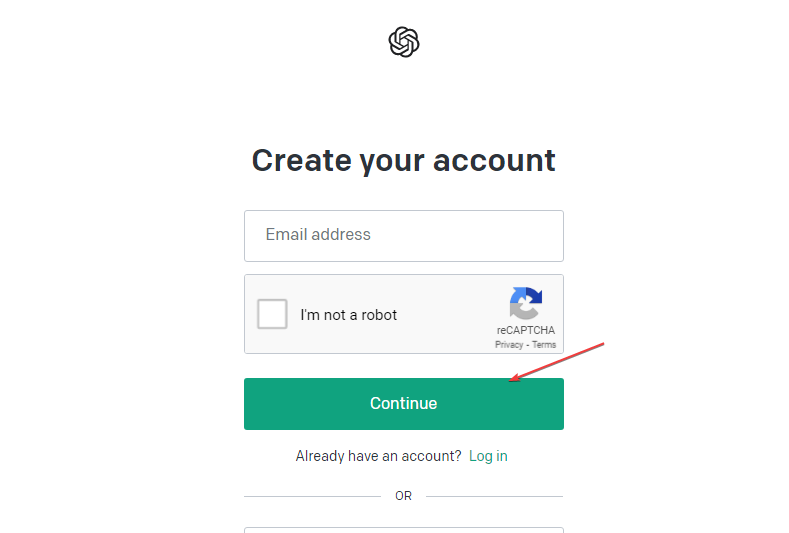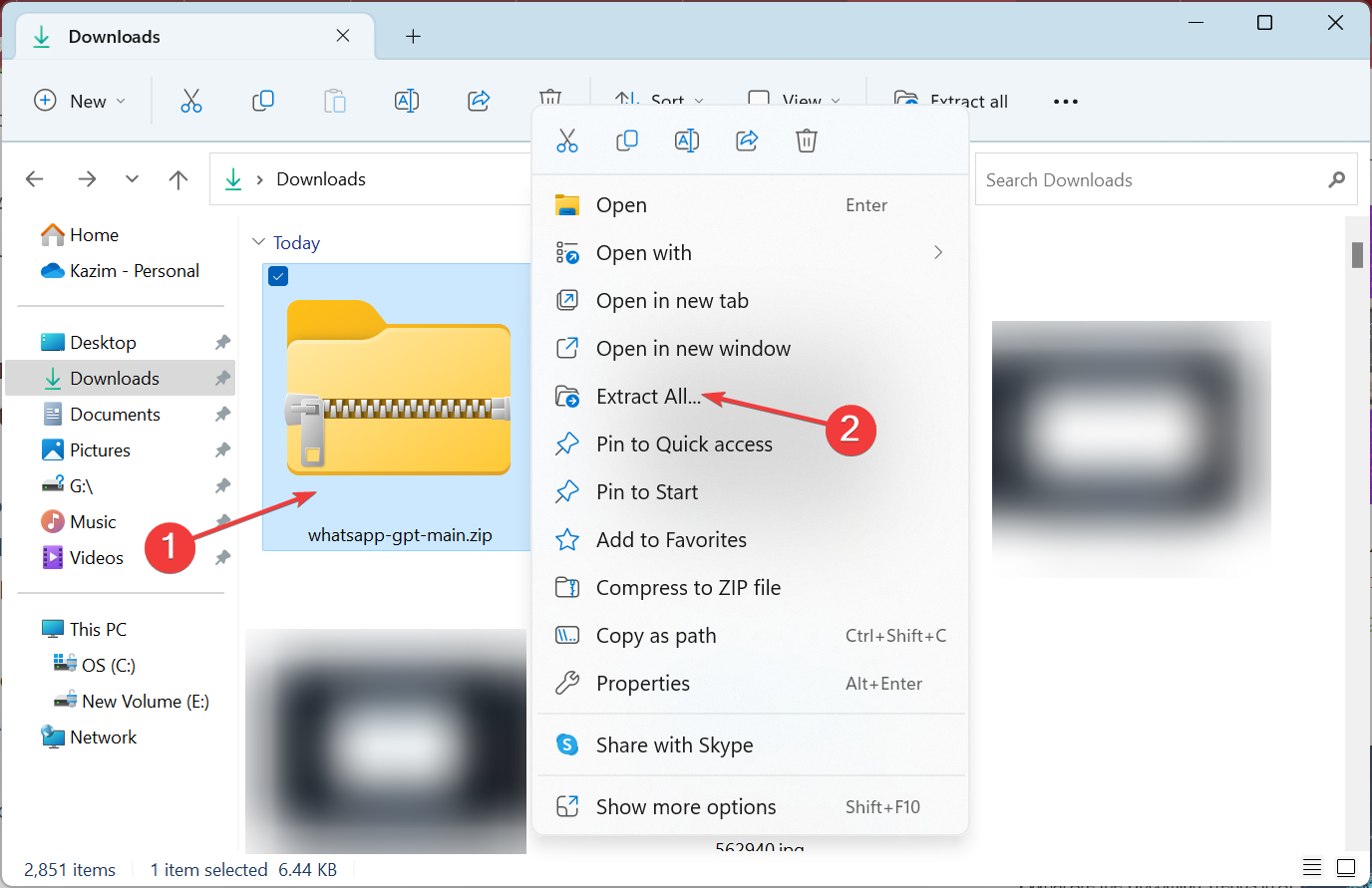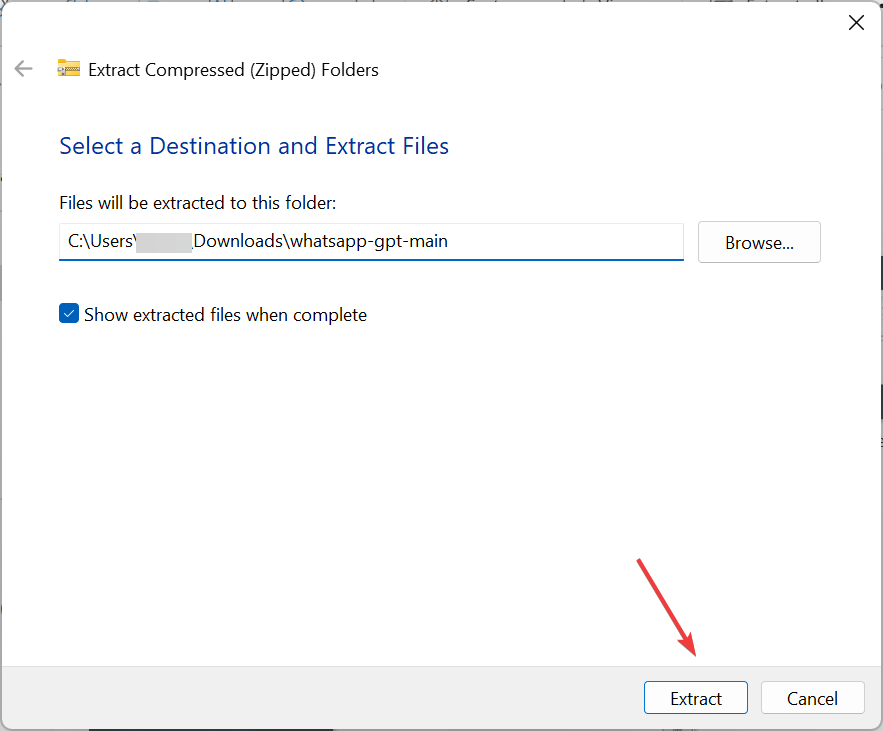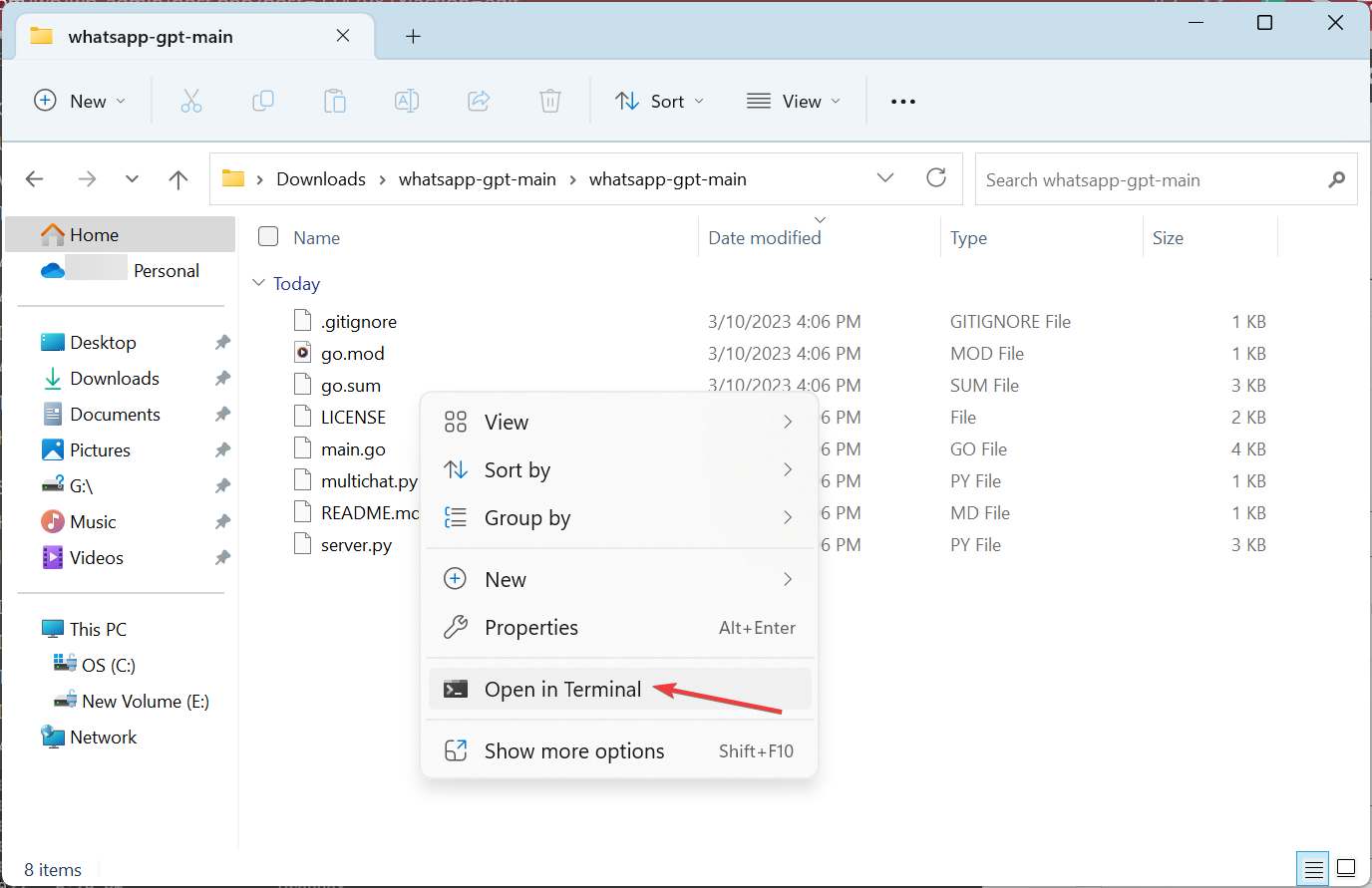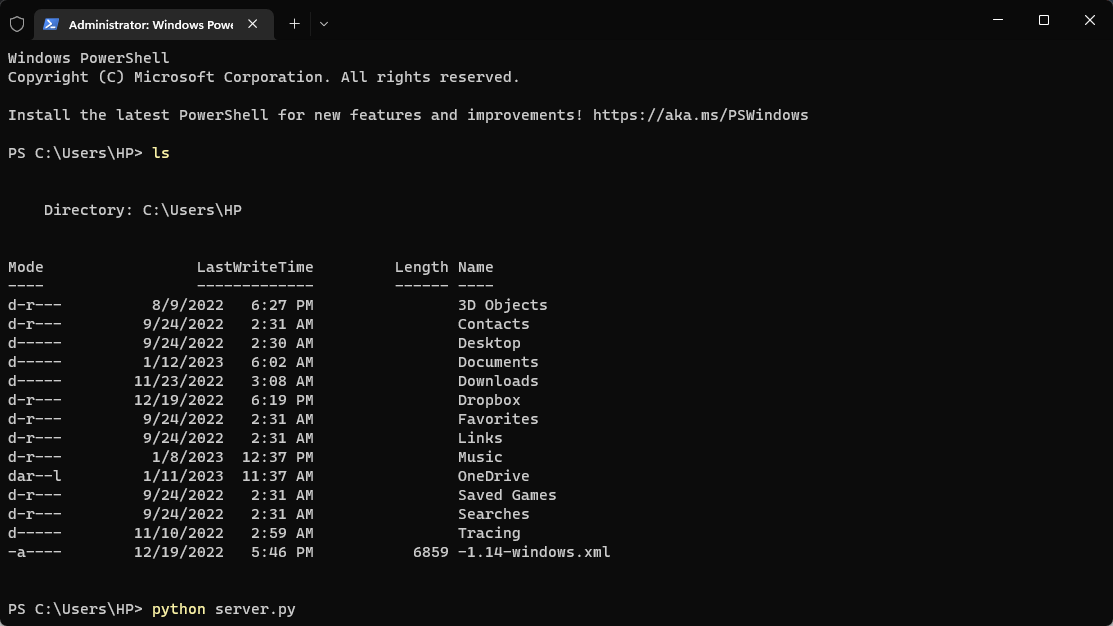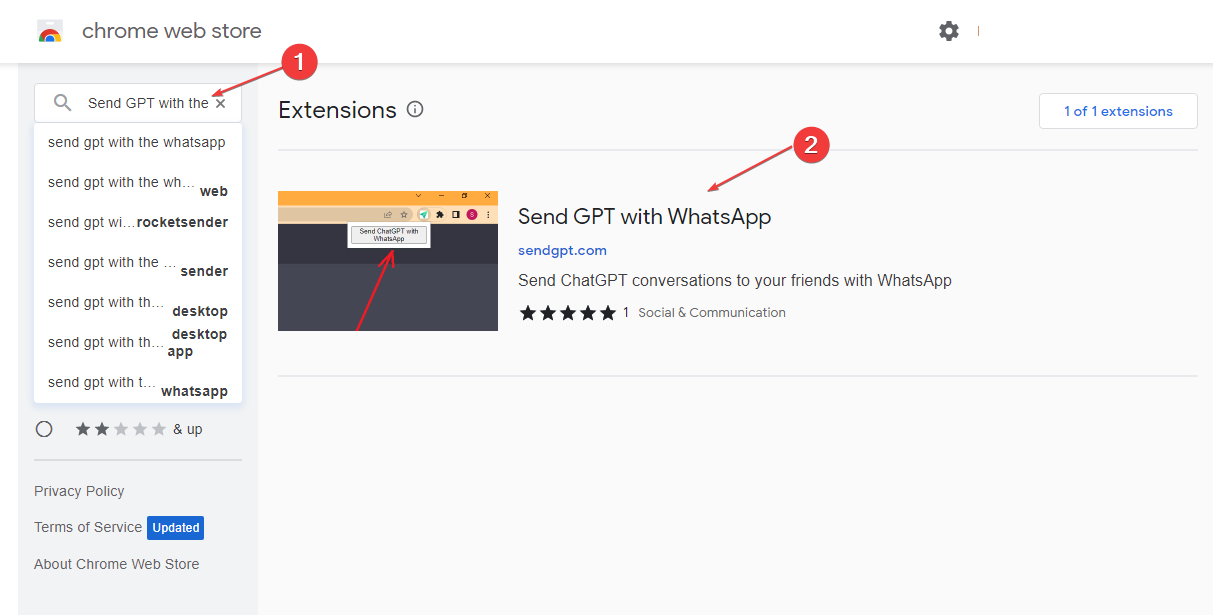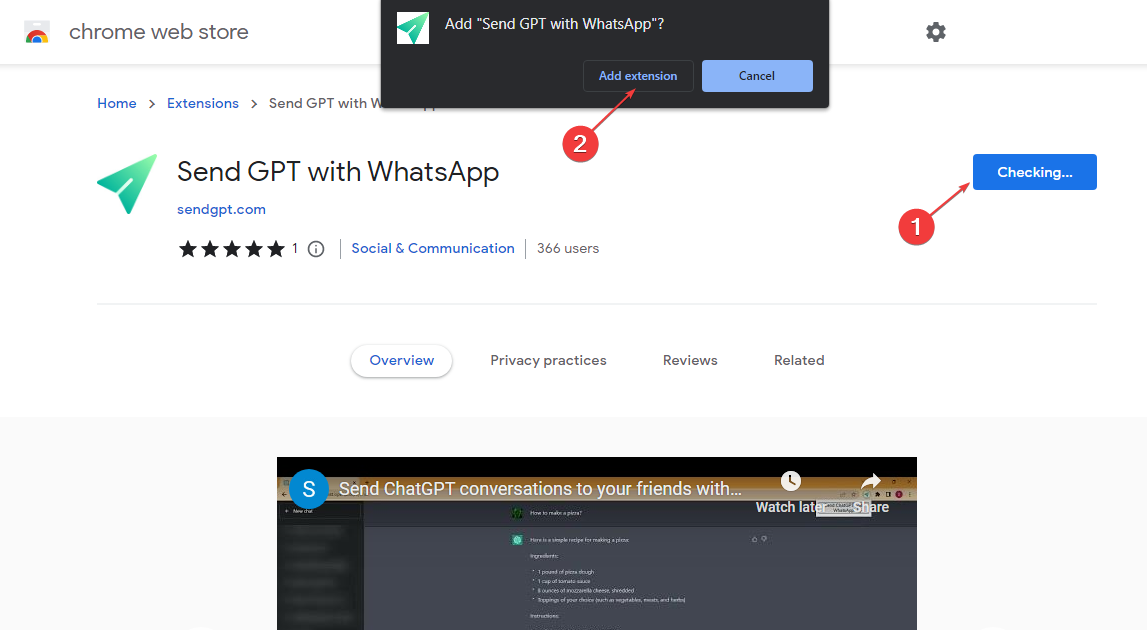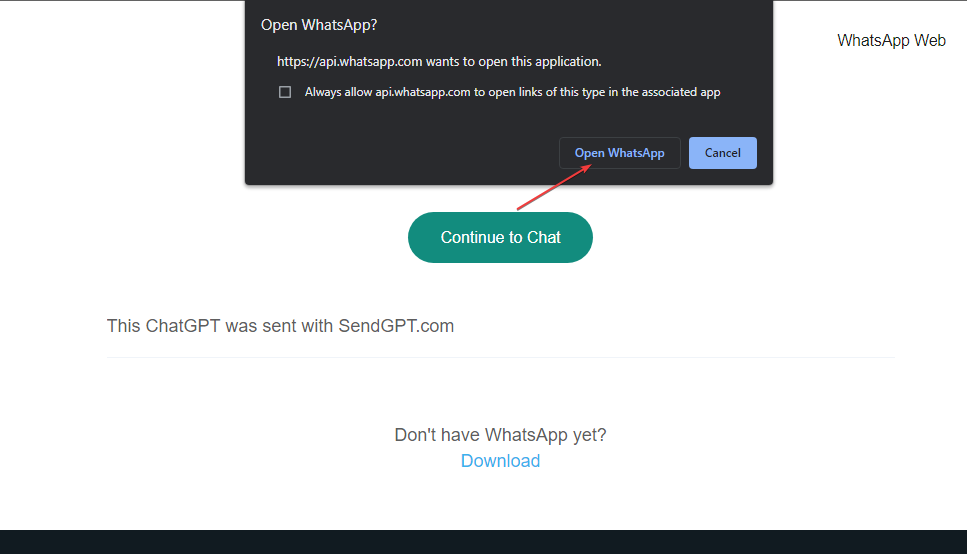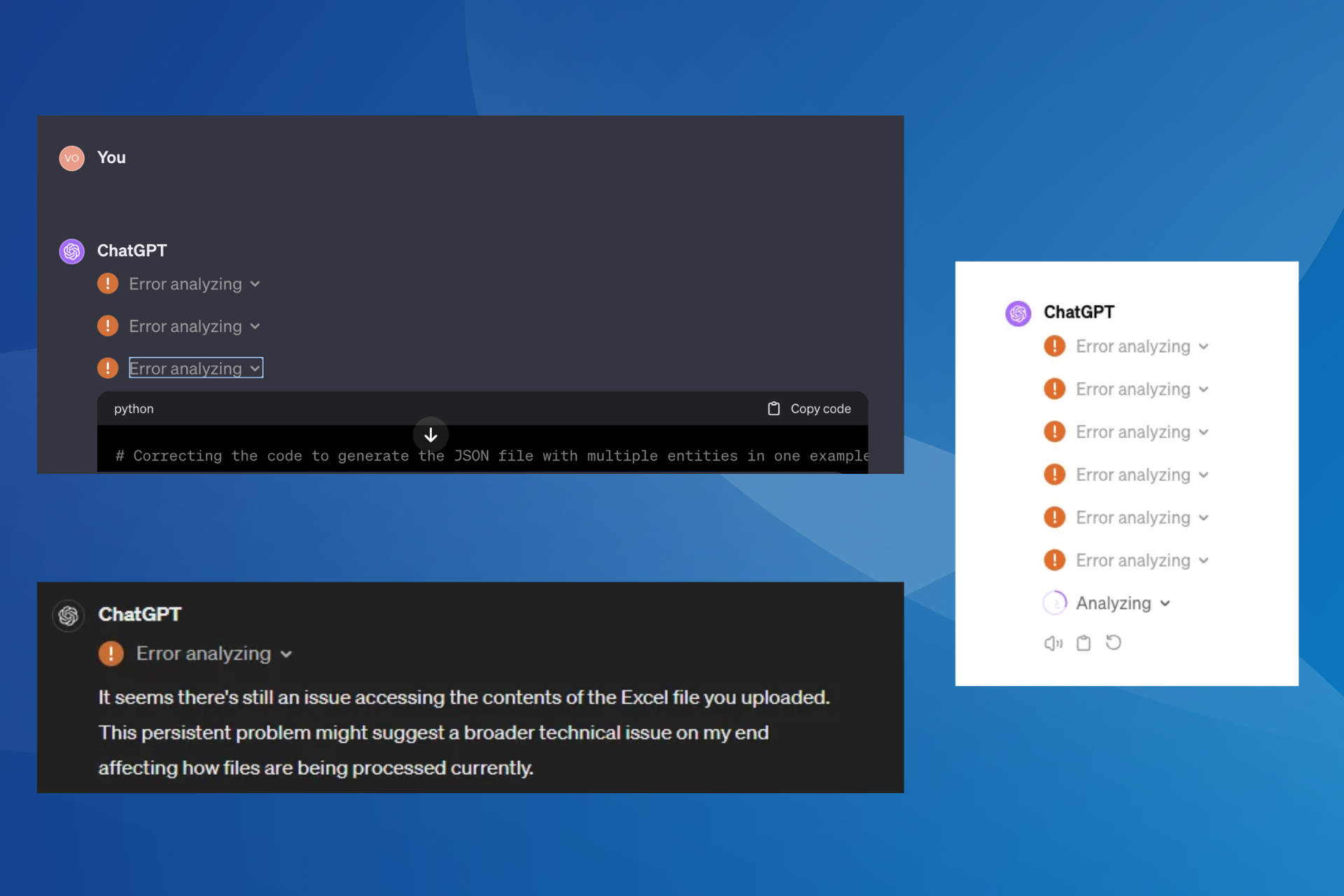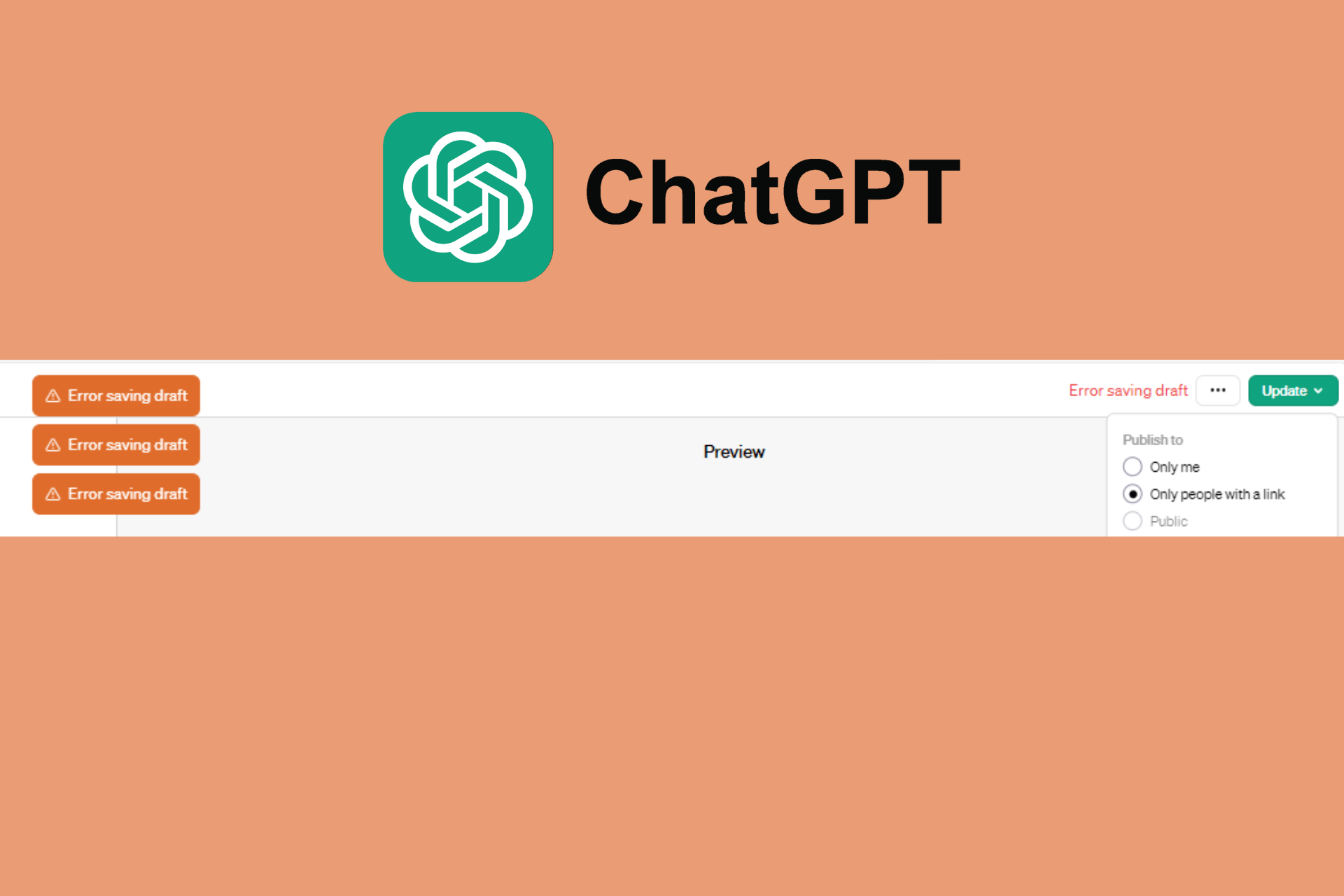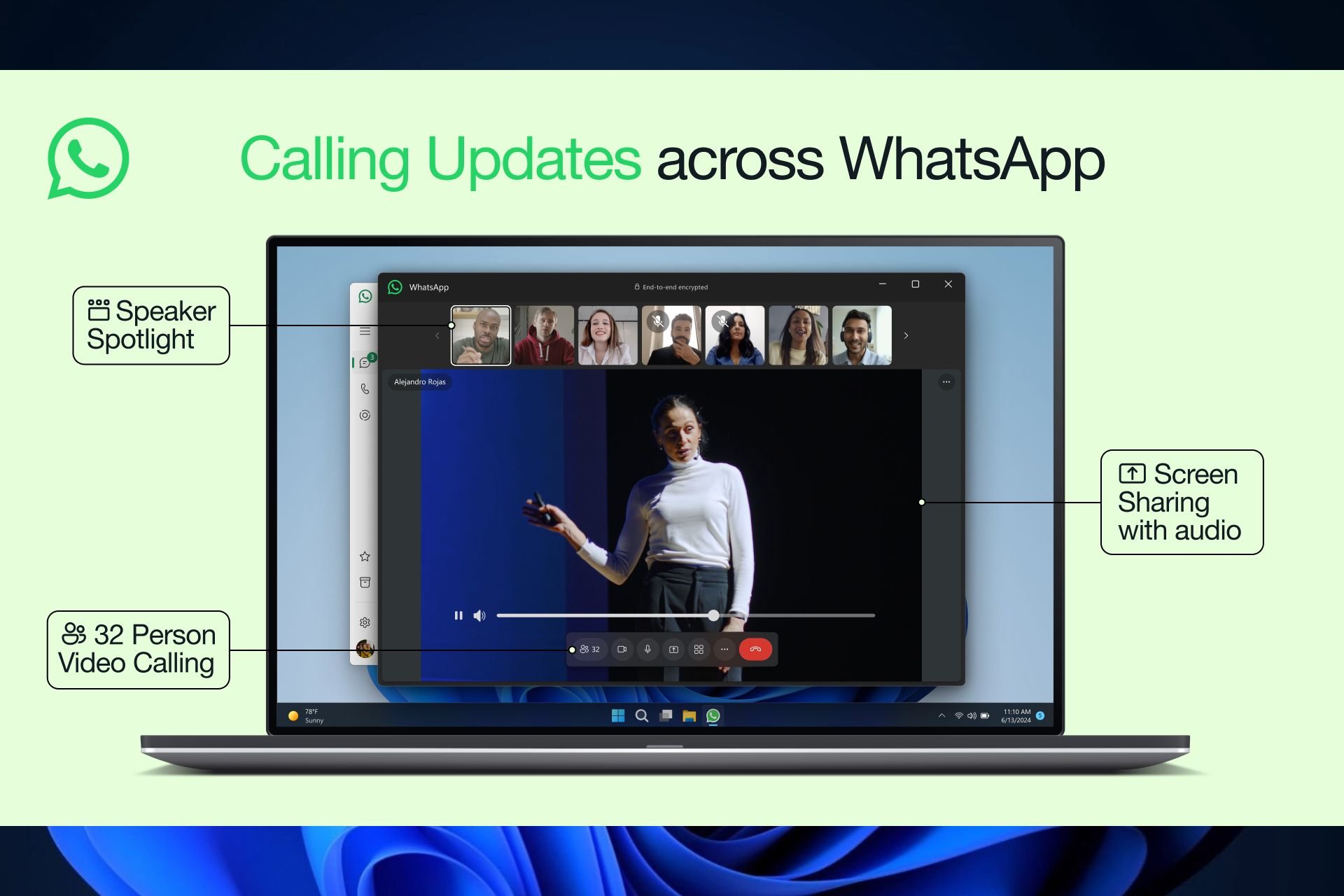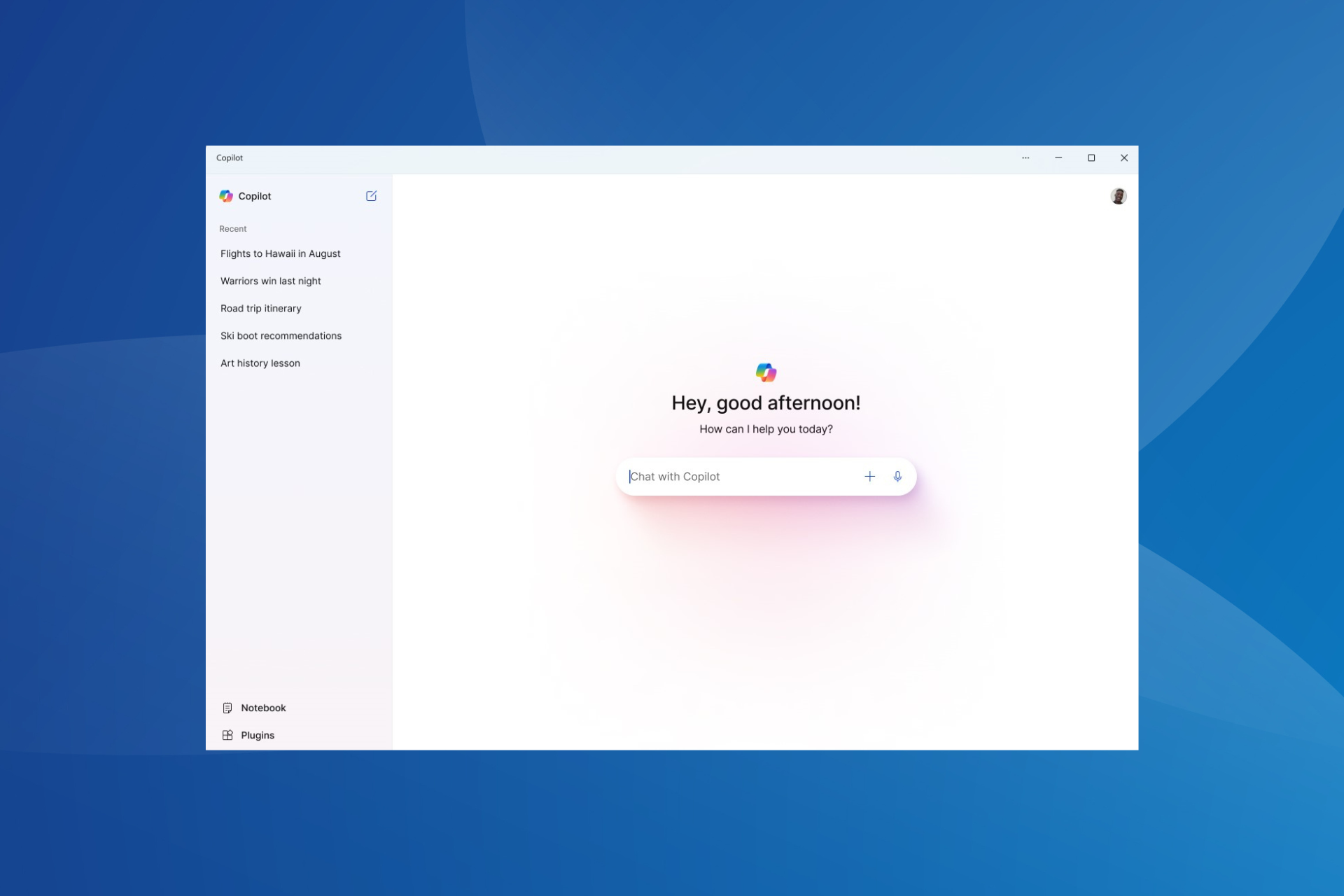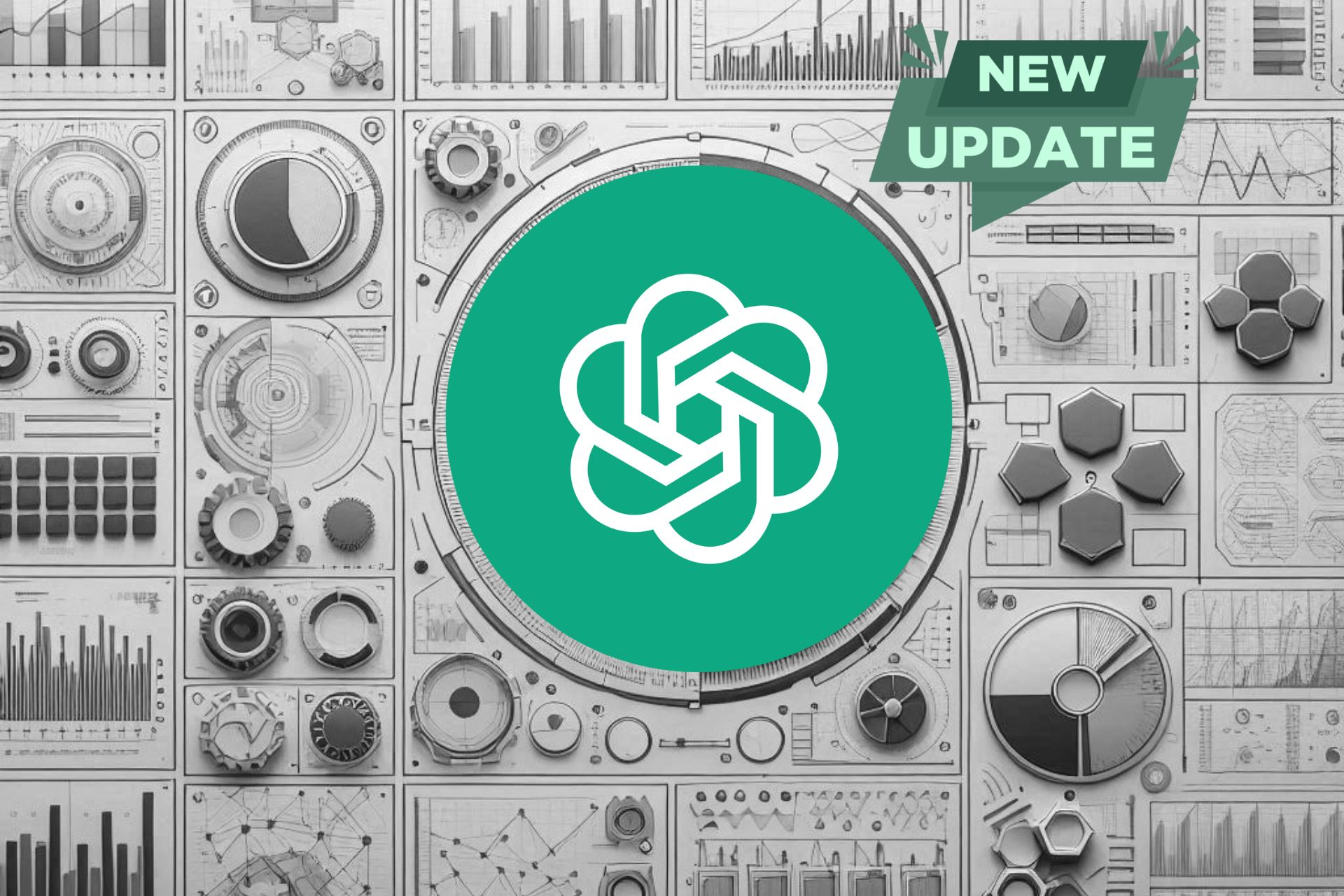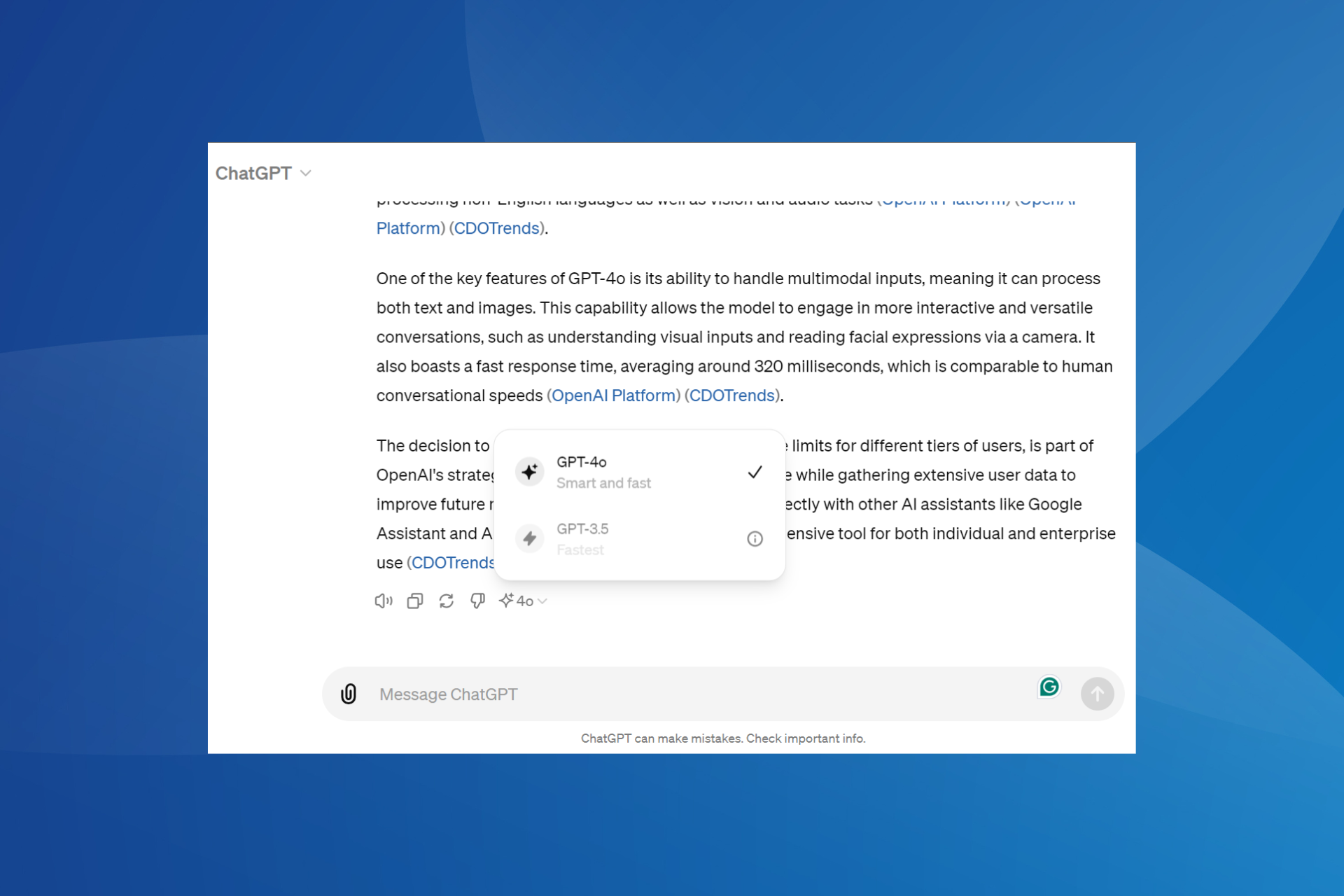How to Use ChatGPT in WhatsApp With a Number
Follow these quick steps to integrate ChatGPT to your WhatsApp
3 min. read
Updated on
Read our disclosure page to find out how can you help Windows Report sustain the editorial team Read more
Key notes
- ChatGPT is a powerful AI (Artificial Intelligence) tool that aids language processing and communication.
- Note that you may integrate ChatGPT with WhatsApp by using the chatbot to send chat conversations.
- You can also create a WhatsApp Bot and connect it to ChatGPT.
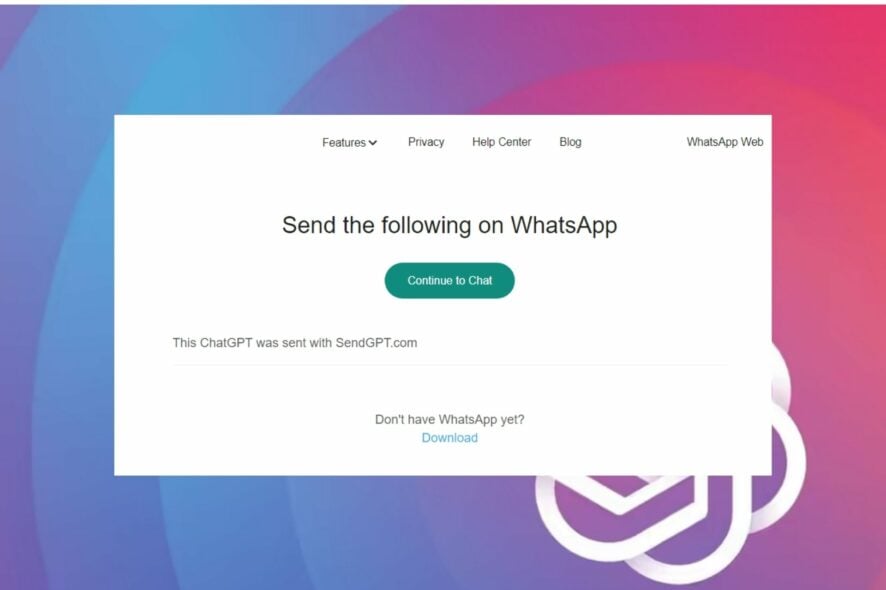
ChatGPT is a recently launched powerful language processing Artificial Intelligence (AI) trained to interact conversationally. It is a chatbot that can write essays and reply to conversations based on human knowledge.
Many wonder, can we use ChatGPT in WhatsApp? And the answer is Yes. So, let’s find out how to use ChatGPT in WhatsApp, with the detailed process in easy steps and language.
Can ChatGPT be integrated into other messenger apps?
The chatbot allows users to incorporate the model of ChatGPT into other messenger apps such as WhatsApp, Facebook, etc.
However, integrating ChatGPT into other messenger apps can be tricky. Users can integrate the Generative Pre-trained Transformer (GPT) language model into messenger apps by following the appropriate steps.
If you have trouble with the app, check out our article on what to do if ChatGPT is not working.
How can I use ChatGPT on WhatsApp?
 NOTE
NOTE
1. Create a WhatsApp Bot and connect it to ChatGPT
- Register the WhatsApp Business API.
- Create a flow or conversation for the chat.
- Use a chat builder to create a language model.
- Test your chatbot to see if it works as intended, then put the API chatbot on your phone.
- Create an OpenAI account.
- Go to the API key page, create a new secret key, and click OK to save the changes.
- Then, use the OpenAI API to connect to ChatGPT WhatsApp Bot to integrate ChatGPT with WhatsApp.
If everything goes smoothly with the steps above, your ChatGPT can send responses to WhatsApp users by using WhatsApp API.
2. Set your WhatsApp number using a Python Script and launch ChatGPT at the same time
- Head to the Whatsapp-gpt-main code GitHub page, click on Code, and then select Download ZIP.
- Now, head to the folder where the file is stored, right-click on it, and then choose Extract All.
- Select the storage path for the extracted files, and click Extract.
- The extracted files should automatically open. Now, right-click on the empty portion and select Open in Terminal.
- Type the following and press Enter:
ls - Then type in:
python server.py - If you get an error, open Microsoft Store, download Python, and then retry the previous commands. You might have to execute them more than once for the commands to work.
- After then, your phone number will be automatically configured to the OpenAI chat page.
- Check the Verify I am a human box to confirm that you’re not a robot.
- Go to your WhatsApp account, and you will find OpenAI ChatGPT.
- Try to use the chatbot to see how it responds.
The above steps will allow you to integrate ChatGPT with WhatsApp by using a python script and running ChatGPT simultaneously.
3. Use the SendGPT Chrome extension to send ChatGPT conversations with WhatsApp
- Launch Chrome browser on your PC.
- Go to the Chrome web store and search for Send GPT with the WhatsApp extension.
- Click Add to Chrome and select Add Extension from the popup box.
- Click the extension on your browser to launch it and select Open WhatsApp to access your WhatsApp chats.
So, if you were wondering what the ChatGPT extension for WhatsApp is, note that it comes as a Chrome browser extension like SendGPT that allows you to send conversations easily.
Before you leave, find out all about ChatGPT Professional and identify whether you need it!
In conclusion, this guide has explained the various ways to use ChatGPT in WhatsApp. Should you have further questions or suggestions, kindly drop them in the comments section.