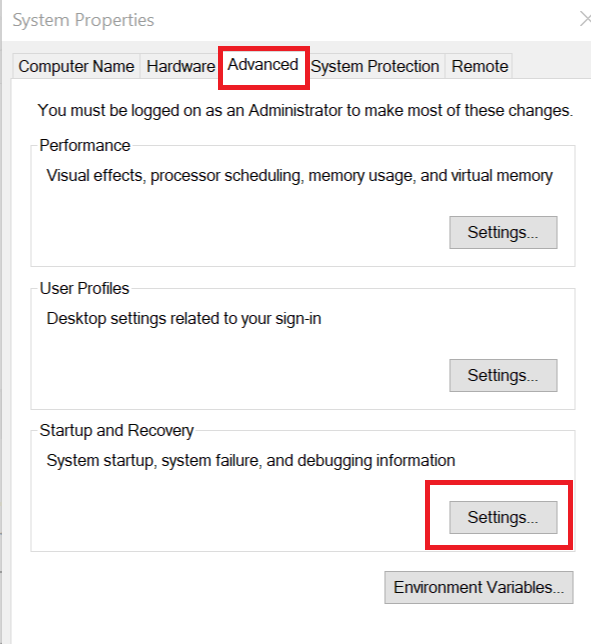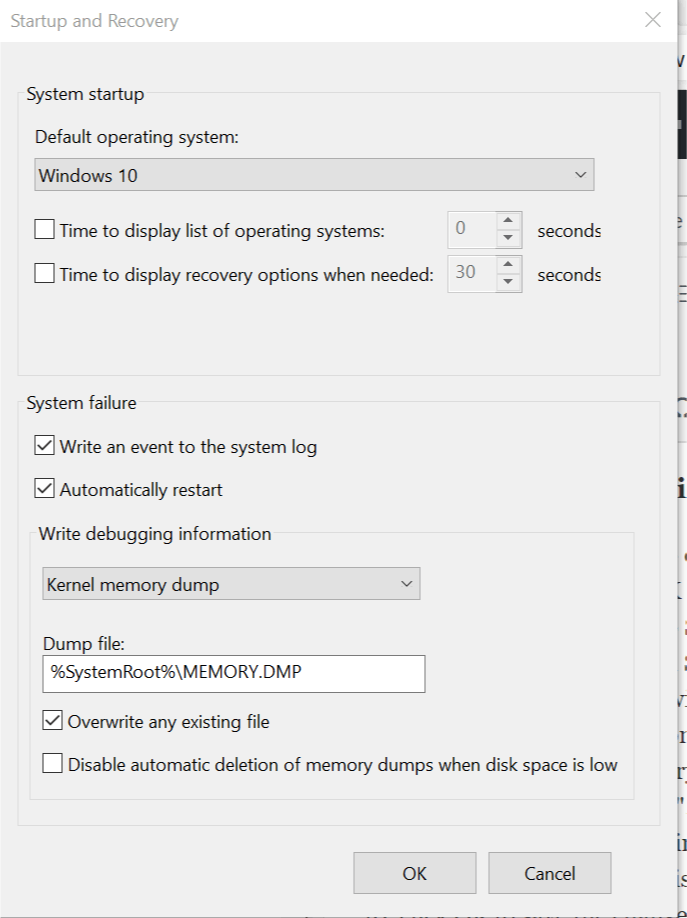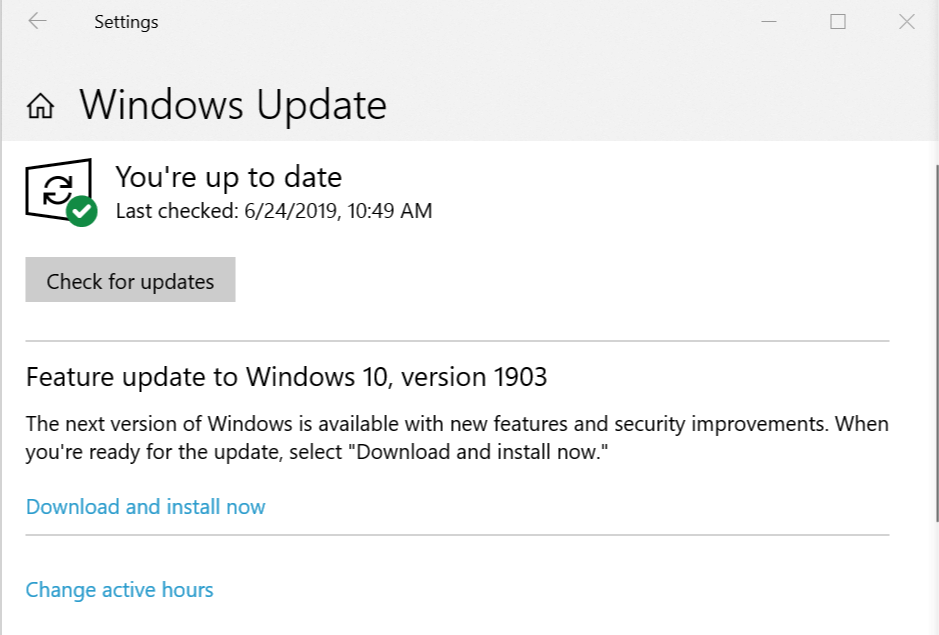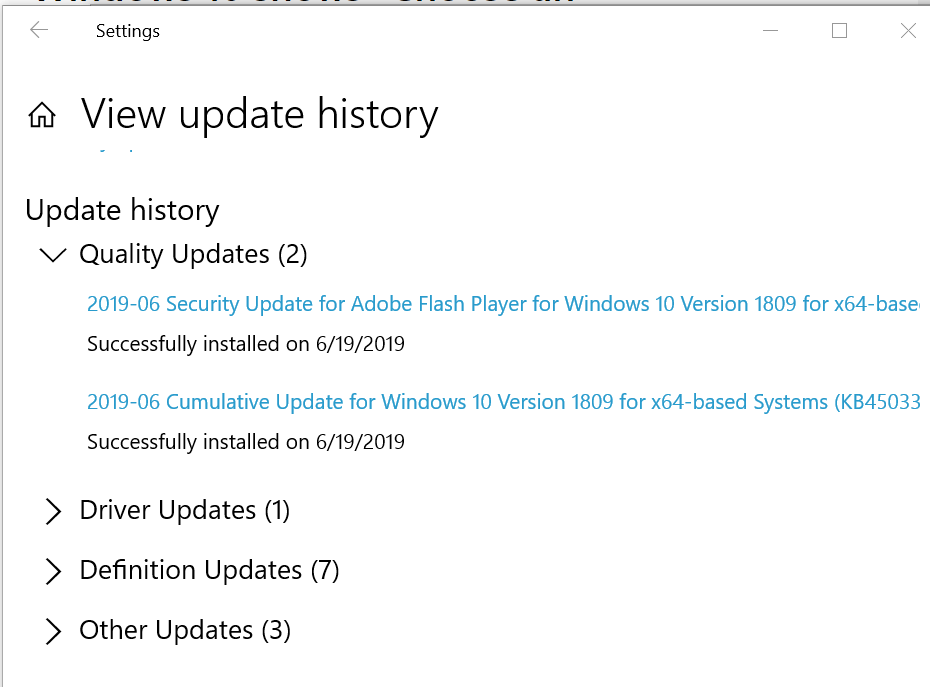FIX: Choose an Operating System at Startup on Windows 10
3 min. read
Updated on
Read our disclosure page to find out how can you help Windows Report sustain the editorial team Read more
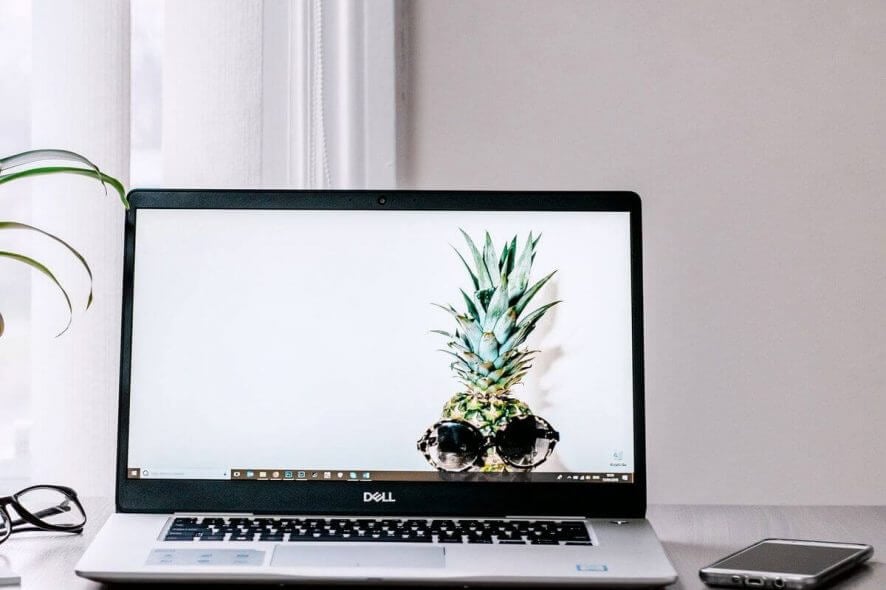
Windows 10 like the older version of the OS allows the users to dual boot two Windows or Linux OS for productivity and education reason. Irrespective of the reason, the dual boot options is helpful for many.
However, after the recent update, many users have reported on the Microsoft Support forum that, since an update, they are stuck with the Choose an operating system prompt every time. Thus, one or both systems in the dual boot configuration won’t boot.
Windows tried to update (version 1803) on 2018-05-18 but failed.
After that, every boot it showed “Choose an operating system” boot menu where I had two Windows 10 options to choose from.
One of them booted normalny and the second one restarted the computer and showed boot menu again.
Fix this with the steps below.
How do I change the default operating system on a dual boot window?
1. Set a Default OS in Windows 10
- Press Windows Key + R to open Run.
- Type control and press OK to open the Control Panel.
- In the Control Panel, go to System Security and select System.
- Click on Advanced System Settings (left panel).
- In the System Properties window, click the Advanced tab.
- Click on the Settings button under “Startup and Recovery” section.
- In the Startup and Recovery window, click the Drop-down menu under “Default operating system”.
- Choose the desired operating system.
- Also, uncheck “Times to display a list of operating systems“ checkbox.
- Click OK to save the changes.
- Close the System Properties window and reboot the system. During the restart, Windows will load the default OS without asking the user to choose an operating system.
2. Check for Drivers Updates and Failed Featured Updates
- To check the update history, go to Start > Settings. Click on Update and Security > Windows Update. Check if any update is pending. If yes, you may want to download and install the update.
- If not, click on View update history.
- Now check all the updates, especially the Quality Updates. If any of the updates have failed to install, you may want to reinstall the update. Clicking on the update will show you what fixes did that update bring.
3. Try System Restore or Reinstall Windows 10
- You can use Restore Points created by the Windows OS to restore the PC to an earlier point. Check How to Create a Restore Point from Windows 10 Desktop for more information.
- If nothing seems working, you may have to install the Windows 10 OS again from scratch. Doing so will erase all the data from your C: drive, so take a backup of your personal files and then reinstall the OS using a bootable drive.
You can also fix this problem by removing Windows from a drive while keeping all your data. What method worked for you? Let us know in the comments.