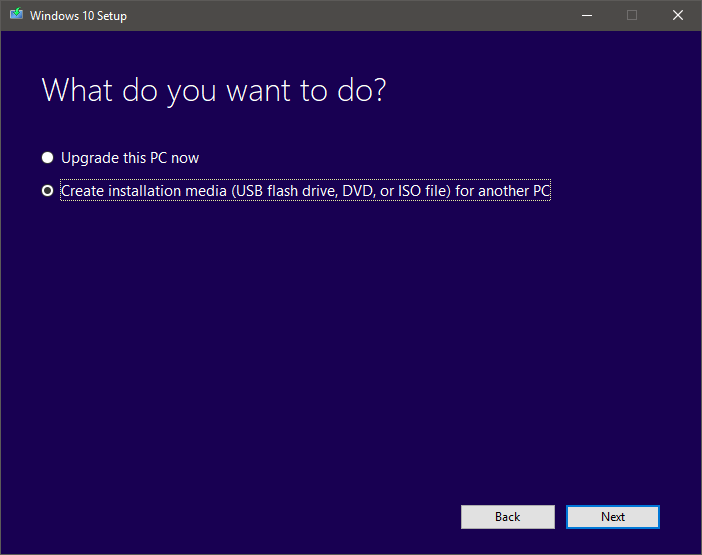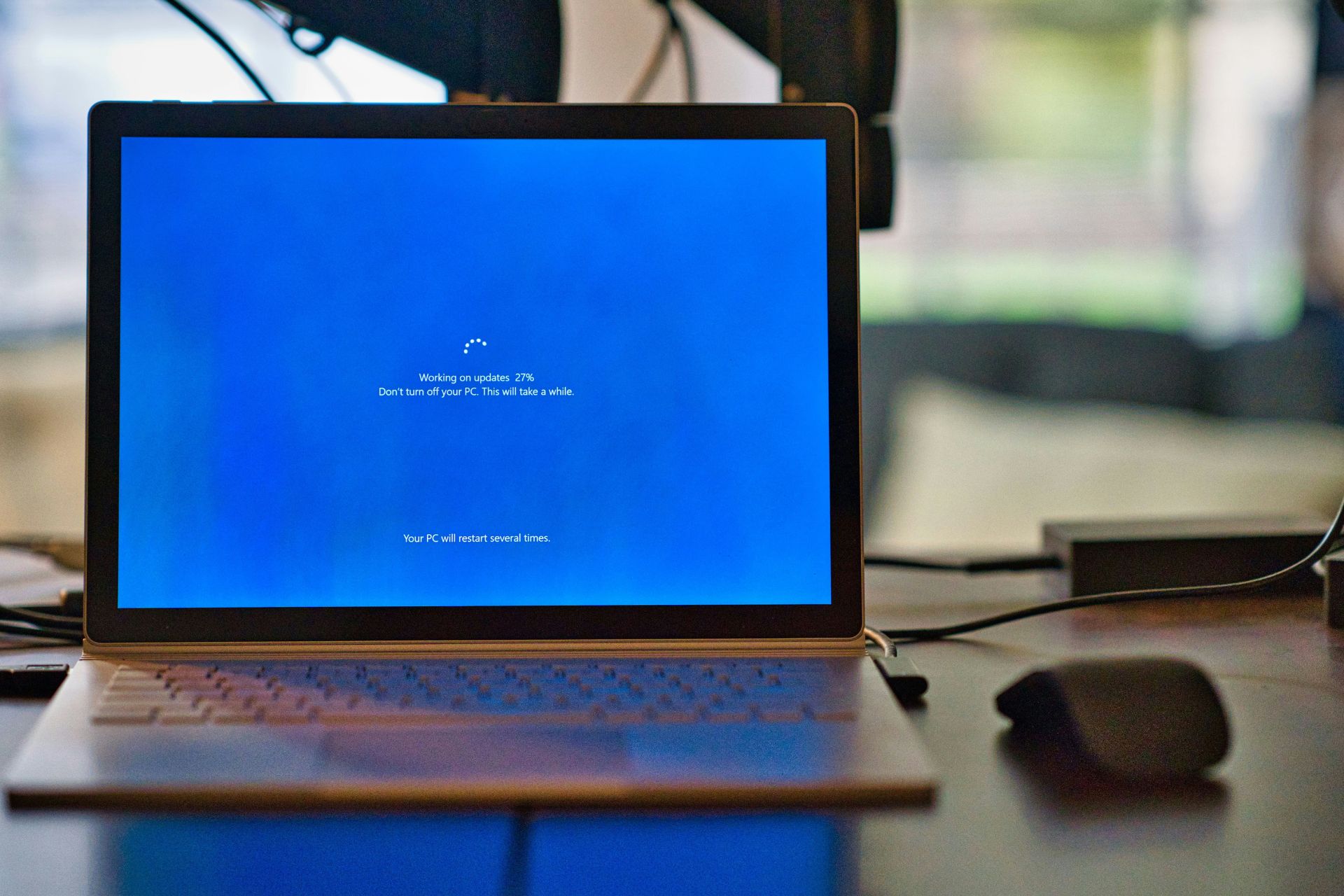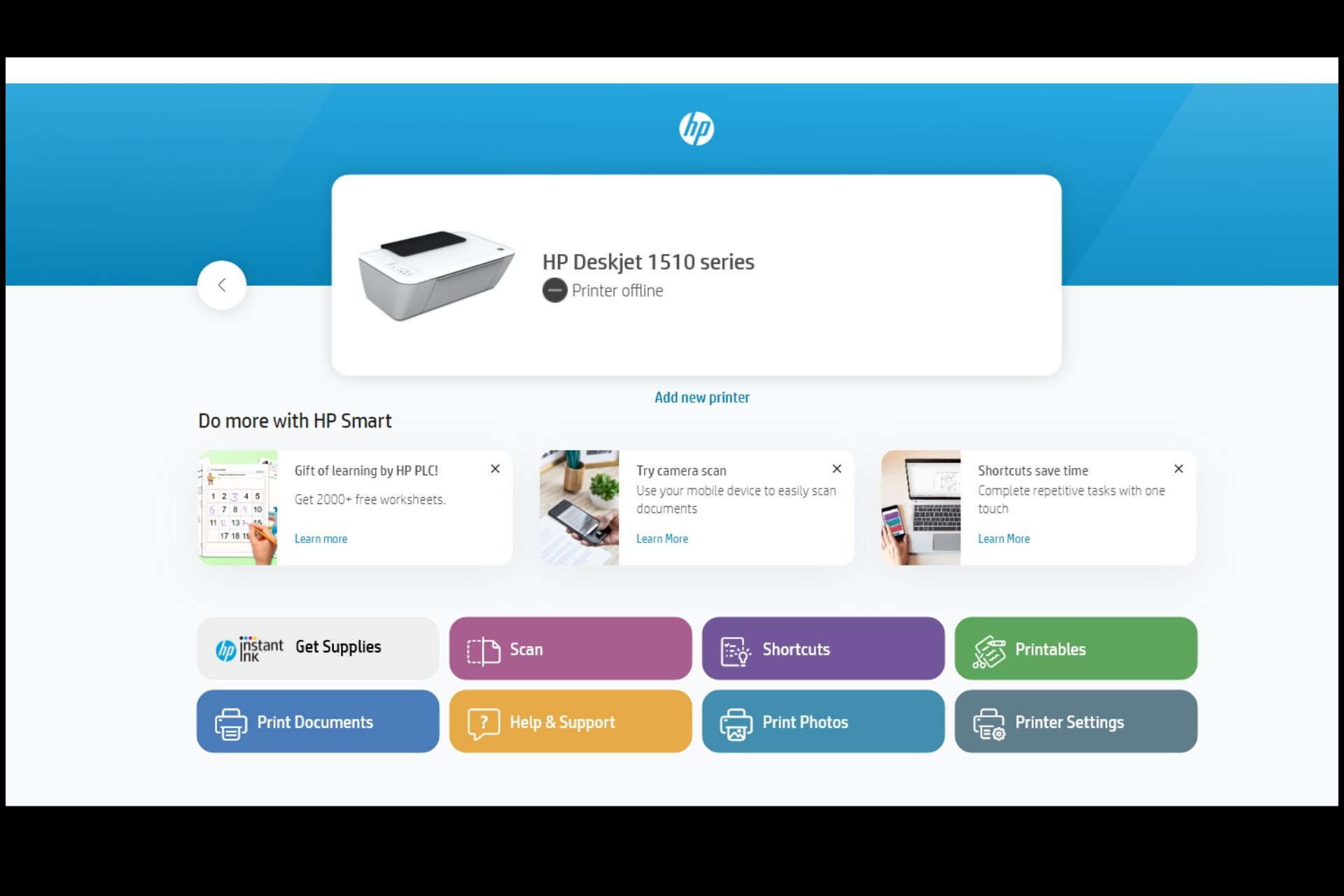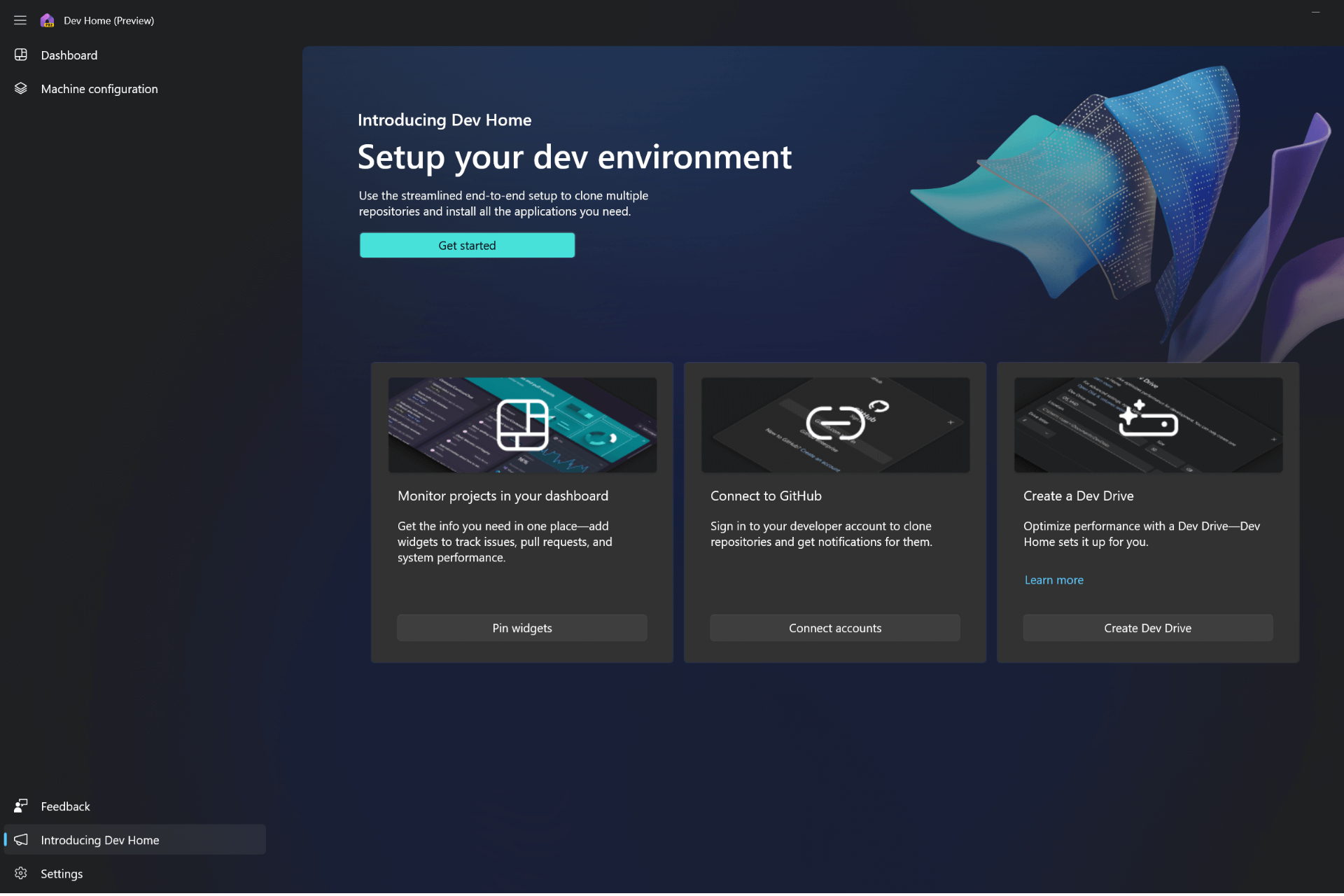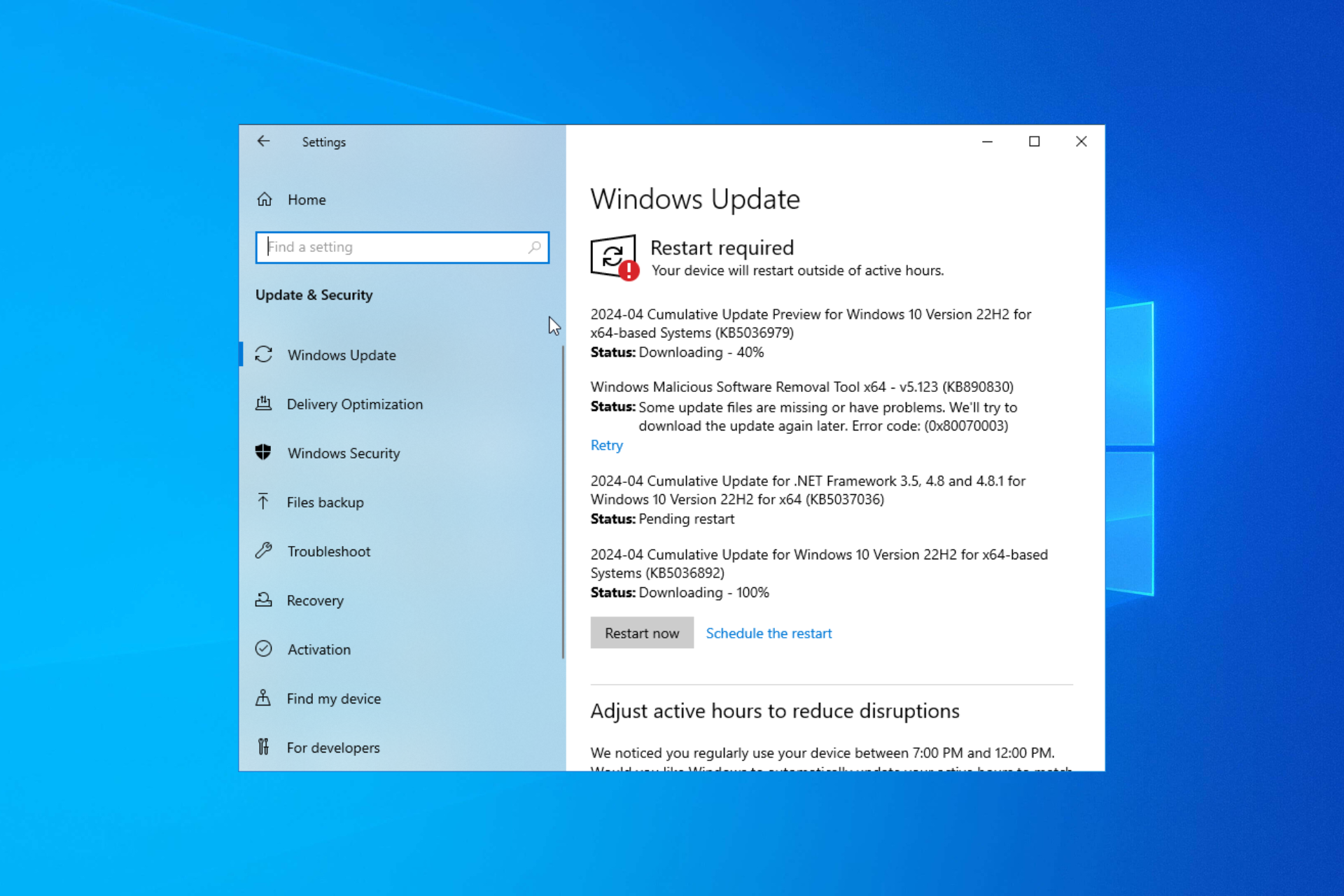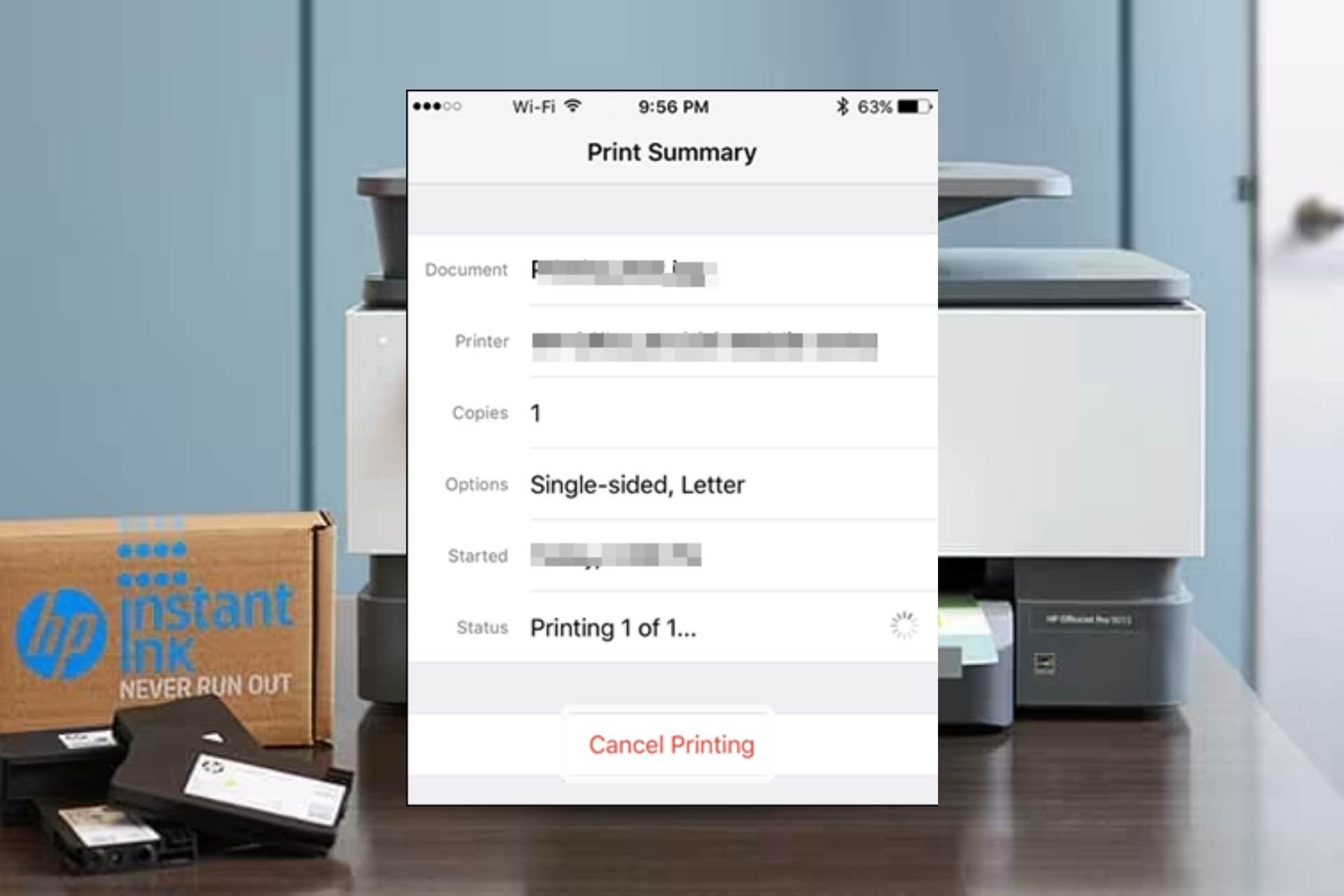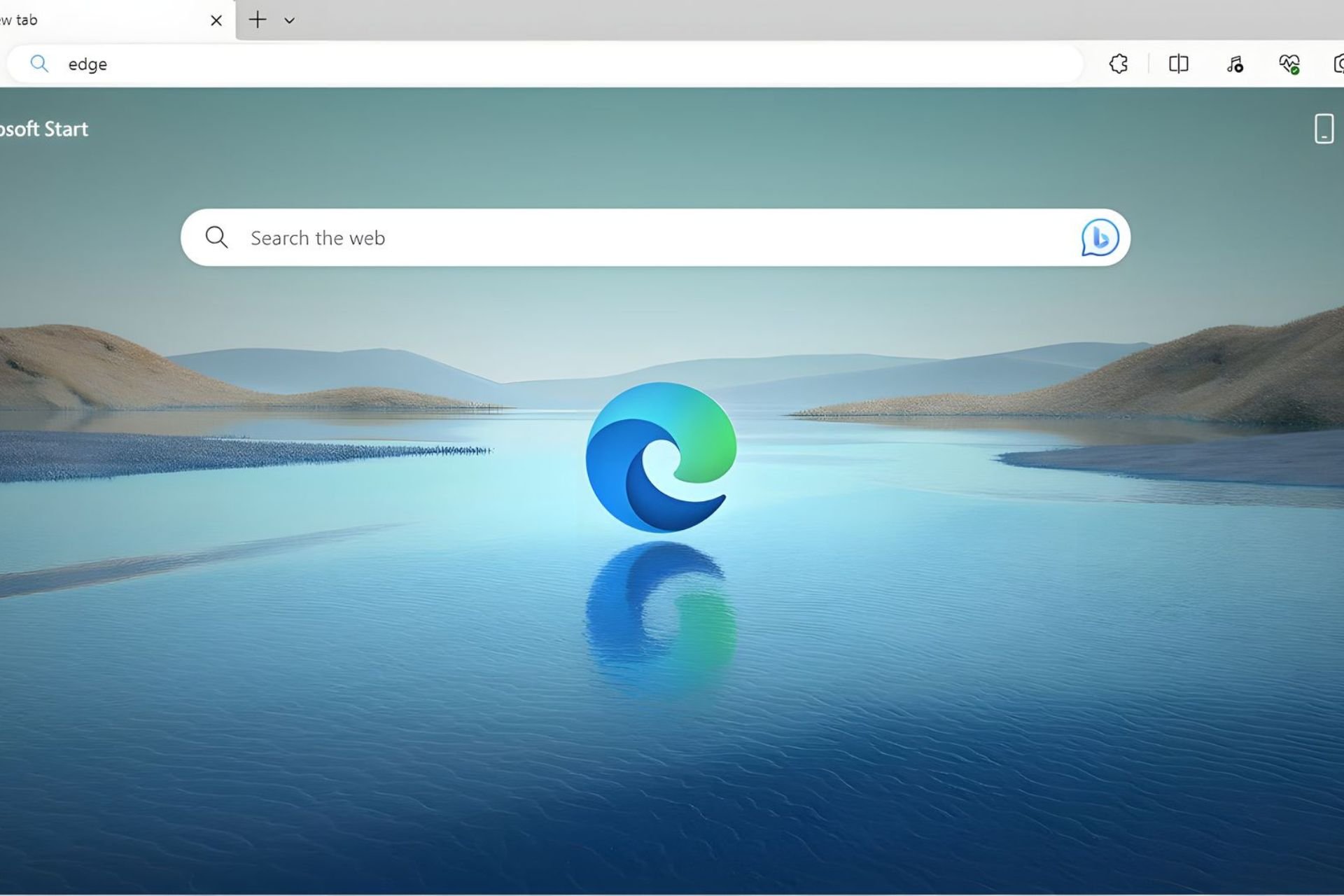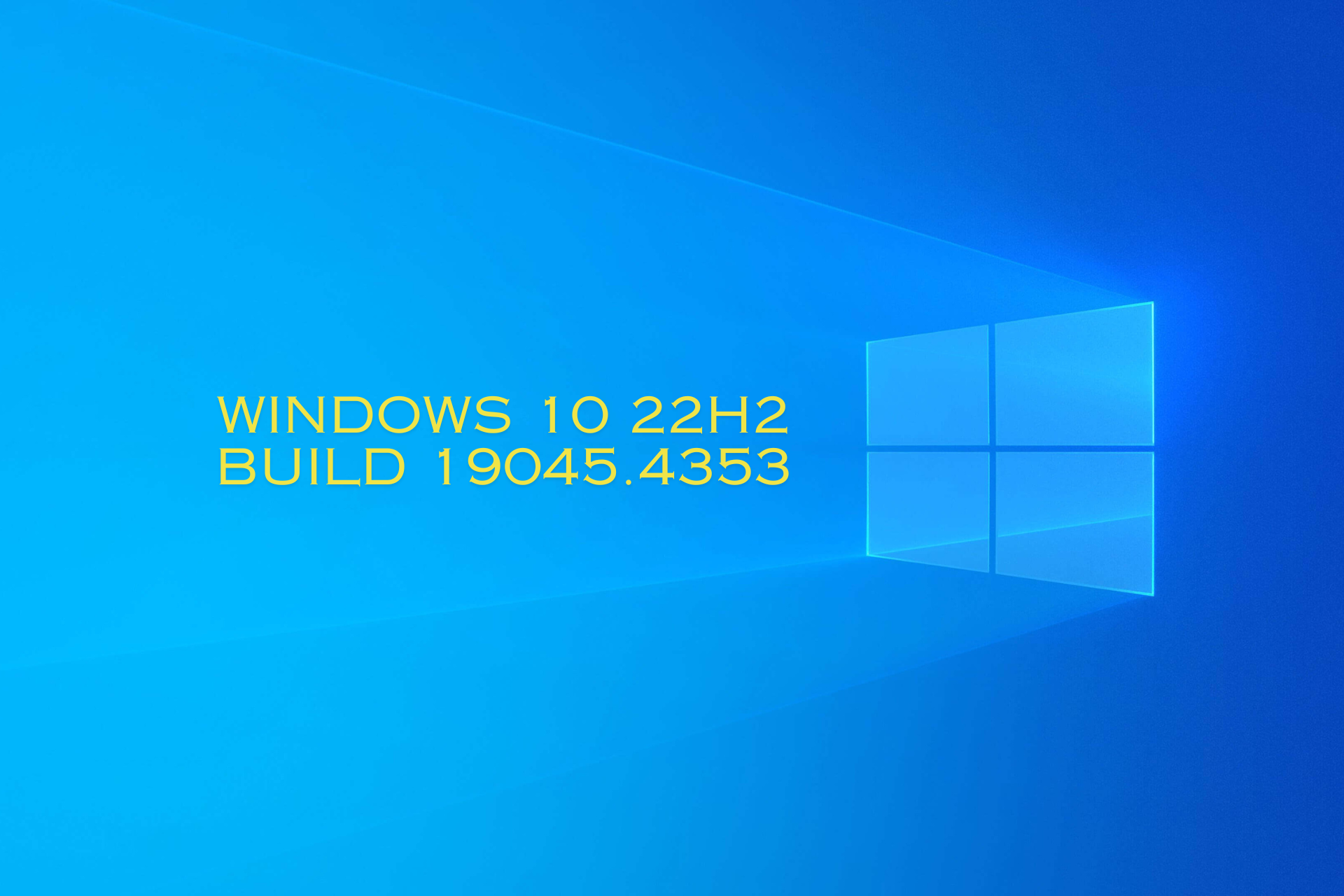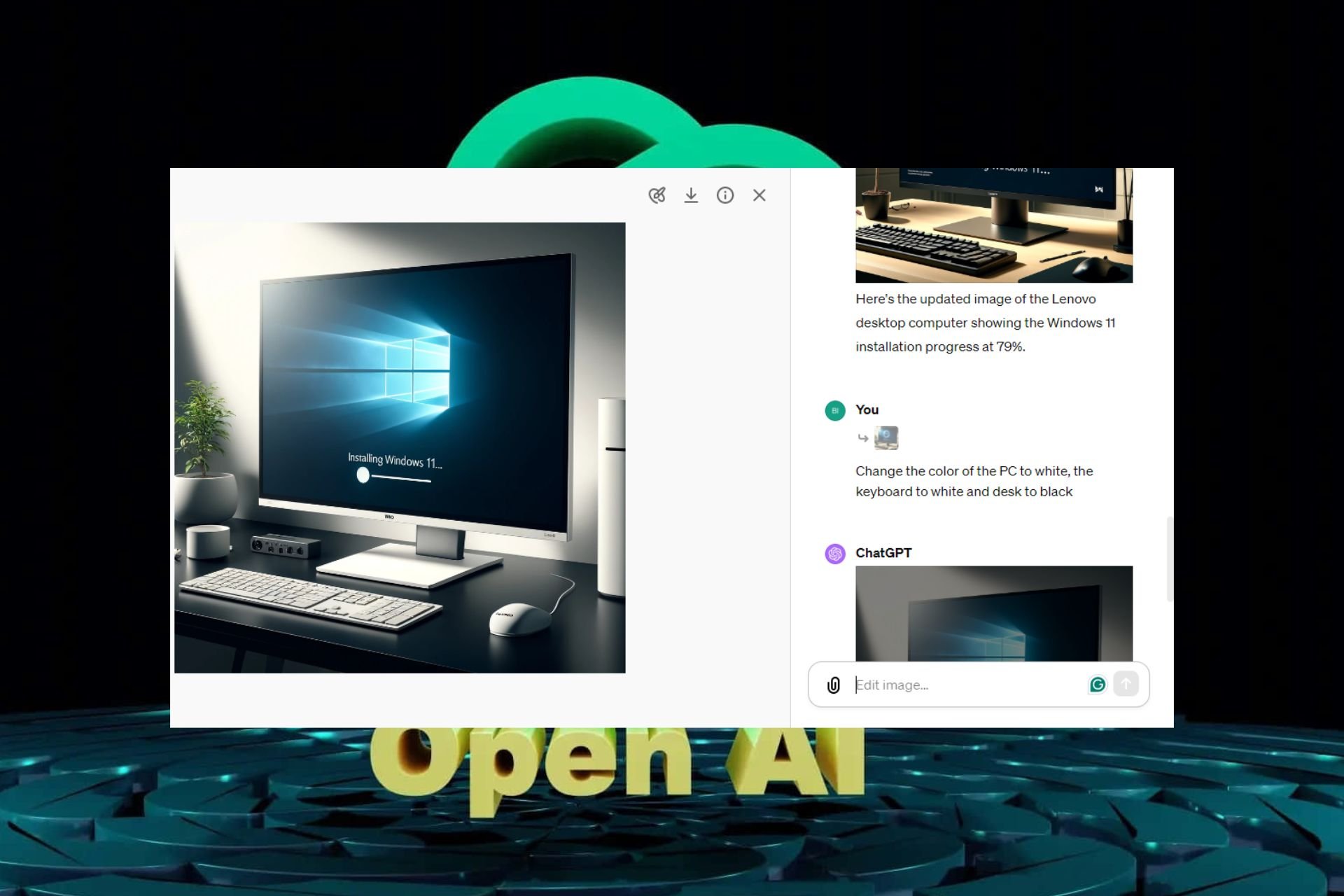How to Create a Windows 10 Bootable USB with UEFI
It's not hard to create a bootable UEFI media
3 min. read
Updated on
Read our disclosure page to find out how can you help Windows Report sustain the editorial team Read more
Key notes
- UEFI is a new firmware that starts the computer and loads the operating system.
- To create a UEFI bootable USB you can use a clever and friendly app to solve the problem quickly.
- You can also use a smart tool from Microsoft but make sure you have the latest version.

Most users received Windows 10 as a free upgrade through Windows Update. Other users prefer to install the new operating system from a physical drive like a USB flash drive.
In this article, we will show you how to create a USB flash drive with Windows 10, which can be installed on UEFI-based computers.
If you’re not the one who really needs to install Windows 10 on a UEFI-based computer, but you’re reading this article just for education, you may not be familiar with the term UEFI.
UEFI is the replacement for BIOS, so it’s a new firmware that starts the computer and loads the operating system. And more and more new Windows PCs are coming with it.
Check out how to enable secure boot on UEFI computers in the linked article!
Can Rufus create a UEFI bootable USB?
Yes, Rufus can create a UEFI bootable USB. Rufus is a free and open-source utility that allows users to create bootable USB drives for various purposes, including booting and installing operating systems such as Windows, Linux, and others.
In the guides below, we will present how to create a Windows 10 bootable USB drive from ISO in just a few steps, using Rufus and Media Creation Tool.
How to create a Windows 10 UEFI bootable USB?
Before moving to the steps to create a Windows 10 UEFI bootable USB, check the BIOS mode for your computer.
1️⃣ Create a bootable USB using RUFUS
Another method to create a bootable USB on Windows 10 is to use the Rufus USB image writer. It is a third-party standalone utility, so you don’t have to install it, just download and open it.
1. Download Rufus.
2. Open the app.
3. Select the USB flash drive you want to create an image on.
4. Select the GPT partition scheme for UEFI (leave cluster size to default). Make sure you have the option Create a bootable disk using ISO Image selected from the dropdown menu.
5. Add your Windows ISO file (you can download your Windows 10 ISO files from from Microsoft for free), and click Start.
6. Wait until the process is finished.
7. Now just restart your computer and install the system normally.
2️⃣ Use the Media Creation Tool from Microsoft
- Make sure you have an active Internet connection.
- Select Create installation media (USB flash drive, DVD, or ISO file) for another PC option and click Next.
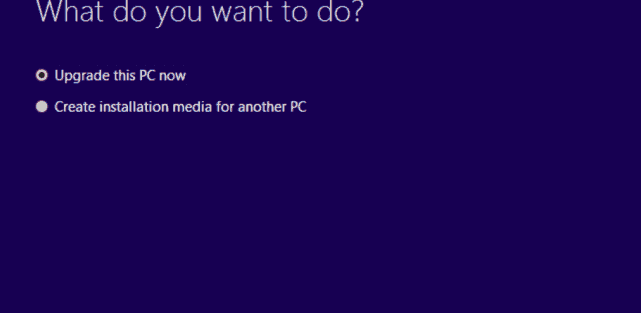
- Select the language, architecture, and edition of Windows 10. It’s important to choose the correct architecture, 64-bit or 32-bit or you can simply select both.
- Select the USB flash drive option.
- Select the removable drive you want to use from the list.
- Wait until the download is over.
Besides Rufus, the Media Creation Tool is the most recommended tool to create a USB bootable Windows 10 system. Before you start, please download the updated file.
After the Windows 10 installation files have been downloaded, your computer will create a bootable USB that will be compatible with devices using UEFI or BIOS.
If you need to fix UEFI boot problems in Windows 10, check out our article linked here.
We hope that our solutions helped you create a Windows 10 UEFI bootable USB drive. Let us know your thoughts in the comments section below.
If you have any other issues or questions, you can check our wide collection of guides on the Media Creation Tool.