3 Quick Ways to Make Chrome Ask Before Closing All Tabs
Using an extension often makes Chrome prompt before closing
4 min. read
Updated on
Read our disclosure page to find out how can you help Windows Report sustain the editorial team. Read more
Key notes
- Google Chrome is a very popular web browser that hosts plenty of useful features.
- The guide below will show you how you can make it ask before closing multiple tabs.
- You can integrate a specialized script within the browser or use browser shortcuts.
- For those of you who are not fully content with Chrome, we included our top browser alternative.
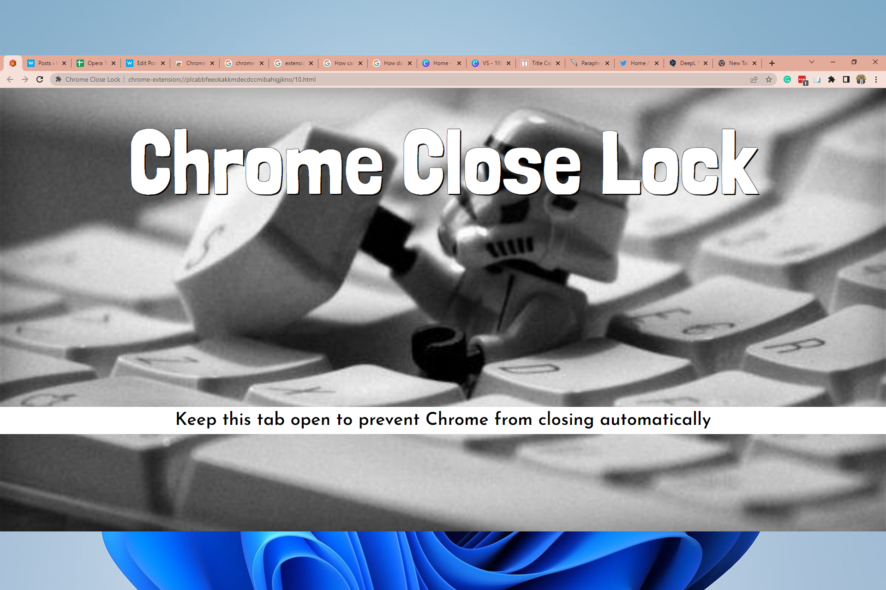
Even though Chrome is the market holder and the most used browser in the world, it still has some things that can be deal-breakers.
For example, if you accidentally close Chrome with multiple tabs open, it will, well, just close. No warning, nothing at all.
There’s no official way to make Chrome ask when closing multiple tabs. The Close all tabs prompt is one standard feature available on other browsers that were frequently asked for and never delivered in Chrome.
Even though Google delivered many features, stability improvements, and better resource usage over the years, this feature never saw the light.
But don’t worry, we got your back. There’s a way to make Chrome ask when closing multiple tabs.
How do you close 50 tabs?
Regardless of the number of open tabs, you close them all at once by clicking on the X at the topmost right of your browser.
However, you must note that depending on your machine, for 50 tabs, it may not close as fast as you wish.
This is because Tabs in Chrome are treated as individual processes, so closing them at once means the PC has to work its way to ending 50 distinct processes.
How can I see how many tabs I have open?
The number of open tabs is straightforward on IOS; this number is displayed at the bottom of the browser.
However, this may not be a straightforward process on your PC, and you will need an extension like Tab count to see the number of opened tabs.
Is there a limit to the number of tabs in Chrome?
You may be able to go as many as 9000 tabs on Chrome according to Google; however, it is not wise as this increases the workload on your computer.
Let us now show you how to make Chrome ask before closing.
Quick Tip:
While you are busy troubleshooting Chrome, you may need another browser to use until the job is done. Opera One is an excellent alternative to Chrome, with a much lower system footprint.
You get unparalleled control over your UI elements, including your tabs. Opera one comes with workspaces and tab islands, which give you much more control over your tabs. Also brings you a free native AI built-in.

Opera One
Get complete control of your tabs, from how they open, behave, and ultimately close with Opera One.How can I make Chrome ask before closing all tabs?
1. Open a specialized website with a script
- Launch the Chrome browser.
- Navigate to the specialized site.
- Click anywhere within the specialized site.
- Right-click on the aforementioned website’s tab and Pin it.
- Open other tabs and surf the web as you will typically do.
- Every time you try to close all tabs, you’ll be prompted with a question.
2. Use an extension
- Launch the browser.
- Navigate to the Chrome Close Lock extension page.
- Click on Add to Chrome.
- Click on Add Extension.
- Keep the Chrome Close Lock tab open while using Chrome to prevent it from closing without a prompt.
Chrome’s most significant advantage is its extensive library. So, even when you feel a feature is missing, you always will find an extension that fits the bill.
And this is an easy way to make Chrome ask before closing multiple tabs.
3. Restore tabs closed by mistake
Actually, you shouldn’t worry too much if you closed a tab or page by mistake because there’s a very simple way of restoring it.
Press the Ctrl + Shift + T shortcut while on Chrome and witness the magic. The tab or page will reappear just as it was when you closed it.
While using these add-ons, be careful to avoid your page from being blocked by an extension.
Please tell us about your thoughts on Chrome and what options are missing in the comments section below.
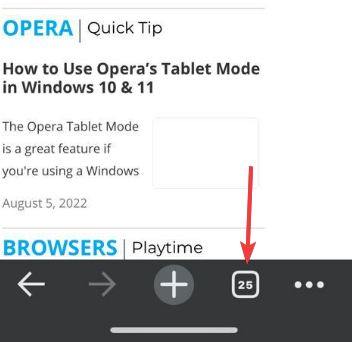
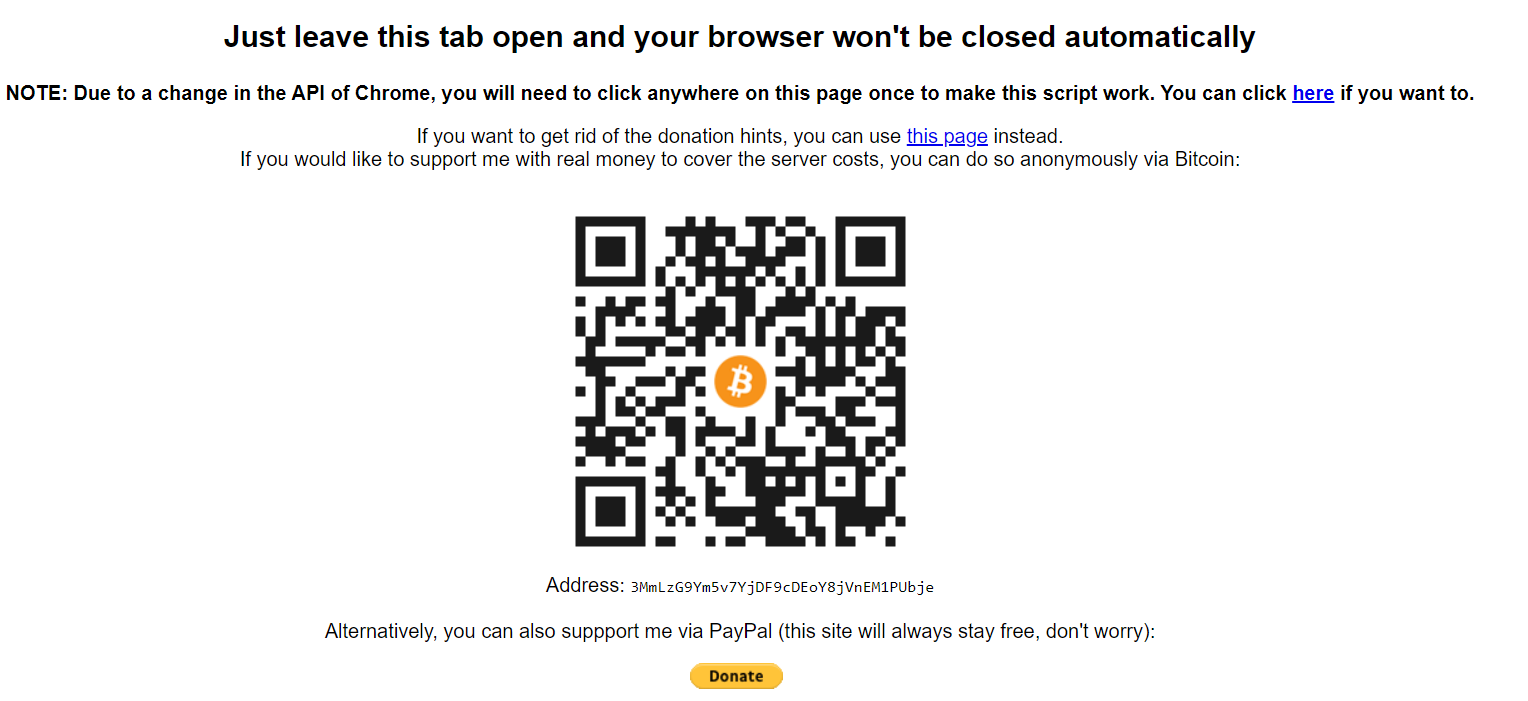
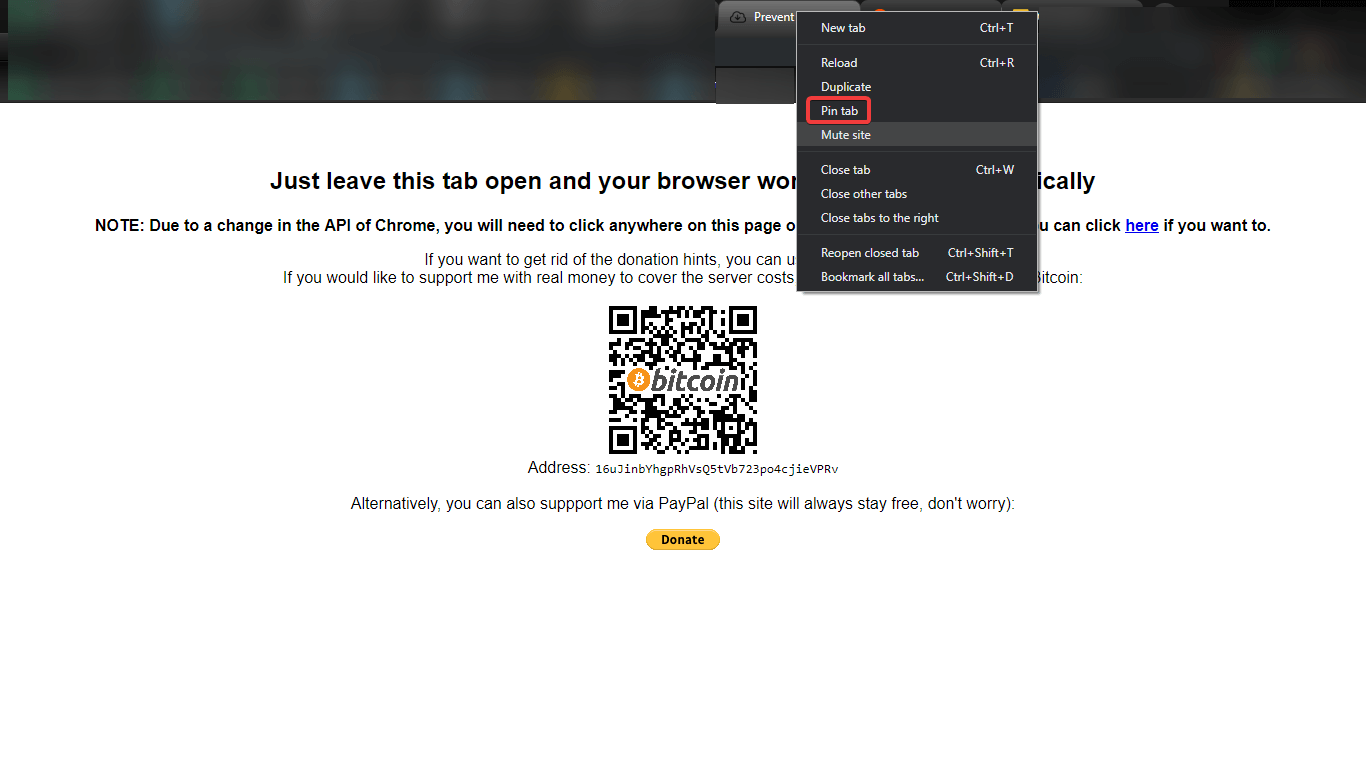
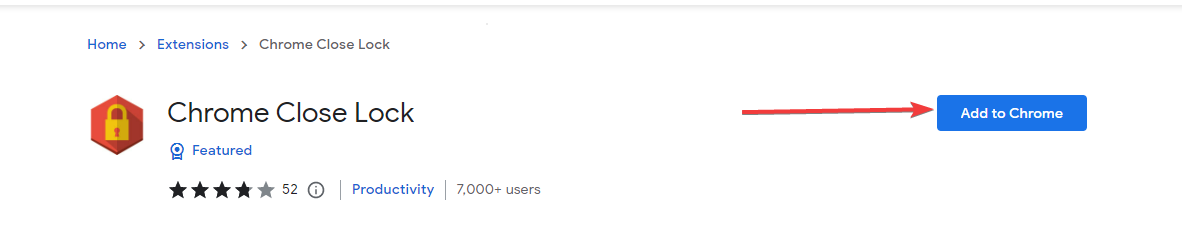
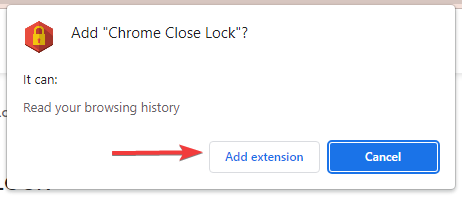
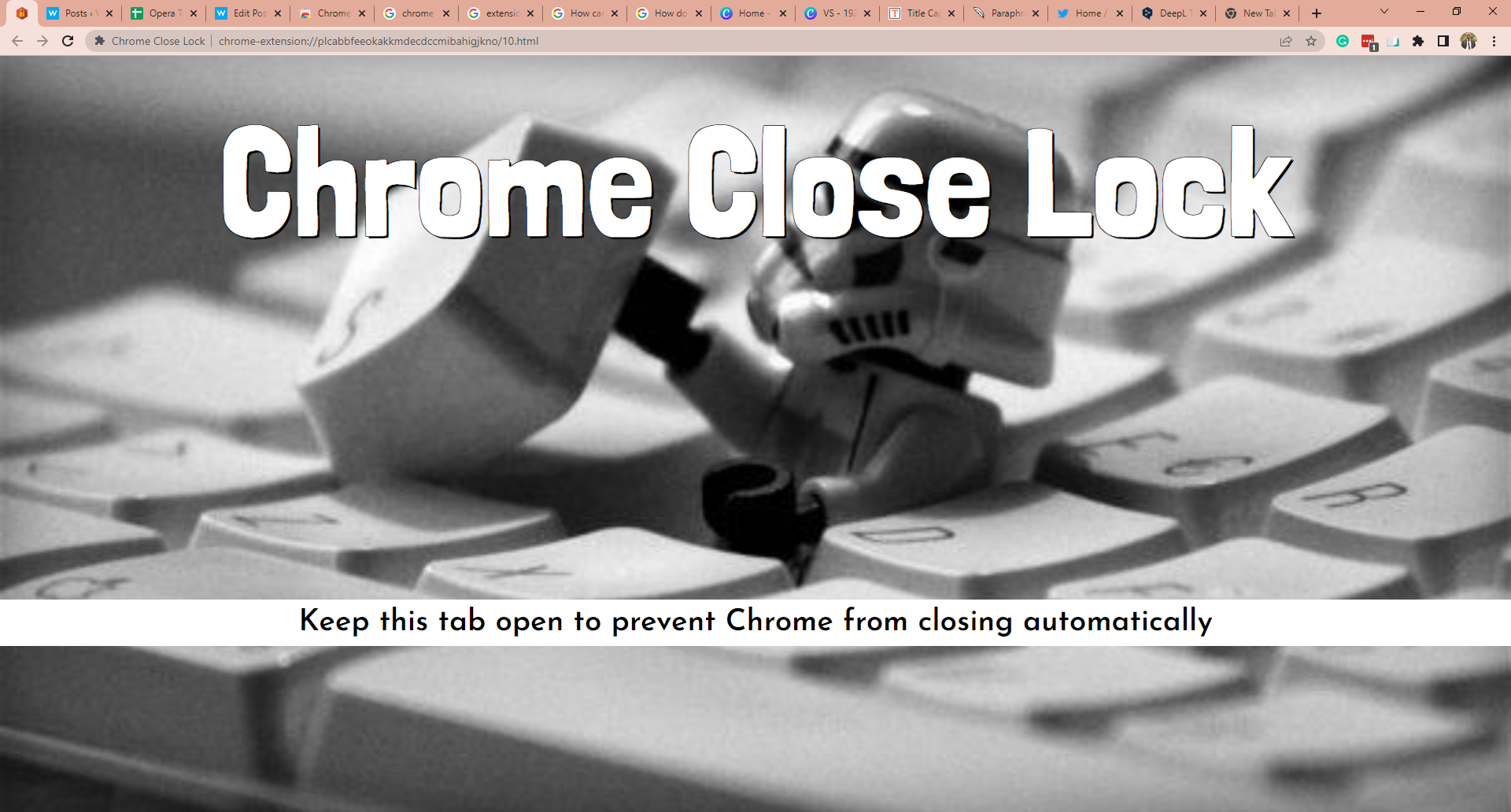





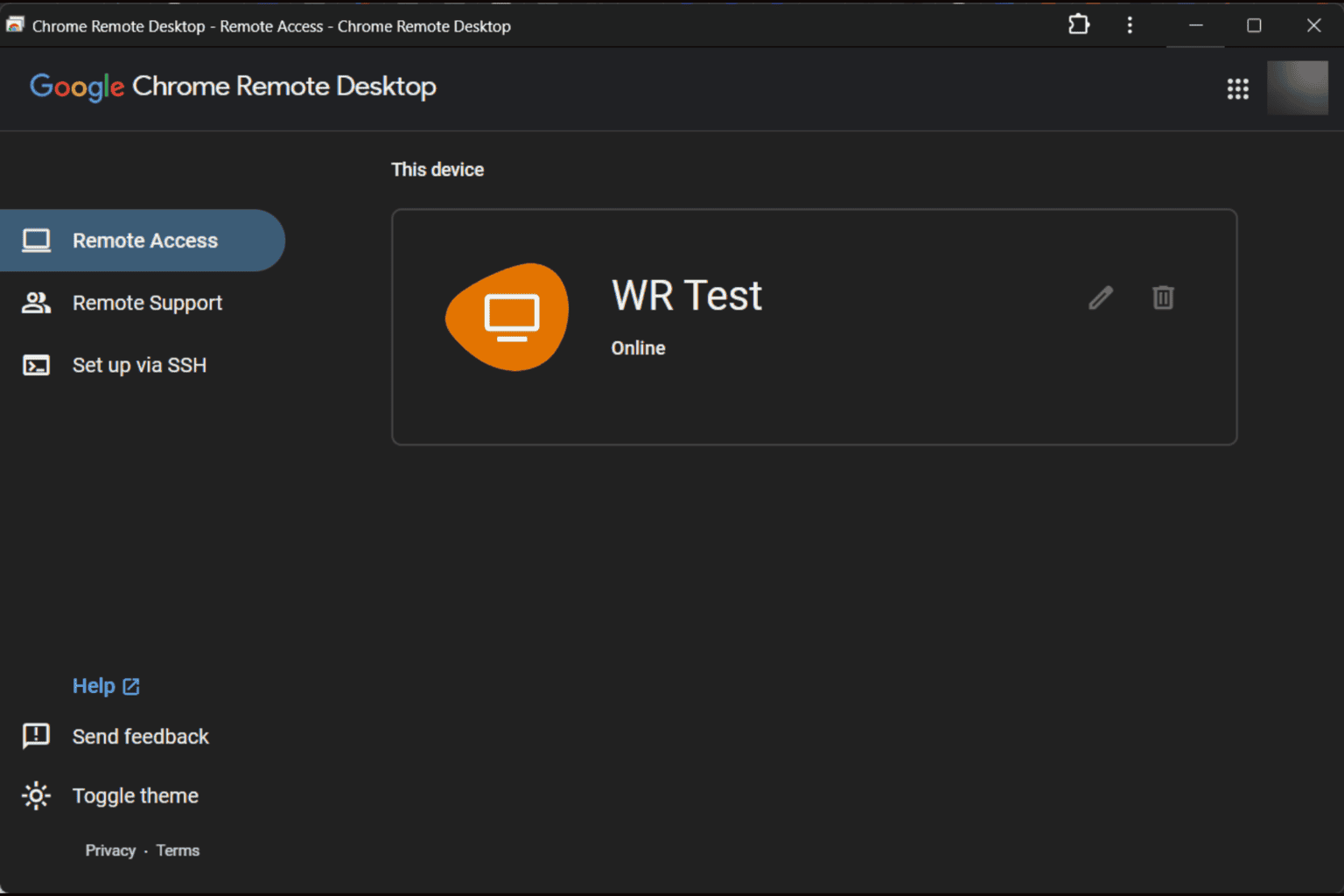


User forum
0 messages