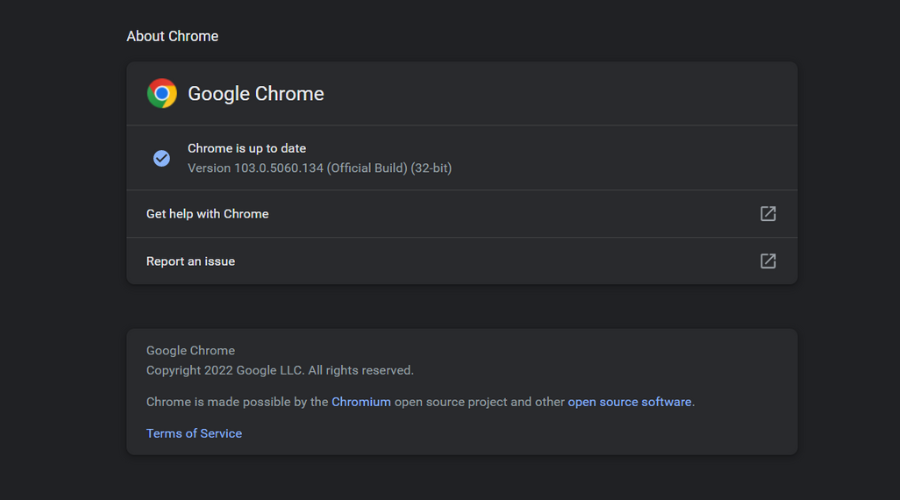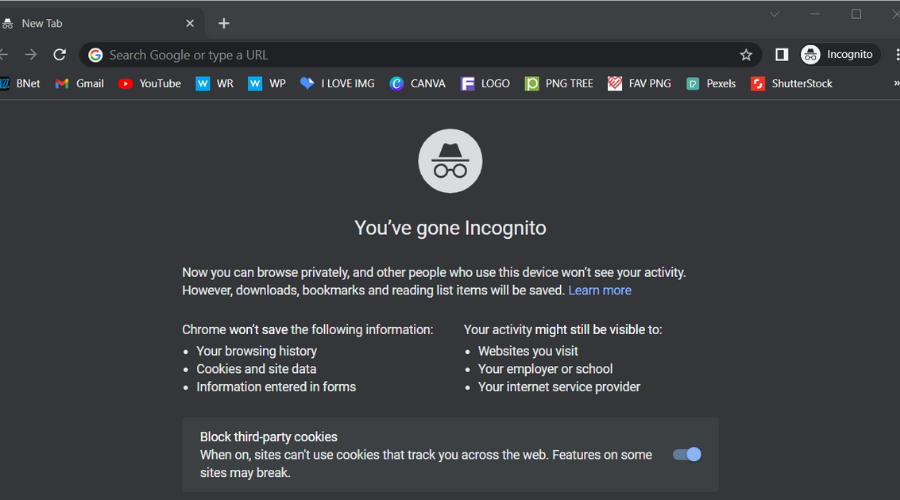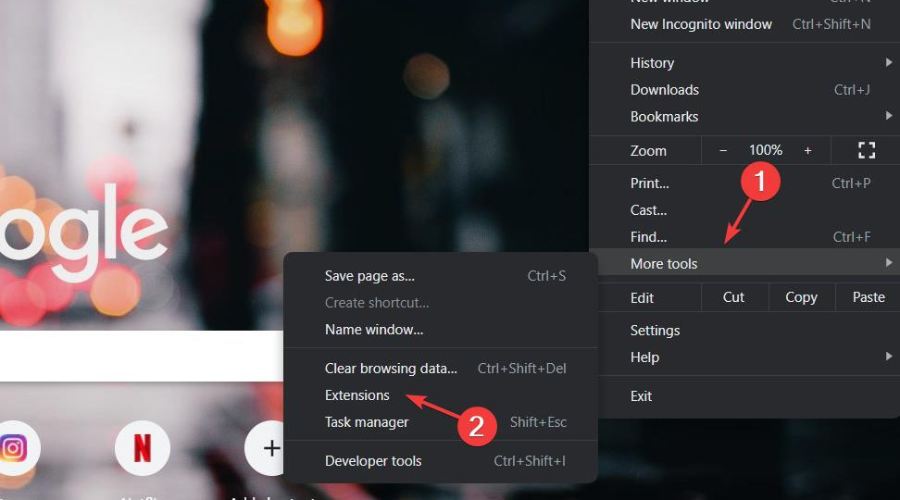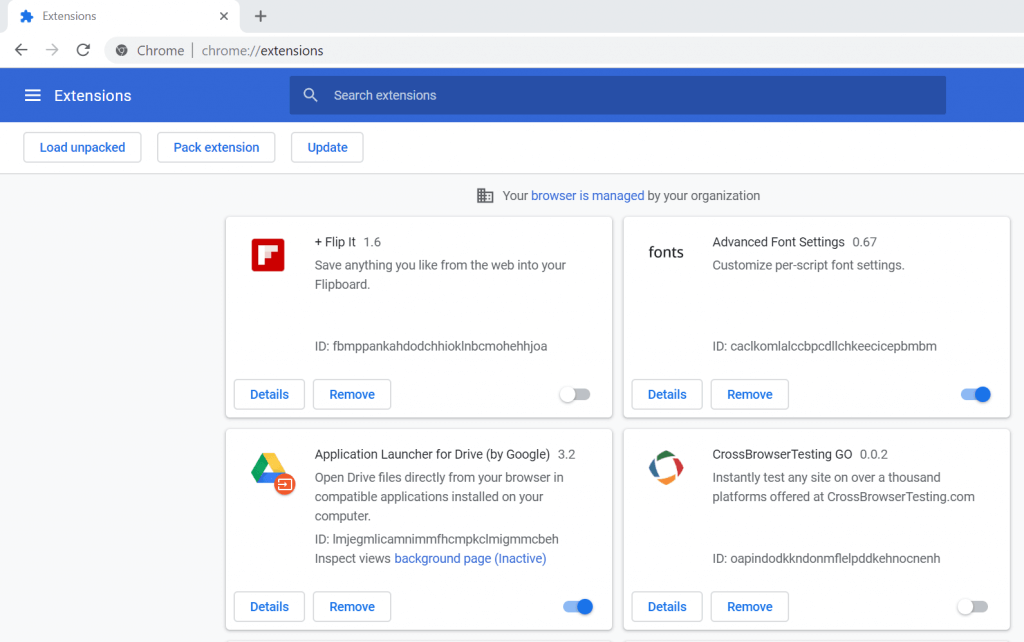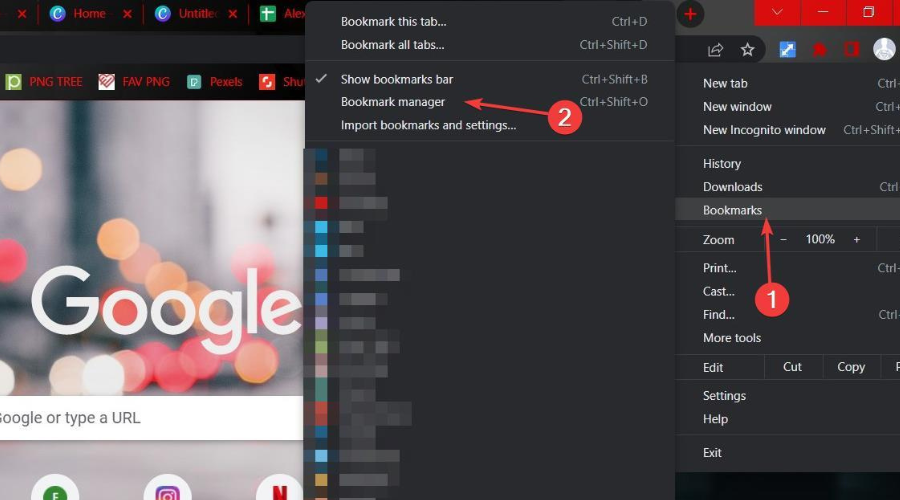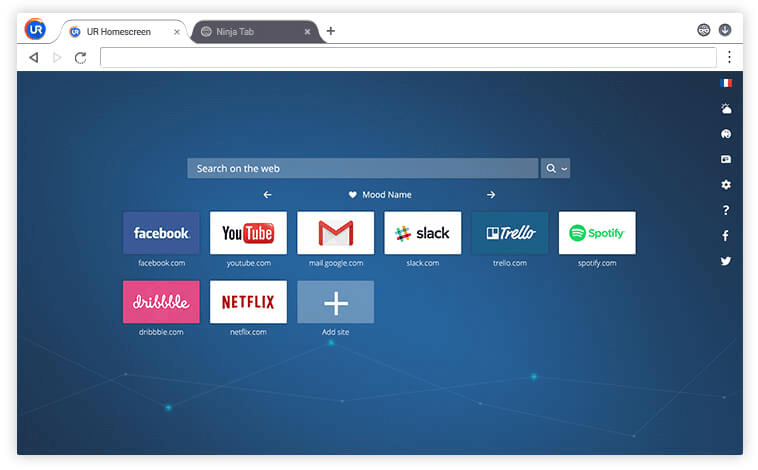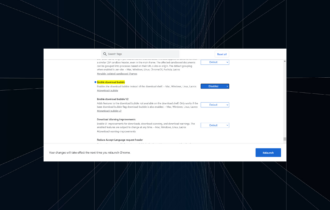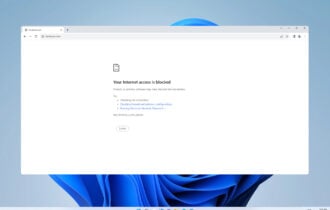5 Ways to Fix This Page Has Been Blocked by Chrome Extension
Extensions can be the root cause of such Chrome browser errors
4 min. read
Updated on
Read our disclosure page to find out how can you help Windows Report sustain the editorial team Read more
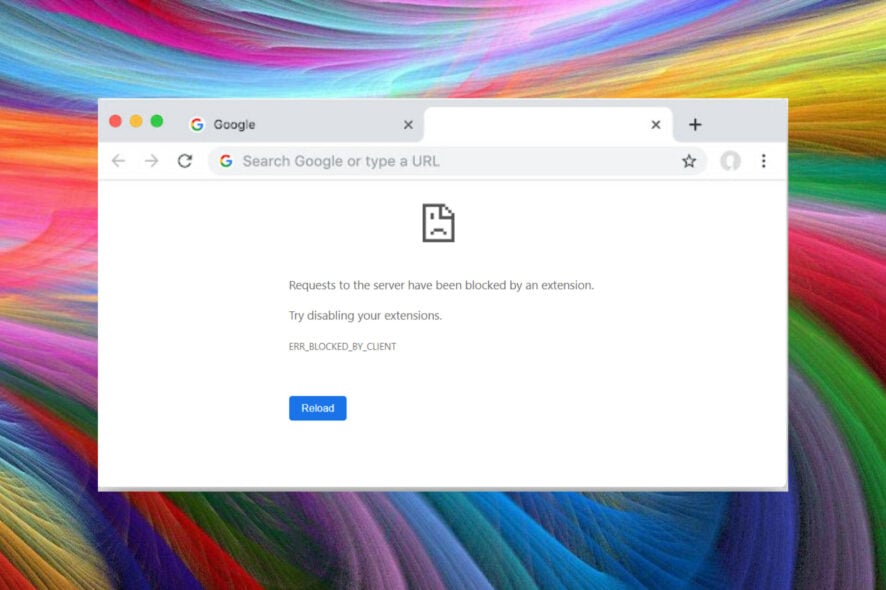
While accessing a webpage in Google Chrome you may encounter the error blocked by the client issue. The full error reads This webpage was blocked by an extension.
As the error message indicates, it is mostly caused due to an extension that is incompatible with the web browser. Other reasons can be outdated Chrome version and too many bookmarks in the Bookmark Manager.
In fact, most of the time, a website is blocked because Google believes the website might be dangerous and could harm your PC or reveal your personal data.
How do you fix requests to the server that have been blocked by an extension Chrome?
1. Update Google Chrome
- Open Google Chrome.
- Click on the Menu (three horizontal bars) icon.
- Go to Help and select About Google Chrome.
- Check if you are running the latest version of Chrome. If not, click on the Update now button and wait for the installation to complete.
- Relaunch the browser and that should fix the webpage blocked by extension error.
An outdated version of Google Chrome may be incompatible with the extensions as well as the web pages. Try updating Google Chrome and check for any improvements.
2. Open the webpage in Incognito Mode
- Open Chrome and press Ctrl + Shift + N to open the Incognito Mode.
- Open the webpage that was giving the error. If the error does not occur in Incognito Mode, it is possible that the issue is with one of the Google Chrome extensions.
Google Chrome extensions don’t work in Incognito Mode. By opening the webpage in Incognito Mode, you can check if the issue is due to an extension.
Quick Tip:
The issue with Chrome is that it occasionally generates false positives. If you need to access restricted geo-blocked content or a web app to access particular pages, we recommend using Opera One.
Its powerful security mechanisms keep tracking away while being subtle in your virtual daily activities. You get a prompt when a website is not secure, but it’s much easier to manage.

Opera One
Uses certificates to verify the identity of the site owners and if websites are legitimate.3. Disable and delete the problematic extension
- Open Google Chrome and click on Menu.
- Go to More Tools > Extensions.
- Here you need to disable the most recently installed extension first. Disable the extension and restart Chrome. Check if the error occurs again.
- If the issue persists and if you don’t have any recently installed extensions, start disabling all the extensions one by one.
- Start with VPN, security, online service, or account-based extension.
- Restart the browser and check for improvements after disabling each extension.
Once you have confirmed the issue is with one of the Google Chrome extensions, you need to disable it.
4. Remove unnecessary bookmarks
- Open Google Chrome.
- Click on the Menu.
- Select Bookmarks > Bookmark Manager.
- Browser through the bookmarks and start deleting unnecessary bookmarks.
- Restart Chrome and check for any improvements.
Bookmarking web pages is common with most internet users. What’s more common is not cleaning the bookmarks. If you have more than 1000 bookmarks in the Bookmark Manager, try to clean some of them to fix this error.
5. Use a different browser
If the issue persists, use an alternate browser. UR Browser is a popular browser with some of the best privacy features. It also comes with a built-in option, so you don’t have to use install a third-party VPN client.
Download and install UR Browser to fix this webpage was blocked by an extension Chrome errors.
What can I do if getting This content is blocked contact the site owner on Chrome?
This error message will usually be received by users when an extension is blocking this content, either due to a compatibility conflict, or the fact that the extension has become corrupted.
The browser’s cache can also play a part in this, so you might want to think about clearing it if you start experiencing this.
Or, in some cases, you will really have to contact the site owner in order to unblock the content. However, usually, just:
- unblock a website from the Restricted sites list
- reset your Hosts file to unblock websites
- use a VPN to unblock websites
- use Google Chrome extensions to unblock websites
So, in case this page has been blocked by an extension, Google is blocked by an extension, or this page has been blocked by chrome err_blocked_by_client, now you have a better understanding of the issue.
Remember that there is a solution for everything and, most of the time, that solution will be found here. Share with us any further issues you came across in the comments section below.