How to use Chrome Remote Desktop for Gaming on Windows, Android & iOS
It's pretty easy to use Chrome Remote Desktop for gaming
2 min. read
Updated on
Read our disclosure page to find out how can you help Windows Report sustain the editorial team. Read more
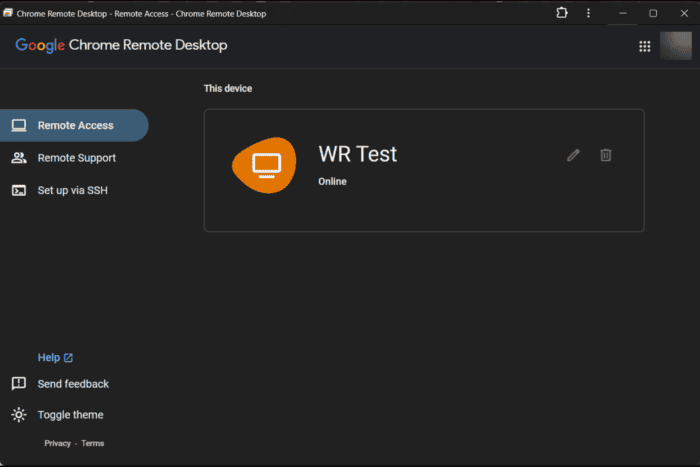
If you’re interested about how to use Chrome Remote Desktop for gaming so we’ve created a step-by-step guide to help you.
How do I use Chrome Remote Desktop for gaming?
- Go to the Chrome Remote Desktop page on the host computer and click on Download from the right. If you already have the app, skip this step.
- Next, click on Add to Chrome and then on Accept & Install.
- You will be prompted to turn on Remote desktop, so click on Turn On.
- Set a name for your computer and click Next.
- Now, set a 6 digit pin and repeat it, then click Start.
- In the next window, you will see that Chrome Remote Desktop is online on your computer.
- Now, start another device and install Chrome Remote Desktop on this device as well.
- Make sure the device is connected to the same network access as the host, and log onto the same Google account as the host.
- Then, click on Remote Access and click on the PC you want to connect to.
- Enter the log-in pin you’ve set on the host computer.
- Finally, open the game you want to play remotely on the host PC and enjoy it on the other.
So, you can use Chrome Remote Desktop for gaming, but from our tests, it doesn’t go to well on complex games. However, if you’re playing a browser game, it will work perfectly. You will need a pretty strong connection. Also it would really help if the host PC has a gaming configuration if you’re playing one of the latest titles.
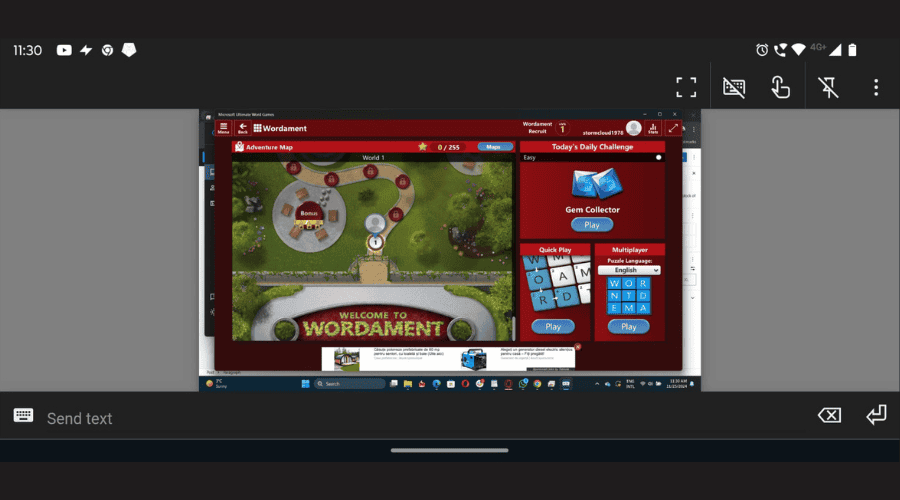
A nice surprise is that you can also play remotely from an Android or and iPhone, as shown above. Just download the Chrome Remote Desktop mobile app from Google Play, or Appstore, enter the 6-digit pin code and that’s it! Of course, make sure that the host PC is online.
So, this is how you can use Chrome Remote Desktop for gaming on PC and even on Android or iPhone. Before you go, don’t forget that you can use Chrome Remote Desktop in Guest Mode without a Google Account with one simple trick.
Let us know if it worked for you or if you have any questions in the comments below.
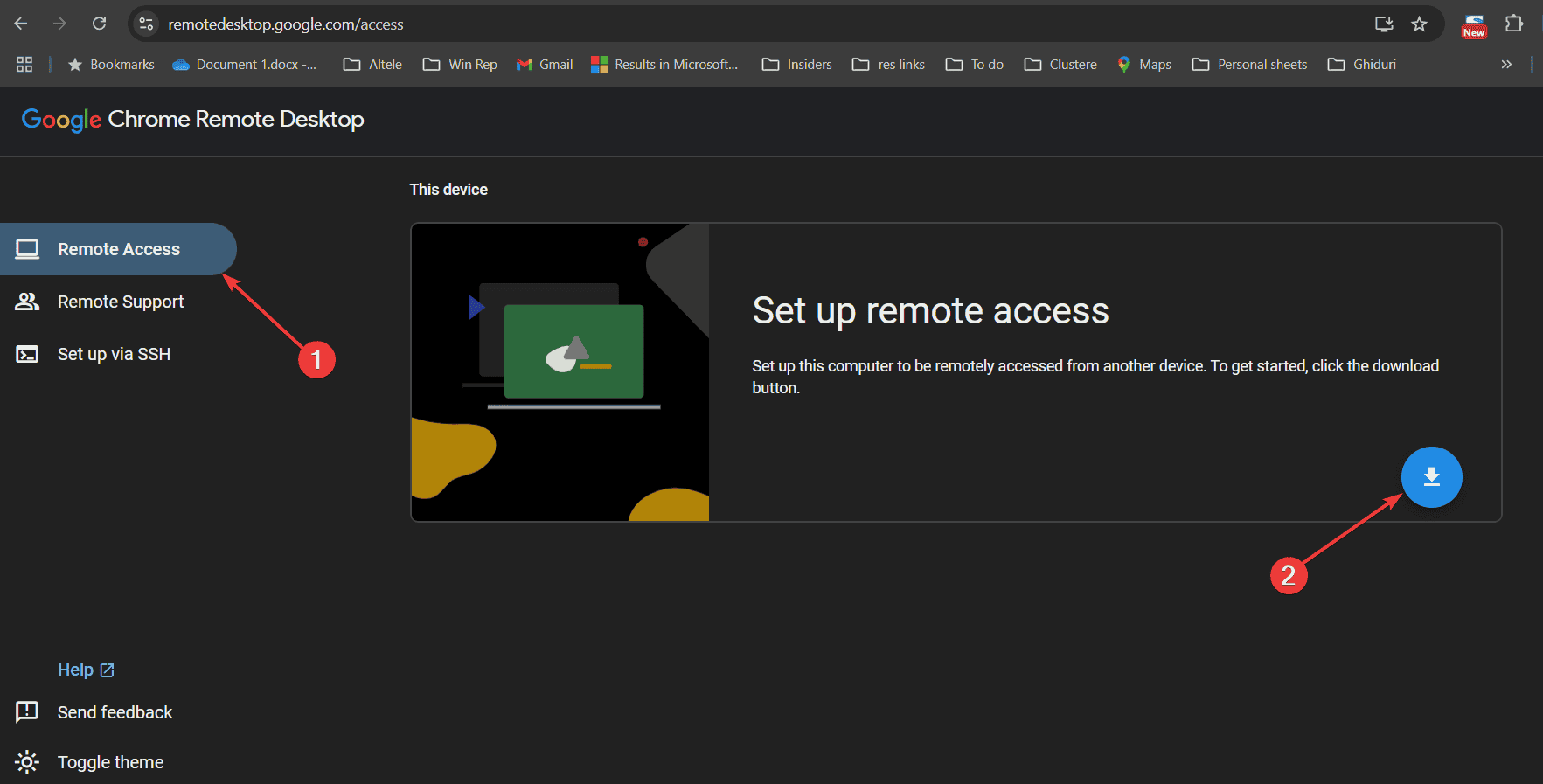
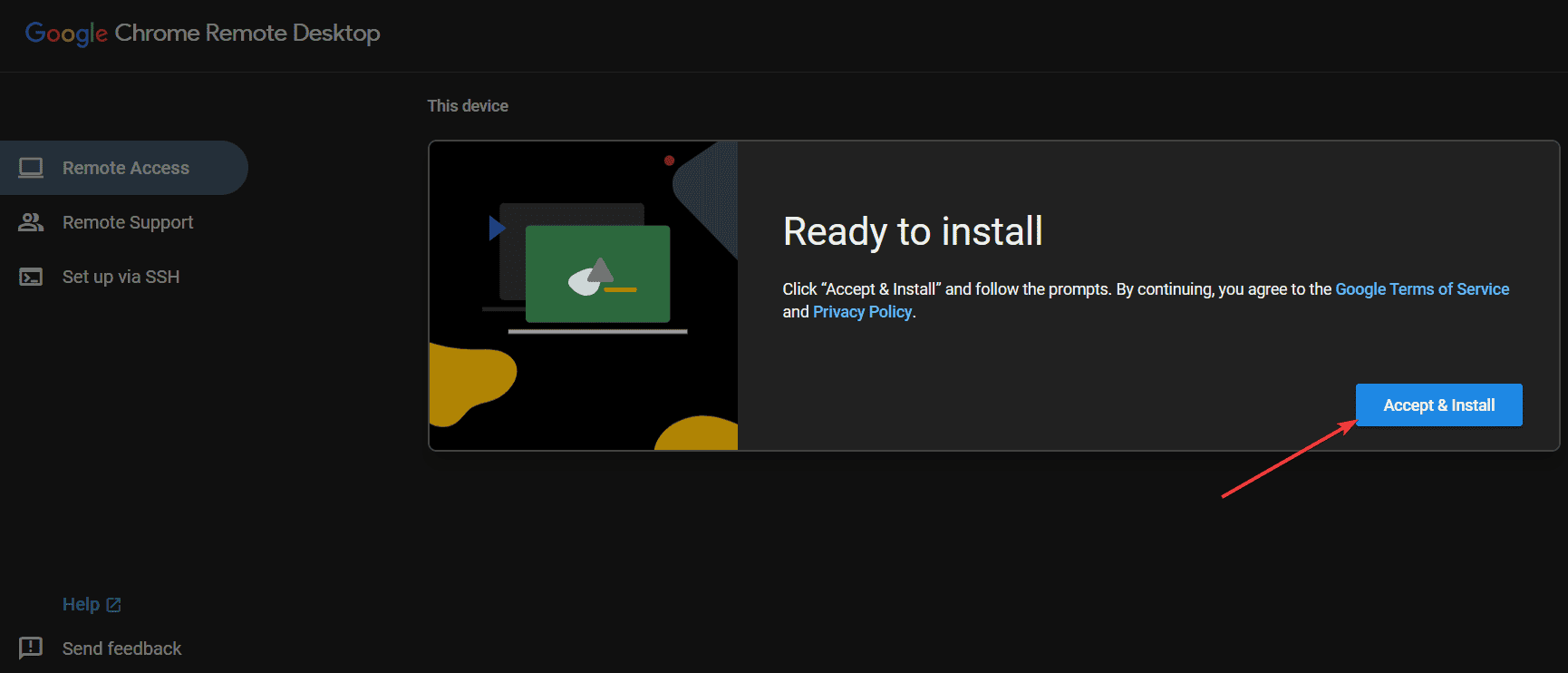
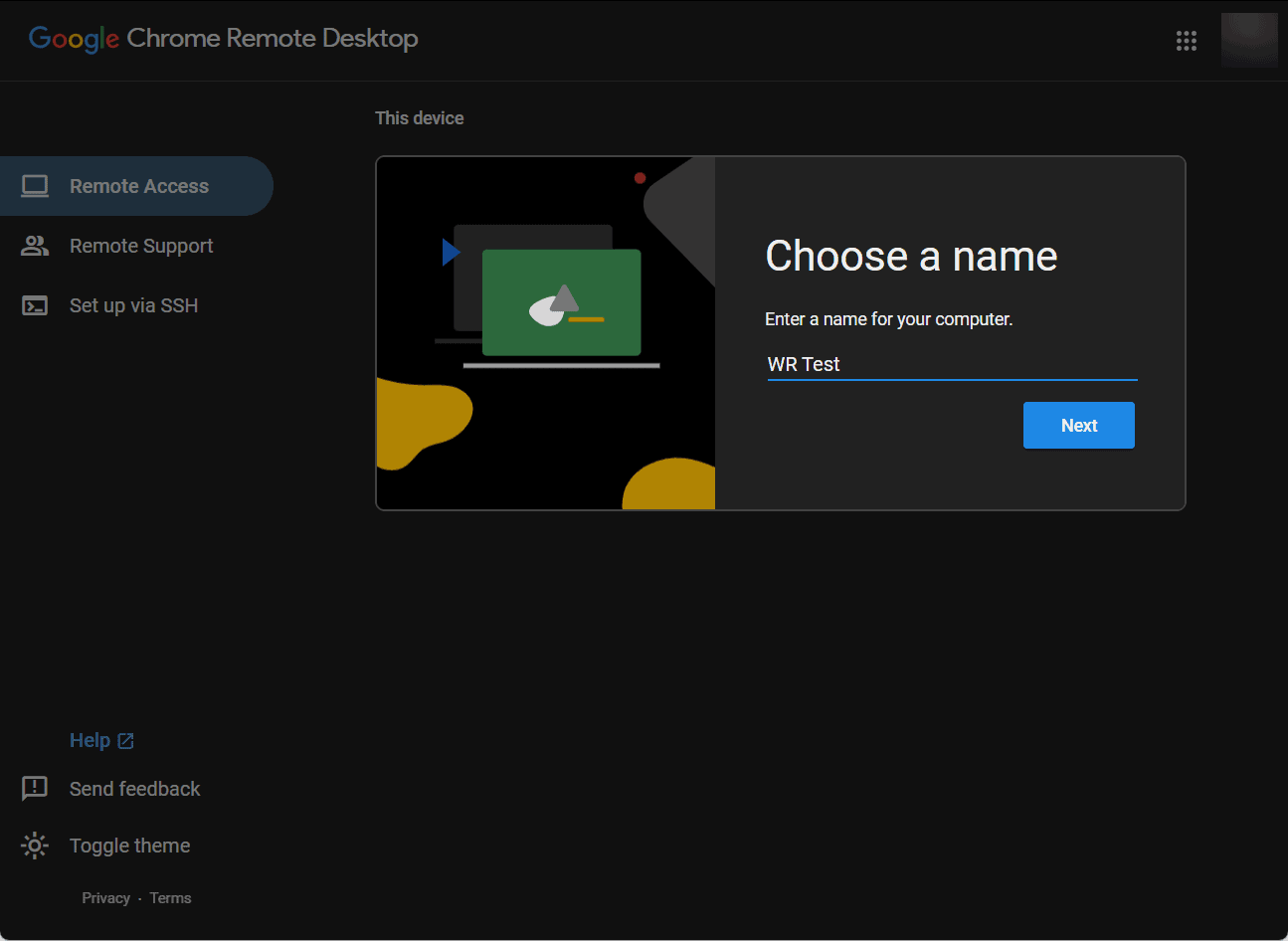

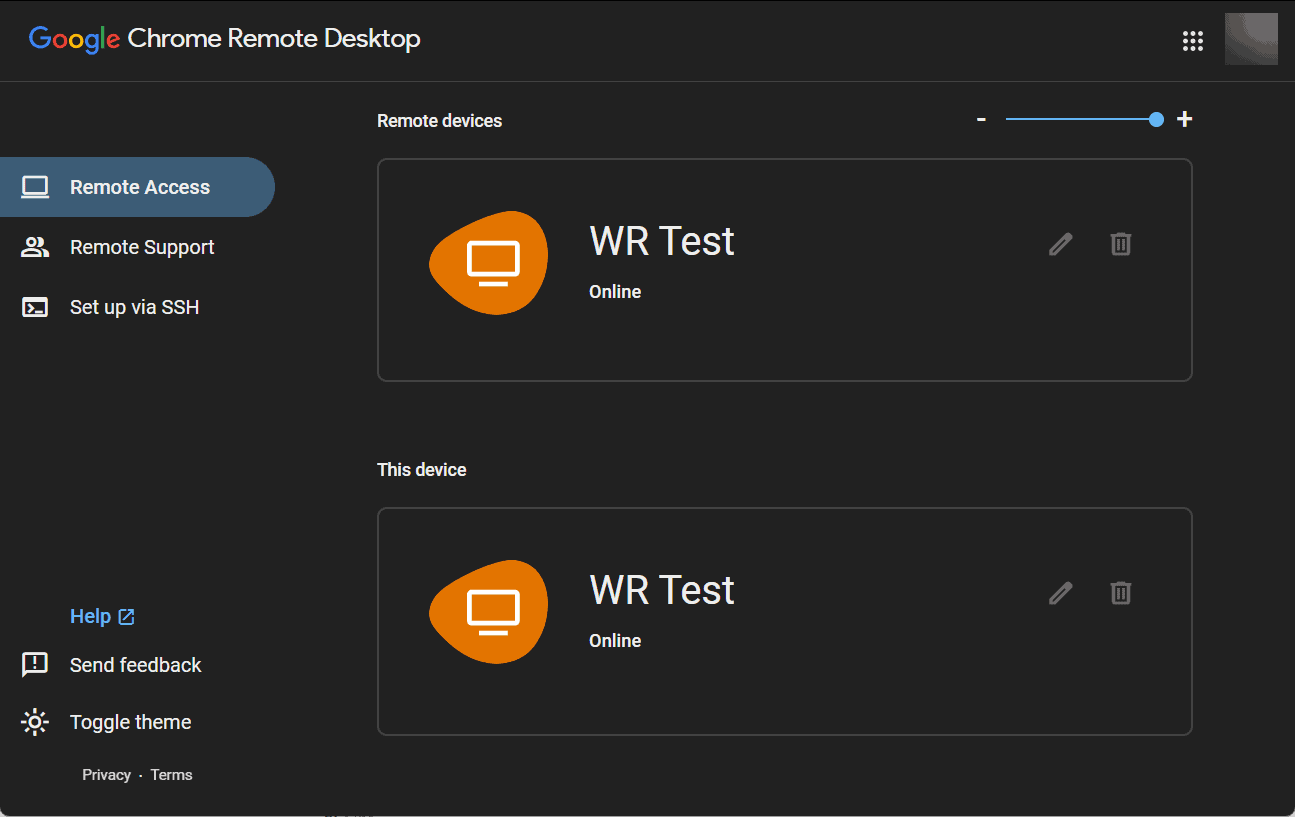








User forum
0 messages