Chrome Unable to Load elf.dll [Fix]
If you get the chrome_elf.dll error, it is because your file has been corrupted or removed
4 min. read
Updated on
Read our disclosure page to find out how can you help Windows Report sustain the editorial team. Read more
Key notes
- Using a specialized repair program will quickly fix your issue with only a few clicks.
- You can also get rid of the Chrome dll error by following our method to scan your system files.
- Copying the faulty file as instructed in our solution will solve the Google Chrome unable to download dll error.
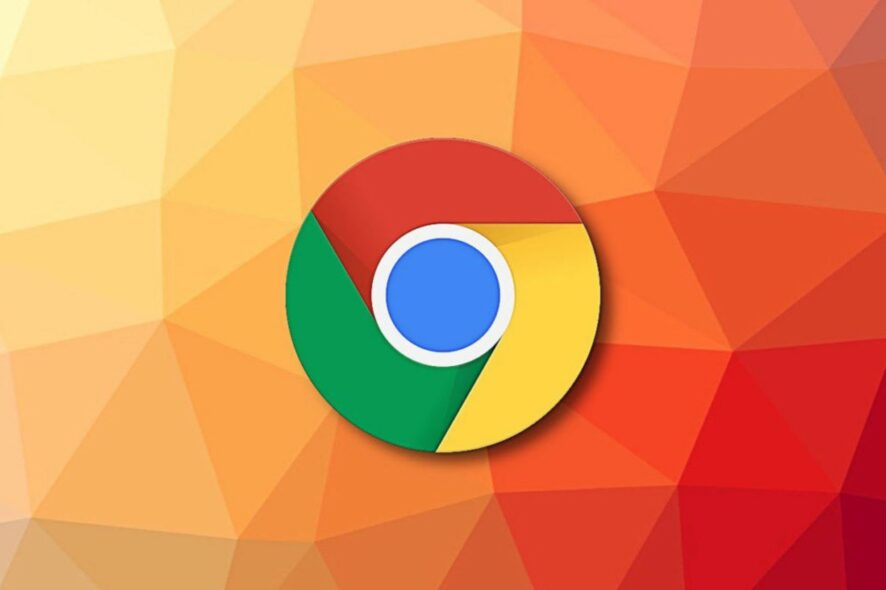
Sometimes Google Chrome might not start due to DLL (Dynamic Link Library) errors. One of Chrome’s most common DLL error messages states:
The program can’t start because chrome_elf.dll is missing from your computer. Try reinstalling the program to fix this problem.
That’s an error message numerous users have posted about on support forums. If the elf.dll error arises when you try to launch Chrome, check out some of the potential resolutions below.
How do I fix Chrome’s elf.dll error?
1. Use a third-party dll fixer
A dedicated tool can repair and replace corrupted files on your PC, including those from other software or crucial OS files, thus keeping your system up and running.
You can quickly fix any .dll error by allowing a professional app to search, scan, and if the case, repair the malfunctioning file. Moreover, the program will also download those missing files for you.
2. Run a System File Checker scan
- Open Run with the Windows key + R hotkey.
- Enter cmd in the Open box, and click the OK button.
- In the Prompt’s windows, input:
DISM.exe /Online /Cleanup-image /Restorehealth - Then, press the Return key.
- In the Command Prompt, input:
sfc /scannow - Then press the Enter key.
- If Windows Resource Protection repairs something, restart the desktop or laptop.
System File Checker is among the most reliable tools for DLL errors as it can repair corrupted DLL files, and comes with your Windows OS, which is great.
3. Copy elf.dll into Chrome’s Application folder
- Click the File Explorer taskbar button.
- Open Chrome’s Application folder in File Explorer.
- The default path for that will be something like this:
C:/Program Files(x86)/Google/Chrome/Application.
- Then click the folder with the version number title, which will be something like 79.0.3945.130.
- Right-click chrome_elf.dll and select Copy. If you can’t find an elf.dll there, you can get a replacement from DLL-Files.com as outlined in the next resolution.
- Return to Chrome’s Application folder.
- Right-click an empty space within the Application folder and select Paste.
- Open Chrome from its Applications folder.
4. Get a new elf.dll from DLL-Files.com
- Open the elf.dll page on DLL-Files.com.
- Click download for the elf.dll file that matches your Chrome version.
- Also note that you must download a 32 or 64-bit file that matches your 32 or 64-bit Chrome browser.
- Double-click the downloaded ZIP for the DLL file.
- Click the Extract all button.
- Click Browse to select a path for the extracted file.
- Click the Extract button.
- Move the elf.dll from the extracted folder into Chrome’s directory.
- If that doesn’t fix the issue, move the elf.dll file into either one of these:
C:/Windows/SysWOW64 (32-bit DLLs)C:/Windows/System32 (64-bit DLLs)
- If that doesn’t fix the issue, move the elf.dll file into either one of these:
- Restart Windows after moving the DLL.
It is generally discouraged to download DLL files from websites, but DLL-Files.com is one source user reviews confirm helps fix missing DLL errors.
5. Roll back Windows with System Restore
- System Restore might also come in handy for fixing the elf.dll error.
- Right-click Windows 10’s Start button and select Run.
- Input rstrui in Run’s Open box, and click the OK option.
- Click the Next button to open the restore points list below.
- Select a restore point that predates the elf.dll error on your desktop or laptop.
- If you’re not sure, select the earliest restore point.
- Click the Scan for affected programs button, which opens the window shown directly below.
- Click the Next and Finish buttons on the System Restore window.
6. Reinstall Google Chrome
- Open Run.
- Enter appwiz.cpl in Run, and click the OK option.
- Select Chrome in the Programs and Features applet.
- Click Uninstall.
- Press the Uninstall button on the dialog box.
- Restart Windows after uninstalling Google Chrome.
- Click Download Chrome on the browser’s page to get the installer for the latest version. Then reinstall the browser.
Those resolutions will probably be enough to fix the elf.dll error for a lot of users. Which of the above procedures worked for you? Leave your answer and any other questions or suggestions in the comments area below.
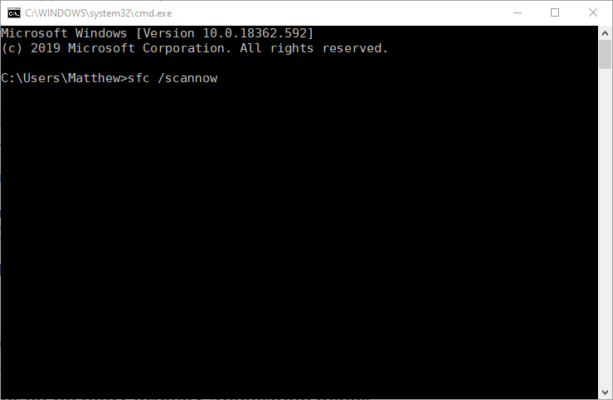
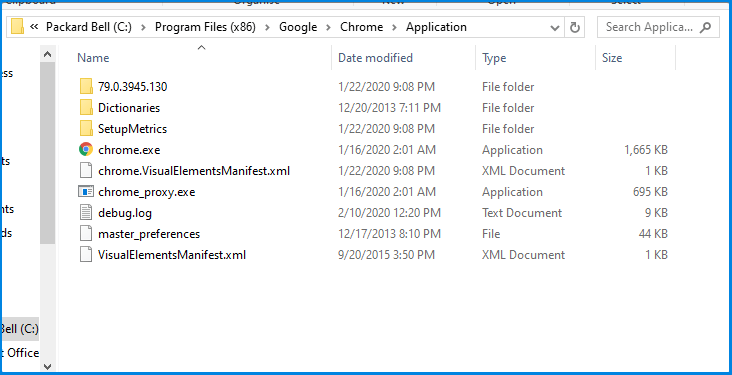

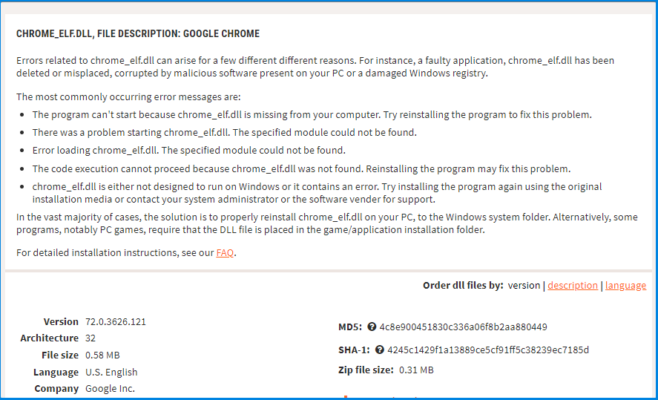
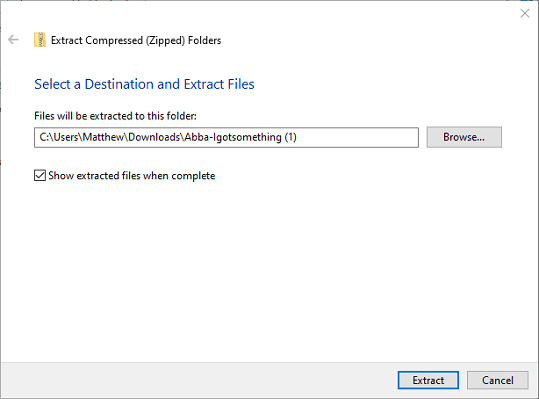
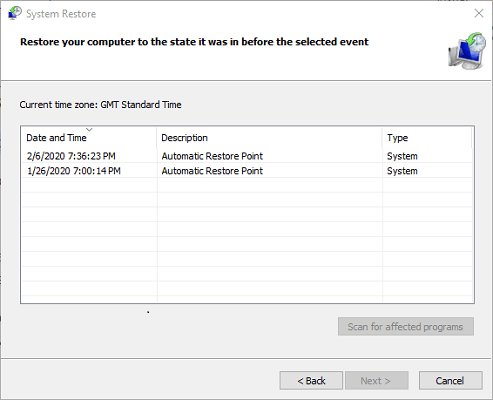
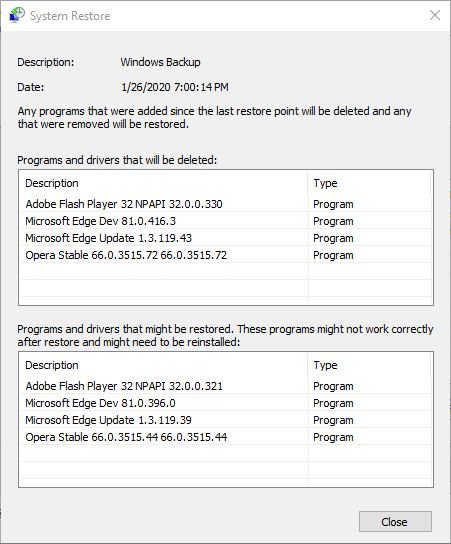
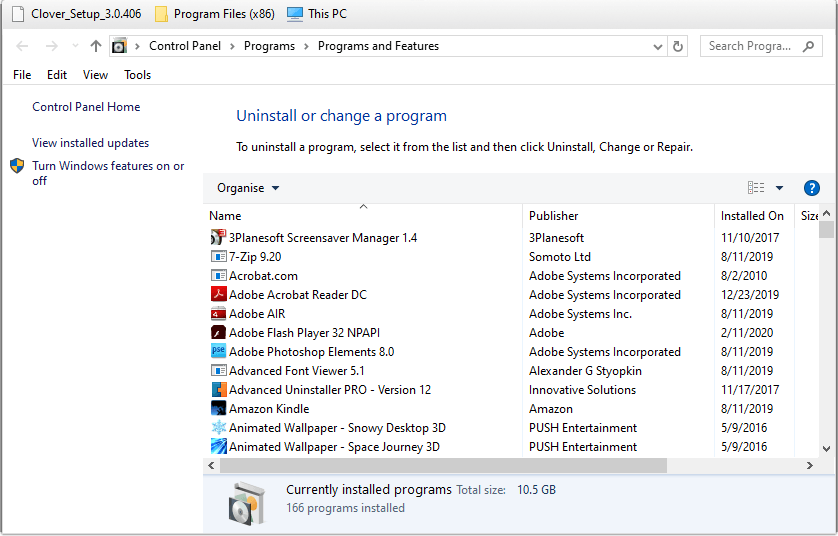








User forum
0 messages