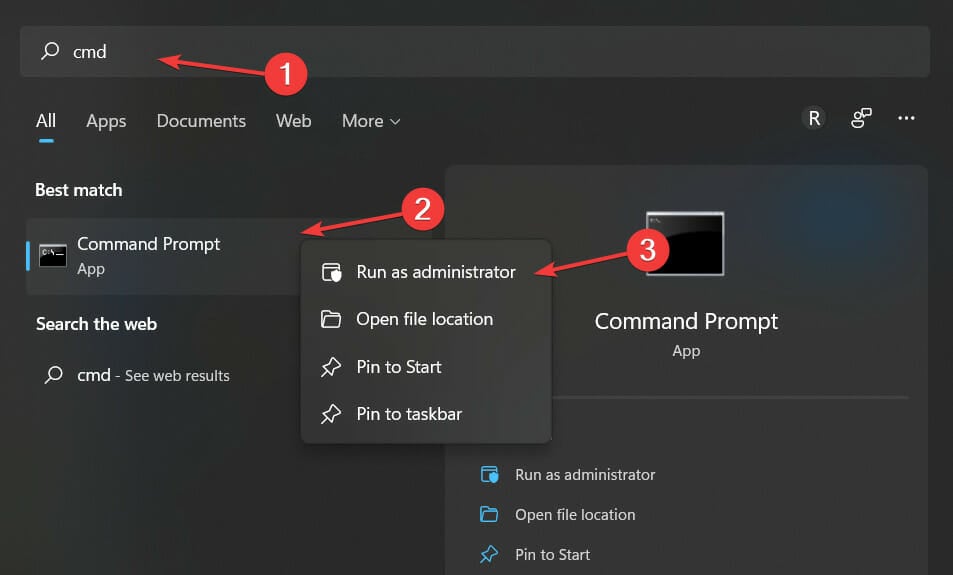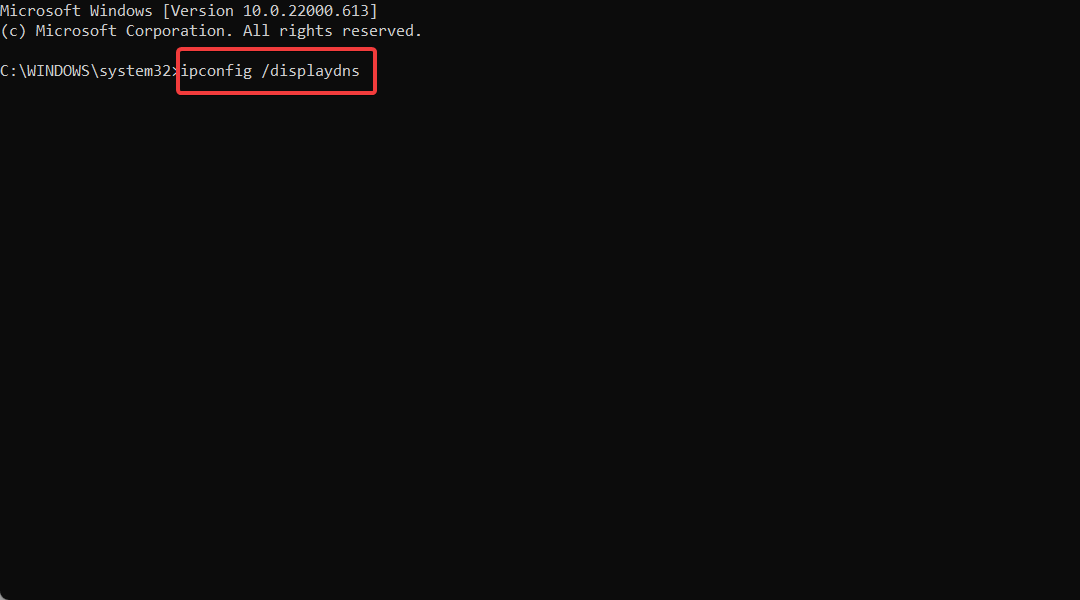Where Do Incognito Downloads Go? How to See Them in Chrome
Find incognito download history in just a few simple steps
2 min. read
Updated on
Read our disclosure page to find out how can you help Windows Report sustain the editorial team Read more
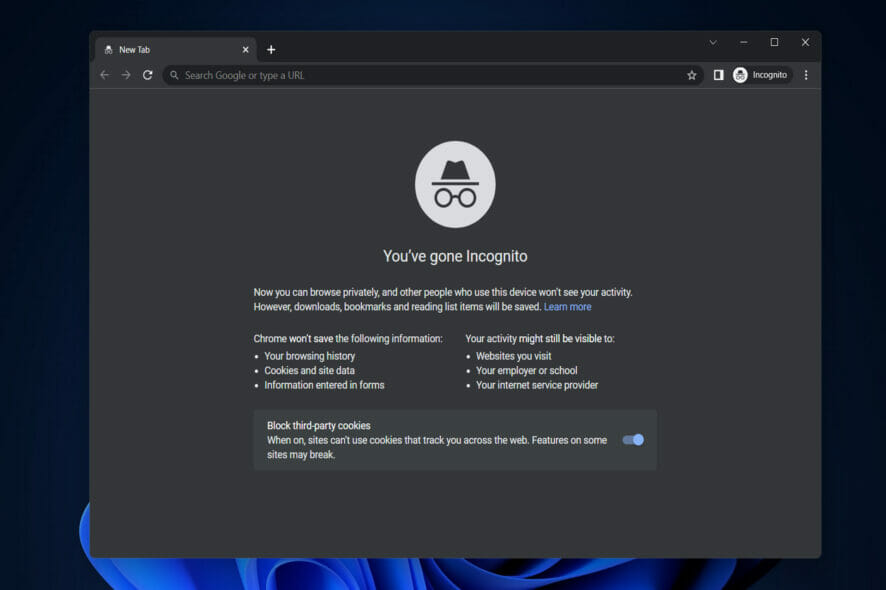
If you thought what you downloaded in Incognito can’t be viewed, think again. In Windows, you can check Chrome Incognito history if you examine the DNS cache.
Here’s how to do it:
How can I access Chrome’s Incognito download history?
- Open the Windows Search function and enter cmd then right-click on it in order to Run it as an administrator.
- Now type or copy-paste the following command in order to see the DNS cache history. Make sure to press Enter after you enter the command:
ipconfig /displaydns - You can now see detailed information about websites that have been recently visited but have not been recorded in history.
- In order to delete the history, type the following command and press Enter:
ipconfig /flushdns
What Incognito doesn’t hide
Incognito doesn’t save the browsing history on the device you’re using. That does not mean your ISP or snoopers won’t be able to check your DNS queries and figure out the sites you visited.
The feature is good enough if you just want a clean browsing experience without a lot of cookies being saved on your browser.
However, if you want true online privacy, use a VPN. It encrypts data so what you do online is no longer visible. There are many reliable VPN software, or you can use a browser with a built-in VPN such as Opera.
To further improve your privacy and minimize the data located about you, check out our post on how to disable telemetry in Windows 11.
Don’t hesitate to leave a comment in the section below and tell us what you think.