Chrome Incognito Mode is Greyed Out: 4 Ways to Get it Back
Being a member of the Microsoft Family can cause this issue
3 min. read
Updated on
Read our disclosure page to find out how can you help Windows Report sustain the editorial team. Read more
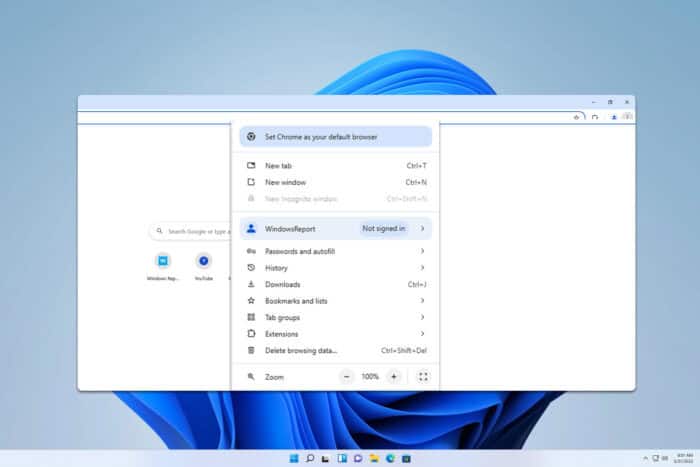
For some users, the Incognito option is greyed in Chrome out, and they can’t use this feature at all. This can be a problem, so in today’s guide, we’re going to show you how to fix this issue.
Why is incognito mode greyed out in Chrome?
This can happen due to certain policies on your PC, or if you’re a member of Microsoft Family. Your administrator can also block access to this feature.
What can I do if the Incognito mode is greyed out in Chrome?
1. Leave Microsoft Family
- Go to the Microsoft Family settings in your browser.
- Locate your name and click the three dots next to it. Next, choose Leave family group.
- Click on Remove to confirm.
2. Modify the registry
- Press the Windows key + S and type cmd. Choose Run as administrator from the menu.
- Run the following command:
reg add "HKEY_LOCAL_MACHINE\SOFTWARE\Policies\Google\Chrome" /v IncognitoModeAvailability /t REG_DWORD /d 0 /f - Once added, check if the problem is gone.
3. Reset or reinstall Chrome
- In Chrome, click the Menu icon in the top right and choose Settings.
- Go to Reset settings in the left pane. In the right pane, choose Restore settings to their original defaults.
- Click on Reset settings to confirm.
If that doesn’t help, reinstall Chrome by following these steps:
- Open the Settings app.
- Go to Apps in the left pane and in the right pane choose Installed apps.
- Locate Chrome on the list and click on the three dots next to it. Choose Uninstall from the menu.
- Install it again and check if that helps.
4. Make sure that Incognito mode is allowed from the Admin Console
- Log in to Admin Console as an administrator.
- Go to Devices and choose Chrome.
- Next, select Settings and then Users & browsers.
- Set Incognito mode to Allow Incognito mode.
If you’re a member of an organization or school, you’ll have to contact your administrator and ask him to change these settings.
These are some of the methods that you can use if the Incognito mode in Chrome is greyed out. We covered a similar issue in our Incognito not working in Chrome guide, and Incognito mode greyed out in Edge so don’t miss out.
If you managed to fix the problem, don’t hesitate to use the Chrome Incognito mode shortcut for quick in easy access. We also have a guide on Chrome Incognito keeps popping up, so don’t miss it.
Did you know that you can start Chrome Incognito from the command line? That’s right, and we have a guide that shows you how to do it.
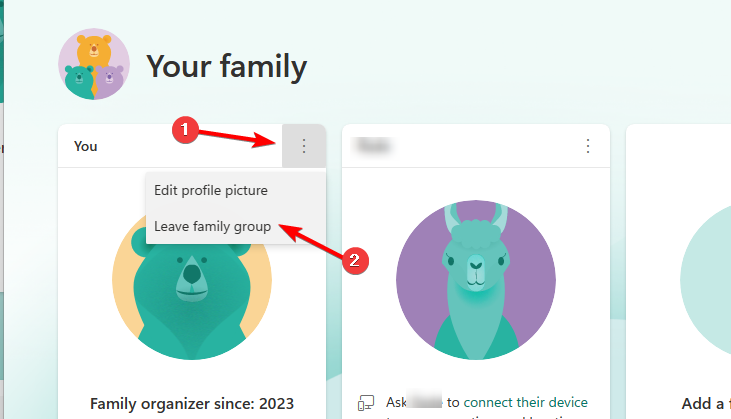

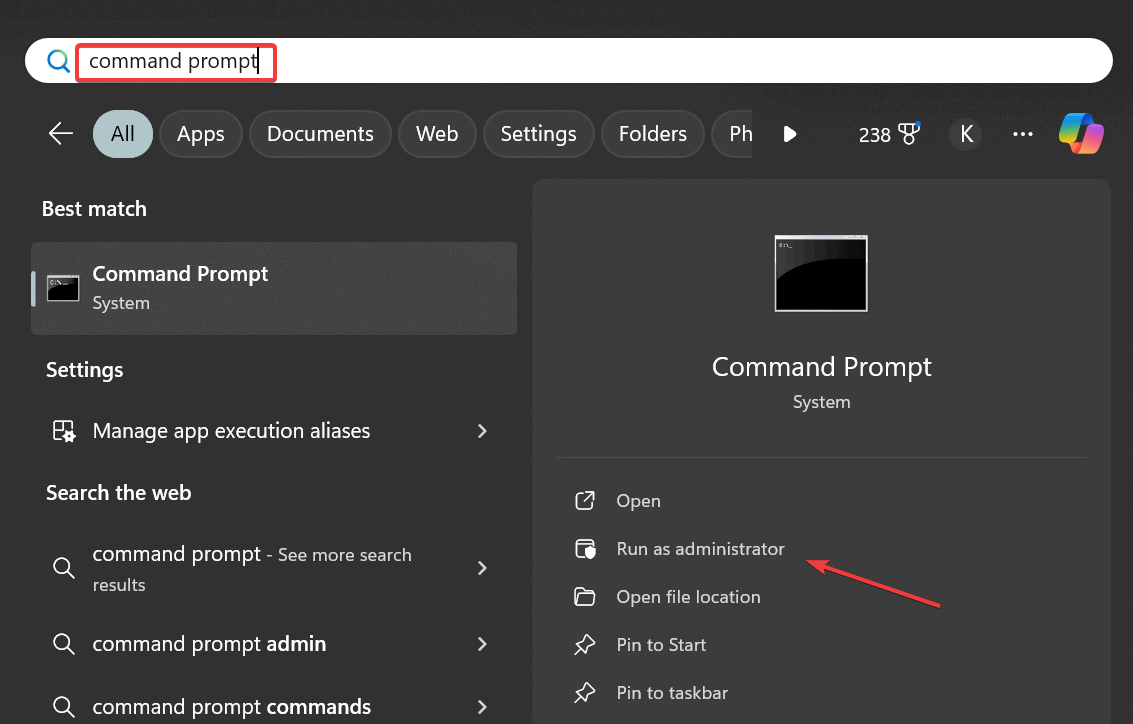
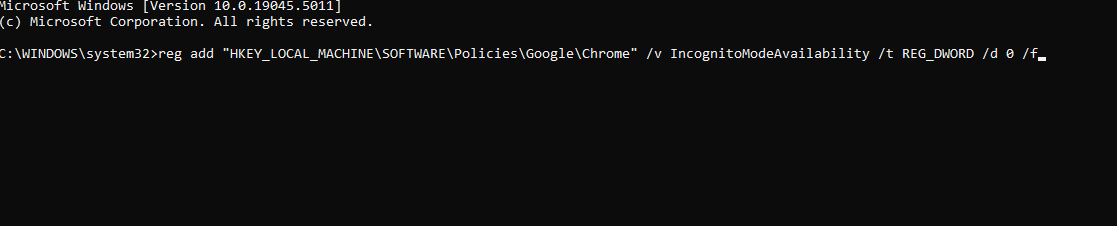
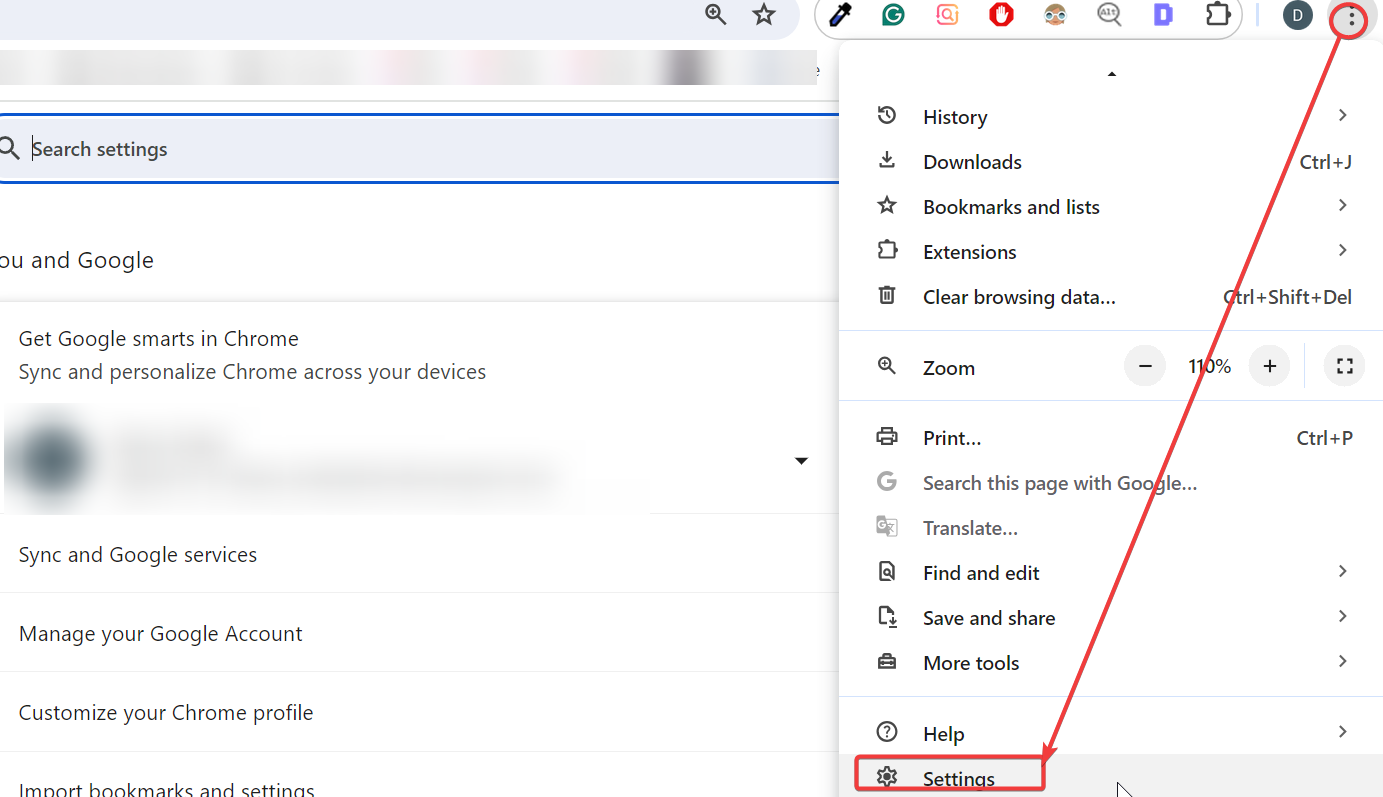
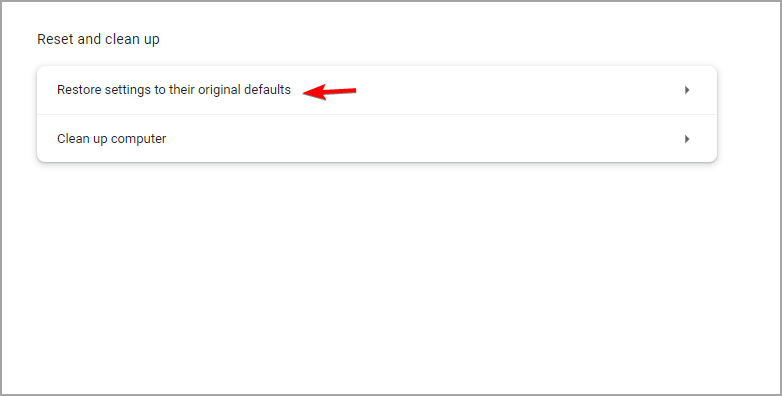
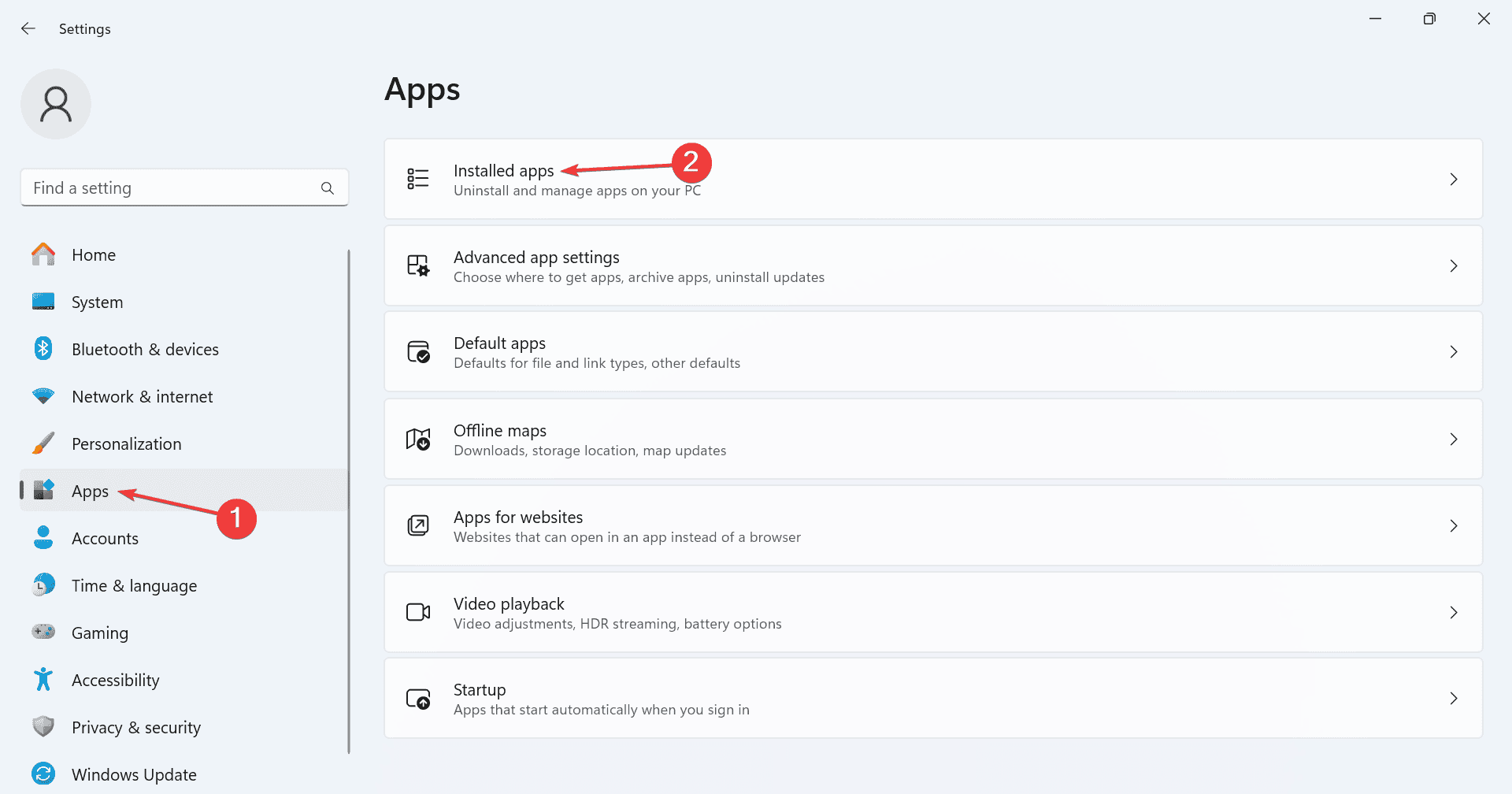
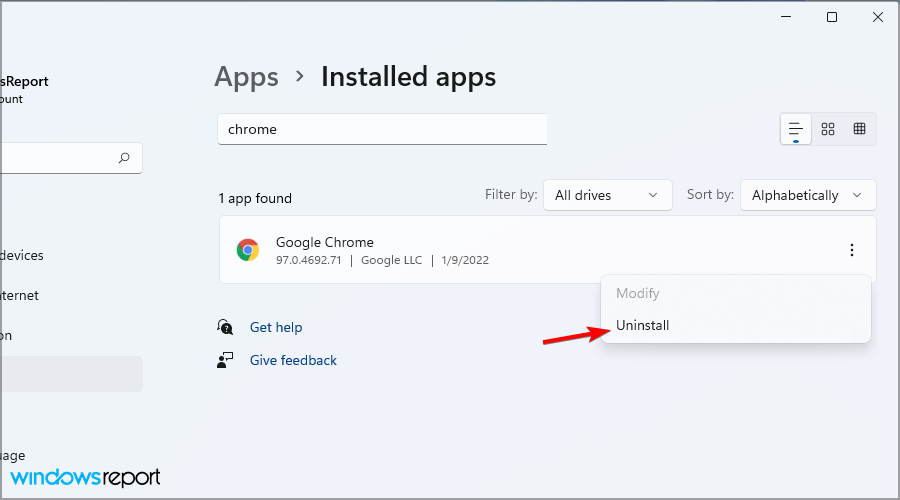
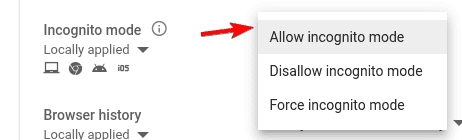


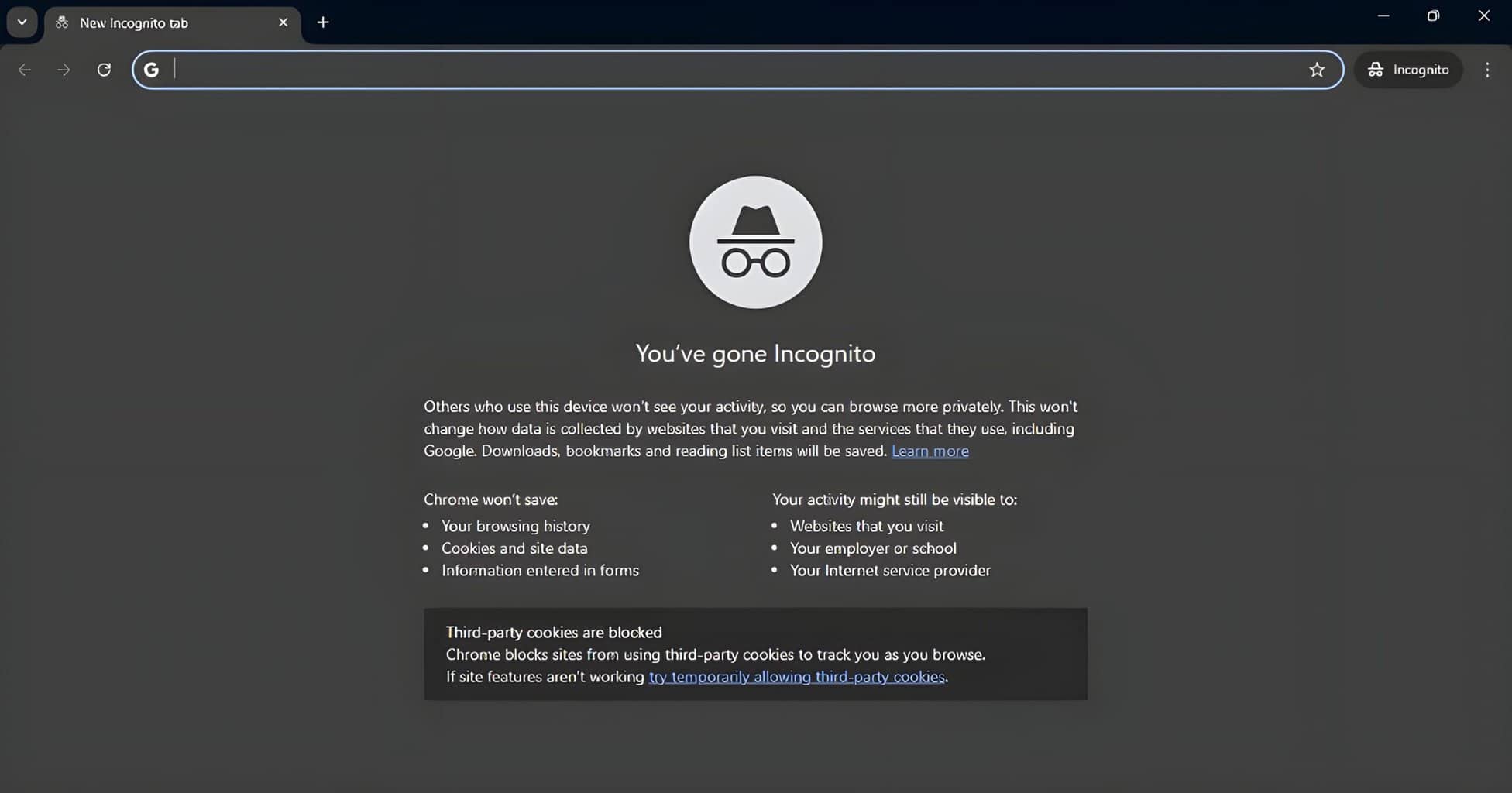
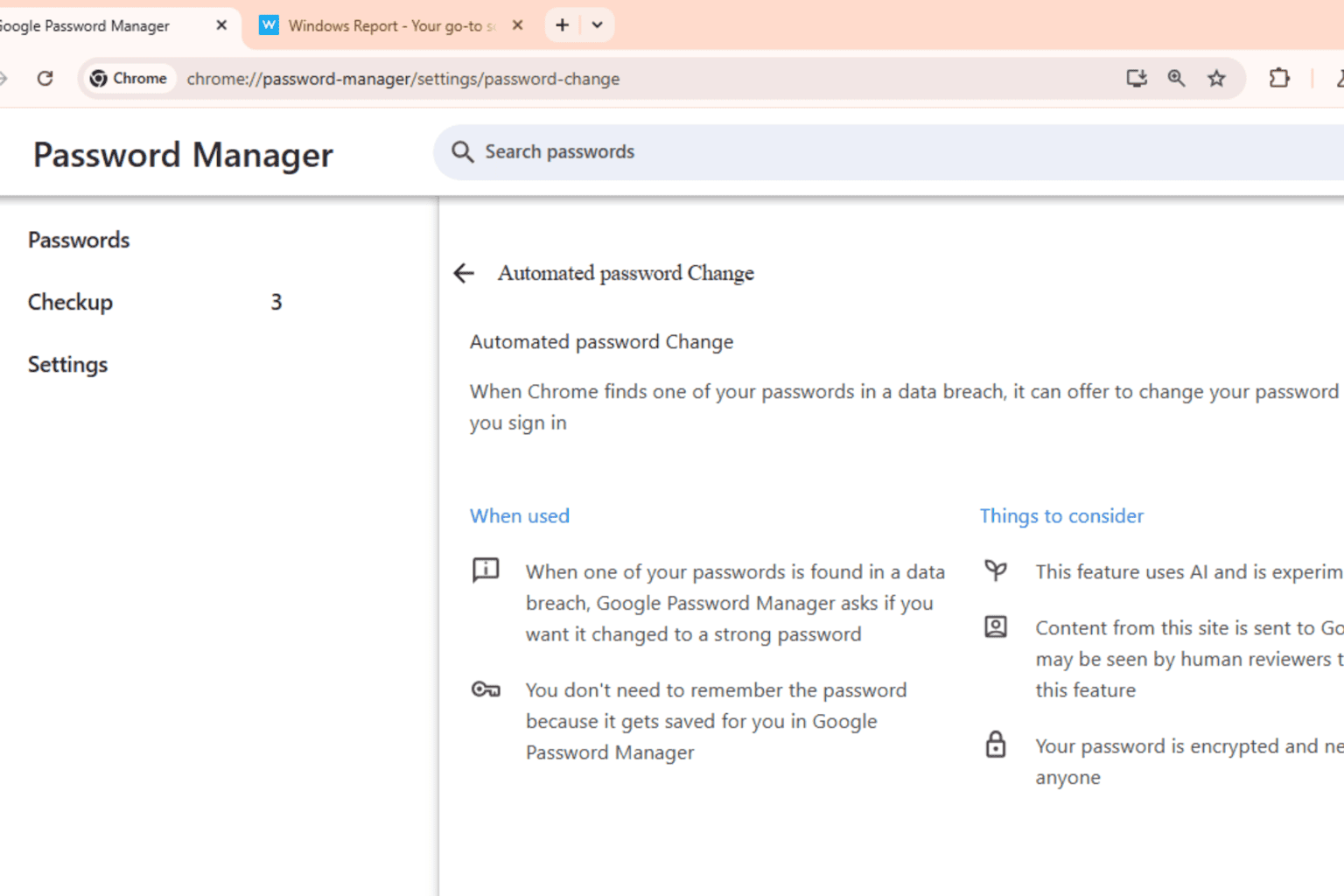
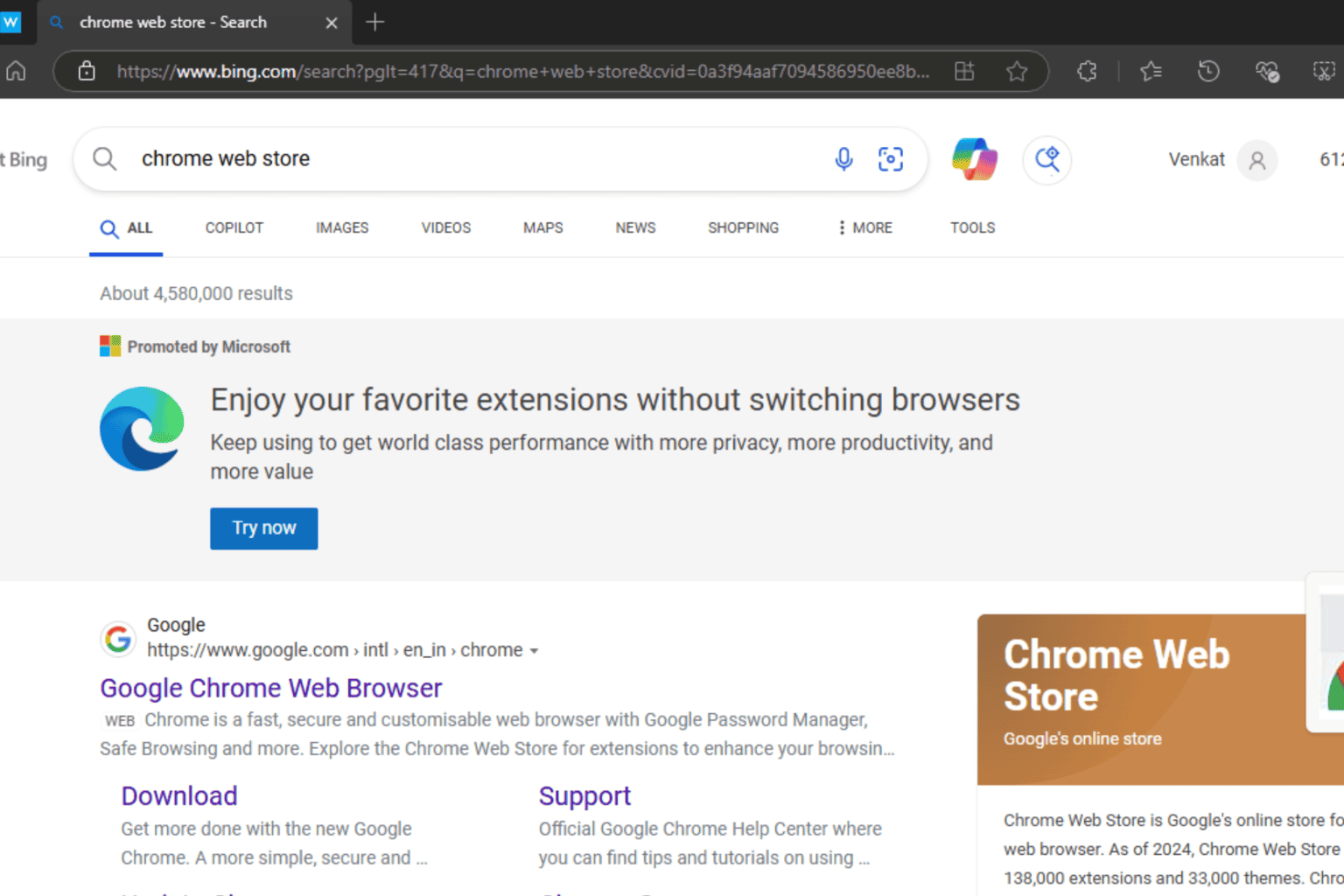
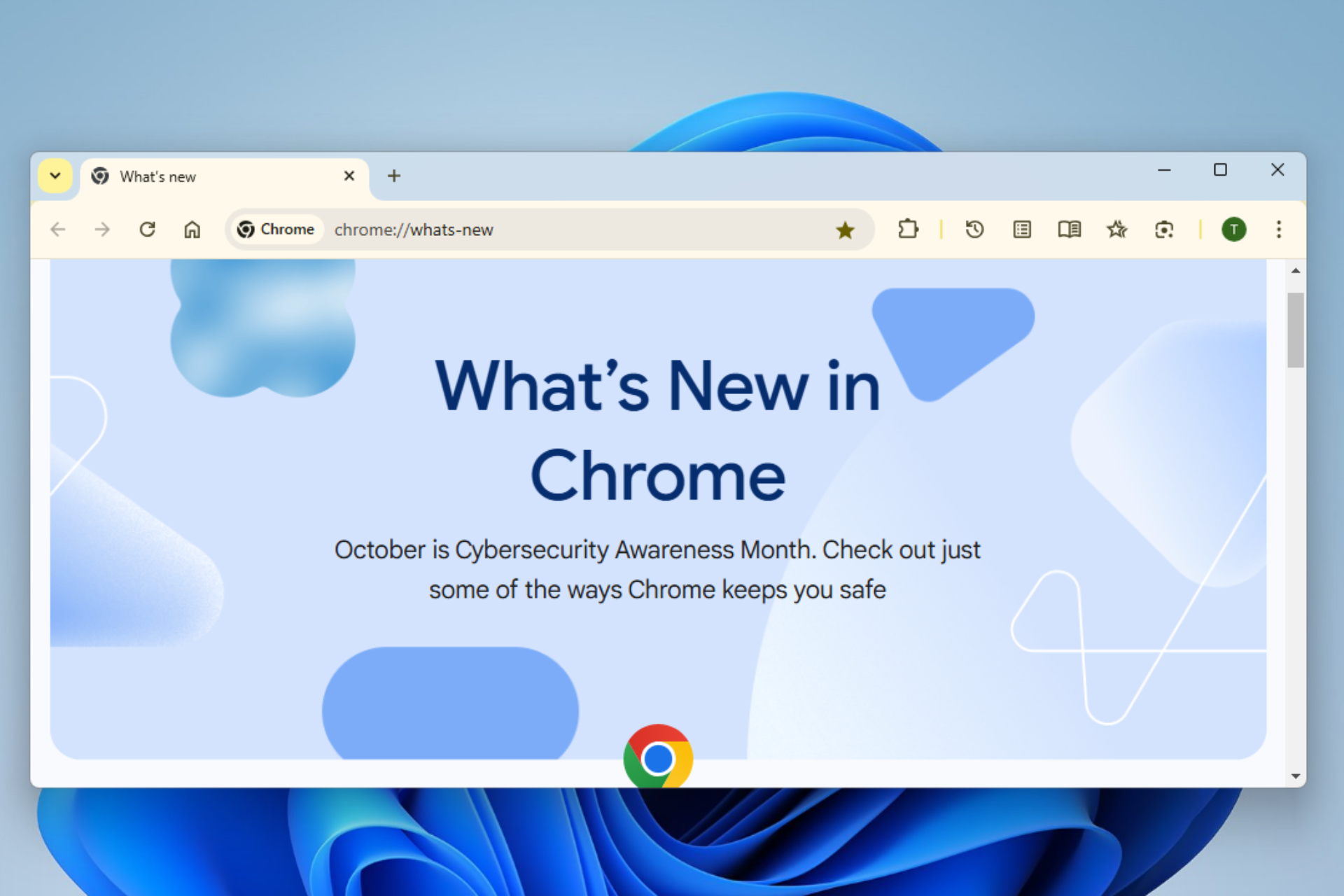


User forum
0 messages