Chrome's new Privacy Mode relies on DuckDuckGo to protect your data
3 min. read
Updated on
Read our disclosure page to find out how can you help Windows Report sustain the editorial team. Read more
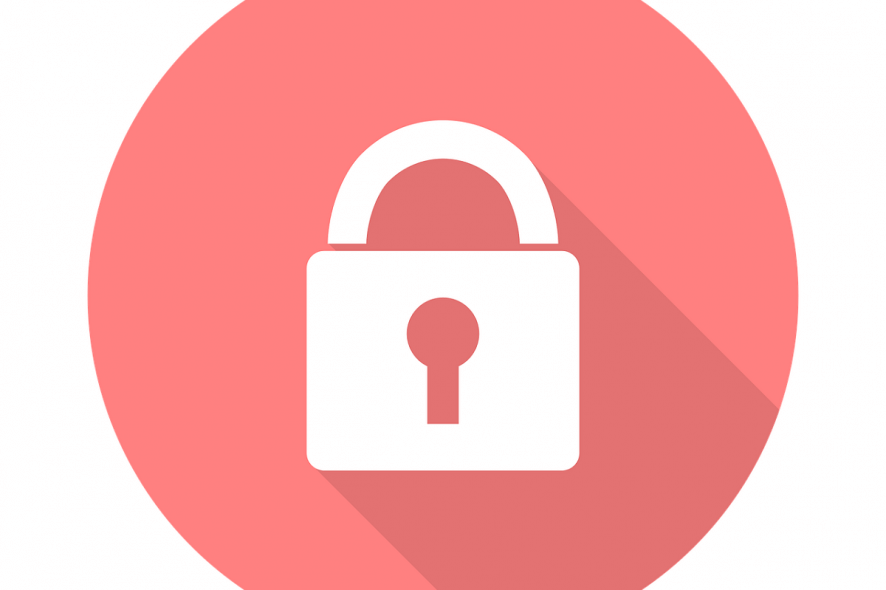
DuckDuckGo fans, we have a piece of good news for you: the Chrome browser has now got an interesting addition.
Google integrated the pro-privacy DuckDuckGo search engine into its browser. The changes have been rolled out to users in more than 60 countries.
DuckDuckGo was initially launched in 2008, and it has gained huge popularity over the past few years.
As a matter of fact, 30 million daily searches were recorded last year in October. DuckDuckGo responded to the news on its Twitter handle.
We're glad that Google has finally recognized the importance of offering consumers a private search option in Chrome. https://t.co/s5LSrRAeH7
— DuckDuckGo (@DuckDuckGo) March 13, 2019
Chrome users switch to DuckDuckGo
Most of the users are now preferring the DuckDuckGo search engine because of its privacy protection features. In fact, DuckDuckGo ensures users they will not store your private data and will always block advertising trackers.
Most importantly, the search engine claims that it neither collects your personal information nor shares it with anyone. Keeping in mind the recent Google data leaks, the majority of users are now shifting to DuckDuckGo.
In case you want to be secure while surfing the internet, you will need to get a full-dedicated tool to secure your network. Install now Cyberghost VPN and secure yourself. It protects your PC from attacks while browsing, masks your IP address and blocks all unwanted access.
Steps to set DuckDuckGo as Chrome’s default search engine
The DuckDuckGo can be easily set as a default search engine if you are using the Google Chrome browser.
- The users need to have the Chrome version 73 or higher, so you need to first make sure that you have the updated Android or iOS version.
- Now open your Google Chrome browser and tap the vertical or horizontal ellipsis (•••) button. You can find the button in the menu bar.
- Tap the following options Settings >> Search Engine >> DuckDuckGo. The iOS users will hit the Done button while if you are using the Android you need to use the Back button. It will set DuckDuckGo as your default Search Engine.
- Last but not least, if you are interested in customizing the permissions for DuckDuckGo you can tap Location and notifications are allowed.
Here are the few tips for the users
The settings for alert, sounds and others can be adjusted in the Notifications. Moreover, you can allow or block DuckDuckGo to access your current location from Location access. Sounds can be enabled or disabled from the Sound menu.
However, a recent update to Chrome 73 Stable brought the changes. You might have spotted the changes earlier if you are on the Canary channel.
Google has been successful in retaining the 90 percent of market share in its domain over the past few years.
With this recent move, it seems like the search giant is still interested to dominate market share with default settings. The Chromium GitHub page shows that Microsoft had outlined the changes in December last year.
RELATED ARTICLES YOU NEED TO CHECK OUT:
- Chrome’s new smooth scrolling feature lands later this year
- Chrome vulnerability lets hackers collect user data via PDF files
- Windows Santorini takes on Chrome OS but will it succeed?




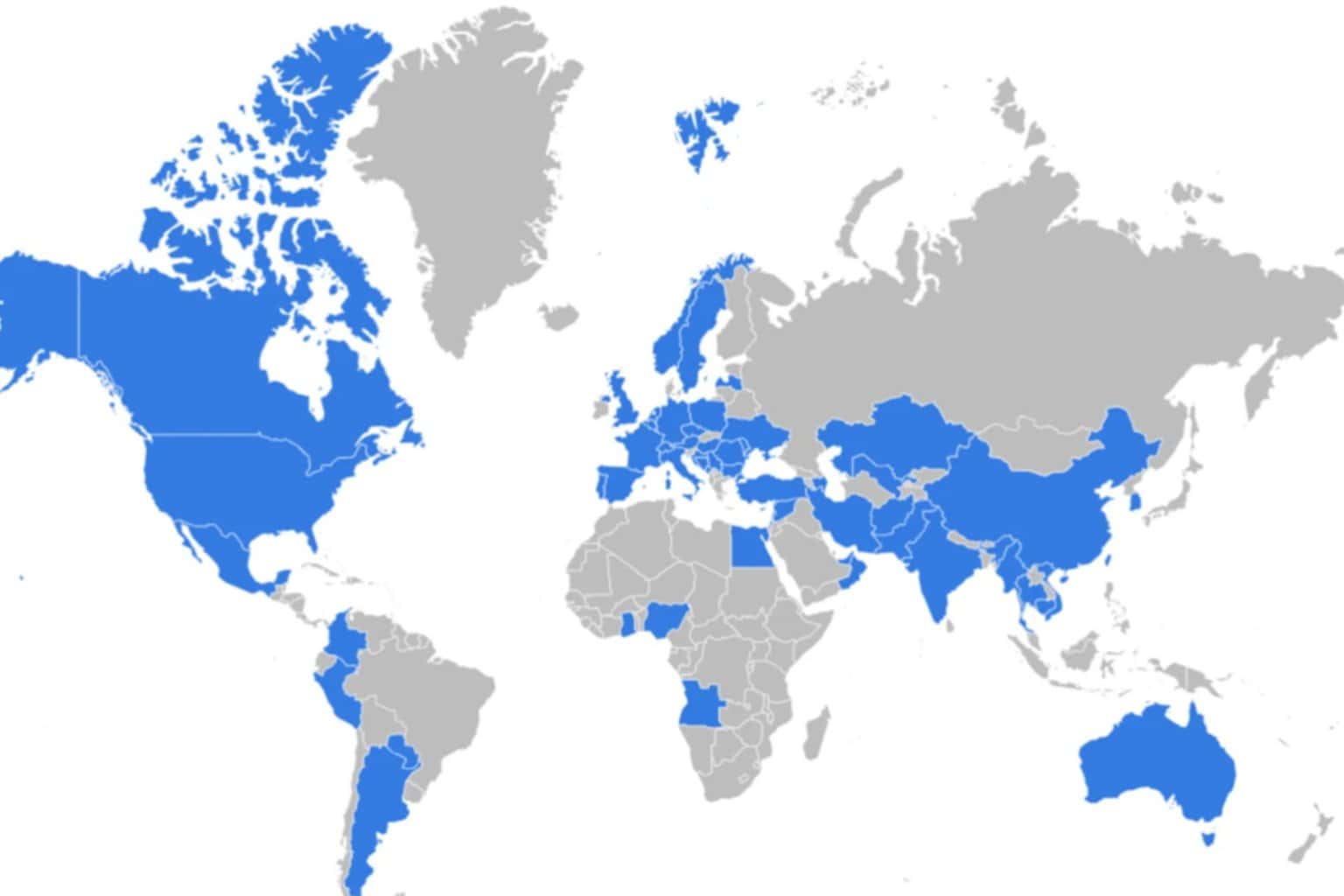



User forum
0 messages