Chrome Remote Desktop Blocked by Admin: How to Unlock it
Adjust group settings in the Admin Console can help with this issue
2 min. read
Updated on
Read our disclosure page to find out how can you help Windows Report sustain the editorial team. Read more
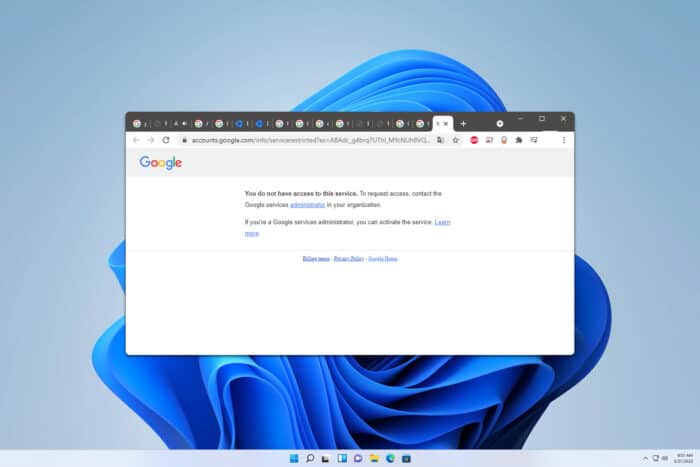
Many users reported that Chrome Remote Desktop is blocked by the admin and that they can’t use it to connect to a remote device. This can be a problem, but there are a few ways you can fix it.
What can I do if Chrome Remote Desktop is blocked by admin?
1. Change your settings
- Locate the group that is having trouble accessing Chrome Remote Desktop in the Admin console.
- Open the group settings.
- Change the setting that indicates that all users are over 18.
- Alternatively, you can make a new group and label all users over 18.
- Save changes.
Keep in mind that this method works only if you’re the system administrator.
2. Toggle access to additional services
- Open Admin console.
- Next, go to Additional Google Services.
- Set Access to additional services without individual control for all organizational units is turned to On.
If Chrome Remote Desktop is blocked by the admin, then the only way to enable it is to contact the administrator and ask them to remove the restriction.
If you’re an admin, you can try the solutions from above and they should help you restore this functionality to users.
This isn’t the only issue, many reported that Chrome Remote Desktop is not working for them. If you never used this feature before, go ahead and download Chrome Remote Desktop for Windows 11 and take it for a test run.
If you want a bit more privacy when using this tool, our latest guide shows you how to enable Curtain Mode in Chrome Remote Desktop, so don’t miss it.
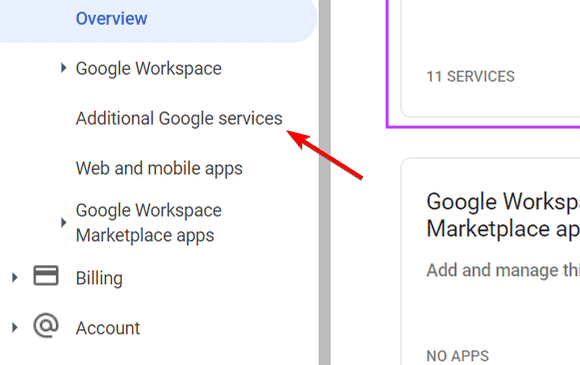



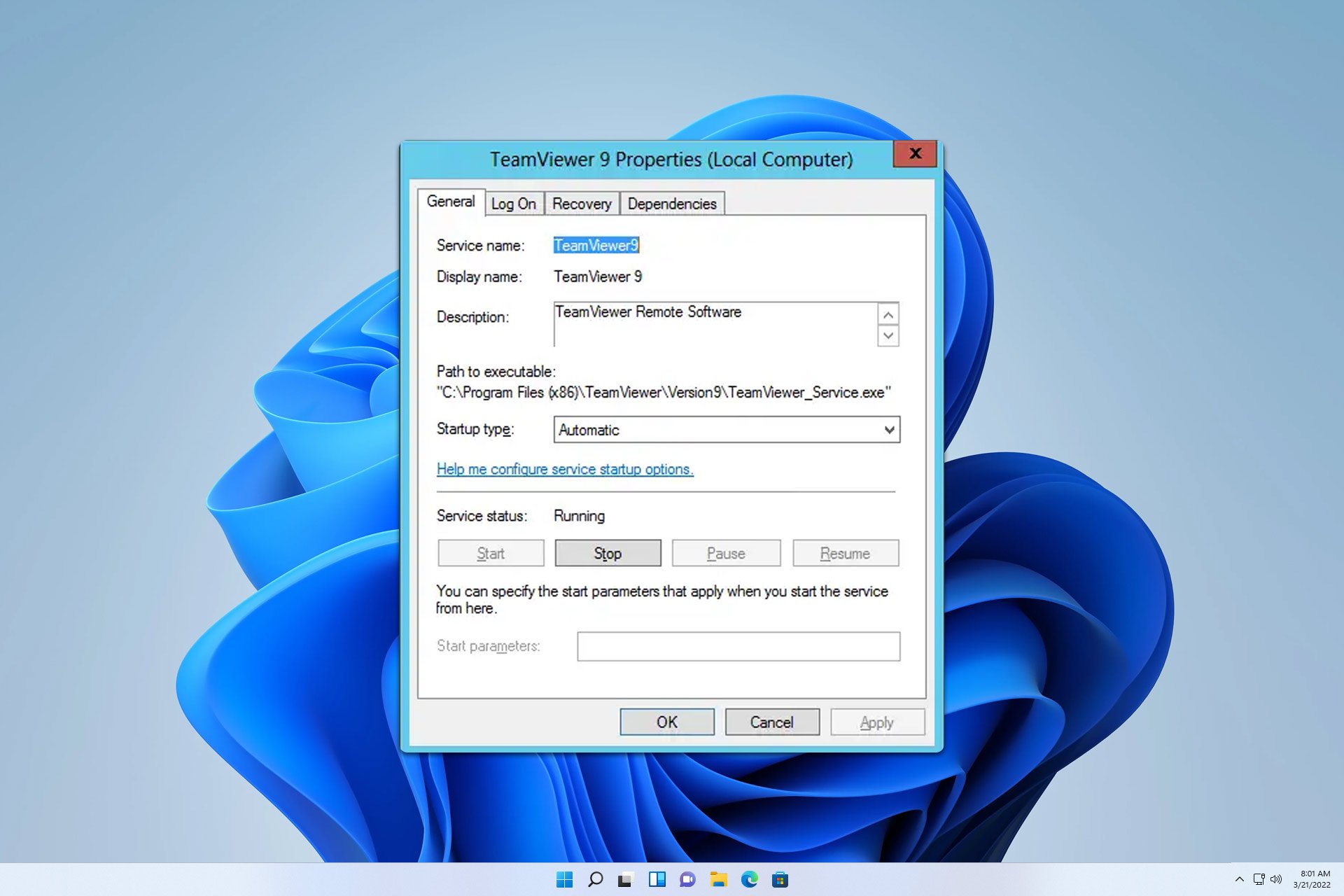
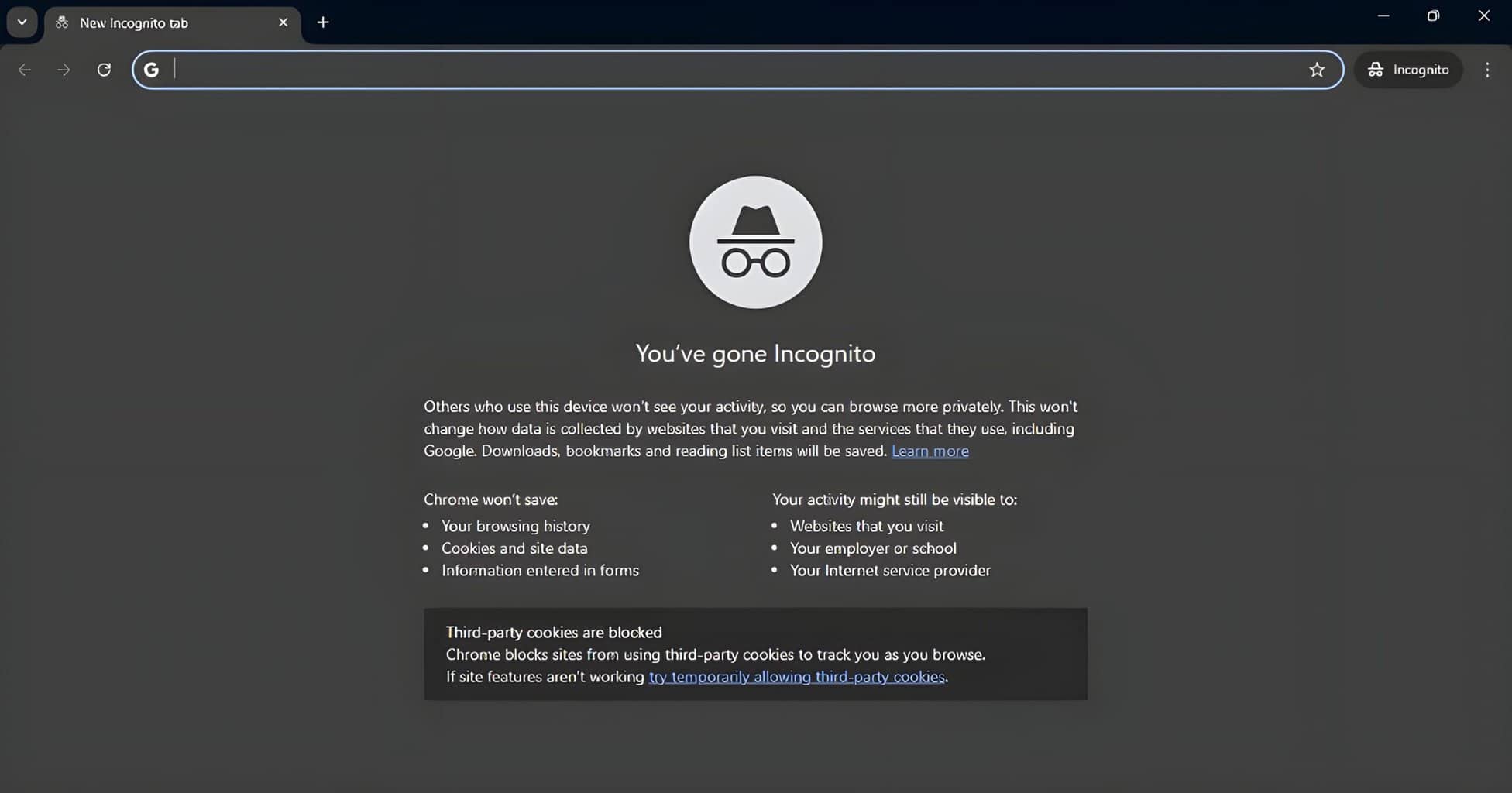
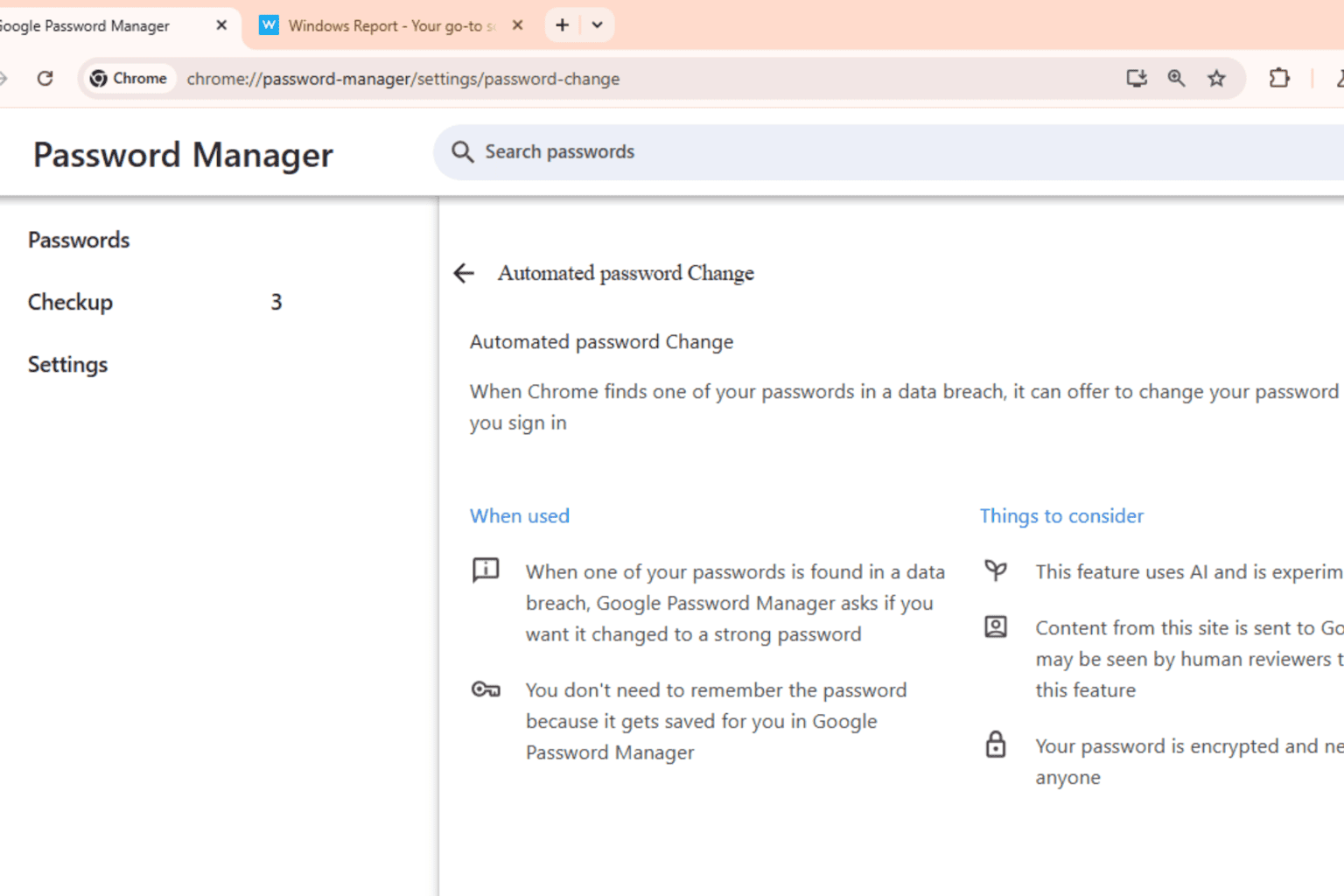
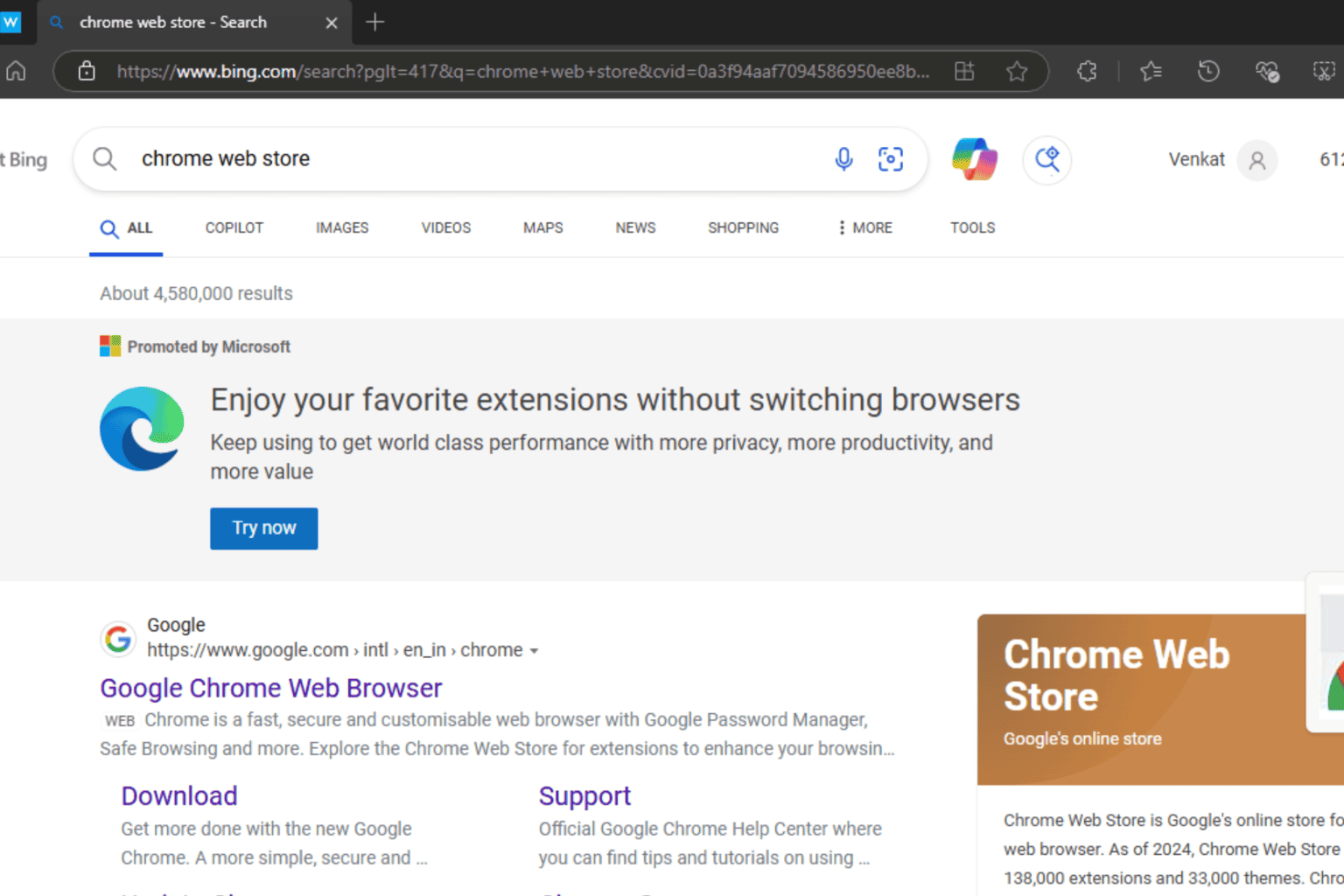
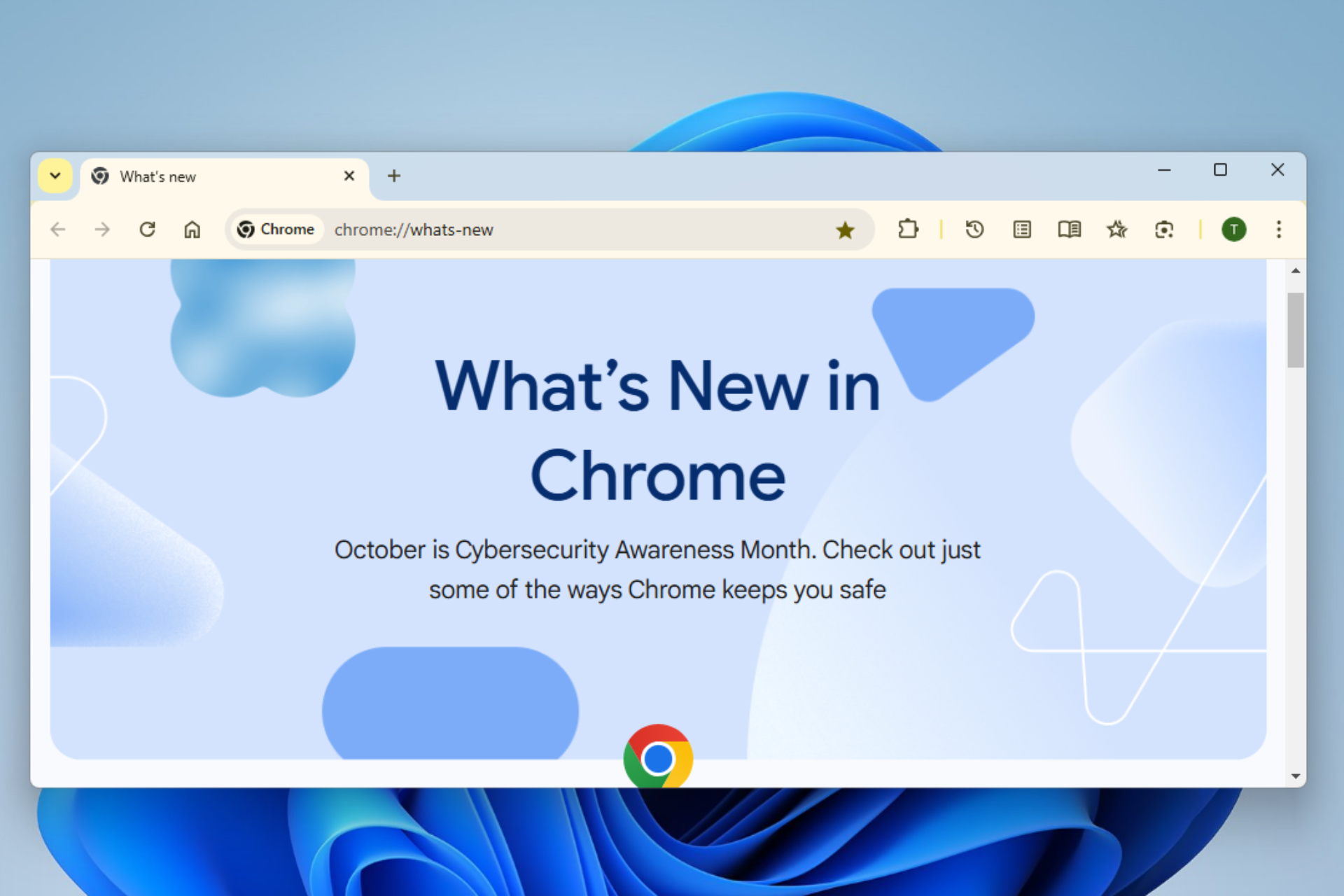

User forum
0 messages