Chrome Says Download in Progress: 5 Tested Ways to Fix it
The issue primarily arises because of stuck background updates
5 min. read
Updated on
Read our disclosure page to find out how can you help Windows Report sustain the editorial team Read more
Key notes
- Sometimes Chrome says download in progress without actually downloading any files because of stuck update processes in the background.
- Clearing some browsing data might help when Chrome says download in progress but nothing is downloading.
- Some users might need to discard incomplete downloads in Chrome to resolve this issue.
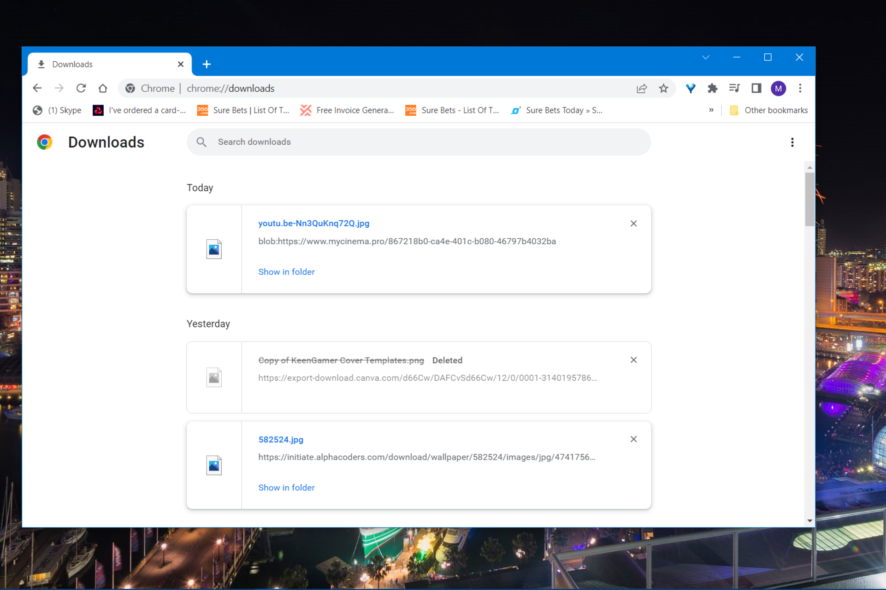
Some Google Chrome users have reported a curious issue: Google’s flagship browser keeps displaying a Download is in progress message. However, no download is in progress when they see that message.
Users who need to fix that Chrome issue will typically see the Download is in progress message every time they select to close the browser. That message includes a Quit and Continue download option.
This might sound like a relatively minor browsing issue. Yet, it’s not ideal when users must select a confirmation option to exit the browser.
A few users have found ways to fix this download error. If you must fix Chrome’s Download in progress error, try applying the tested methods below.
Why does Chrome keep trying to download?
This issue can sometimes occur because of a corrupted or failed download. In such a scenario, you might be able to fix it by discarding a failed download within Google Chrome’s Downloads tab.
However, the Chrome team has said this issue primarily arises from stuck Chrome background updates. One comment on a bug report page for this issue stated:
This behavior appears when Chrome updates items in the background, such as machine-learning models for certain features. This has likely always been the case.
Quick Tip:
Try downloading files using a different browser. We recommend Opera One because it’s very responsive and less likely to cause errors due to its very low system impact.
Just like Chrome, Opera One is built on a Chromium engine and includes all standard browsing features plus some. It comes with built-in AI, Ad Blocker, VPN and also has integrated social media and messaging.

Opera One
Download files quickly, with no bugs, with this easy-to-use and light browser.How can I fix Chrome if it says download in progress?
1. Check for and discard incomplete, failed, or corrupted downloads
- Type chrome://downloads/ in Chrome’s web address bar, and press the Enter button.
- Look for and select a stuck file with the .crdownload format in the Downloads tab. Such a file will likely have a red exclamation mark.
- Select the Discard option for the incomplete file download.
- Then click Chrome’s X button to see if the issue persists.
2. Clear Google Chrome’s download history and cache
- Press the Customize and control Google Chrome button to view the browser’s navigation menu.
- Move your mouse’s cursor over More tools.
- Then select the Clear browsing data option from the submenu.
- Click the Advanced tab.
- Select the Time range drop-down menu’s All Time option.
- Click the Download history checkbox to select it.
- Select the Cached images and files box.
- Press Clear data to erase.
3. Disable background Google update processes
- Press the Ctrl + Alt + Del key combination to select Task Manager.
- Look for and select google update.exe background processes in Task Manager’s Processes tab.
- Click End task to terminate background Google update processes.
- Input chrome://settings/help in Chrome’s URL bar, and hit the Return button.
- Press the Update Google Chrome button if that option is available.
- To restart Chrome, select the Relaunch option.
4. Refresh (reset) Google Chrome
- Press the Alt + F keys simultaneously.
- Click Settings on Chrome’s navigation menu.
- Then select Reset and clean up in Settings.
- Click Restore settings to their original defaults to bring up a dialog box for that option.
- Press the blue Reset settings button in the dialog box.
5. Reinstall Google Chrome
- Press the Windows + S keyboard buttons at the same time, and enter Control Panel within Type here to search box.
- Click Control Panel to open it up.
- Select the Programs and Features applet.
- Then select Google Chrome, and click its Uninstall button.
- You can reinstall Google’s browser by clicking Download Chrome on its webpage. Then double-click the downloaded ChromeSetup.exe file.
Where does Chrome store downloads in progress?
Chrome stores downloads in progress within whatever folder you selected that browser to download files to. The browser will store downloads in progress in your user Downloads folder by default.
That folder will include incomplete CRDOWNLOAD file downloads. Any file there with a CRDOWNLOAD format is a download in progress.
How do I stop a download in progress?
Chrome displays a download bar at the bottom of its window when a download starts. You can stop a download in progress by clicking the down arrow and selecting Cancel. This was recently changed, and you will have to manually move the download bar to the bottom.
A lot of users have fixed Chrome’s Download is in progress error with the above resolutions. So, maybe one of them might also resolve that issue in your Chrome browser.
If you can’t download files with Chrome, you might need to fix a different issue. Our download failed: network error guide tells you how users can fix one of Chrome’s most prevalent download errors.
You can drop any questions about the Download is in progress issue in the comment box below this page. If you’ve found another method to fix that issue, feel free to tell us below.
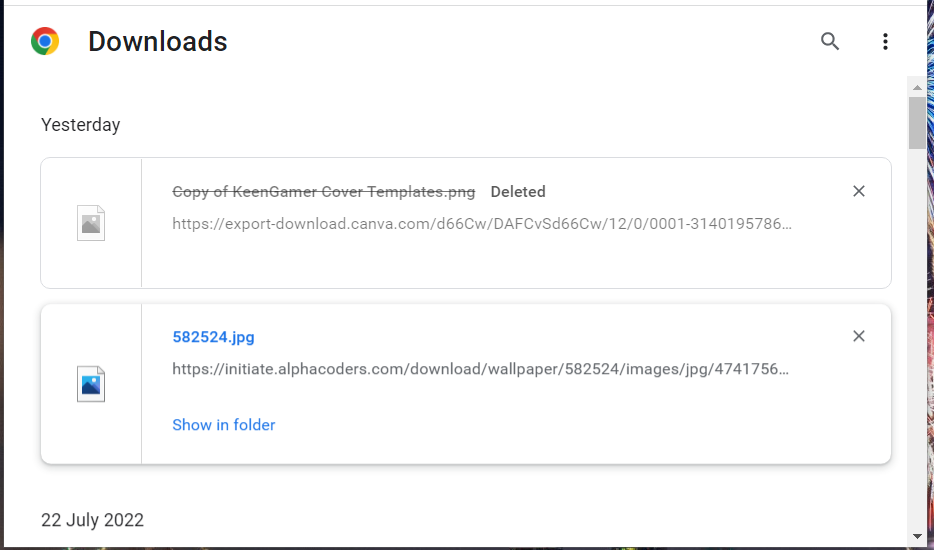
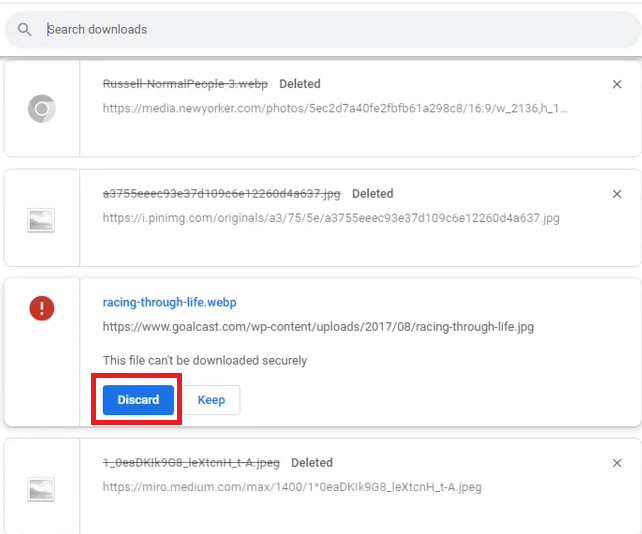
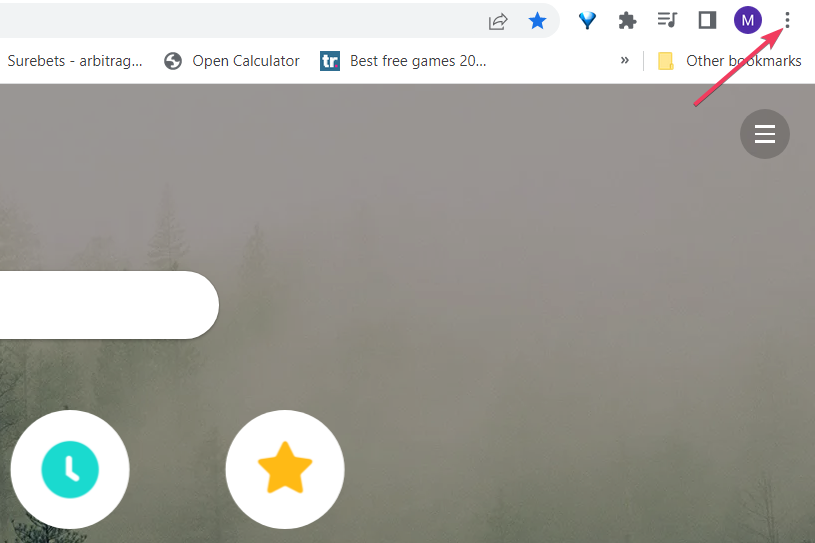
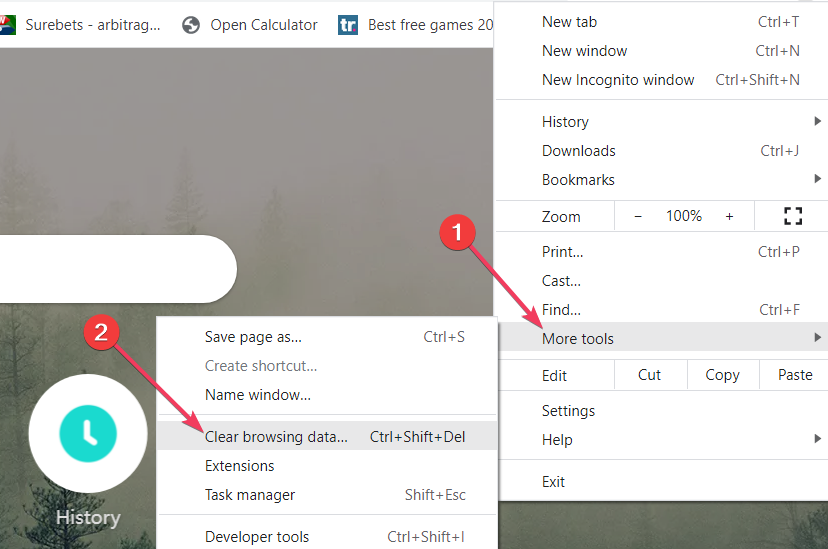
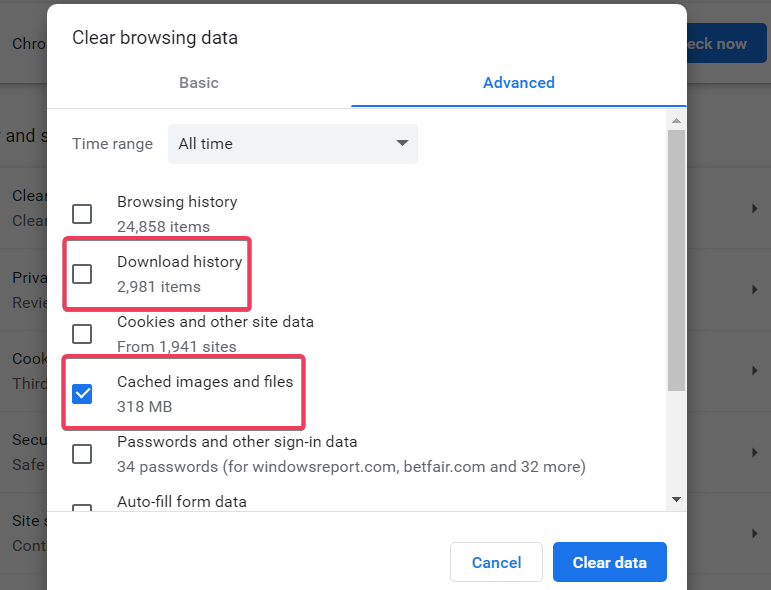
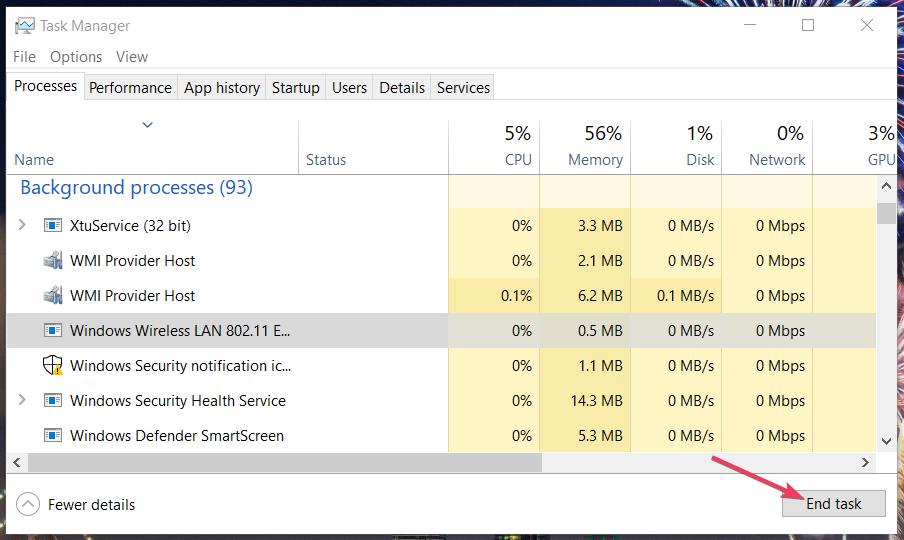
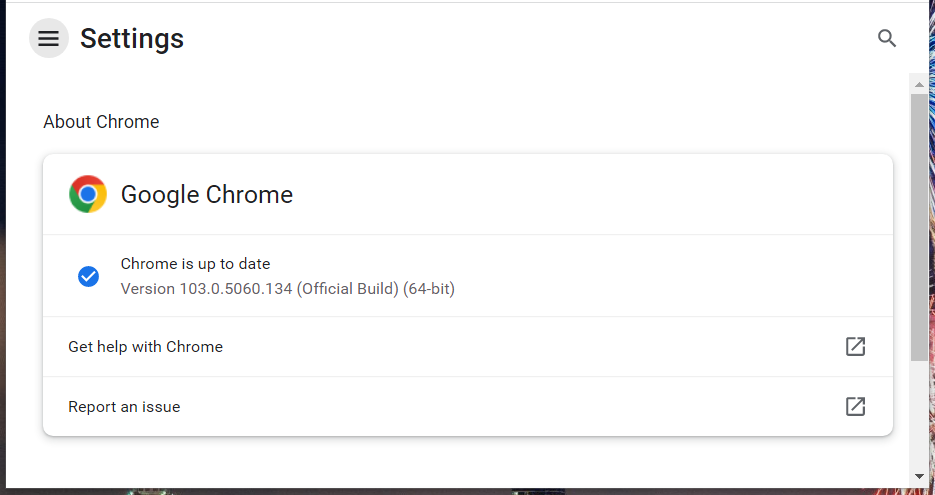
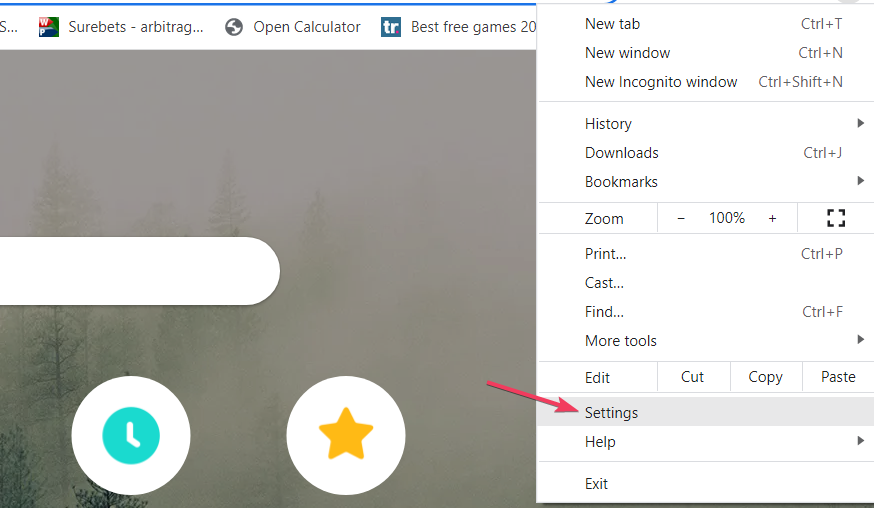
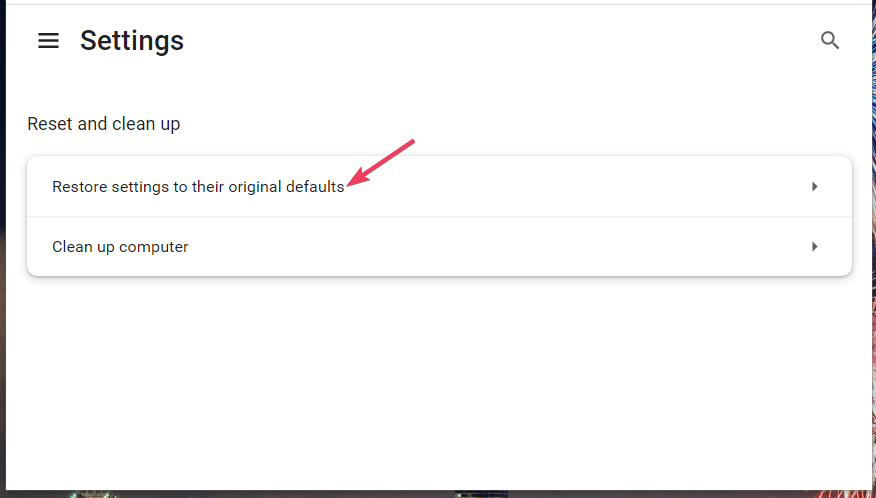
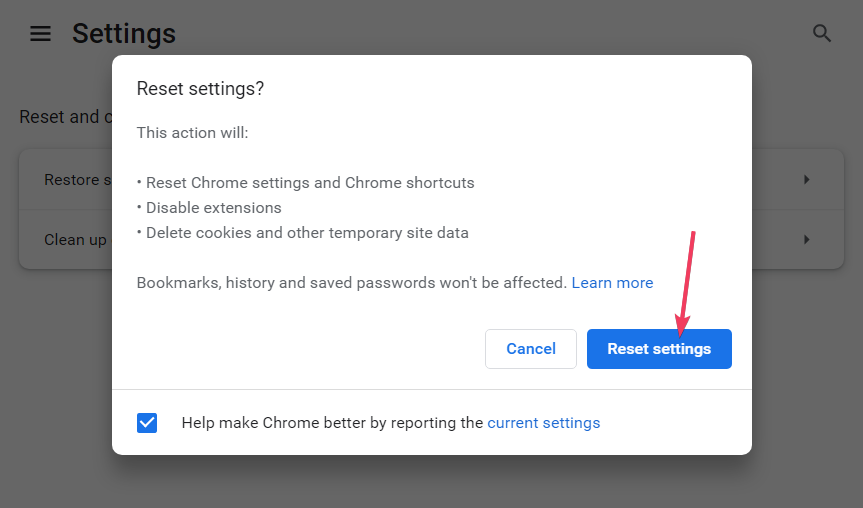
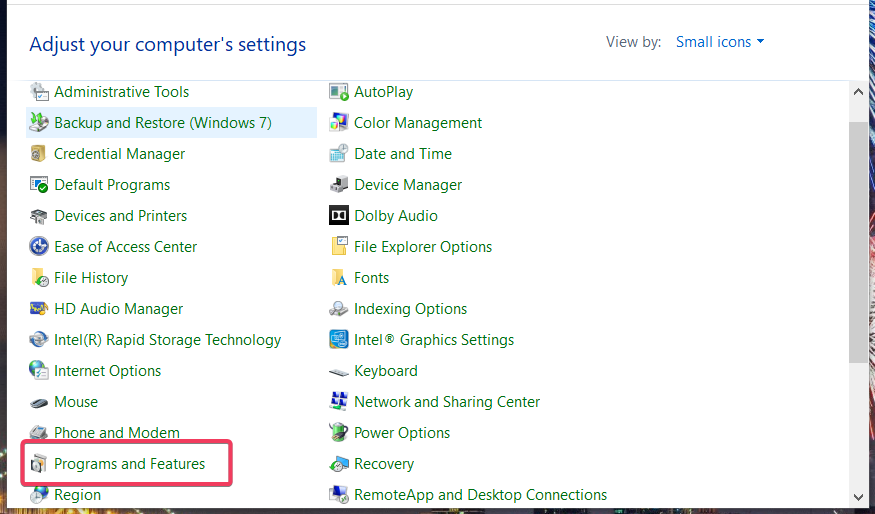
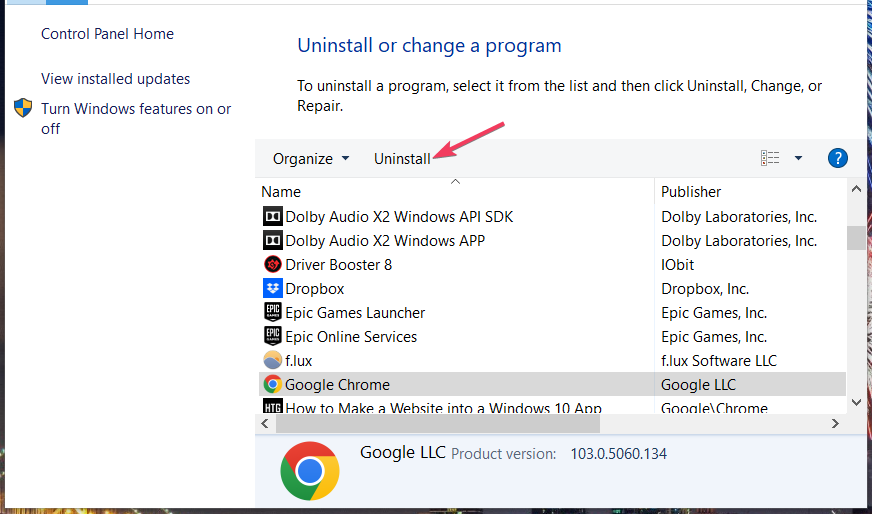
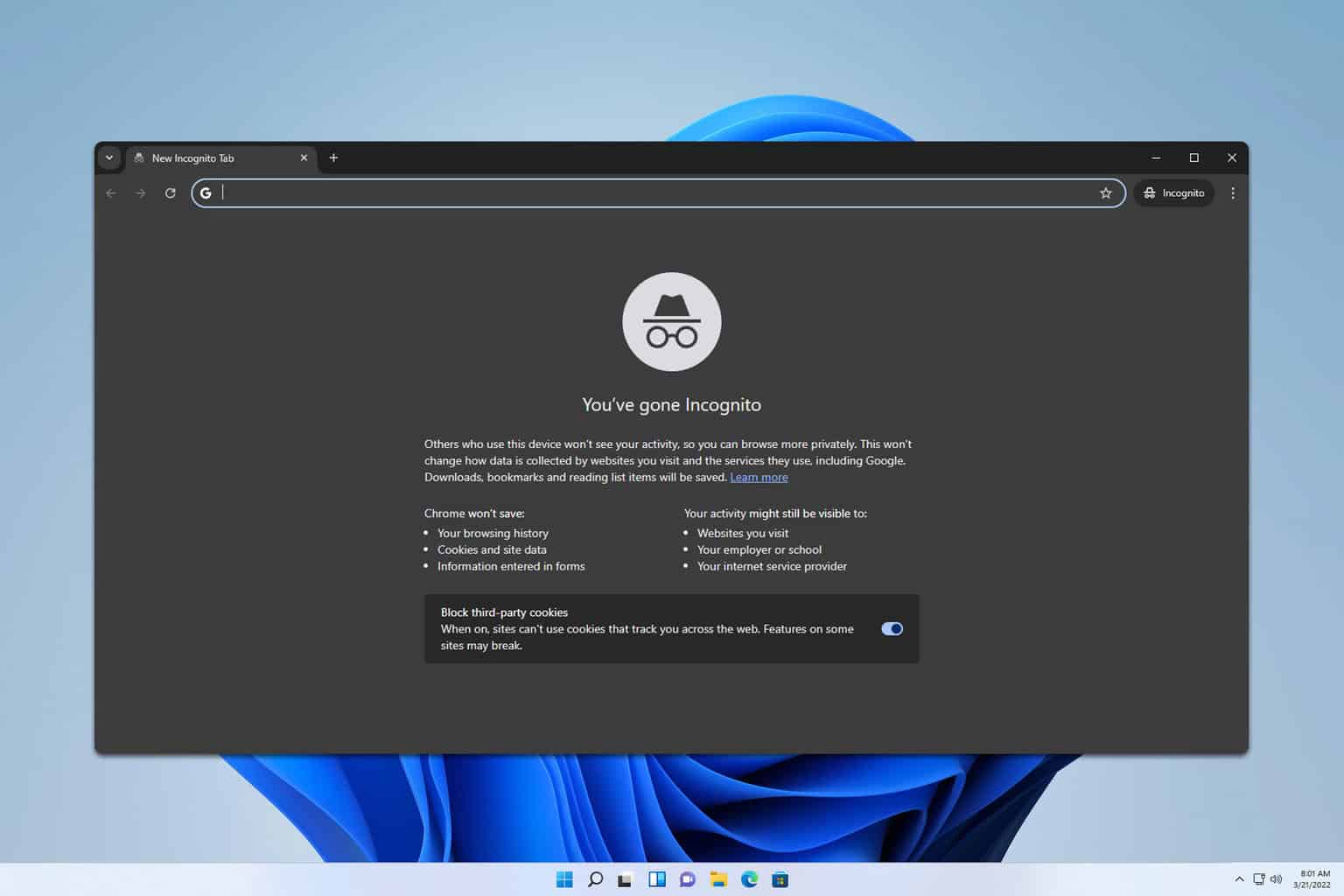

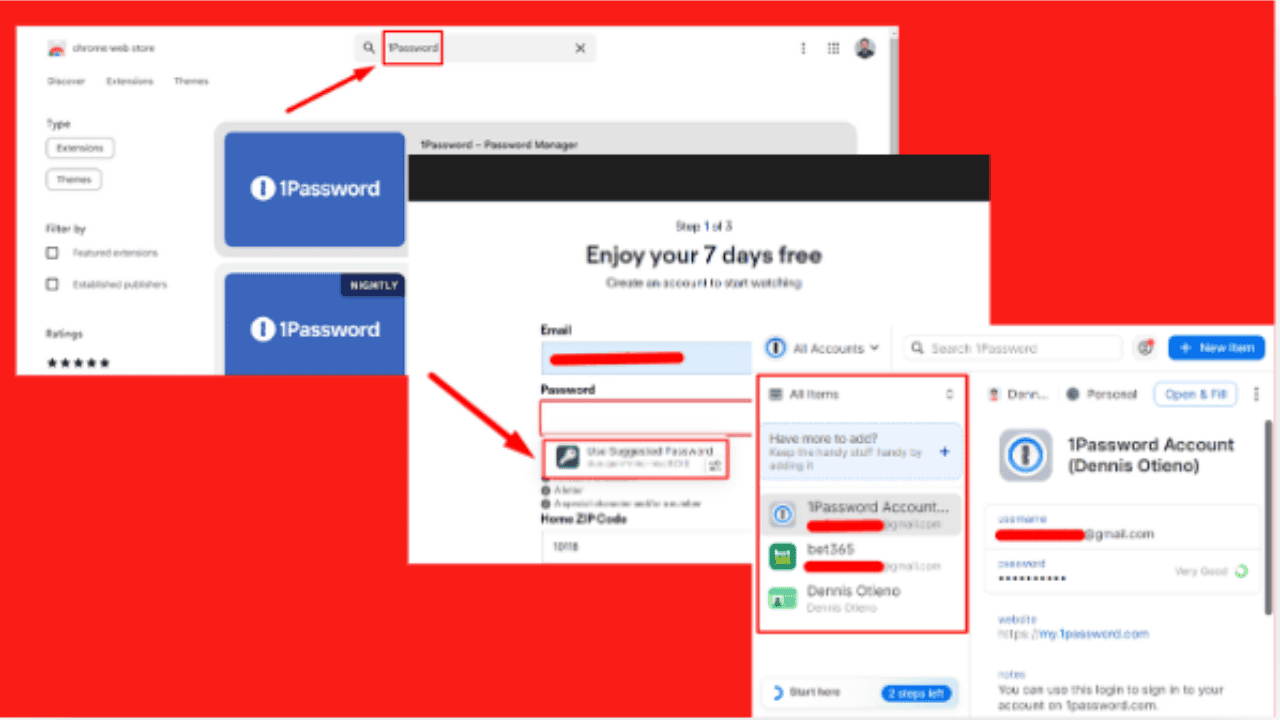
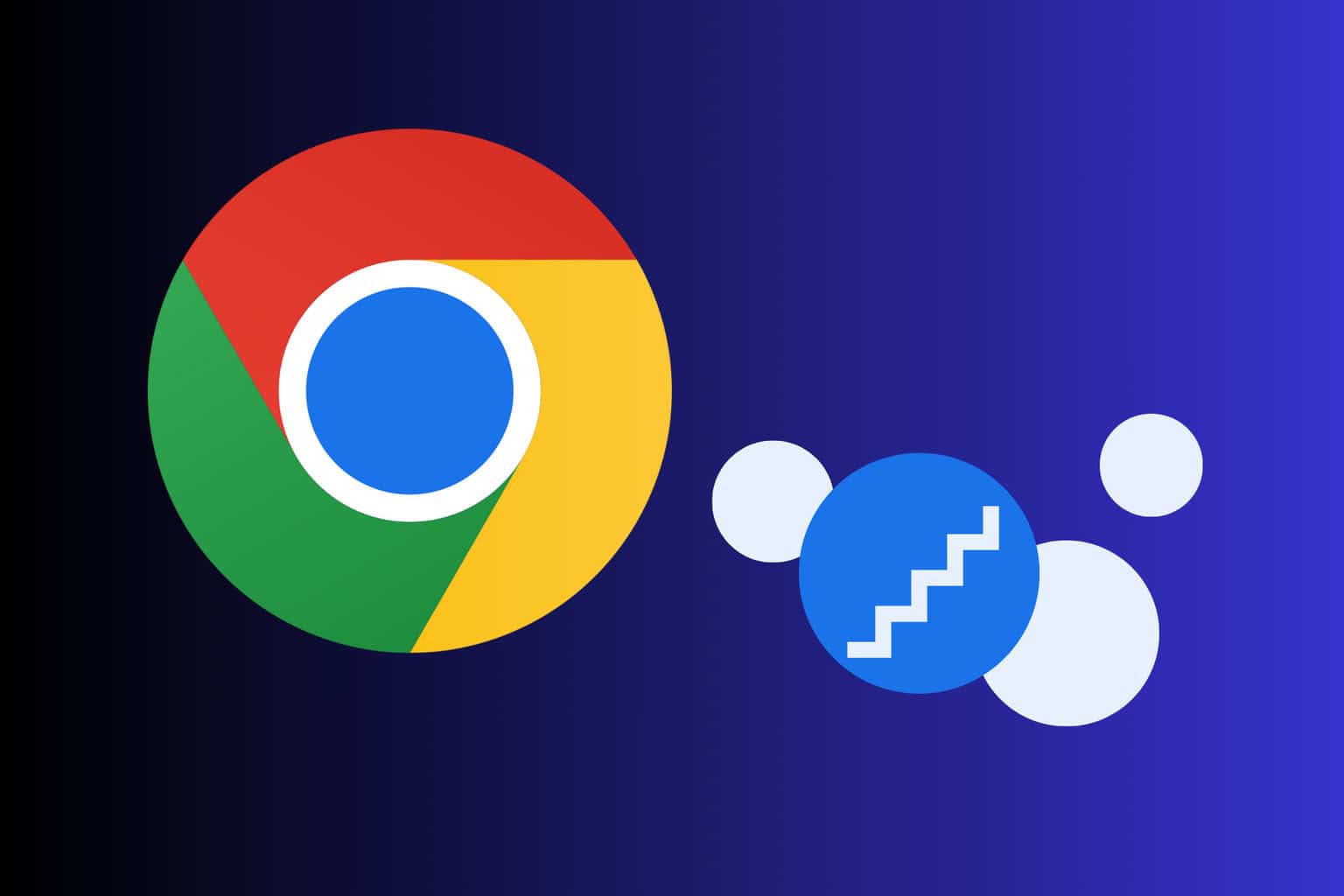
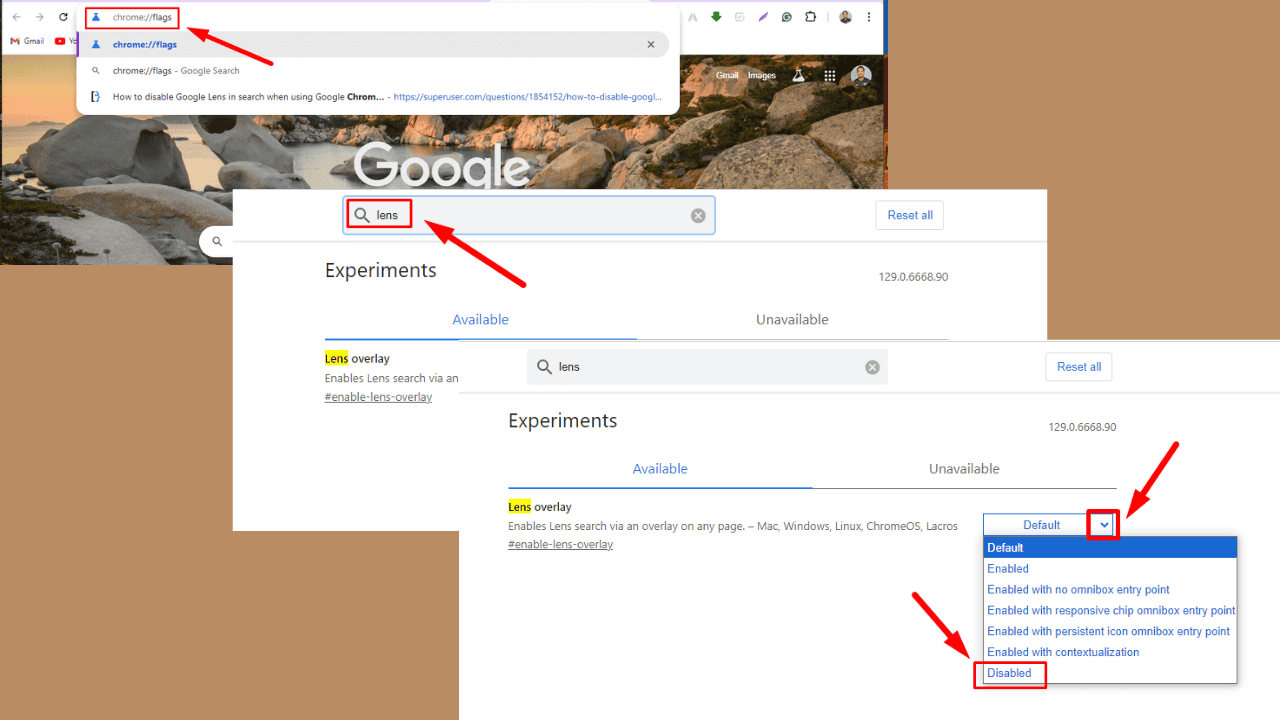
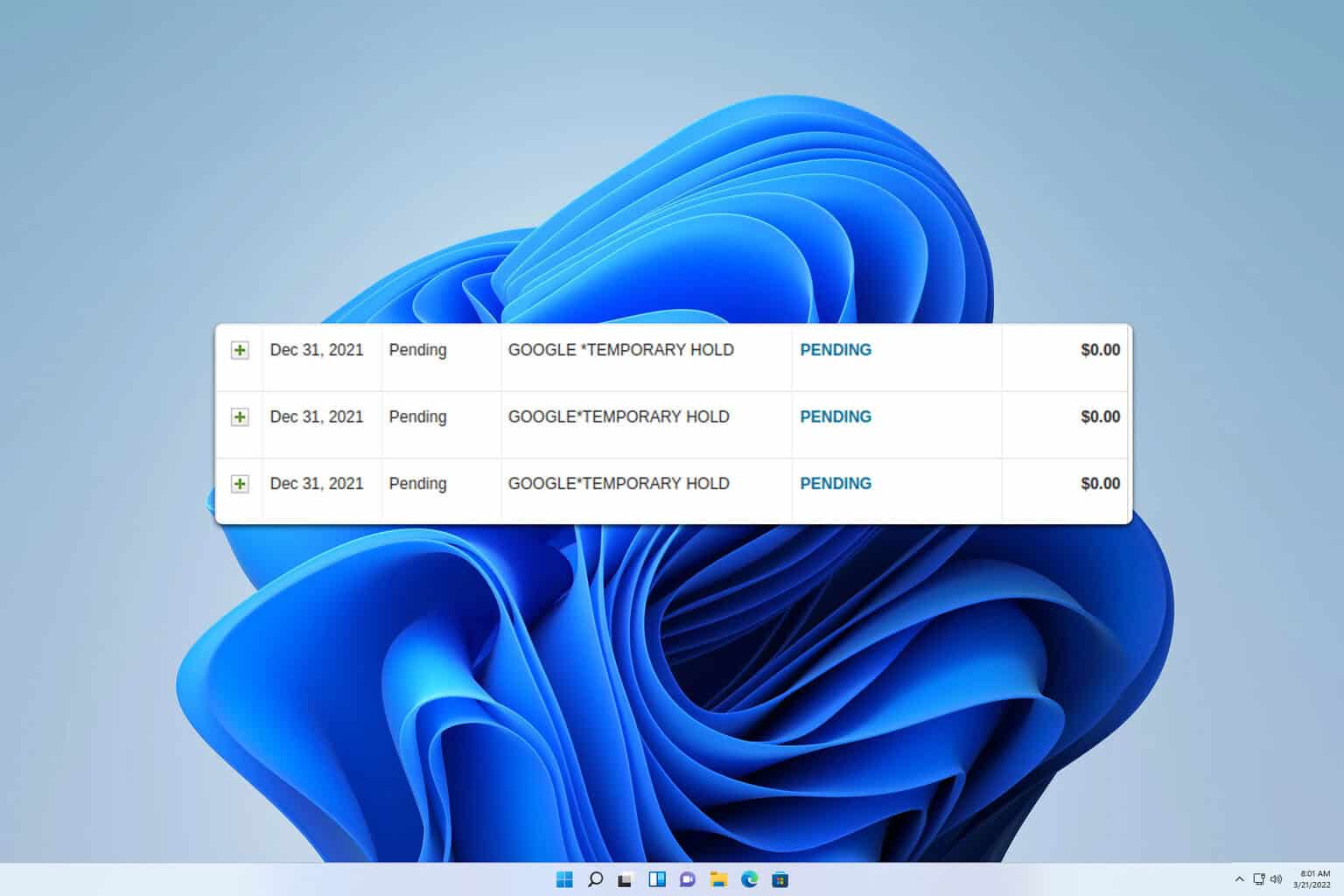
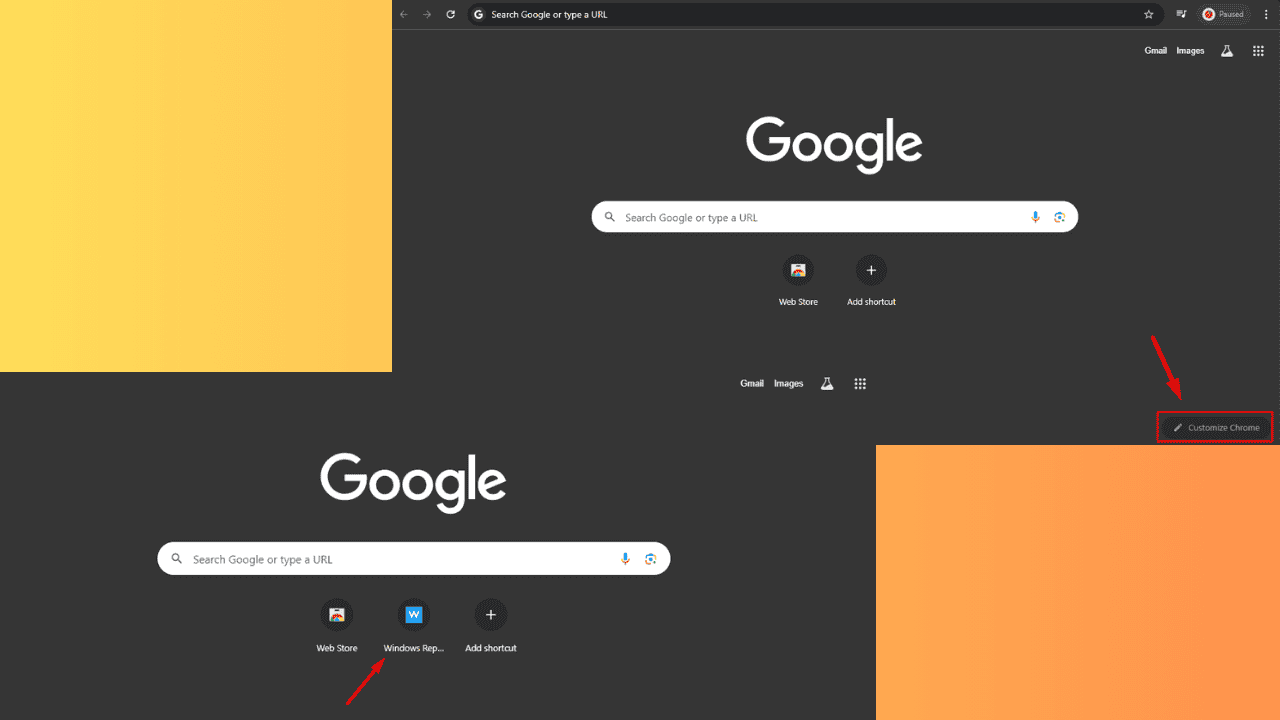
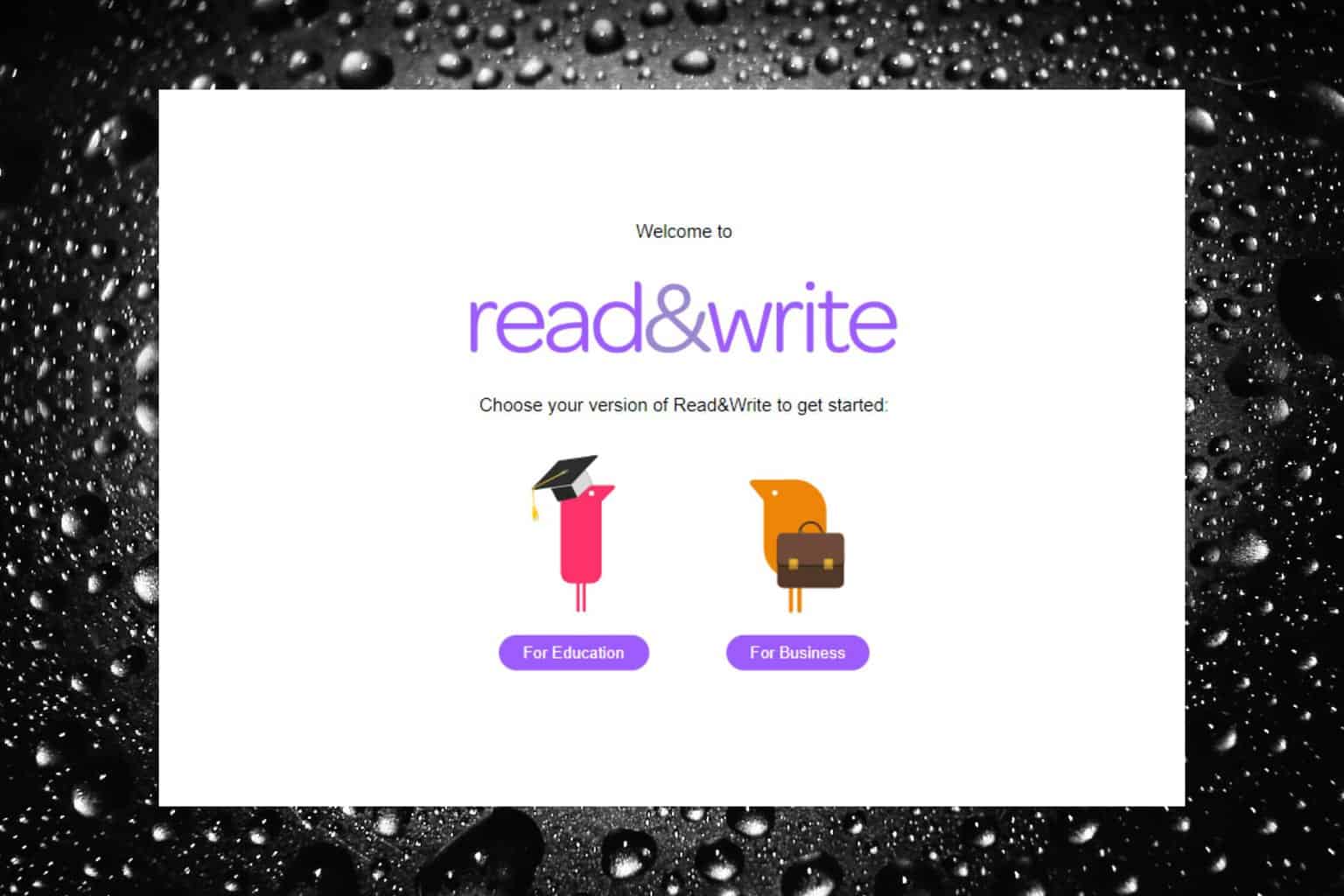
User forum
0 messages