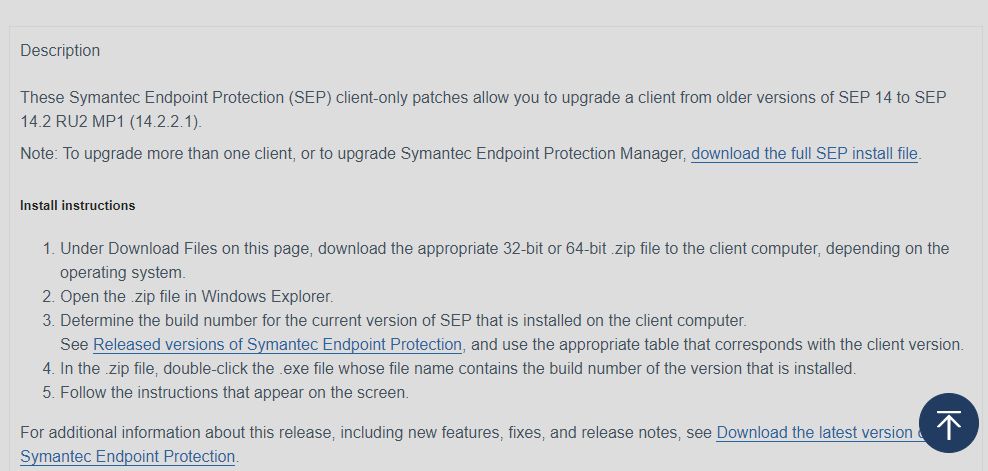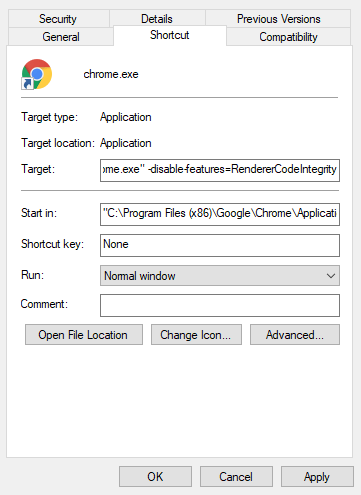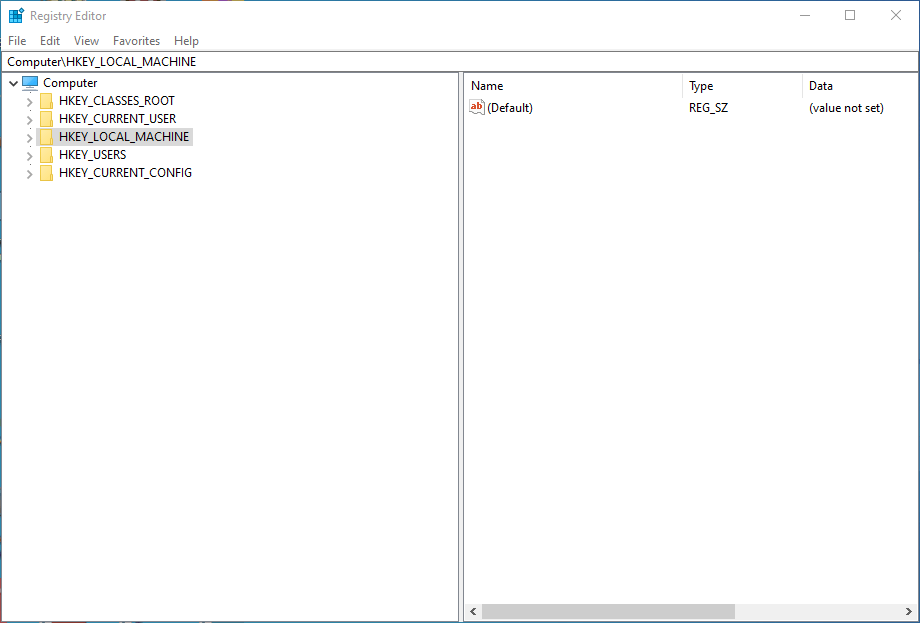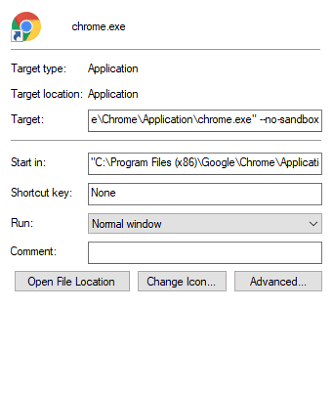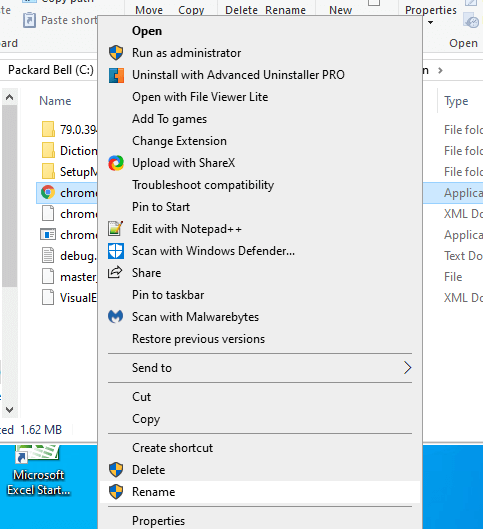How to fix Google Chrome not working with Symantec Endpoint
3 min. read
Updated on
Read our disclosure page to find out how can you help Windows Report sustain the editorial team Read more
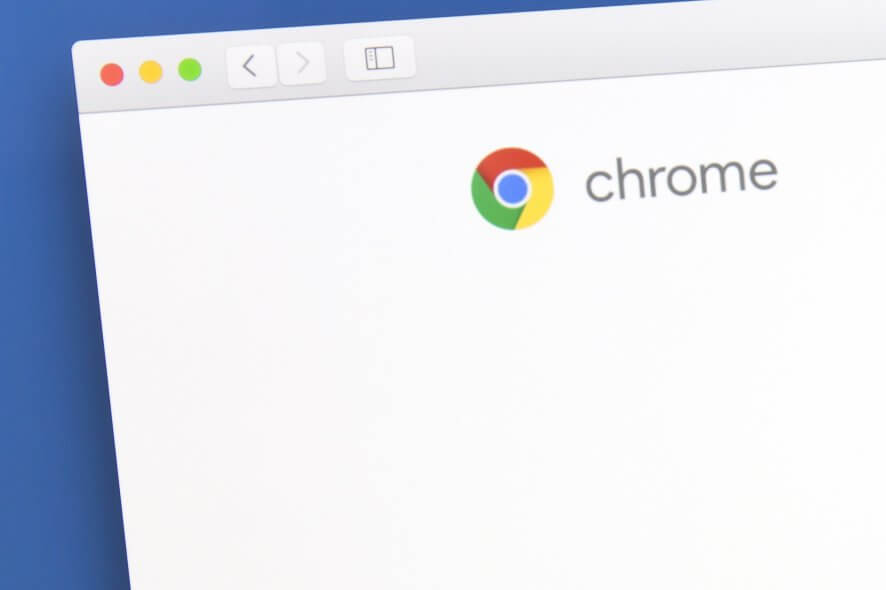
In October 2019, users started posting on the Symantec support forum about an Aw Snap error that arises in Chrome when they start the browser.
The Aw Snap crash error isn’t something new. However, in this case, it occurs because Chrome 78 and 79 are not compatible with Symantec Endpoint Security software versions.
The incompatibility issue arises on any Windows platform that includes a Symantec Endpoint version that predates 14.2 RU2 MP1.
The issue largely pertains to Windows 2016 and Windows 10 RS1 platforms with SEP and Google Chrome browsers installed. Note, however, that Edge Chromium 78 and 79 are also incompatible with Symantec Endpoint Protection.
How can I fix Chrome’s incompatibility with Symantec Endpoint?
1. Update Symantec Endpoint Protection
Symantec’s official fix for SEP’s Chrome incompatibility is to update Symantec Endpoint to the latest 14.2 version.
You can get the latest patch update for Endpoint Protection (build 5569) from the RU2 MP1 client-only patches page. That page includes instructions for how you can download the latest patch and update the software with it.
2. Deactivate Chrome’s renderer code
- Right-click Google Chrome’s desktop shortcut and select Properties.
- Select the Shortcut tab.
- Then enter the following line in the Target text box as shown directly below:
- Select the Apply option.
- Click the OK button.
3. Edit the registry
- Press the Windows key + R hotkey, which opens Run.
- Input ‘regedit’ in the Open box and press Enter to open the Registry Editor.
- Go to this registry key: HKLM > Software > Policies > Google Chrome.
- Double-click the RendererCodeIntegrityEnabled DWORD on the right of the window.
- Change its value to 0 in the Edit Dword window.
- Click the OK option.
If you have issues opening the Registry Editor, check out this detailed guide for some quick fixes.
4. Launch Chrome with no sandbox
- Right-click a shortcut icon for Chrome on the desktop and select Properties.
- Click the Shortcut tab on the window that opens.
- Then add –no-sandbox to end of the Target box as below
- Select the Apply option.
- Click the OK button.
Edit Chrome’s exe file title
- Launch File Explorer with the Windows key + E keyboard shortcut.
- Open the folder that includes Chrome’s EXE file.
- Right-click Chrome’s EXE and select Rename.
- Enter Chrome as the new file title, but don’t change the EXE format at the end.
Those are a few of the resolutions confirmed to fix Google Chrome’s Aw Snap incompatibility error with Symantec Endpoint.
Remember, however, that you can always switch to browsers that don’t have any compatibility issues with Endpoint Protection, such as Firefox or Opera.
Which one of the many solutions listed above fixed the issue for you? Let us know by leaving a message in the comment scetion below.
[wl_navigator]