New Chrome tech support scam freezes the browser and Windows 10 OS
4 min. read
Updated on
Read our disclosure page to find out how can you help Windows Report sustain the editorial team. Read more

Time to welcome in the New Year and what better way than for a bunch of scambags to try and con us out of our hard-earned Christmas money with a Chrome bug. Fortunately, you need not worry… all is not lost.
This is pretty much your run-of-the-mill Chrome bug tech support scam; although, as support scams go, it’s a pretty good one.
Here is what happens
If your browser gets infected, here’s what happens. You’ll get a pop-up saying something along the lines of:
—————————————————————–
Confirm Navigation
YOUR ISP HAS BLOCKED YOUR PC
ERROR # 258D3
Call Microsoft immediately at (a big telephone number)
Do not ignore this critical alert.
If you close this page, your PC access will be disabled to
prevent further damage to our network.
—————————————————————-
There is more but you get the gist, I think. It then goes on to say a load of other nonsense about how your credit card details, your ISP account login details, and photos stored on your PC are being stolen.
Your Christmas photos may be at risk
I like that last bit about the photos. I’m guessing that works well on people who have got dodgy pics of horrible Christmas photos of jumpers or hook-ups at the office party. Personally speaking, if anyone was stealing my photos, they’d probably pay me to take them back. But as usual, I am digressing.
Basically, this entire Chrome bug works in a loop. This means that every time you close your browser, it immediately opens up again, displaying the same message. While this is happening, the malware uses more of your CPU, giving you the impression that your PC has indeed been hacked.
How to fix this
Of course, this is all rubbish, so before you go spending a fortune on nothing, here are a few steps you can do to fix it.
Press ctrl + alt + delete to bring up the Task Manager. The ‘Processes’ tab should be showing (click on it if it isn’t). Then select Google Chrome and right click your mouse. Click ‘End task’ (or click ‘End task’ in the bottom right-hand corner of the window) and Chrome will close down.
When you open your Chrome browser again, you may get a notification asking you whether you would like to restore your tabs. Don’t say yes or you will just open the same Chrome bug, which means that you will have to go through the whole process again.
How to avoid these types of scams
In case you want to be secure while surfing the internet, you will need to get a full-dedicated tool to secure your network. Install now Cyberghost VPN and secure yourself. It protects your PC from attacks while browsing, masks your IP address and blocks all unwanted access.
For those of you who are wondering how to avoid these kind of scams, the answer is easy. You will never get a pop-up like this from Microsoft (or anyone else) demanding money. If you ever get something like this, just follow the steps above to end the task.
If you are still nervous as to what to do, go on another computer, and search for the information about the attack. Or just head over directly to Windows Report as I am sure we will have written something about it.
Wrapping it all up
At the end of the day, these types of attacks look pretty scary, but they are pretty primitive. A few simple steps usually gets rid of them, and as long as you are running anti-scambag software, the chances that you will have to pay to sort things out are pretty much nil.
Anyone been hit by this particular Chrome bug (or anything else similar)? Let us know what it was in the comment box below, and if it was a stubborn son-of-a-gun to get rid of, what you did. Thanks.
RELATED ARTICLES YOU SHOULD CHECK OUT:






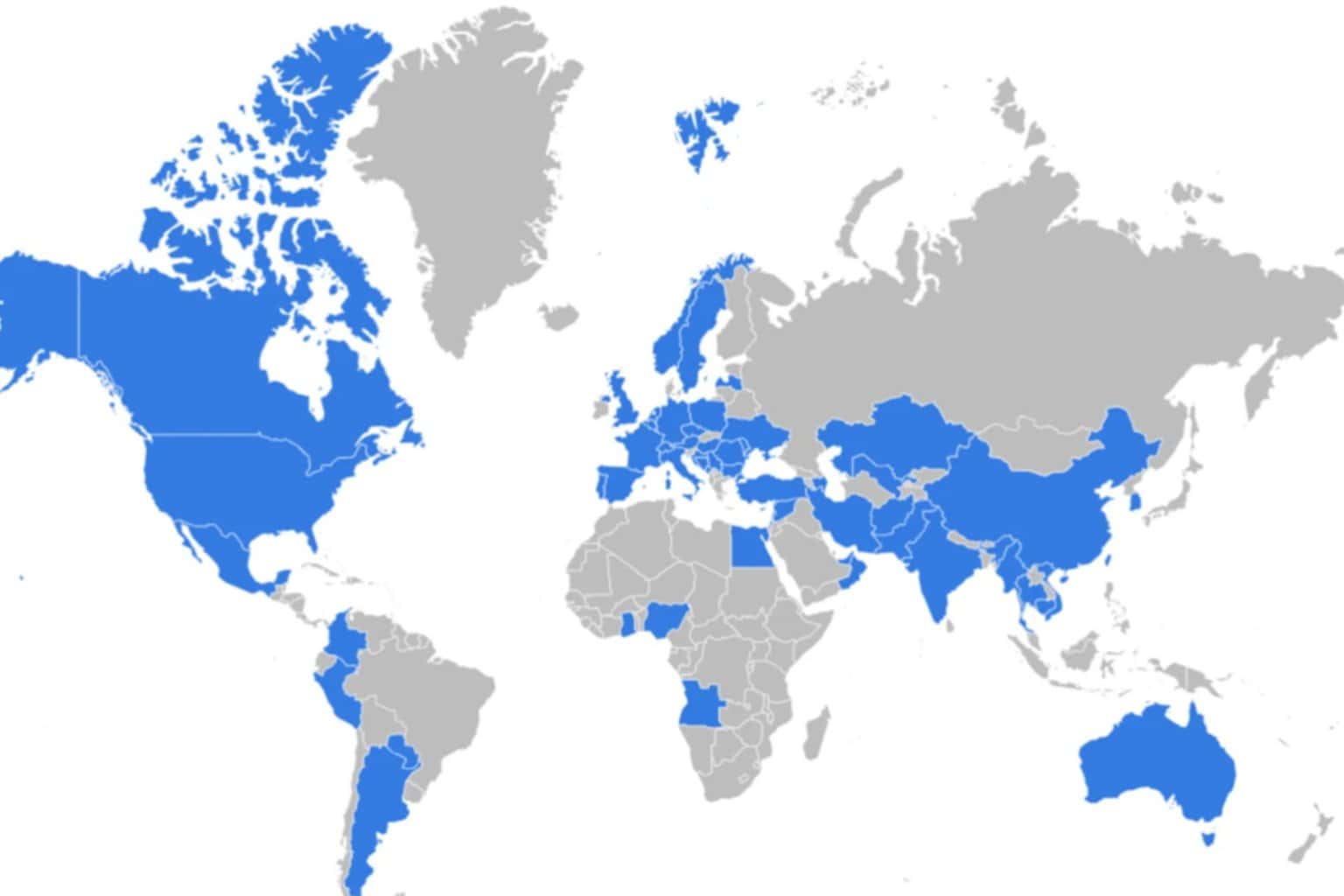



User forum
0 messages