How to Remove Untitled Blank Page in Google Chrome - 6 Tested Fixes
Get past the blank tab in Chrome in just a few simple steps
3 min. read
Updated on
Read our disclosure page to find out how can you help Windows Report sustain the editorial team. Read more
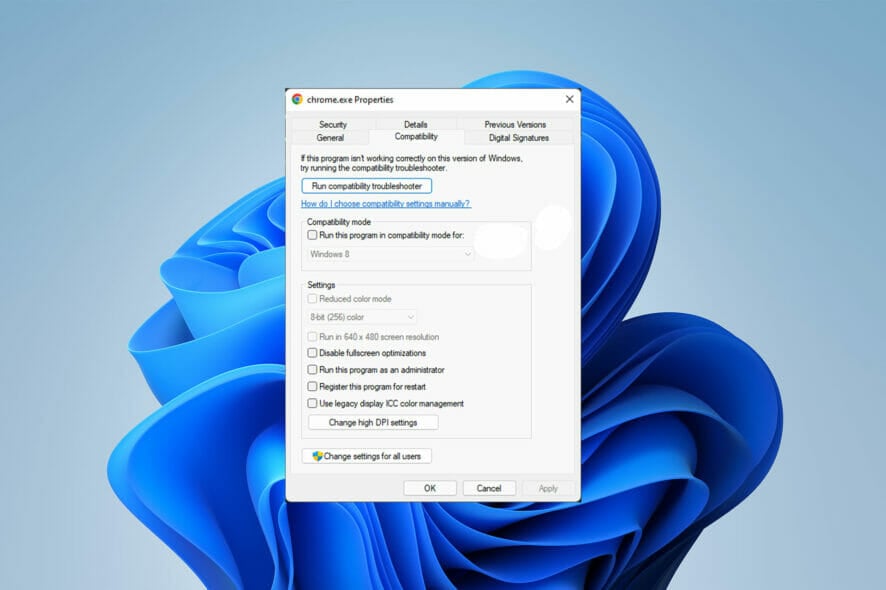
If you’re familiar with the Untitled error in Google Chrome, you know how frustrating it can be.
A corrupt user profile, extensions or plugins, hardware acceleration, cache and cookies, as well as antivirus interference, could all contribute.
The good news is all of these problems are easy to address:
How do I fix the untitled error in Chrome?
1. Add no-sandbox
- First, close Google Chrome.
- Then, right-click on the Google Chrome icon, and afterward, go to Properties at the bottom of the list.
- Inside the shortcut tab, click on the text box in front of Target, and add the following text after the path to the application:
--no-sandbox
- Click on Apply, and then tap on OK. Now, restart your computer, then launch your Google browser.
2. Clear Chrome cache
- First, open Google Chrome.
- Then, press Ctrl + Shift + Delete together. Now, the Clearing browser data window opens.
- Choose the Advanced section next to the Basic section. Then, change the Time range to All-time at the bottom of the menu. After that, click the Clear data button.
- When it’s done, close your web browser and open Google Chrome again.
3. Turn the hardware acceleration off
- First, click on the vertical Ellipsis icon at the top of the browser window. Then, click on Settings to open it.
- Scroll down and click on the Advanced tab. Next, go to the System section and turn off the Use hardware acceleration when available toggle switch.
- Another way to fix the Chrome untitled error is to disable your browser’s hardware acceleration settings.
4. Disable the extensions
- First, you need to open Google Chrome and click on the vertical Ellipsis icon again. Then, select More Tools next, and choose Extensions from its submenu.
- The extension page displays on your screen; you need to turn off any toggle switches.
- Now, close Google Chrome and open it again to make sure the problem is already solved.
5. Edit Chrome shortcut target
- To do this, first, close the Google Chrome browser.
- Then, right-click on the Google Chrom icon and choose Properties.
- Go to the Shortcut tab; in the Target box, add the following text:
--disable-GPU - Finally, click OK to save and confirm changes.
Although those previous workarounds even work in Windows 10, this solution would be helpful to resolve the issue in Windows 11, Windows 10, and Windows 7. Disabling the GPU can help solve the issue.
6. Check your compatibility mode
- First, tap on the Properties option after right-clicking on the Chrome icon on your desktop or taskbar.
- Then, go to the Compatibility tab next to the shortcut. Find the Compatibility section.
- Now remove the mark in the Run this program in compatibility mode title.
- Then, click Apply and OK to confirm the changes.
Even an active compatibility mode can cause the Chrome untitled error. So if this is the case for you, you need to disable compatibility mode.
Rebooting your system can also have some positive effects on your situation. It mostly gets rid of the little glitches that happen on your computer.
Also, if the Google settings don’t open, you should clear your browsing data. This means that you should know how to clear cache data in Chrome.
If you need more help to successfully fix the Google Chrome untitled problem, please let us know in the comments section below.
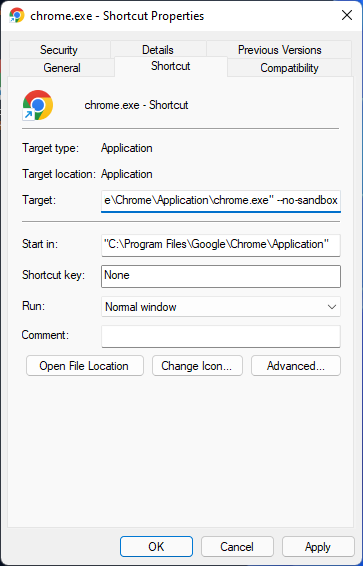
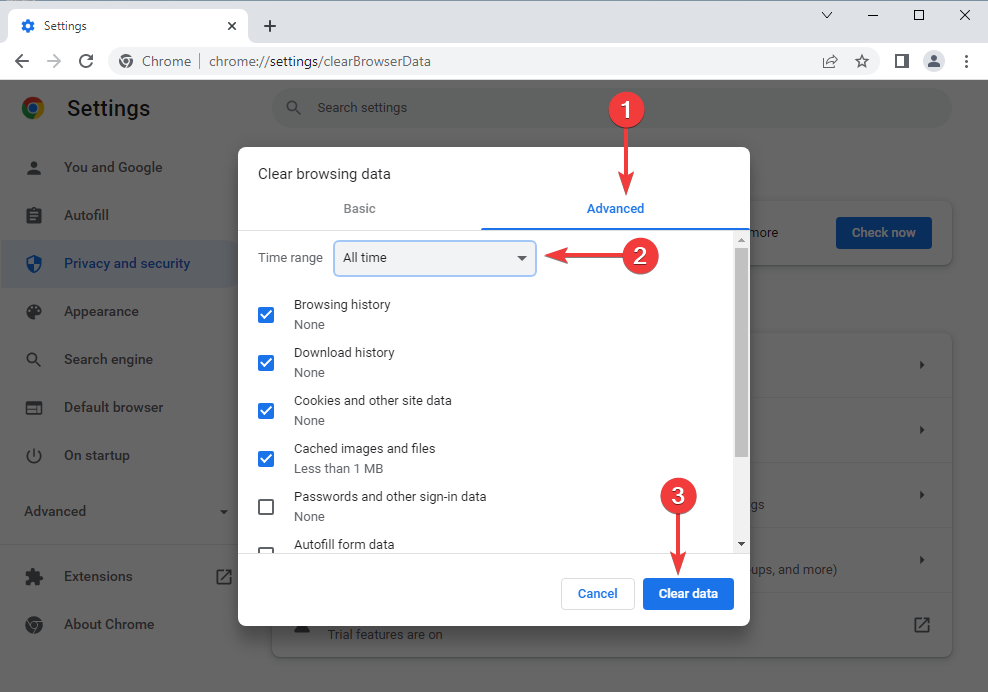
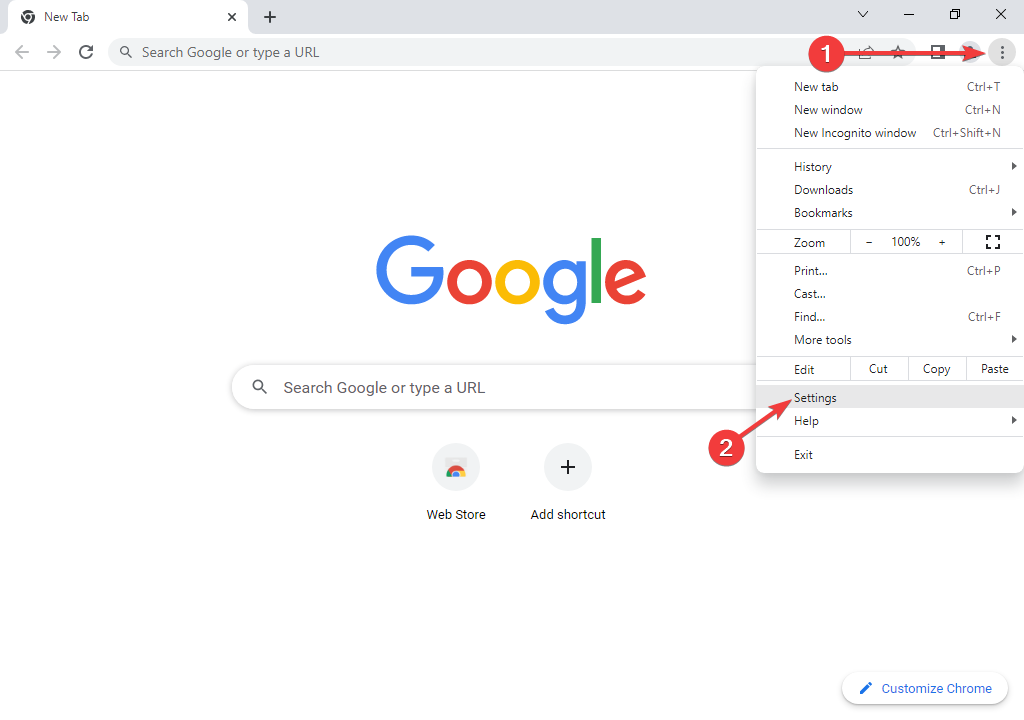
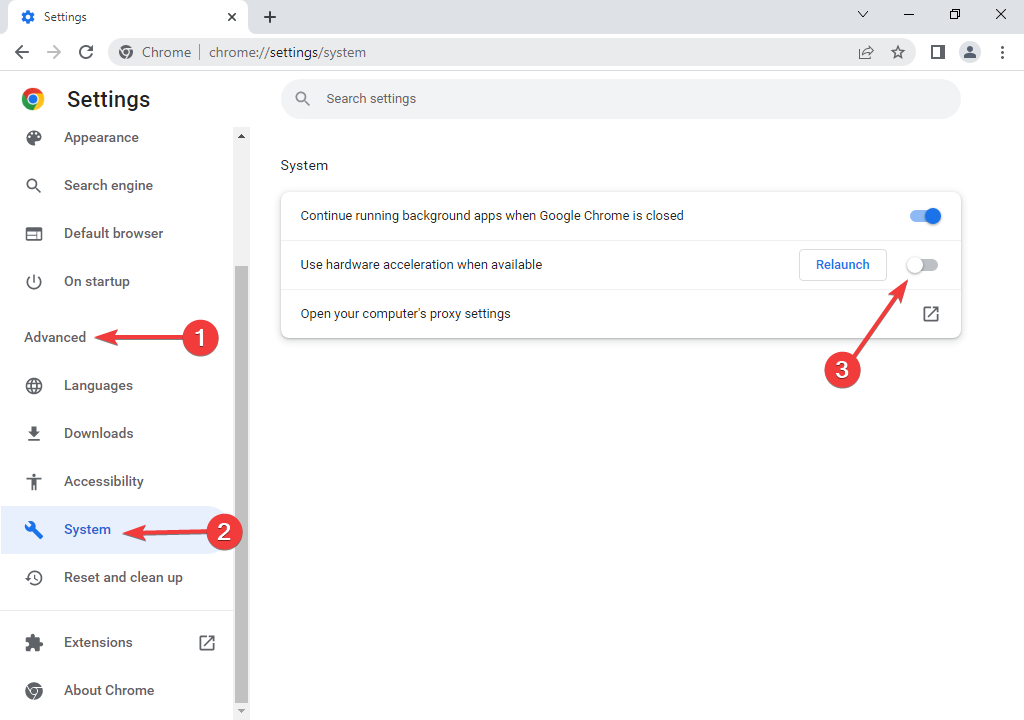
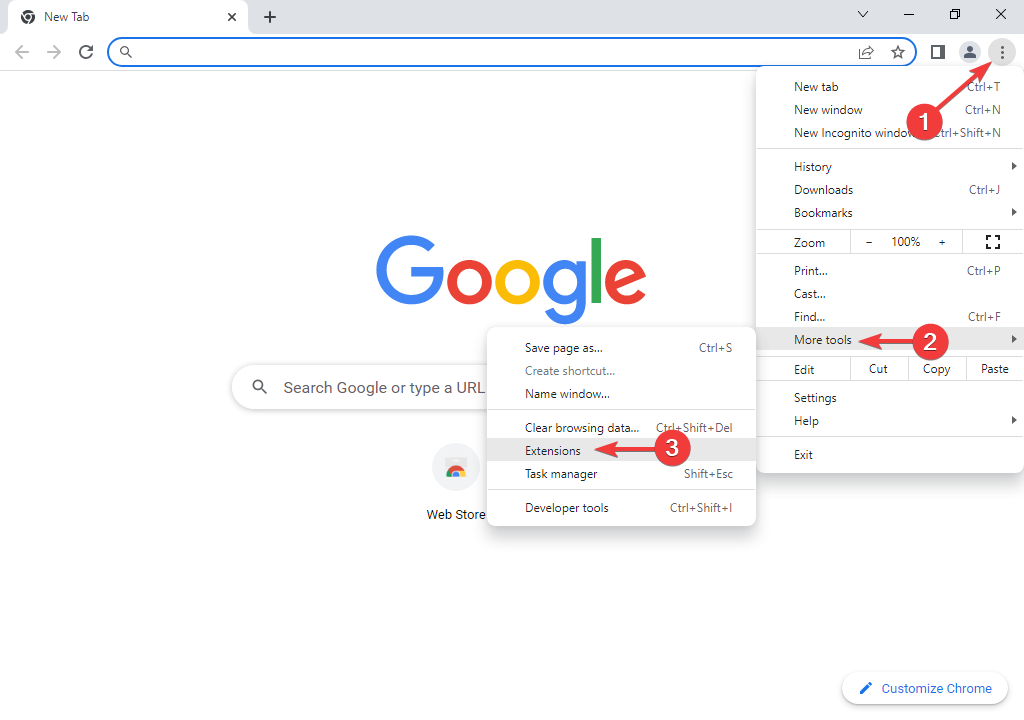
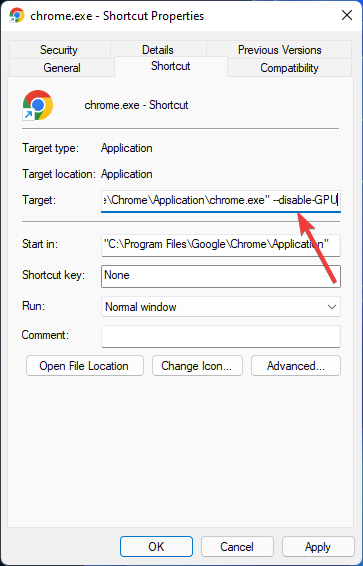
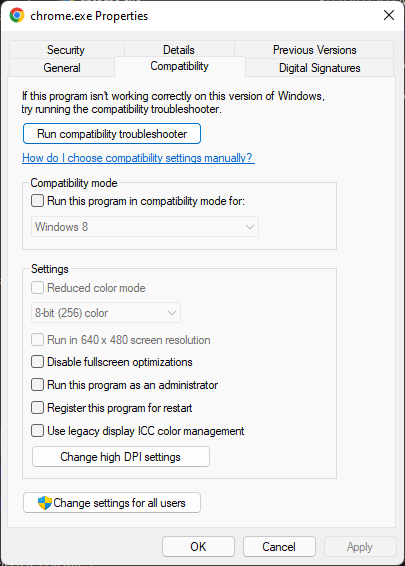









User forum
0 messages